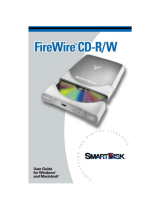Page is loading ...

© 2014 Dell Inc. All Rights Reserved. Dell, the Dell logo, and NetVault are trademarks of Dell Inc. Linux is a
registered trademark of Linus Torvalds in the United States, other countries, or both. UNIX is a registered
trademark of The Open Group in the United States and other countries. VMware and vSphere are registered
trademarks of VMware, Inc. in the United States and/or other jurisdictions. Hyper-V and Windows are registered
trademarks of Microsoft Corporation in the United States and/or other countries.
Dell
™
DR Series Appliance
Virtual Tape Library Best Practices
Topics covered:
- Dell DR VTL Container
- NetVault nVTL
A Dell Technical White Paper

Best practices for setting up Dell VTL Container or NetVault Backup native virtual tape library (nVTL)
2
Table of contents
Introduction .................................................................................................................................................................3
Executive Summary ....................................................................................................................................................5
Pros and Cons of each VTL Technique .................................................................................................................6
Technical setup and configuration – DR VTL Container .................................................................................... 7
General setup and configuration – DR VTL Container ......................................................................... 7
DR Series appliance setup and configuration – DR VTL Container .................................................. 7
NetVault Backup nVTL setup and configuration – DR VTL Container ............................................. 7
Using and managing a native DR VTL Container on a DR Series appliance ................................... 8
Installing and configuring the DR Series appliance .............................................................................10
Configuring the DR VTL Container .......................................................................................................... 13
Technical setup and configuration -- nVTL ........................................................................................................ 17
General setup and configuration -- nVTL .............................................................................................. 17
DR Series appliance setup and configuration -- nVTL ....................................................................... 17
NetVault Backup nVTL setup and configuration -- nVTL ..................................................................18
Using and managing a NetVault Backup nVTL on a DR Series appliance ......................................19
Installing and configuring the DR Series appliance ...........................................................................................21
Configuring NetVault Backup nVTL .................................................................................................................... 24
Setting up the cleaner for the DR Series appliance ...........................................................................................35
Monitoring deduplication, compression, and performance ............................................................................36
Understanding NetVault Backup VTL and cleaning cycles ................................................................36
Optional NetVault Backup configurations for optimum performance ............................................37
Disk-space reclamation ...............................................................................................................39
Disk-space availability ..................................................................................................................39
Changing the NetVault Backup VTL storage location without data loss ..................................................... 41
Sample scripts for management of replication failover and reclamation of disk space .............................45
NetVault Backup nVTL physical space reclamation script .................................................................45
Windows
®
platform: ...................................................................................................................................45
Linux
®
/UNIX
®
platform: ............................................................................................................................47
NetVault Backup nVTL ghost media scrub script .............................................................................................. 49
Windows
®
platform ................................................................................................................................... 49
Linux
®
/UNIX
®
platform ............................................................................................................................. 50
NetVault Backup nVTL bulk mark for reuse script ............................................................................................. 51
Windows
®
platform .................................................................................................................................... 51
Linux
®
/UNIX
®
platform ..............................................................................................................................52

Best practices for setting up Dell VTL Container or NetVault Backup native virtual tape library (nVTL)
3
Introduction
Dell
™
DR Series appliances are high-performance, disk-based backup-and-recovery
appliances that deliver innovative features such as inline deduplication and compression,
advanced data protection, and replication. Additionally, the management features, ease of
deployment, and architecture that enables core backup data to remain on disk and online
longer can help organizations reduce the complexity associated with backups.
For most common data types, Dell recommends using Rapid Data Access (RDA). RDA
provides closely knit integration with Dell
™
NetVault
™
Backup (NetVault Backup) and the
DR Series appliance. This lets NetVault Backup use the DR Series appliance as a target
location for either source- or target-side deduplication, which lets you finely tune
backups to individual environments and requirements. DR series appliances typically
reduce the quantity of data stored as backups by a 15:1 ratio as a result of deduplication
and compression.
When backing up data stored on a network-attached storage (NAS) device via Network Data
Management Protocol (NDMP) RDA is not supported. For this use case, Dell recommends
using either the DR native Virtual Tape Library (VTL Container), NetVault Backup’s Virtual Tape
Library (nVTL) or a Dell
™
NetVault
™
SmartDisk (NetVault SmartDisk) configured with the DR
Series appliance. This document steps through the installation and configuration of a VTL for
both the DR4000 and DR6000 Series appliances.
• DR Virtual tape libraries (VTL Containers) on a DR Series appliance are used to replace
or as a complement to a physical tape library as the primary storage target. Using a
combination of a DR Series appliance for a primary backup-storage target and existing tape
infrastructure for secondary backups provides a reliable, high-performance solution to
meet legal obligations or business requirements for osite storage, archiving, and disaster
recovery. DR VTL Containers provide the most ideal VTL solution for NetVault because the
VTL is created, maintained, and provided by the DR itself. Also, data is sent directly from
backups clients to the DR VTL Container. Unlike the nVTL solution which depends on 3rd
party communication protocols like CIFS or NFS.
• NetVault Virtual tape libraries (nVTLs) written to a DR Series appliance are usually used
to replace a tape drive or library as the primary storage target because the DR Series
appliances can deliver full backups and restores more eciently than traditional tape
devices. Using a combination of a DR Series appliance for a primary backup-storage
target and existing tape infrastructure for secondary backups provides a reliable, high-
performance solution to meet legal obligations or business requirements for osite
storage, archiving, and disaster recovery. NetVault nVTL solutions should only be
considered when DR VTL Containers will not meet customer needs.

Best practices for setting up Dell VTL Container or NetVault Backup native virtual tape library (nVTL)
4
• NetVault SmartDisk is a NetVault Backup technology that is occasionally considered for use
in conjunction with the DR Series appliance. NetVault SmartDisk is a post-process, target-
side deduplication technology that can be configured to perform deduplication while data
is being written to disk. Because the DR Series appliance provides deduplication of the
data coming into it, using both technologies generates a significant input/output (I/O) load
with minimal storage savings. However, you can disable SmartDisk deduplication if you
want to use the DR Series appliance to provide a disk-storage target for storing backups. In
this case, replication from the DR Series appliance is not available and you might prefer to
create and use a nVTL to retain use of replication. (Dell DR VTL Container technology does
not currently support Replication of VTL data.)
This document is intended for technical sales, solution architects, backup administrators,
system administrators, and IT managers who need to understand how to design and deploy
a DR Series appliance with NetVault Backup and a VTL. Readers should have a working
knowledge of the DR Series appliance and NetVault Backup, as well as related best practices
for backup and disaster recovery operations.

Best practices for setting up Dell VTL Container or NetVault Backup native virtual tape library (nVTL)
5
Executive Summary
This document provides detailed information about setting up a Dell
™
DR Series Disk Backup
Appliance as a target for the DRs owns native Virtual Tape Library (VTL Container), and a
NetVault Backup nVTL. The goal is to define the best technique users can deploy for backing
up data to the DR Appliance. In these configurations, the VTL is configured for target-object
storage use for data-protection operations.
Figure 1 illustrates baseline scenario of the DR Series appliance native VTL container and/or
NetVault Backup nVTL.
Figure 1: DR Series appliance and the DR Series appliance native VTL Container
and/or NetVault Backup nVTL basline scenario
Notes:
The DR Series appliance build version and screen shots used for this document may vary slightly, depending
on the version of the DR Series appliance operating system.For additional information, refer to the
documentation for the DR4X00, DR6000, and NetVault Backup, and refer to the Dell NetVault Backup DR
Series Backup Appliance Application Note

Best practices for setting up Dell VTL Container or NetVault Backup native virtual tape library (nVTL)
6
Pros and Cons for each VTL Technique
While Virtual Tape Libraries can be implemented in my ways on the Dell DR Appliance
and Dell NetVault Backup software solution some are better suited to deployment in
diering environments. In the sections below specific features that impact the decision
process regarding which VTL technique users should implement is clearly defined in a
Pro vs Con format.
Dell DR VTL Container
Pro – Dell recommended VTL technology
Pro – Native VTL technology for the Dell DR Appliance
Pro – Much easier to Setup, Configure, and Maintain than nVTL technology
Pro – Supports backup of NetVault NDMP data
Pro – Supports inline data deduplication
Pro – Does not rely on 3rd party transfer technology like CIFS or NFS
Con – Does not currently support DR VTL Container Replication
Dell NetVault Backup nVTL
Pro - Support DR VTL Container Replication
Pro – Supports backup of NetVault NDMP data
Pro – Supports inline data deduplication
Con – More dicult to Setup, Configure, and Maintain than DR VTL
Container technology
Con – Relies on 3rd party transfer technology like CIFS or NFS
Con – Requires the use of space reclamation scripts
(later described in this document)

Best practices for setting up Dell VTL Container or NetVault Backup native virtual tape library (nVTL)
7
Technical setup and configuration DR VTL Container -- best practices
This section highlights key configuration and setup best practices to add the DR Series
appliance for the use with native VTL container instance(s).
General setup and configuration DR VTL Container -- best practices
For additional details on the following prerequisites, refer to the manufacturer’s
documentation.
• Ensure that cabling is configured correctly.
• Configure interfaces, protocol, and addressing.
- Configure the networking infrastructure to support jumbo frames (MTU=9000).
• Make sure that you have a preconfigured system to run as the NetVault Backup Server
• Make sure that you have a DR Series appliance preconfigured for use with the following
attributes established:
- Proper network connectivity with IP address or DNS name of DR Series appliance.
- DR Series appliance(s) configured with the appropriate DR VTL container.
- All authentication requirements fulfilled such as domain name, user name, and
password for users set up on the DR Series appliance.
DR Series appliance setup and configuration -- best practices
• Create NetVault Backup Server users who have full read/write access to the container. This
is a requirement for NetVault Backup to be able to manage the configuration items and
respective objects created within the applicable container during backup, provide access
during recovery, and perform deletion upon retirement.
DR VTL Container setup and configuration -- best practices
Due to various factors such as data-set size, data-set iteration or count, retention period,
and change rate, it can be dicult to determine the best VTL size and configuration for any
deduplication situation. One of the best practices is to size the VTL to no more than 10x the
physical available disk space or to assess how much data the customer has to back up and
the required retention periods for each set of data. Ensure that neither of these guidelines
is exceeded when you create the virtual media for the VTL, and set the drive count to equal
the number of desired simultaneous jobs or data streams without exceeding the maximum
guidelines set forth by the vendor.

Best practices for setting up Dell VTL Container or NetVault Backup native virtual tape library (nVTL)
8
Example: Starting with a storage appliance with 2TB of physical disk space. Based on
the 10x usage recommendation, you can create a DR VTL Container of 20TB of total
storage. But given that the data backed up per week is 2TB and data retention is 4
weeks, the total amount of data stored at any given time would only be 8TB. Thus,
reducing the DR VTL Container to 10TB would be a more ecient use of space.
After the overall size of the VTL is determined, the number of virtual drives to create and
the granularity of the VTL is the next consideration. Most storage-appliance operating
environments can eectively handle a set number of streams. Any read or write operation
to and from a VTL virtual drive would denote a stream. Usually, the number of virtual drives
to create in the VTL should reflect what is required to support simultaneous streams, or
concurrent jobs. Creating an excessive number of drives does not yield any benefits and
could lead to performance degradation. It is also important not to exceed the number of
streams supported by the appliance vendor’s operating environment when creating VTLs and
virtual drives.
Media size is the final consideration. Unlike physical media, virtual media can be created to
any size within the allowed range set by the appliance. So proper media size selection is
important to ensure smooth operation of the VTL. Creating a small number of large media
will extend the retention of expired data and prevent proper recycling within a media pool.
Creating a large number of small media puts a strain on the NetVault Backup Media Manager
process and can cause contention between resources. Dell recommends that the media size
be made to accommodate for the media- group retention policy so that when the retention
period is expired for that group, all items on the media expire as well, thus allowing for the
reuse of the applicable virtual media.
Using and managing a DR VTL Container on a DR Series appliance
General guidelines and best practices for using a DR VTL Container on a DR Series appliance:
• Only create enough media to cope with one full cycle of backups and the relevant
retention policies.
• Set the “Automatically label BLANK media” parameter to o (clear the check box) to
prevent erroneous use of blank media and to ensure ecient use of available media within
a tape pool. A tightly managed tape pool will ease the space-reclamation process.
• To simplify the management of tape pools, pre-label media and assign a NetVault Backup
media group label. Tapes will be reused properly within a tape pool and space reclamation
can be performed in an orderly fashion.

Best practices for setting up Dell VTL Container or NetVault Backup native virtual tape library (nVTL)
9
In our sample DR VTL Container, we can now look at grouping the data that is to be backed
up to work with media groups as target sets. For example, if we have 2TB of data to back
up, the backup is processed on a weekly Full Backup basis, and the retention is 4 weeks, we
need 8TB of media. With media at 100GB each, 80 pieces of media can be added to the
target media group. The main reason for using media groups is so we can force the DR Series
appliance to reuse media before using blank media.
NetVault Backup’s media selection algorithm is:
• Target media in a drive
• Target media in a slot
• Target blank media
• Target media marked for re-use
As you can see, blank media would be used before media marked for reuse. If we do not
reuse media, the DR Series appliance will never be able to recover the space. By reusing
media, NetVault Backup overwrites the previous contents after the header has been updated
and reuses available space that otherwise would not be reclaimable by the clean cycle of the
DR Series appliance. Keeping spare media that is not grouped blank will keep the usage of
the DR Series appliance unit as low as possible.
Because the Automatically label BLANK media option is disabled, the backup may run out
of media before it completes, especially if the data set is growing. This is the trade o when
using a DR Series appliance; media management becomes necessary to ensure best use of
the unit.
To alert administrators that a job has run out of media, you can use NetVault Backup’s global
notification to send an email to the system operator indicating that there is No Suitable
Media to complete the job. The media request can then be placed on hold in the Device
Management window. Blank media can be added to the relevant target media group, and the
media request taken o hold. While this is not ideal, it does allow the job to finish.
You could also set up an automated media utilization report (job ID 13), and have it sent
to the system operator on a reoccurring basis to track the media usage. This will allow the
system operator to add media ahead of time to help prevent the preceding scenario.

Best practices for setting up Dell VTL Container or NetVault Backup native virtual tape library (nVTL)
10
Installing and configuring the DR Series appliance
1. Rack and cable the DR Series appliance, and power it on.
2. Log on iDRAC using the default address 192.168.0.1, user name root, and password calvin.
3. Launch the virtual console.

Best practices for setting up Dell VTL Container or NetVault Backup native virtual tape library (nVTL)
11
4. After the virtual console is open, log on the system as user administrator with the
password St0r@ge! (the “0” in the password is the numeral zero).
5. Set the user-defined networking preferences.
6. View the summary of preferences and confirm that it is correct.

Best practices for setting up Dell VTL Container or NetVault Backup native virtual tape library (nVTL)
12
7. Using the IP address that you just provided, log on the DR Series appliance administrator
console as the user administrator with the password St0r@ge! (the “0” in the password is
the numeral zero).
8. Join the DR Series appliance to Active Directory.
Note: If you do not want to add the DR Series appliance to Active Directory, refer to
your user’s guide for guest login instructions.

Best practices for setting up Dell VTL Container or NetVault Backup native virtual tape library (nVTL)
13
a. In the tree in the left pane, click Active Directory.
b. Enter your Active Directory credentials.

Best practices for setting up Dell VTL Container or NetVault Backup native virtual tape library (nVTL)
14
Configuring the DR VTL Container
1. Create and mount the container.
a. In the left pane, click Containers, and then click Create at the top of the page.
b. Enter a Container Name, select the Virtual Tape Library check box.

Best practices for setting up Dell VTL Container or NetVault Backup native virtual tape library (nVTL)
15
b. Enter a Container Name, select the Virtual Tape Library check box. Click Next.
c. Select the Is OEM checkbox, define Tape Size, define NDMP, enter your
NetVault Backup servers IP address in the Access Control field, define
Marker type as Unix Dump. Click Next.
d. Click Create a New Container.

Best practices for setting up Dell VTL Container or NetVault Backup native virtual tape library (nVTL)
16
e. Select on the DR VTL Container that was just created. In the upper right corner
click on Edit.
e. In the edit screen define the number of Virtual Tapes you would like your VTL
container to have. Click on Next.
f. Click on Modify this Container.

Best practices for setting up Dell VTL Container or NetVault Backup native virtual tape library (nVTL)
17
Technical setup and configuration nVTL -- best practices
This section highlights key configuration and setup best practices to add the DR Series
appliance for the use with NetVault Backup nVTL instance(s).
General setup and configuration -- best practices
For additional details on the following prerequisites, refer to the manufacturer’s
documentation.
• Ensure that cabling is configured correctly.
• Configure interfaces, protocol, and addressing.
- Configure the networking infrastructure to support jumbo frames (MTU=9000).
• Make sure that you have a preconfigured system to run as the NetVault Backup Server and
respective nVTLs.
• Make sure that you have a DR Series appliance preconfigured for use with the following
attributes established:
- Proper network connectivity with IP address or DNS name of DR Series appliance.
- DR Series appliance(s) configured with the appropriate containers needed to host the
NetVault Backup nVTL instance.
- For each container defined, a network share exported via CIFS or NFS of appropriate
permission and size.
- All authentication requirements fulfilled such as domain name, user name, and
password for users set up on the DR Series appliance to provide full access to the
predefined containers and network share(s) for use as backup repositories. In the case
of the NetVault Backup nVTL solution, this should include full access to the NetVault
Backup Server and to all NetVault Backup SmartClients intended for use.
DR Series appliance setup and configuration -- best practices
• Create and configure each NetVault Backup nVTL instance to run within the domain of a
single DR Series appliance storage container. This enables easier management of storage
consumption.
• Create NetVault Backup Server users who have full read/write access to the container. This
is a requirement for NetVault Backup to be able to manage the configuration items and
respective objects created within the applicable container during backup, provide access
during recovery, and perform deletion upon retirement.

Best practices for setting up Dell VTL Container or NetVault Backup native virtual tape library (nVTL)
18
NetVault Backup nVTL setup and configuration -- best practices
Due to various factors such as data-set size, data-set iteration or count, retention period,
and change rate, it can be dicult to determine the best VTL size and configuration for any
deduplication situation. One of the best practices is to size the VTL to no more than 10x the
physical available disk space or to assess how much data the customer has to back up and
the required retention periods for each set of data. Ensure that neither of these guidelines
is exceeded when you create the virtual media for the VTL, and set the drive count to equal
the number of desired simultaneous jobs or data streams without exceeding the maximum
guidelines set forth by the vendor.
Example: Starting with a storage appliance with 2TB of physical disk space. Based on
the 10x usage recommendation, you can create a VTL of 20TB of total storage. But
given that the data backed up per week is 2TB and data retention is 4 weeks, the total
amount of data stored at any given time would only be 8TB. Thus, reducing the VTL to
10TB would be a more ecient use of space.
After the overall size of the VTL is determined, the number of virtual drives to create and
the granularity of the VTL is the next consideration. Most storage-appliance operating
environments can eectively handle a set number of streams. Any read or write operation
to and from a VTL virtual drive would denote a stream. Usually, the number of virtual drives
to create in the VTL should reflect what is required to support simultaneous streams, or
concurrent jobs. Creating an excessive number of drives does not yield any benefits and
could lead to performance degradation. It is also important not to exceed the number of
streams supported by the appliance vendor’s operating environment when creating VTLs and
virtual drives.
Media size is the final consideration. Unlike physical media, virtual media can be created to
any size within the allowed range set by the appliance. So proper media size selection is
important to ensure smooth operation of the VTL. Creating a small number of large media
will extend the retention of expired data and prevent proper recycling within a media pool.
Creating a large number of small media puts a strain on the NetVault Backup Media Manager
process and can cause contention between resources. Dell recommends that the media size
be made to accommodate for the media- group retention policy so that when the retention
period is expired for that group, all items on the media expire as well, thus allowing for the
reuse of the applicable virtual media.

Best practices for setting up Dell VTL Container or NetVault Backup native virtual tape library (nVTL)
19
Using and managing a NetVault Backup nVTL on a DR Series appliance
General guidelines and best practices for using a NetVault Backup VTL on a DR Series
appliance:
• Only create enough media to cope with one full cycle of backups and the relevant
retention policies.
• Set the Automatically label BLANK media parameter to o (clear the check box) to prevent
erroneous use of blank media and to ensure ecient use of available media within a tape
pool. A tightly managed tape pool will ease the space-reclamation process.
• To simplify the management of tape pools, pre-label media and assign a NetVault Backup
media group label. Tapes will be reused properly within a tape pool and space reclamation
can be performed in an orderly fashion.
In our sample NetVault Backup VTL, we can now look at grouping the data that is to be
backed up to work with media groups as target sets. For example, if we have 2TB of data to
back up, the backup is processed on a weekly Full Backup basis, and the retention is 4 weeks,
we need 8TB of media. With media at 100GB each, 80 pieces of media can be added to the
target media group. The main reason for using media groups is so we can force the DR Series
appliance to reuse media before using blank media.
NetVault Backup’s media selection algorithm is:
• Target media in a drive
• Target media in a slot
• Target blank media
• Target media marked for re-use
As you can see, blank media would be used before media marked for reuse. If we do not
reuse media, the DR Series appliance will never be able to recover the space. By reusing
media, NetVault Backup overwrites the previous contents after the header has been updated
and reuses available space that otherwise would not be reclaimable by the clean cycle of the
DR Series appliance. Keeping spare media that is not grouped blank will keep the usage of
the DR Series appliance unit as low as possible.
Because the Automatically label BLANK media option is disabled, the backup may run out
of media before it completes, especially if the data set is growing. This is the trade o when
using a DR Series appliance; media management becomes necessary to ensure best use of
the unit.

Best practices for setting up Dell VTL Container or NetVault Backup native virtual tape library (nVTL)
20
To alert administrators that a job has run out of media, you can use NetVault Backup’s global
notification to send an email to the system operator indicating that there is No Suitable
Media to complete the job. The media request can then be placed on hold in the Device
Management window. Blank media can be added to the relevant target media group, and the
media request taken o hold. While this is not ideal, it does allow the job to finish.
You could also set up an automated media utilization report (job ID 13), and have it sent
to the system operator on a reoccurring basis to track the media usage. This will allow the
system operator to add media ahead of time to help prevent the preceding scenario.
/