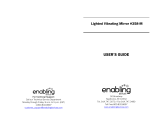Welcome !
Congratulations on your purchase of this Sony Handycam Vision TM camcorder. With your
Handycam Vision, you can capture life's precious moments with superior picture and sound
qualily. Your Handycam Vision is loaded with advanced features, but at the same time it is
very easy to use. You will soon be producing home video that you can enjoy for years to come.
To prevent fire or shock hazard, do
not expose the unit to rain or
moisture.
For the Sony ,Service Center nearest you cal!
1-800-222-SONY (United States only).
For the Factory Service Center nearest you call
416-499-SONY (Canada only).
Caution: Do not handle damaged or leaking nickel-
cadmium batteries.
This symbol is intended to alert the
user to the presence of uninsulated
"dangerous voltage" within the
product's enclosure that may be of
sufficient magnitude to constitute
a risk ot electric shock to persons
This symbol is intended to alert the
user to the presence of important
operating and maintenance
(servicing) instructions in the
literature accompanying the
appliance..
RECYCLING NICKEL-CADMIUM
BATTERIES "
_ NICKEL-CADMIUM
BATTERY.
MUST BE DISPOSED OF
PROPERLY.
Nickel-Cadmium batteries are
Ni-Cd recyclabie. You can help preserve
our environment by returning your
unwanted batteries to your nearest
Sony Service Center or Factory
Servk'e Center h_r et_lleetion,
recycling or proper disposal.
Note: In some areas the dispcasal of nickel-cadminm
batteries in household or business trash may
be prohibited.
WARNING
This equipment has been tested and found to comply
with the limits lot a Class B digital device, pursuant
to Part 15 ot the FUC Rules. These limits are designed
to provide reasonable protection against harmful
interference in a residential installation. This
equipment generates, uses, and can radiate _adio
frequency energy and, if not installed and used in
accordance with the instructions, may cause harmful
interference to radio communications. However,
there is no guarantee that interference will not _K4ur
in a particular installation. If this equipment does
cause harmful interference to radio or television
reception, which can be determined by turning tbe
equipment off and on, the user is encouraged to try
to correct the interference by one or more of the
following measures:
- Reorient or relocate the receiving antPnlla.
-- Increase the separation between the equipment
and receiver
-- Connect the equipment into all outlet on a circuit
different from that to which the receiver is
connected.
-- Consult the dealer or an experienced radio/TV
technician for help.
You are cautioned that any changes or modifications
not expressly approved in this mantml could w_id
your authority to operate this equipment.
TO PREVENT ELECTRIC SHOCK, IX3 NOI-
USE THIS I-K)LARIZED AC PLUG WITH AN
EXTENSION CORD, RECEPTACLE OR
OTHER OUTLET UNLESS THE BLADES
CAN BE FULLY INSERTED TO PREVENT
BLADE EXPOSURE.
2