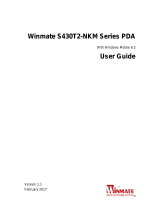Contacts
Menu 8
Search Select Search and enter the name that you want to search.
New contact You can register a new contact address. You can enter the name,
different phone numbers and email addresses of a new contact.
Speed dials
You can assign any of the keys from to with a Name
list entry. You can call directly by pressing this key when you are
in idle screen.
Groups You can list up to the members per each group. There are 7
groups you can make lists to.
Copy all You can copy entries from SIM card memory to Phone memory
and vice versa.
Delete all You can delete all the entries from SIM or Phone. This function
requires the security code.
Settings You can set the contact display option.
Information
›
Service dial number: Use this function to access a particular
list of services provided by your network operator (if supported
by the SIM card).
›
Own number: You can save and check your own number in SIM
card.
›
My business card: This option allows you to create your own
business card featuring Name, any numbers and email.
Settings
Menu 9
Date & Time You can set functions relating to the date and time.
Languages You can change the language for the display texts in your
phone. This change will also affect the Language Input mode.
Display You can change settings for the phone display.
Network You can select a network which will be registered either
automatically or manually.
Call You can set the menu relevant to a call by pressing the left soft
key [Select] in the Setting menu.
Security This menu allows you to set the phone safely.
›
PIN code request : You can set the phone to ask for the PIN
code of your SIM card when the phone is switched on.
›
Auto key lock : You can make the key pad locked automatically
after some time.
›
Phone lock : You can use a security code to avoid unauthorized
use of the phone.
›
Anti Theft Mobile Tracker : The ATMT feature of this phone
provides you with the ability to have a tracking system in place
for your mobile in case you lose or misplace it.
›
Change codes : PIN is an abbreviation of Personal
Identification Number to prevent use by unauthorized
persons. You can change the access codes: Security code, PIN
code, PIN2 code and ATMT code.