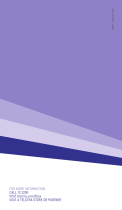I
CONTENTS
CONTENTS
PREPARATION
Accessories .....................................................A-1
Front Panel Controls .......................................A-2
Back Panel Information ...................................A-3
Stand Installation .............................................A-4
Back Cover for Wire Arrangement ..................A-5
How to remove the Cable Management Clip ..A-5
Not using the Desk-type Stand ......................A-6
Swivel Stand ...................................................A-6
Careful Installation Advice ..............................A-7
Desktop Pedestal
Installation....................................................A-7
Wall Mount: Horizontal Installation ..................A-8
EXTERNAL EQUIPMENT SETUP
Antenna Connection ............................................1
Connecting with a Component cable ..................2
Connecting with an HDMI cable .........................3
Connecting with an HDMI to DVI cable ..............4
USB Setup ..........................................................4
Connecting with an RF Cable .............................5
Connecting with an RCA cable ...........................5
Connecting with a D-sub 15 pin cable ................6
Digital audio out Setup ........................................6
External Equipment Wireless Connection ..........7
Supported Display Resolution .............................8
Screen Setup for PC mode .................................9
Network Setup ...................................................13
WATCHING TV / PROGRAMME CON-
TROL
Turning on the TV .............................................23
Initializing Setup ...............................................23
Programme Selection ........................................23
Volume Adjustment ...........................................23
Quick Menu .......................................................24
On Screen Menus Selection and Adjustment ...25
Auto Programme Tuning ..................................27
Manual Programme Tuning ...............................28
Programme Edit ...............................................31
Software Update ...............................................35
Picture/Sound Test ............................................37
Signal Test .........................................................38
Product/Service Information ..............................39
Network Test ......................................................39
Simple Manual ..................................................40
Selecting the Programme List ...........................41
Input List ............................................................43
Input Label ........................................................44
SIMPLINK ..........................................................45
AV Mode ............................................................48
Initializing(Reset to original factory settings) ....49
NETCAST
Legal Notice ......................................................50
Netcast Menu ....................................................52
BIGPOND ..........................................................53
Movie Online .....................................................56
Weather info ......................................................58
Photo Album ......................................................59
3D IMAGING
3D TECHNOLOGY ...........................................60
Viewing 3D Imaging ..........................................60
When using 3D Glasses ...................................61
3D Imaging viewing range ................................61
Watching 3D Imaging ........................................62
TO USE A USB OR PC DEVICE
When connecting a USB device .......................64
DLNA .................................................................66
Movie List ..........................................................70
Photo List ..........................................................80
Music List ..........................................................88
DivX Registration Code .....................................94
Deactivation .......................................................95
GAME
Game .................................................................96