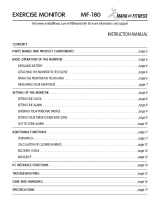Page is loading ...

Baumer Hübner GmbH
Max-Dohrn-Str. 2+4
D-10589 Berlin
Phone +49 (0)30 690 03 - 0
Fax +49 (0)30 690 03 -104
www.baumer.com
Manual
Absolute encoders with PROFINET interface
(with bus cover)
Firmware version 2.10 and later

Baumer_BUDE-PROFINET_MA_EN.docx 2/41 www.baumer.com
14.06.2016 / bja
Contents Page
1. Introduction 4
1.1. Scope of delivery 4
1.2. Product classification 5
2. Safety and operating instructions 6
3. Commissioning 7
3.1. Electrical connection 7
3.1.1. Cabling 7
3.1.2. Connecting the bus cover 7
4. Project Setup 8
4.1. Importing the GSDML file 8
4.2. Inserting of the Encoder into the Project 10
4.3. Assigning the device name 10
4.3.1. Setting the Device Name in the Project 10
4.3.2. Automatic Name Assignment 10
4.3.3. Manual name assignment 11
4.4. Realtime Class Selection 13
4.4.1. Domain Management 13
4.4.2. Realtime (RT) Class 1 14
4.4.2.1. Address-Assignment within the Process Image 14
4.4.2.2. Synchronization Setup 15
4.4.3. Isochronous Realtime (IRT) Class 2 16
4.4.3.1. Address-Assignment within the Process Image 16
4.4.3.2. Synchronization Setup 16
4.4.4. Isochronous Realtime (IRT) Class 3 16
4.4.4.1. Address-Assignment within the Process Image 17
4.4.4.2. Synchronization Setup 17
4.4.4.3. IO system Assignment to Synchronous Cycle Interrupts 18
4.5. Topology planning 19
4.6. Parameterization 20
4.6.1. Encoder Class Selection 21
4.6.2. Compatibility Mode 21
4.6.3. Measuring Units per Revolution 21
4.6.4. Total measuring range 21
4.6.5. Code Sequence 21
4.6.6. Speed Measuring Unit 21
4.6.7. Speed Update Period 21
4.6.8. Speed Filter Depth 21
4.6.9. Scaling Functionality 22
4.6.10. Preset affects G1_XIST1 22
4.6.11. Alarm Channel Control 22
4.6.12. Maximum Master Sign-of-Life Failures 22
4.6.13. Important Note for Multiturn Encoder Operation 22
4.7. Implementation of system functions for alarm handling 23
4.7.1. I/O Point Fault - OB 23
4.7.2. Loss Of Rack Fault - OB 23
4.8. Compilation and load of hardware and software configuration 23
4.9. Restore Factory Defaults 23
5. PROFINET operation 24
5.1. Controller 24
5.2. Operating status indicator (multi-color LED) 24
5.3. Activity indicator (green LEDs) 24
5.4. Input and output data 25
5.4.1. Standard-Telegram 100: 32 Bit EA 25
5.4.2. Standard Telegram 101: 32 bit EA + 16 bit speed 25
5.4.3. Standard telegram 102: 32 Bit EA + 32 bit speed 25
5.4.4. PROFIdrive Telegram 81 25
5.4.5. PROFIdrive Telegram 82 26

Baumer_BUDE-PROFINET_MA_EN.docx 3/41 www.baumer.com
14.06.2016 / bja
5.4.6. PROFIdrive Telegram 83 26
5.4.7. Control Word STW2 27
5.4.8. Control Word G1_STW1 27
5.4.9. Status Word ZSW2 28
5.4.10. Status Word G1_ZSW1 28
5.5. Speed 29
5.5.1. Speed Measuring Unit 29
5.5.2. Speed Update Period 29
5.5.3. Speed Filter Depth 29
5.6. Preset function 29
5.6.1. Preset in standard telegrams 30
5.6.2. Preset in PROFIdrive telegrams 81 - 83 30
6. Acyclic parameters 31
6.1. Acyclic data communication 31
6.2. I&M functions: identification and maintenance 31
6.3. Base Mode Parameter 31
6.3.1. Base Mode Parameter Access 31
6.4. Supported parameters 32
6.4.1. PROFIdrive Parameters 32
6.4.2. Interface Parameters 32
6.4.3. Encoder Parameters 32
6.4.4. Parameter 922: Telegram Type 32
6.4.5. Parameter 925: Tolerated life sign failures 33
6.4.6. Parameter 964: Device ID 33
6.4.7. Parameter 965: Profile ID 33
6.4.8. Parameter 971: Store Data 34
6.4.9. Parameter 974: Base Mode Parameter 34
6.4.10. Parameter 975: Encoder Object ID 34
6.4.11. Parameter 979: Sensor Format 35
6.4.12. Parameter 980: Number List of defined Parameters 35
6.4.13. Parameter 61000: Name of Station 36
6.4.14. Parameter 61001: IP of Station 36
6.4.15. Parameter 61002: MAC of Station 36
6.4.16. Parameter 61003: Default Gateway of Station 36
6.4.17. Parameter 61004: Subnet Mask of Station 37
6.4.18. Parameter 65000: Preset Value 37
6.4.19. Parameter 65001: Operating Status / Parameters 38
7. Troubleshooting – Frequently Asked Questions – FAQ 39
7.1. FAQ: Project Work 39
7.1.1. Where do I get an encoder manual? 39
7.1.2. Where do I get the applicable GSDML file? 39
7.2. FAQ: Operation 39
7.2.1. What is the significance of the LEDs provided at the bus cover? 39
7.2.2. How to adapt the resolution? 39
7.3. FAQ: Troubleshooting 40
7.3.1. No encoder communication (LED yellow continuous) 40
7.3.2. No encoder communication (LED flashing red once per second)) 40
7.3.3. No position data 41
7.3.4. PLC error LED is lit 41

Baumer_BUDE-PROFINET_MA_EN.docx 4/41 www.baumer.com
14.06.2016 / bja
Disclaimer of liability
The present manual was compiled with utmost care, errors and omissions reserved. For this reason
Baumer rejects any liability for the information compiled in the present manual.
Baumer nor the author will accept any liability for direct or indirect damages resulting from the use of the
present information.
At any time we should be pleased receiving your comments and proposals for further improvement of the
present manual.
Registered trademarks
SIEMENS
®
, SIMATIC
®
, Step7
®
und S7
®
are registered trademarks of Siemens AG. PROFINET, the
PROFINET Logo and PROFIdrive are registered trademarks of the PROFIBUS user organization respectively
of PROFIBUS International (PI).These names mentioned in the present manual and other names that may be
registered trademarks are not marked correspondingly. Having omitted the respective marking does not
necessarily imply that the names are not registered trademarks or that there are no existing patents and
protected patented designs.
1. Introduction
1.1. Scope of delivery
Please check the delivery upon completeness prior to commissioning.
Depending on encoder configuration and part number the delivery may include:
• Basic encoder with PROFINET bus cover
• CD with GSDML file and manual (also available as download in the Internet at www.baumer.com)

Baumer_BUDE-PROFINET_MA_EN.docx 5/41 www.baumer.com
14.06.2016 / bja
1.2. Product classification
Shaft encoders
Product Product family Suitable input in hardware-catalog
AMG11 N13 Optical – Singleturn GXAMW
AMG11 N29
PMG10-xxx.xxPN.30
PMG10-xxx.xxPN.36
Optical - Multiturn
Magnetic – Singleturn
Magnetic – Multiturn
GXMMW
GXAMW
GXMMW
Hollow shaft encoders
Product Product family Suitable input in hardware-catalog
HMG11 N13 Optical – Singleturn GXAMW
HMG11 N29
HMG10-xxx.xxPN.30
HMG10-xxx.xxPN.36
Optical – Multiturn
Magnetic – Singleturn
Magnetic – Multiturn
GXMMW
GXAMW
GXMMW
GSDML-File
The GSDML-File is the same for all products mentioned above.
Please see 5.1 “Importing the GSDML file”.

Baumer_BUDE-PROFINET_MA_EN.docx 6/41 www.baumer.com
14.06.2016 / bja
2. Safety and operating instructions
Supplementary information
• The present manual is intended as a supplement to already existing documentation (e.g. catalogues, data
sheets or mounting instructions).
• The manual must be studied carefully prior to initial commissioning of the equipment.
Intended purpose of the equipment
• The encoder is a precision sensing device. It is utilized to determine angular positions and revolutions,
and to prepare and supply measured values in the form of electrical output signals for the downstream
device. Encoders must not be used for any other purpose.
Commissioning
• The encoder must be initialized and mounted only by a qualified expert.
• Observe the operating instructions of the machine manufacturer.
Safety instructions
• Check all electrical connections prior to commissioning of the equipment.
• If mounting, electrical connections or any other work performed at the encoder and the equipment is not
correctly executed this can result in malfunction or failure of the encoder.
• Corresponding safety precautions must be provided and observed to exclude any risk of personal injury,
damage to material or operating equipment as a result of encoder failure or malfunction.
• Encoders must not be operated outside the specified limited values (see further documentation).
Failure to observe these safety instructions can result in malfunctions, material damage or personal injury.
Transport and storing
• Only ever transport or store the encoder in its original packaging.
• Never drop the encoder nor expose it to major shocks.
Mounting
• Avoid impacts or shocks on housing and shaft/end shaft.
• Hollow shaft encoder: Open clamping ring completely before mounting the encoder
• Avoid any twist or torsion on the housing.
• Shaft encoders: never make rigid connections between encoder shaft and drive shaft.
• Do not open the encoder or proceed any mechanical modifications.
Shaft, ball bearings, glass disc or electronic components can be damaged thereby and a safe and reliable
operation is no longer ensured.
Electrical commissioning
• Do not proceed any electrical modifications at the encoder.
• Do not proceed any wiring work while encoder is live.
• Never plug or unplug connector while encoder is live (the bus cover however may be removed or docked
to the basic encoder when live).
• Ensure that the entire system is installed in line with EMC/EMI requirements. Operating environment and
wiring have an impact on the electromagnetic compatibility of the encoder. Install encoder and supply
cables separately or far away from sources with high emitted interference (frequency converters,
contactors, etc.).
• When working with consumers with high emitted interference provide separate encoder supply voltage.
• Completely shield encoder housing and connecting cables.
• Connect encoder to protective earth (PE) using shielded cables. The braided shield must be connected to
the cable gland or connector. Ideally, aim at dual connection to protective earth (PE), i.e. housing by
mechanical assembly and cable shield by the downstream devices. In case of earth loop problems, earth
at least on one side.
Failure to observe these instructions can result in malfunctions, material damage or personal injury!

Baumer_BUDE-PROFINET_MA_EN.docx 7/41 www.baumer.com
14.06.2016 / bja
3. Commissioning
3.1. Electrical connection
3.1.1. Cabling
PROFINET utilizes Fast Ethernet cable (100MBit, Cat 5) composed of four wires AWG22 (white, yellow, blue
and orange).
There are three types of PROFINET cables:
• Type A – for fix or rigid cabling
• Type B – for occasional movements or vibrations (flexible)
• Type C – for permanent movements (highly flexible).
3.1.2. Connecting the bus cover
The bus cover provides three M12 connectors.
Two M12 connectors (D-coded, according IEC 61076-2-101) serve for PROFINET connection.
• For voltage supply use A-coded M12 connector only.
• For the bus lines both D-coded M12 connectors may be used at will. However, together with a planned
Topology it may be necessary to observe the correct assignment (P1/P2).
• Seal up the unused cable gland using a sealing bolt (included in the delivery).
There is no need to proceed any manual settings inside the bus cover. PROFINET does not require setting a
node ID and terminating resistor like Profibus. All address parameters are configured by the engineering tool
(e.g. Siemens
®
Step7
®
).
Pin assignment
Supply voltage
PROFINET (data communication line)
1 x M12- connector (male)
2 x M12-connector (female)
A-coded
D-coded
Pin
Assignment
Wire color
Pin
Assignment
Wire color
1
UB (9...30 VDC)
brown
1
TxD+
yellow
2
N.C.
white
2
RxD+
white
3
GND
blue
3
TxD-
orange
4
N.C.
black
4
RxD-
blue
Multi-color LED
Indicating the operating status,
green-yellow-red
Activity – LEDs (green)
to signal bus activity on
Port1, Port2
Port1
Port2

Baumer_BUDE-PROFINET_MA_EN.docx 8/41 www.baumer.com
14.06.2016 / bja
4. Project Setup
All examples in this manual refer to SIEMENS
®
PLCs and the widely used engineering tool Step7
®
. When
using other tools please proceed correspondingly. All screenshots in this manual were taken from Step7 V5.5
SP3. Of course, the encoder may as well be inserted into a project using the SIEMENS TIA-Portal.
4.1. Importing the GSDML file
First the attached GSDML file must be imported to enable implementation of the encoder in the engineering
software. The file format is xml (“Extended Markup Language”). With reference to the Profibus GSD files,
GSDML is the common term.
The GSDML file is either supplied on a CD or available for download at www.baumer.com / „Downloads“ →
Software. Search for the term „Profinet“. Download the zip archive „BMxx Beschreibungsdateien PROFINET“.
The following GSDML file versions apply:
• GSDML-V2.2-Baumer_IVO-GXMMW_PN_V41-20150407.xml (and later)
for encoders with firmware V2.10 or later.
End of the file name is the release date.
The import operation is performed by Step7
®
software in the hardware window (HW Config, „Options – Install
GSD File…“). As a prior step it may be necessary to close the actual hardware project („Station - close“) to
enable successful import. Based on the default settings, any change is configured as described below. The
GSDML file itself is not modified.
In the following dialogue please select the directory including the GSDML file. Mark the file on screen. „Close”
will finalize the operation. The same directory also includes the corresponding Bitmap file providing a small
encoder image in the engineering tool. This file is automatically installed in parallel.

Baumer_BUDE-PROFINET_MA_EN.docx 9/41 www.baumer.com
14.06.2016 / bja
The encoder appears in the hardware catalog at the right under „PROFINET IO“ – „Additional Field Devices“
– „Encoders“ – „Baumer IVO PROFINET Encoder“ - “Baumer IVO PROFINET Encoder“ – „GxxMW”
(“xx” depending on encoder).

Baumer_BUDE-PROFINET_MA_EN.docx 10/41 www.baumer.com
14.06.2016 / bja
4.2. Inserting of the Encoder into the Project
Use the mouse to drag base module „GxxMW“ from the hardware catalog at right to the bus rail.
Use the mouse again to drag encoder I/O module e.g. "Encoder data 32 bit EA + 32 bit" from the right out of
the hardware catalog to plug-in position 1 of the module window at left below in the hardware catalog.
4.3. Assigning the device name
Device identification in the network requires the worldwide unique MAC device address, the (statically or
dynamically assigned) IP address, and third a unique device name in the PROFINET network. All three
identifiers are used when booting the system. The project work only requires assigning the device name.
4.3.1. Setting the Device Name in the Project
Double-click on the encoder symbol in HW-Config window. The properties window opens with an input field to
enter the desired device name.
4.3.2. Automatic Name Assignment
The encoder‘s device name can also be set automatically.
When shipped (or after a factory setup), the device name is clear (“”).
Preconditions for automatic name assignment:
• cleared device name
• active option „Support device replacement without exchangeable medium“ in the properties window
of the PLC – PN-IO – General (see screenshot below)
• topology planning.
Automatic name assignment runs as soon as the installed encoder is accessed in the network.

Baumer_BUDE-PROFINET_MA_EN.docx 11/41 www.baumer.com
14.06.2016 / bja
4.3.3. Manual name assignment
To perform an I/O system network scan, go to „PLC“ – „Edit Ethernet Node“ – „Browse“. The scan provides
all bus nodes. In the example the PLC and encoder „encoder01“ was found.
The MAC address serves as a unique identifier. When clicking the button „Flash“ the highlighted device will
flash its status-LED so it can be found easily amongst other devices.
A double-click on the desired line (here: encoder “encoder01”) opens the window “Edit Ethernet Node”
Enter the new name required for configuration in line „Device name“. Click “Assign name” to execute. After
this, the encoder will immediately be recognized with this name in the PROFINET Network.

Baumer_BUDE-PROFINET_MA_EN.docx 12/41 www.baumer.com
14.06.2016 / bja
Note:
It is not possible to set the device name via the MPI interface.

Baumer_BUDE-PROFINET_MA_EN.docx 13/41 www.baumer.com
14.06.2016 / bja
4.4. Realtime Class Selection
The encoder supports the three PROFINET real time classes Realtime (RT), Isochronous Realtime (IRT)
Class2 and Class3. Which real time class is used best, depends on the demands of your application and thus
on the controller used (i.e. on the PLC).
4.4.1. Domain Management
The Domain-Management determines the PROFINET bus properties.
Enter the Domain-Management by right-clicking the PROFINET bus rail in the Hardware window of Step7
software.
The screen shot below shows the name of the sync domain and the currently selected send clock. The send
clock is common to the controller and all devices who are members of this sync domain. It is one of the key
factors for overall performance of the PROFINET System.

Baumer_BUDE-PROFINET_MA_EN.docx 14/41 www.baumer.com
14.06.2016 / bja
4.4.2. Realtime (RT) Class 1
Typical cycle time in realtime is 100ms or better.
The bus system allows for standard Ethernet components.
Topology planning is not mandatory, but where implemented (e.g. for retrieving feature „Support device
replacement without exchangeable medium”), make sure ports P1/P2 are correctly assigned as projected.
4.4.2.1. Address-Assignment within the Process Image
Access to the encoder’s input and output data takes place via addresses within the PLC’s process image.
Assign these addresses according to the needs of the PLC software.
Click on the encoder symbol in HW config of Step7 to select the encoder. Then double-click on module
“encoder data 32 bit I/O (slot 1) at left below, opening the properties window with tab “Addresses”.
Enter the start address of the respective address range or accept the system’s proposal. Identical or
overlapping addresses for input and output are possible. Make sure that the address ranges are located
inside the cyclically updated process image “OB1 PI” of the main program (non-isochronous).

Baumer_BUDE-PROFINET_MA_EN.docx 15/41 www.baumer.com
14.06.2016 / bja
4.4.2.2. Synchronization Setup
Go to the Step7 HW-Config window and click on the encoder symbol on the bus rail to select it. Bottom left in
the module window the various encoder modules are shown. Enter the interface properties with a double click
on the „Interface“ module.
The „Synchronization“-Tab shows the assignment to a certain sync domain. Realtime (RT) Class1 Mode is
„not synchronized“. Set the synchronization role accordingly.
In „RT class“, choose between „RT“ or „IRT“. When „IRT“ is selected, the „IRT option“ offers „High Flexibility“
(IRT Class2) or „High Performance“ (IRT Class3). Settings have to comply with those taken for the controller.
Properties Tab „IO Cycle“, area „Update Time“ offers settings for the requested Update Time. In relation to
the send clock a reduction ratio „Factor“ applies. In case of a reduction ratio the encoder will not update and
send its position value each send clock cycle, but only every 2nd, 4th or 8th cycle. Not every application
needs being updated at the high send clock rate. At a high bus load this reduction may save bandwidth.
Applicable factors may vary with the real time class and send clock and are offered in the drop down area.

Baumer_BUDE-PROFINET_MA_EN.docx 16/41 www.baumer.com
14.06.2016 / bja
4.4.3. Isochronous Realtime (IRT) Class 2
Typical cycle time is 10ms or better. Bus components (switches, etc.) must support PROFINET IRT.
Topology planning is not mandatory, but where implemented (e.g. for retrieving feature „Support device
replacement without exchangeable medium), make sure ports P1/P2 are correctly assigned as projected.
4.4.3.1. Address-Assignment within the Process Image
Proceed as in 5.4.4.1 „Address-Assignment within the Process Image“.
4.4.3.2. Synchronization Setup
Proceed as in 5.4.4.2 „Synchronization Setup“ for Isochronous Realtime (IRT) Class 3“.
However, choose „IRT“ and „High Flexibility“ rather than „high Performance“ for the „RT-Class“.
4.4.4. Isochronous Realtime (IRT) Class 3
Isochronous realtime considering signal delays, typical cycle time 1ms or less. Position is acquired with +/-
1µs precision or higher, according to high-precision bus clock.
Topology planning is mandatory. Make sure ports P1/P2 are correctly assigned as projected.

Baumer_BUDE-PROFINET_MA_EN.docx 17/41 www.baumer.com
14.06.2016 / bja
4.4.4.1. Address-Assignment within the Process Image
Access to the encoder’s input and output data takes place via addresses within the PLC’s process image.
Assign these addresses according to the needs of the PLC software.
Click on the encoder symbol in HW config of Step7 to select the encoder. Then double-click on module
“encoder data 32 bit I/O (slot 1) at left below, opening the properties window with tab “Addresses”.
Enter the start address of the respective address range or accept the system’s proposal. Identical or
overlapping addresses for input and output are possible. Make sure that the address ranges are located
inside the cyclically updated part process image “PIP 1” of the isochronous system task (e.g.OB61)
4.4.4.2. Synchronization Setup
Go to the Step7 HW-config window and click on the encoder symbol on the bus rail to select it. Bottom left in
the module window the various encoder modules are shown. Enter the interface properties with a double click
on the „Interface“ module.
The „Synchronization“-Tab shows the assignment to a certain sync domain. Set the synchronization role to
“Sync Slave”.
Set the „RT-Class“ to „IRT“ and as „IRT Option“ choose „high performance“ (IRT Class3).
Properties Tab „IO Cycle“, area „Update Time“ offers settings for the requested Update Time. In relation to
the send clock a reduction ratio „Factor“ applies. In case of a reduction ratio the encoder will not update and
send its position value each send clock cycle, but only every 2nd, 4th or 8th cycle. Not every application
needs being updated at the high send clock rate. At a high bus load this reduction may save bandwidth.
Applicable factors may vary with the real time class and send clock and are offered in the drop down area.
In area „isochronous Mode“, option „Assign IO device in isochronous mode“ select the assignment to the
isochronous system function OB61.

Baumer_BUDE-PROFINET_MA_EN.docx 18/41 www.baumer.com
14.06.2016 / bja
4.4.4.3. IO system Assignment to Synchronous Cycle Interrupts
Open Step7 HW-config window. Double-click on CPU main module. In „Properties“ window, tab
„Synchronous Cycle Interrupts“, PROFINET string „IO System Nr. 100“ is assigned to Synchronous Cycle
Interrupt OB 61.
A click on button „Details“ provides OB61 properties assigned sub-process image 1.
The application cycle is selected in the view below.

Baumer_BUDE-PROFINET_MA_EN.docx 19/41 www.baumer.com
14.06.2016 / bja
4.5. Topology planning
It is obligatory to plan the topology in order to perform IRT Class3 and / or to utilize the system feature
“Device replacement without exchangeable medium”. Port connections and cable lengths between all system
components are made known to the project. In this way the project tool is enabled to consider cable-, port-
and switch delay times and to optimize overall performance.
Enter Topology Planning e.g. by right-clicking the PROFINET bus rail in the Hardware window of Step7
software, which opens the following pull-down menu.
The Graphic View clearly shows port assignment of all bus components. The assignment made here must fit
to the real conditions.
In the example below, controller port1 is linked to port 1 of the encoder. The programming tool (PG/PC) is
connected to port 2 of the controller.

Baumer_BUDE-PROFINET_MA_EN.docx 20/41 www.baumer.com
14.06.2016 / bja
A double click on the collections allows to input the respective cable length. Offline/Online comparison allows
measuring the real values in order to correct data if required.
4.6. Parameterization
A double-click on the encoder module in slot 0 will open the window „Properties - PNBushaube“ with tabs
„General“, „Addresses“ and „Parameters“. Under tab „Addresses“ the device diagnostic address can be
changed or predefined default can be adopted.
Tab „Parameter“ serves for encoder configuration.
/