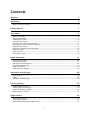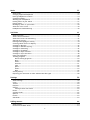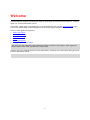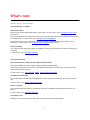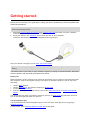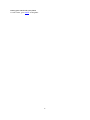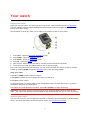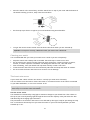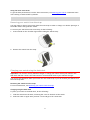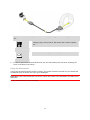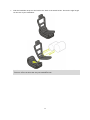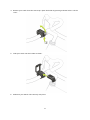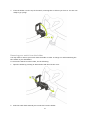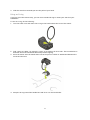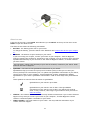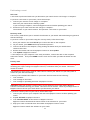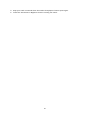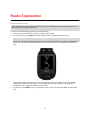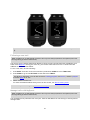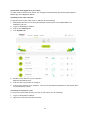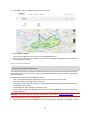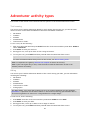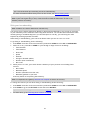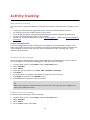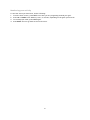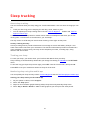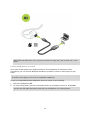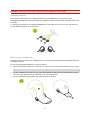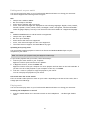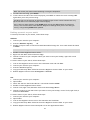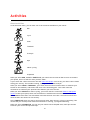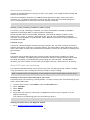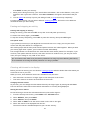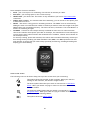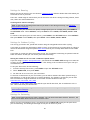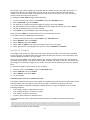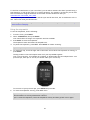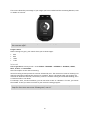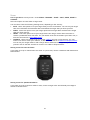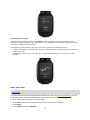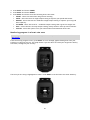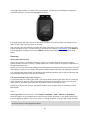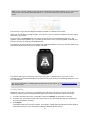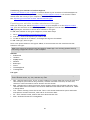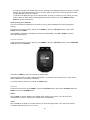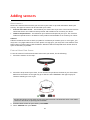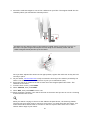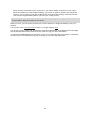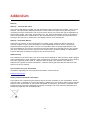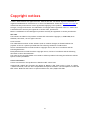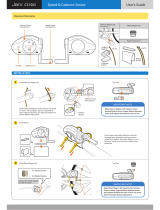TomTom 1RL0.002.02 User manual
- Category
- Activity trackers
- Type
- User manual

TomTom GPS
User Manual
1.0

2
Contents
Welcome 5
What's new 6
What's new in this release ........................................................................................ 6
Getting started 7
Your watch 9
About your watch .................................................................................................. 9
Wearing your watch ............................................................................................... 9
Cleaning your watch ............................................................................................. 10
The heart rate sensor ........................................................................................... 10
Removing your watch from the strap ........................................................................ 11
Charging your watch using the desk dock ................................................................... 11
Using the bike mount ........................................................................................... 12
Removing your watch from the holder ....................................................................... 16
Using an O-ring ................................................................................................... 17
About screen ...................................................................................................... 18
Performing a reset ............................................................................................... 19
Route Exploration 21
About viewing trails ............................................................................................. 21
Following a new trail ............................................................................................ 22
Manage trails with MySports ................................................................................... 22
Using breadcrumb trails ........................................................................................ 24
Using the compass ............................................................................................... 25
Calibrating the compass ........................................................................................ 26
Adventurer activity types 28
Trail running ...................................................................................................... 28
Hiking .............................................................................................................. 28
Skiing and snowboarding ....................................................................................... 29
Activity tracking 30
About activity tracking ......................................................................................... 30
Setting a daily activity goal .................................................................................... 30
Switch off activity tracking .................................................................................... 30
Monitoring your activity ........................................................................................ 31
Sleep tracking 32
About sleep tracking ............................................................................................ 32
Tracking your sleep .............................................................................................. 32
Monitoring sleep using the mobile app....................................................................... 32

3
Music 33
About music ....................................................................................................... 33
Charging supplied headphones ................................................................................ 33
Pairing headphones to watch .................................................................................. 34
Changing earbuds ................................................................................................ 36
Wearing your headphones ...................................................................................... 36
Putting music on your watch .................................................................................. 37
Playing music ..................................................................................................... 37
Backing up music on your watch .............................................................................. 39
About the voice coach .......................................................................................... 40
Headphones troubleshooting .................................................................................. 40
Activities 41
About activities .................................................................................................. 41
About calorie estimation ....................................................................................... 42
About 24/7 heart rate monitoring ............................................................................ 42
Starting an activity .............................................................................................. 43
Pausing and stopping an activity .............................................................................. 44
Choosing which metrics to display ............................................................................ 44
Settings for Running ............................................................................................. 46
Settings for Outdoor Cycling ................................................................................... 46
Settings for Swimming .......................................................................................... 46
Settings for Treadmill ........................................................................................... 47
Settings for Gym activities ..................................................................................... 48
Settings for Cycle activities .................................................................................... 48
Using the stopwatch ............................................................................................. 49
Training programs ............................................................................................... 50
About training programs .................................................................................... 50
None ............................................................................................................ 50
Goals ........................................................................................................... 50
Intervals ....................................................................................................... 51
Laps ............................................................................................................ 52
Splits ........................................................................................................... 52
Zones ........................................................................................................... 53
Race ............................................................................................................ 56
Activity history ................................................................................................... 57
Exporting your activities to other websites and file types ............................................... 58
Settings 59
About settings .................................................................................................... 59
Clock ............................................................................................................... 59
Tracker ............................................................................................................ 60
Playlists ............................................................................................................ 60
Sensors ............................................................................................................. 60
Testing a heart rate sensor ................................................................................ 60
Phone .............................................................................................................. 61
Airplane mode .................................................................................................... 62
Options ............................................................................................................ 62
Profile .............................................................................................................. 63
Standards .......................................................................................................... 63
Adding sensors 64
About sensors ..................................................................................................... 64
External Heart Rate Sensor .................................................................................... 64

5
This User Manual explains everything you need to know about your new TomTom Runner 3, TomTom
Spark 3 or TomTom Adventurer watch.
If you want a quick read of the essentials, we recommend that you read the Getting started page.
This covers downloading TomTom MySports Connect and using the desk dock.
Here are some good starting points:
About your watch
Starting an activity
Activity tracking
Music
Training programs
Using your Adventurer watch
Tip: There are also frequently asked questions (FAQs) at tomtom.com/support. Start typing the
product name to see a list of products to choose from.
We hope you enjoy reading about and, most importantly, achieving your fitness goals using your new
TomTom GPS Sports Watch!
Note: The Music feature and built-in Heart Rate Sensor are not available on all watch models.
Welcome

6
What's new in this release
TomTom Runner 3 / Spark 3
Route Exploration
Explore new terrain and upload trails to your watch. To learn more, go to Following a new trail in
this manual
You can use MySports to preload a trail onto your TomTom GPS watch for use during an activity and
to manage trails. To learn more, go to Manage trails with MySports.
Leave a path as you run to find your way back. Available on GPS-based activities: Run, Cycle,
Freestyle. To learn more, go to Using breadcrumb trails in this manual.
Built-in Compass
Your TomTom GPS watch has a built-in compass so that you can instantly see which direction you
are going.
To learn more, go to Using the compass.
TomTom Adventurer
GPS and Barometer tracking in New Outdoor Sports Modes
New special modes for trail-running, hiking, skiing and snowboarding.
Get accurate real-time info on the go, like altitude, 3D distance, speed, pace, total ascent and
descent and calories burned.
To learn more, go to Trail running, Hiking, Skiing and snowboarding.
Automatic Lift Detection
See the max speed, descent and max gradient of your last ski or snowboard run as you go up the
lift.
To learn more, go to Skiing and snowboarding.
Built-in Compass
Your TomTom GPS has a built-in compass so that you can instantly see which direction you are
going.
To learn more, go to Using the compass.
Long battery life
With up to 11 hours of power in GPS mode, and up to 24 hours in Hiking Mode.
What's new

7
Before you start training, it's a good idea to charge your watch, download any software updates and
download QuickGPSfix.
Note: QuickGPSfix helps your watch get a GPS fix and find your location quickly. It also saves your
battery and prolongs its life.
1. Download TomTom MySports Connect from tomtom.com/123 and install it on your computer.
TomTom MySports Connect is available for free.
2. Place your watch in the desk dock and connect the dock to your computer.
Follow the instructions that TomTom MySports Connect gives you.
After your watch is charged, you can start your first activity.
Tip: Your watch is fully charged when the battery animation stops moving and shows a full
battery.
You should connect your watch to your computer regularly to charge it, upload activities, download
software updates and download QuickGPSfix information.
Battery life
When the battery is fully charged, your watch can be used for up to 11 hours of activities that need
GPS reception, such as running and cycling. The battery is used more quickly if you do any of the
following:
Use the Music feature.
Use the backlight on your watch frequently or all the time
e built-in heart rate sensor.
Connect the watch to external sensors, such as the Heart Rate Sensor or Cadence and Speed
Sensor.
Your watch will last longer on a battery charge if you turn off night mode and touch the screen to
turn on the back light only when you need it.
TomTom MySports app
You can download the TomTom MySports app for free from your usual app store or by going to
tomtom.com/app.
To learn more, go to TomTom MySports mobile app in this guide.
Getting started

9
About your watch
When you use your watch, you start from the clock screen. This screen shows the time and date.
The hour number is shown slightly dimmed and the minutes are shown brighter so you can see the
precise time more clearly.
Use the button to press up, down, left or right to go to other screens on your watch.
1. Press LEFT - opens the ACTIVITY TRACKING screen.
2. Press DOWN - opens the SETTINGS menu.
3. Press RIGHT - opens the ACTIVITIES menu.
4. Press UP - opens the MUSIC screen.
5. GPS receiver. While wearing the watch, the GPS receiver should face upwards.
6. Cover the screen with your palm briefly to turn on the back light.
The clock screen shows the time and date. You can choose to show the time in 12 hour or 24 hour
format by pressing DOWN to open the SETTINGS menu, then selecting CLOCK.
Using your watch
Press UP or DOWN to select items in a menu.
Press RIGHT to select an item and open the menu for that item.
Press LEFT to exit a menu.
To select an option in a menu, make sure it is highlighted when you leave the menu. Your watch
remembers the option you highlighted.
If an option in a menu switches on and off, press UP or DOWN to change the setting.
Important: Your watch sleeps if it isn't used for a while. Press any button once to wake up your
watch. Your watch will then pair with the MySports app automatically and you can carry on using it.
Wearing your watch
The way you wear your watch is important because it can affect the performance of the Heart Rate
Sensor. For more information on how this sensor works, see The heart rate sensor.
Your watch

10
Wear the watch in the normal way, with the watch face on top of your wrist and the bottom of
the watch touching your skin, away from the wrist bone.
Do the strap up so that it is tight to your wrist without being uncomfortable.
You get the most accurate results from the heart rate sensor when you are warmed up.
Important: To improve accuracy, KEEP STILL until your heart rate is detected.
Cleaning your watch
It is recommended that you clean your watch once a week if you use it frequently.
Wipe the watch with a damp cloth as needed. Use mild soap to remove oil or dirt.
Do not expose your watch to strong chemicals such as gasoline, cleaning solvents, acetone,
alcohol, or insect repellents. Chemicals can damage the watch’s seal, case and finish.
After swimming, rinse your watch with tap water and dry it with a soft cloth.
Clean the heart rate sensor area and connection pads with mild soap and water as needed.
Do not scratch the heart rate sensor area. Protect it from damage.
The heart rate sensor
If your watch has a built-in heart rate sensor it can help you train more efficiently.
You can choose to use the built-in heart rate sensor or an external sensor if the watch is mounted
on your bike handlebars, or not to use a sensor at all.
Note: If your watch doesn’t have an integrated heart rate monitor, you can also buy a separate
chest strap to record the same information.
How the sensor works
Your heartbeat is measured by using light to measure changes in your blood flow. This is done on
the top of your wrist by shining light through the skin onto the capillary veins just below the skin
and detecting the changing light reflections.
The performance of the heart rate sensor is not affected by skin type, body fat percentage or body
hair. It IS however affected by how you wear the watch on your wrist and by whether you have
warmed up or not.

11
Using the heart rate sensor
To get the best performance from the heart rate sensor, see Wearing your watch. Continuous heart
rate tracking is switched OFF by default.
Note: The sensor cannot measure your heart rate while swimming.
Removing your watch from the strap
You may want to remove your watch from the wrist strap in order to charge it or before placing it in
the holder before using the bike mount.
To remove your watch from the wrist strap, do the following:
1. Press inwards on the TomTom logo whilst holding the watch strap.
2. Remove the watch from the strap.
Charging your watch using the desk dock
Important: You can also use any USB wall charger to charge your watch. Place your watch in the
desk dock and then connect the USB connector from the desk dock to your USB wall charger.
You can use the desk dock when your watch is in the wrist strap or you can remove your watch from
the wrist strap first.
Removing the watch from the strap
For more information, see Removing your watch from the strap.
Charging using the desk dock
To place your watch in the desk dock, do the following:
1. Slide the watch into the dock, following the curve of the back of the watch.
2. Push the watch in again until you hear a click and get a full connection.

12
Important: When you place your watch in the dock, you may get one of three types of connec-
tion:
Charging using a wall socket or USB socket with no data capabili-
ties.
Full connection including access to MySports.
3. To remove your watch from the desk dock, pull the watch away from the dock, following the
curve of the back of the watch.
Using the bike mount
If you have purchased the bike mount accessory, the mount consists of a holder for your watch and
a handlebar strap to attach the clip to your handlebars.
Important: These instructions show you how to attach the holder to the handlebars and THEN insert
the watch.
To use the bike mount, do the following:

13
1. Slide the handlebar strap into the hook at the back of the watch holder. Choose the right length
for the size of your handlebars.
Tip: The strap has two holes so that it fits a range of different sizes of handlebars from 22 mm
to 32 mm. Select the hole that fits your handlebars best.

14
2. Place the watch holder on your handlebar and wrap the strap around the bar.
3. Use the clip on the bottom of the holder to attach the handlebar strap.
The strap should now be attached securely around the handlebar.

15
4. Remove your watch from the wrist strap. Open the holder by pressing as shown below. Lift the
cover.
5. Slide your watch into the holder as shown.
6. Make sure your watch clicks securely into place.

16
7. Close the holder over the top of the watch, ensuring that it clicks as you close it. You are now
ready to go cycling!
Removing your watch from the holder
You may want to remove your watch from the holder in order to charge it or while attaching the
bike mount to your handlebars.
To remove the watch from the holder, do the following:
1. Open the holder by pressing as shown below and then lift the cover.
2. Push the watch back towards you to unlock it from the holder.

17
3. Slide the watch out towards you into the palm of your hand.
Using an O-ring
If you lose your bike mount strap, you can use a standard O-ring to mount your watch on your
handlebars.
To use an O-ring, do the following:
1. Turn the watch over and insert the O-ring in the hook nearest the front of the watch.
2. Find a piece of rubber, for example, a piece of an old bicycle inner tube. This is needed to sit
between the mount and handle bars and prevents slipping.
3. Place the mount onto the handle bars so that the piece of rubber is sandwiched between the
mount and the bars.
4. Wrap the O-ring around the handle bars and lift it over the back hooks.

18
About screen
From the clock screen, press DOWN. Press UP until you see ABOUT at the top of the menu. Press
RIGHT to open the About screen.
The About screen shows the following information:
BATTERY - the battery power left on your watch.
To charge the battery, place the watch in the desk dock and connect the dock to your comput-
er.
STORAGE - the amount of space used up on your watch.
If you are running out of space, connect your watch to your computer. TomTom MySports
Connect transfers the workouts or activities to your computer. You can choose to have activities
uploaded automatically to your account on the TomTom MySports website, or another website
you have chosen.
Tip: The history, which is the summary of your last 10 workouts, remains on your watch. Older
workouts are sent to MySports.
QUICKGPS - the status of the QuickGPSfix information on your watch.
QuickGPSfix helps your watch find your precise location quickly so that you can start your
activity and helps to extend battery life. To update the QuickGPSfix information on your watch,
connect your watch to your computer. TomTom MySports Connect automatically updates
QuickGPSfix on your watch. QuickGPSfix information is valid for three days after you download
it.
These symbols are used to show the status of QuickGPSfix:
QuickGPSfix on your watch is up-to-date.
QuickGPSfix on your watch is out-of-date. If the QuickGPSfix
information on your watch is out-of-date, your watch still works as
usual. It may, however, take longer to get a GPS fix when you want to
start an activity.
VERSION - the software version number. You may need this information if you contact Customer
Support. Every time you connect your watch to your computer, TomTom MySports Connect
checks if a software update is available for your watch.
SERIAL NUMBER - the serial number of your watch. You may need this information if you
contact Customer Support.

19
Performing a reset
Soft reset
A soft reset is performed each time you disconnect your watch from a wall charger or computer.
To perform a soft reset on your watch, follow these steps:
1. Connect your watch to a wall charger or computer.
Wait until your watch shows a battery symbol.
If you are using a computer, wait until MySports Connect finishes updating your watch.
2. Disconnect your watch from the wall charger or computer.
The software on your watch restarts. This performs a soft reset on your watch.
Recovery mode
The recovery mode allows you to reinstall the software on your watch without deleting any personal
data and settings.
To perform a reset on your watch using the recovery mode, follow these steps:
1. Place your watch in the dock BEFORE you connect the dock to the computer.
2. On your watch, press DOWN and keep the button pressed.*
3. Connect the dock to the computer, keep pressing the button until your watch shows
tomtom.com/reset.
4. Release the button and wait for MySports Connect to show Update.
5. Click Update in MySports Connect.
* If the USB port on your computer is not easily accessible, connect the dock to the computer
without the watch. Then press DOWN from the clock screen while you slide the watch into the
dock.
Factory reset
Important: When you perform a factory reset in MySports Connect, all personal data and settings,
including your export settings for MySports Connect, are deleted from your watch. This action
cannot be undone.
You should only use a factory reset as a last resort to restore your watch or if you really want to
remove all your data and settings.
A factory reset reinstalls the software on your watch and this removes the following:
Your activities.
Your settings on the watch.
Your settings for uploading activities in MySports Connect.
Important: When you perform a factory reset, do not disconnect your watch before MySports
Connect has finished restoring your watch. This takes several minutes. Check any messages shown in
MySports Connect and on your watch before you disconnect your watch.
To perform a factory reset on your watch, follow these steps:
1. Connect your watch to your computer and wait until MySports Connect finishes updating your
watch.
2. Expand SETTINGS in MySports Connect.
3. Click FACTORY RESET at the bottom of MySports Connect.
MySports Connect downloads the latest version of the software for your watch.
4. Keep your watch connected when the window for MySports Connect closes.
MySports Connect installs the software on your watch.

20
5. Keep your watch connected when the window for MySports Connect opens again.
6. Follow the instructions in MySports Connect to setup your watch.
Page is loading ...
Page is loading ...
Page is loading ...
Page is loading ...
Page is loading ...
Page is loading ...
Page is loading ...
Page is loading ...
Page is loading ...
Page is loading ...
Page is loading ...
Page is loading ...
Page is loading ...
Page is loading ...
Page is loading ...
Page is loading ...
Page is loading ...
Page is loading ...
Page is loading ...
Page is loading ...
Page is loading ...
Page is loading ...
Page is loading ...
Page is loading ...
Page is loading ...
Page is loading ...
Page is loading ...
Page is loading ...
Page is loading ...
Page is loading ...
Page is loading ...
Page is loading ...
Page is loading ...
Page is loading ...
Page is loading ...
Page is loading ...
Page is loading ...
Page is loading ...
Page is loading ...
Page is loading ...
Page is loading ...
Page is loading ...
Page is loading ...
Page is loading ...
Page is loading ...
Page is loading ...
Page is loading ...
Page is loading ...
Page is loading ...
Page is loading ...
Page is loading ...
Page is loading ...
Page is loading ...
Page is loading ...
Page is loading ...
Page is loading ...
Page is loading ...
-
 1
1
-
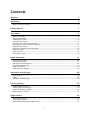 2
2
-
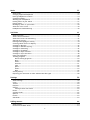 3
3
-
 4
4
-
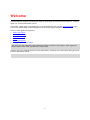 5
5
-
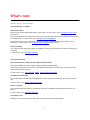 6
6
-
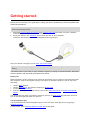 7
7
-
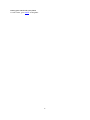 8
8
-
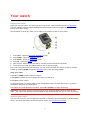 9
9
-
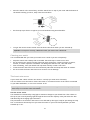 10
10
-
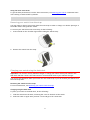 11
11
-
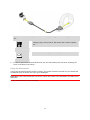 12
12
-
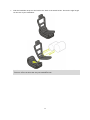 13
13
-
 14
14
-
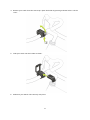 15
15
-
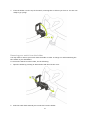 16
16
-
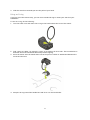 17
17
-
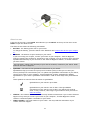 18
18
-
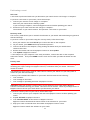 19
19
-
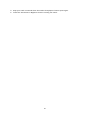 20
20
-
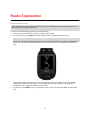 21
21
-
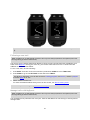 22
22
-
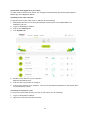 23
23
-
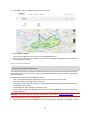 24
24
-
 25
25
-
 26
26
-
 27
27
-
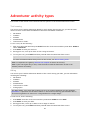 28
28
-
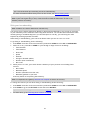 29
29
-
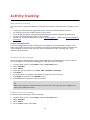 30
30
-
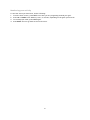 31
31
-
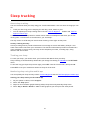 32
32
-
 33
33
-
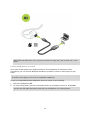 34
34
-
 35
35
-
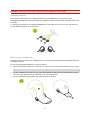 36
36
-
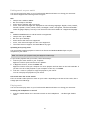 37
37
-
 38
38
-
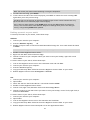 39
39
-
 40
40
-
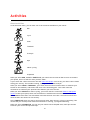 41
41
-
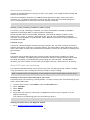 42
42
-
 43
43
-
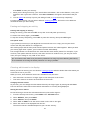 44
44
-
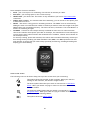 45
45
-
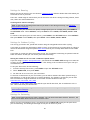 46
46
-
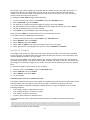 47
47
-
 48
48
-
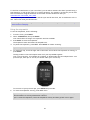 49
49
-
 50
50
-
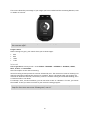 51
51
-
 52
52
-
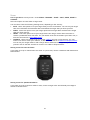 53
53
-
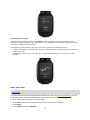 54
54
-
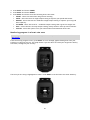 55
55
-
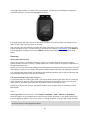 56
56
-
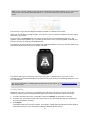 57
57
-
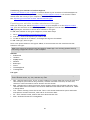 58
58
-
 59
59
-
 60
60
-
 61
61
-
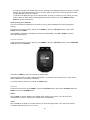 62
62
-
 63
63
-
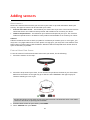 64
64
-
 65
65
-
 66
66
-
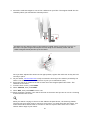 67
67
-
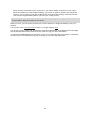 68
68
-
 69
69
-
 70
70
-
 71
71
-
 72
72
-
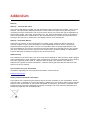 73
73
-
 74
74
-
 75
75
-
 76
76
-
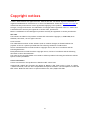 77
77
TomTom 1RL0.002.02 User manual
- Category
- Activity trackers
- Type
- User manual
Ask a question and I''ll find the answer in the document
Finding information in a document is now easier with AI
Related papers
-
TomTom IRFM.003.04 Owner's manual
-
TomTom Runner 2 User guide
-
TomTom 1AT0.001.00 User manual
-
TomTom Runner & Multi-Sport User manual
-
TomTom Runner & Multi-Sport Reference guide
-
TomTom Runner & Multi-Sport Reference guide
-
TomTom Runner & Multi-Sport Reference guide
-
TomTom Runner & Multi-Sport Reference guide
-
TomTom Spark 3 Operating instructions
-
TomTom Touch Cardio User manual
Other documents
-
A-Rival DWC1 Datasheet
-
Lionel Large Scale Owner's manual
-
 bumpboxx Freestyle V3 Bluetooth Boombox User manual
bumpboxx Freestyle V3 Bluetooth Boombox User manual
-
arboleaf CF10A User guide
-
 Smart Watches T6 User guide
Smart Watches T6 User guide
-
Garmin Dynamic Running Pod User manual
-
Skmei 1743 User manual
-
COOSPO H808S User manual
-
Shenzhen Huafurui Technology C3 User manual
-
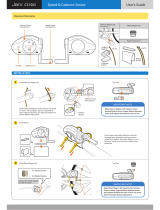 Jarv CS1505 User manual
Jarv CS1505 User manual