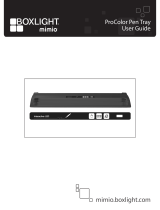SMART Board 680iv interactive whiteboard
system features
Your SMART Board 680iv interactive whiteboard system
consists of the SMART Board 600 series interactive
whiteboard and the SMART V25 projector system.
When the SMART V25 projector displays an image from
your computer on the touch-sensitive interactive
whiteboard, you can do everything that you can do at
your computer—open and close applications, scroll
through files, meet with others, create new documents or
edit existing ones, visit websites, play video clips and
more—by touching the screen.
When you use SMART software with your SMART
Board 680iv interactive whiteboard system, you can write
or draw over the projected computer image in digital ink, and then save these notes to a .notebook file
or directly into any Ink Aware application.
SMART Board 600 series interactive whiteboard
Your SMART Board 600 series interactive whiteboard includes many features of earlier
SMARTBoard interactive whiteboards, such as a resistive touch screen and a pen tray.
Other features of your interactive whiteboard include the following:
l
A pen tray that automatically detects when you pick up a pen tray
pen or the eraser
l
Pen tray buttons that activate the on-screen keyboard, right-click,
Orientation and Help functions
l
A durable hard-coated surface optimized for projection and easily
cleaned with whiteboard cleaner
l
A security cable lock feature that enables you to lock your
interactive whiteboard to help safeguard it from theft
For more information about your SMARTBoard interactive whiteboard, see the SMARTBoard 600
and D600 Series Interactive Whiteboard Installation and User’s Guide (smarttech.com/kb/001414).
SMARTBoard 600 series interactive whiteboards are available in two series. The SMARTBoard 600
series is the standard interactive whiteboard. The SMARTBoard D600 series offers dual-user
capabilities, which enable two users to touch or write simultaneously on the interactive whiteboard
C H A P T E R 1
About your interactive whiteboard system
2