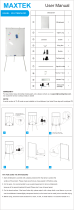Page is loading ...

SMARTBoard® iv2
interactive whiteboard system
SB480iv2 AND SBM680Viv2
CONFIGURATION AND USER’S GUIDE

smarttech.com/kb/170782
FCC warning
This equipment has been tested and found to comply with the limits for a Class A digital device, pursuant to Part 15 of the FCC Rules. These limits are designed to
provide reasonable protection against harmful interference when the equipment is operated in a commercial environment. This equipment generates, uses and
can radiate radio frequency energy and, if not installed and used in accordance with the manufacturer’s instructions, may cause harmful interference to radio
communications. Operation of this equipment in a residential area is likely to cause harmful interference in which case the user will be required to correct the
interference at his own expense.
Trademark notice
SMARTBoard, SMARTNotebook, smarttech, DViT, the SMART logo and all SMART taglines are trademarks or registered trademarks of
SMARTTechnologiesULC in the U.S. and/or other countries. BrilliantColor, DLP and TexasInstruments are trademarks of TexasInstruments. Windows and
InternetExplorer are either registered trademarks or trademarks of Microsoft Corporation in the U.S. and/or other countries. Apple, iMac, Macintosh, Mac, MacOS
and MacOSX are trademarks of Apple Inc., registered in the U.S. and other countries. Blu-ray is a trademark of the Blu-ray Disc Association. Crestron and
RoomView are either trademarks or registered trademarks of Crestron Electronics, Inc. in the United States and/or other countries. All other third-party product
and company names may be trademarks of their respective owners.
Copyright notice
© 2015SMARTTechnologiesULC. All rights reserved. No part of this publication may be reproduced, transmitted, transcribed, stored in a retrieval system or
translated into any language in any form by any means without the prior written consent of SMARTTechnologiesULC. Information in this manual is subject to change
without notice and does not represent a commitment on the part of SMART.
This product and/or use thereof covered by one or more of the following U.S. patents.
www.smarttech.com/patents
06/2015

i smarttech.com/kb/170782
Important information
Before you install and use your SMARTBoard interactive whiteboard system, read and understand
the safety warnings and precautions in this user’s guide and the included important information
document. These safety warnings and precautions describe the safe and correct operation of your
interactive whiteboard system and its accessories, helping you to prevent injuries and equipment
damage. Ensure that your interactive whiteboard system is always being used correctly.
In this document, “interactive whiteboard system” refers to the following:
l SMARTBoard 480 interactive whiteboard, SMARTV30 projector, accessories and optional
equipment
OR
l SMARTBoard M600V series interactive whiteboard, SMARTV30 projector, accessories and
optional equipment
The projector included with your system is designed to work only with certain SMARTBoard
interactive whiteboard models. Contact your authorized SMART reseller (smarttech.com/where) for
more information.
Safety warnings, cautions and important
information
Installation
WARNING
l Failure to follow the installation instructions shipped with your SMART product could result in
personal injury and damage to the product.
l To reduce the risk of fire or electric shock, do not expose the SMART product to rain or
moisture.

IMPORTANT INFORMATION
ii smarttech.com/kb/170782
l Two people are required to mount your SMART product because it may be too heavy for
one person to safely maneuver.
When you lift your interactive whiteboard, you and your assistant should stand on either side
of the screen, supporting its weight at the bottom while balancing the top with your other
hands.
l When mounting the projector boom on a framed or hollow wall, attach the mounting bracket
to a stud to safely support the projector’s weight. If you use only drywall anchors, the drywall
can fail, resulting in possible personal injury, and damage to the product which may not be
covered by your warranty.
l Do not leave cables on the floor where they can be a tripping hazard. If you must run a cable
over the floor, lay it in a flat, straight line and secure it to the floor with tape or a cable
management strip of a contrasting color. Handle cables carefully and avoid excessive
bending.
CAUTION
l Do not operate this unit immediately after moving it from a cold location to a warm location.
When the unit is exposed to such a change in temperature, moisture can condense on the
lens and crucial internal parts. Allow the system to stabilize to room temperature before
operation to prevent possible damage to the unit.
l Do not place the unit in hot locations, such as near heating equipment. Doing so could cause
a malfunction and shorten the life of the projector.
l Avoid setting up and using the SMART product in an area with excessive levels of dust,
humidity and smoke.
l Do not place your SMART product in direct sunlight or near any appliance that generates a
strong magnetic field.
l If you need to lean the interactive whiteboard against a wall before you mount it, make sure
it remains in an upright position, resting on the pen tray brackets, which can sustain the
weight of the interactive whiteboard.
Do not rest the interactive whiteboard on its side or on the top of the frame.

IMPORTANT INFORMATION
iii smarttech.com/kb/170782
l You must connect the USB cable that came with your SMARTBoard interactive whiteboard
to a computer that has a USB compliant interface and that bears the USB logo. In addition,
the USB source computer must be compliant with CSA/UL/EN 60950 and bear the CE mark
and CSA and/or UL Mark(s) for CSA/UL 60950. This is for operating safety and to avoid
damage to the SMARTBoard interactive whiteboard.
IMPORTANT
l The SMARTBoard M680Viv2 and 480iv2 interactive whiteboard system textless installation
guide is also available online (smarttech.com/kb/170779).
l Make sure an electrical socket is near your SMART product and remains easily accessible
during use.
l Using your SMART product near a TV or radio could cause interference to the images or
sound. If this happens, move the TV or radio away from the projector.
Operation
WARNING
l If you are using an external audio system, use only the power supply included with that
product. Using the wrong power supply might create a safety hazard or damage the
equipment. If in doubt, refer to the specification sheet for your product to verify the power
supply type.
l Do not climb (or allow children to climb) on a wall- or stand-mounted SMARTBoard
interactive whiteboard.
l Do not climb on, hang from or suspend objects from the projector boom.
l Climbing on the interactive whiteboard or projector boom could result in
personal injury or product damage.
CAUTION
Do not block the projector’s ventilation slots and openings.
IMPORTANT
l Keep your remote control in a safe place because there is no other way to access menu
options.
l Disconnect the product from its power source when it is not used for a long period.

IMPORTANT INFORMATION
iv smarttech.com/kb/170782
Other precautions
If you own a SMARTproduct other than a SMARTBoard 480iv2 interactive whiteboard system or
SMARTBoard M680Viv2 interactive whiteboard system, refer to the installation manual for your
product for relevant warnings and maintenance instructions.
Environmental requirements
Before you install your SMARTBoard interactive whiteboard system, review the following
environmental requirements.
Environmental
requirement
Parameter
Interactive whiteboard
operating temperature
l
41°F to 95°F (5°C to 35°C) from 0' to 6000' (0 m to 1800 m)
l
41°F to 86°F (5°C to 30°C) from 6000' to 9800' (1800 m to 3000 m)
Projector operating
temperature
l 41°F to 104°F (5°C to 40°C) from 0' to 2500' (0 m to 762 m)
l 41°F to 95°F (5°C to 35°C) from 2500' to 5000' (762 m to 1524 m)
l 41°F to 86°F (5°C to 30°C) from 5000' to 10 000' (1524 m to 3048 m)
Storage temperature -4°F to 122°F (-20°C to 50°C)
Humidity
l
5% to 80% operating relative humidity, non-condensing
l
5% to 80% storage relative humidity, non-condensing
Water and fluid
resistance
l
Intended for indoor use only. Doesn’t meet any salt-spray or water
ingress requirements.
l
Don’t pour or spray liquids directly onto your interactive whiteboard,
the projector or any of its sub-components.
Dust
l
Intended for use in office and classroom environments. Not for
industrial use where heavy dust and pollutants can cause
malfunctions or impaired operation. Periodic cleaning is required in
areas with heavier dust. See
Cleaning the projector
on page27 for
information on cleaning the SMARTV30 projector. See
Cleaning
the air filters
on page31 for information on cleaning the air filters in
the SMARTV30 projector.
Electrostatic discharge
(ESD)
l
EN61000-4-2 severity level 4 for direct and indirect ESD
l
No malfunction or damage up to 8 kV (both polarities) with a
330ohm, 150 pF probe (air discharge)
l
Unmated connectors meet no malfunction or damage up to 4 kV
(both polarities) for direct (contact) discharge
Cables All SMARTBoard interactive whiteboard system cables should be
shielded to prevent potential accidents and degraded video and audio
quality.

IMPORTANT INFORMATION
v smarttech.com/kb/170782
Environmental
requirement
Parameter
Conducted and
radiated emissions
EN55022/CISPR 22, Class A


vii smarttech.com/kb/170782
Contents
Important information i
Safety warnings, cautions and important information i
Environmental requirements iv
Chapter 1: About your interactive whiteboard system 1
SMART V30 projector 2
SMARTBoard 480iv2 interactive whiteboard system features 3
SMARTBoard M680Viv2 interactive whiteboard system features 4
Included accessories 5
Other optional accessories 5
Chapter 2: Installing your interactive whiteboard system 7
Choosing a location 8
Choosing a height 8
Installing SMART software 9
Setting up the projector image 9
Integrating your system with peripheral devices 13
Chapter 3: Using your interactive whiteboard system 15
Using your projector 15
Using your interactive whiteboard 24
Chapter 4: Maintaining your interactive whiteboard system 25
Maintaining your interactive whiteboard 25
Cleaning the projector 27
Focusing and adjusting the projector image 27
Removing and replacing the projector lamp module 27
Resetting the lamp hours 29
Replacing the remote control battery 30
Cleaning the air filters 31
Chapter 5: Troubleshooting your interactive whiteboard system 33
Before you start 34
Resolving interactive whiteboard issues 35
Determining your SMARTV30 projector status 36
Resolving projector issues 37
Resolving audio issues 42
Resolving network communication issues 43
Resetting your password 43

CONTENTS
viii smarttech.com/kb/170782
Transporting your interactive whiteboard system 44
Appendix A: Remotely managing your system through a network interface 45
Web page management 45
Appendix B: Remotely managing your system through an RS-232 serial interface 51
Connecting your room control system to the SMARTV30 projector 52
Projector programming commands 53
Appendix C: Adjusting projector settings 55
Appendix D: Integrating other devices 61
Video format 61
Connecting peripheral sources and outputs 64
Appendix E: Remote control code definitions 67
Appendix F: Hardware environmental compliance 69
Waste Electrical and Electronic Equipment and Battery regulations (WEEE and
BatteryDirectives) 69
Batteries 69
Mercury 69
More information 69
Index 71

Chapter 1
1 smarttech.com/kb/170782
Chapter 1: About your interactive whiteboard
system
SMART V30 projector 2
SMARTBoard 480iv2 interactive whiteboard system features 3
SMARTBoard 480 interactive whiteboard 3
SMARTBoard M680Viv2 interactive whiteboard system features 4
SMARTBoard M600V series interactive whiteboard 4
Included accessories 5
Remote control 5
Pens 5
Other optional accessories 5
Hardware mounting kit 5
Your SMARTBoard 480iv2 interactive whiteboard system combines the following components:
l SMARTBoard 480 interactive whiteboard
l Wall-mounted, short-throw SMARTV30 projector
l Accessories and optional equipment
Your SMARTBoard M680Viv2 interactive whiteboard system combines the following
components:
l SMARTBoard M680V series interactive whiteboard
l Wall-mounted, short-throw SMARTV30 projector
l Accessories and optional equipment
This chapter describes the features of your interactive whiteboard and provides information about
product parts and accessories.

CHAPTER 1
ABOUT YOUR INTERACTIVE WHITEBOARD SYSTEM
2 smarttech.com/kb/170782
SMART V30 projector
The SMARTV30 projector system includes a
short-throw projector for use with SMARTBoard
interactive whiteboards and a sturdy support system
ideal for classroom environments.
The features of the projector system include the
following:
l A wall-mounted projector that uses DLP® technology by TexasInstruments™, providing
BrilliantColor™ performance, High Contrast, and Gamma 2.1 correction with Bright Classroom,
Dark Classroom, sRGB, User and SMART Presentation modes
l 4:3 aspect ratio
l 3000 ANSI lumens (typical)
l High definition (720p and 1080p) video system compatibility and HD Ready (HDMI technology
and 720p) available, NTSC, NTSC 4:43, PAL, PAL-N, PAL-M and SECAM (480i/p and 576i/p)
l Native XGA 1024 × 768 resolution
l AppleMacintosh, iMac and VESA® RGB video format standard compatibility
l Remote management via network through an RJ45 cable
OR
Remote management via a serial RS-232 interface
l Protected cable routing through the boom
l Secure mounting and installation system that includes a projector padlock loop
l An internal speaker
l Templates and instructions for positioning the system safely
Your SMARTV30 projector connection panel has the following connections:
l 3.5 mm phone jack audio input (shared by VGA1 and VGA 2 input)
l 3.5 mm phone jack audio input (composite video)
l 3.5 mm phone jack audio variable output
l DB15F RGB VGA video input (VGA In) × 2
l DB15F RGB VGA video output (VGA Out)
l DB9F RS-232 control port

CHAPTER 1
ABOUT YOUR INTERACTIVE WHITEBOARD SYSTEM
3 smarttech.com/kb/170782
l HDMI 1.4 input
l Power (100V–240V AC at 50 Hz–60 Hz)
l Mini-USB B port (for service use only)
l RJ45 Ethernet connector
l RCA analog composite video (yellow)
SMARTBoard 480iv2 interactive whiteboard
system features
Your SMARTBoard 480iv2 interactive whiteboard system uses the XGA (4:3) short-throw
SMARTV30 projector. It delivers high-definition, high performance interactivity that is virtually
shadow-free and glare-free.
Your interactive whiteboard system enables you to do everything you can do at your computer—
open and close applications, meet with others, create new documents or edit existing ones, visit
websites, play and manipulate video clips and more—just by touching the interactive surface.
The projector also supports video and audio connections from a variety of devices, including DVD
and Blu-ray™ players, document cameras, and other high-definition sources, and can project media
from these sources onto the interactive screen.
When you use SMART software with your SMARTBoard 480iv2 interactive whiteboard system,
you can write over any application in digital ink using a pen or your finger, and then save these
notes for future reference and distribution.
SMARTBoard 480 interactive whiteboard
Your SMARTBoard 480 interactive whiteboard is durable and
reliable. It features a rugged, hardened interactive surface, a
damage-resistant pen and SMART’s proprietary DViT®
(DigitalVisionTouch) technology.
Other features of your interactive whiteboard include the
following:
l A pen ledge that holds up to two pens
l A durable hard-coated surface that is optimized for
projection and is easily cleaned

CHAPTER 1
ABOUT YOUR INTERACTIVE WHITEBOARD SYSTEM
4 smarttech.com/kb/170782
SMARTBoard M680Viv2 interactive whiteboard
system features
Your SMARTBoard M680Viv2 interactive whiteboard system uses the XGA (4:3) short-throw
SMARTV30 projector. It delivers high-definition, high performance interactivity that is virtually
shadow-free and glare-free.
The modular and expandable hardware and software architecture of your interactive whiteboard
system enables you to do everything you can do at your computer—open and close applications,
meet with others, create new documents or edit existing ones, visit websites, play and manipulate
video clips and more—just by touching the interactive surface.
The projector also supports video and audio connections from a variety of devices, including DVD
and Blu-ray players, document cameras, and other high-definition sources, and can project media
from these sources onto the interactive screen.
When you use SMART software with your SMARTBoard M680Viv2 interactive whiteboard system,
you can write over any application in digital ink using a pen tray pen or your finger, and then save
these notes for future reference and distribution.
SMARTBoard M600V series interactive whiteboard
Your SMARTBoard M600V series interactive whiteboard, featuring SMART’s proprietary DViT
technology, is the most intuitive touch-sensitive front projection interactive whiteboard in the
world.
Other features of your interactive whiteboard include the
following:
l A pen ledge that holds up to two pens
l A durable hard-coated surface that is optimized for
projection and is easily cleaned
For more information about your SMARTBoard interactive
whiteboard, see the
SMARTBoard M600 series interactive
whiteboard user’s guide
(smarttech.com/kb/170410).

CHAPTER 1
ABOUT YOUR INTERACTIVE WHITEBOARD SYSTEM
5 smarttech.com/kb/170782
Included accessories
The following accessories are included with your interactive whiteboard system.
Vol.
Remote control
The remote control enables you to control the system and set up your projector. Use the
remote control to access menu options, system information and input selection controls.
Pens
There are two pens included with your interactive whiteboard.
NOTE
Don’t substitute the pens with other items, such as dry-erase markers.
Other optional accessories
You can add a variety of accessories to your interactive whiteboard to best meet your specific
needs. Purchase these items from your authorized SMART reseller (smarttech.com/where).
For more information on accessories, go to smarttech.com/accessories.
Hardware mounting kit
You can order a projector hardware mounting kit from your authorized SMART reseller
(smarttech.com/where). It contains an assortment of screws and wall anchors for several different
wall types (see smarttech.com/kb/160505).
The SB480iv2 interactive whiteboard system includes a hardware mounting kit.
You can also order a hardware mounting kit for your M680V interactive whiteboard (see
smarttech.com/kb/170475).


Chapter 2
7 smarttech.com/kb/170782
Chapter 2: Installing your interactive
whiteboard system
Choosing a location 8
Choosing a height 8
Installing SMART software 9
Setting up the projector image 9
Focusing the image 10
Aligning the image 10
Projector connection diagram 12
Integrating your system with peripheral devices 13
Consult the SMARTBoard interactive whiteboard system installation document included with your
product for instructions on how to install and secure your system.
See the included documents for instructions on how to cable your SMARTBoard interactive
whiteboard system, install your product and use the mounting template.
IMPORTANT
The
SMARTBoard 480iv2 and M680Viv2 interactive whiteboard system textless installation
guide
is also online (smarttech.com/kb/170779).
This chapter provides additional considerations and details for installing your interactive
whiteboard system.

CHAPTER 2
INSTALLING YOUR INTERACTIVE WHITEBOARD SYSTEM
8 smarttech.com/kb/170782
Choosing a location
Choose a location for your interactive whiteboard system that’s far from bright light sources, such
as windows and strong overhead lighting. Bright light sources can cause distracting shadows on
your interactive whiteboard and can reduce the contrast of the projected image.
Select a wall with a flat, regular surface and sufficient clearance to accommodate your interactive
whiteboard system. Install the projector and your interactive whiteboard on the same flat surface.
For best presentation alignment, mount your interactive whiteboard system in a location that’s
central to your audience’s viewing direction.
For mobile or adjustable installation options, contact your authorized SMART reseller
(smarttech.com/where).
WARNING
l When mounting the projector boom on a framed or hollow wall, attach the mounting bracket
to a stud to safely support the projector’s weight. If you use only drywall anchors, the drywall
can fail, resulting in possible personal injury, and damage to the product which may not be
covered by your warranty.
l Refer to your interactive whiteboard system’s specifications (available at
smarttech.com/support) for its weight. Check your local building codes to ensure that your
wall can support this weight, and use appropriate mounting hardware for your wall type.
l If you are installing the interactive whiteboard system on drywall, use all the included toggle
bolts. If one of the bracket holes aligns with a wall stud, use appropriate hardware in that
hole instead of a toggle bolt.
Choosing a height
SMART includes a mounting template with each interactive whiteboard system. If you lose this
template, contact your authorized SMART reseller (smarttech.com/where). Using this template
ensures that you can do the following:
l Mount the projector at a safe height for head space clearance, while maintaining enough
space for airflow and installation access above the unit.
l Position the projector at the correct height above your interactive whiteboard to align the
projected image with the touch screen.
Dimensions on the mounting template recommend a distance from the floor suitable for adults of
average height. You should consider the general height of your user community when you choose
a location for your interactive whiteboard.

CHAPTER 2
INSTALLING YOUR INTERACTIVE WHITEBOARD SYSTEM
9 smarttech.com/kb/170782
Installing SMART software
You must install SMARTsoftware, such as SMARTNotebook® collaborative learning software on
the computer connected to your interactive whiteboard system to access all of its features.
Download SMARTsoftware from smarttech.com/software. These web pages list the minimum
hardware requirements for each software version. If SMART software is already installed on your
computer, take this opportunity to upgrade your software to ensure compatibility.
IMPORTANT
Do not connect your computer and your interactive whiteboard until you install SMART software.
CAUTION
Install the version of SMARTProductDrivers that shipped with your interactive whiteboard
system, or download a newer version if available. If you use an older version of the software,
your interactive whiteboard system might not function.
Setting up the projector image
You must focus the projected image, and then align the projected image.

CHAPTER 2
INSTALLING YOUR INTERACTIVE WHITEBOARD SYSTEM
10 smarttech.com/kb/170782
Focusing the image
Use the focus lever on the bottom of the SMARTV30 projector to focus the projected image.
To focus and adjust the image
Turn the focus lever clockwise or counterclockwise until the image is in focus.
Aligning the image
Refer to these notes when aligning the projected image as described in the included
SMARTBoard 480iv2 and M680Viv2 interactive whiteboard system textless installation guide
(smarttech.com/kb/170779).
CAUTION
Never touch the lens with your hands or a brush. This can disturb the focus or quality of image
that your projector displays.
The projector’s image alignment screen appears when you start your projector the first time, or you
can access it from the startup screen menu any time.
/