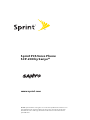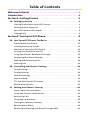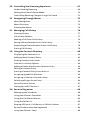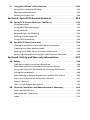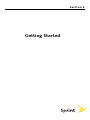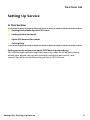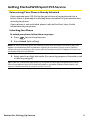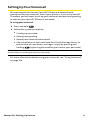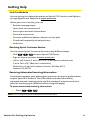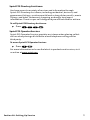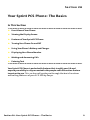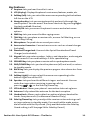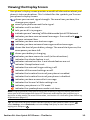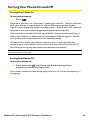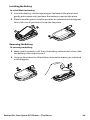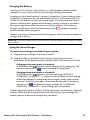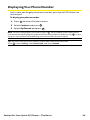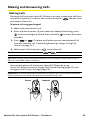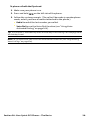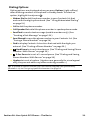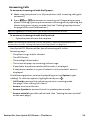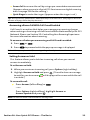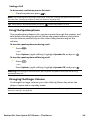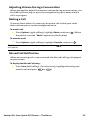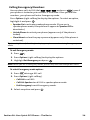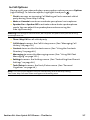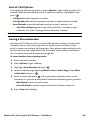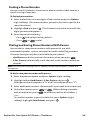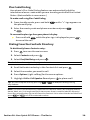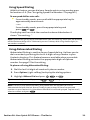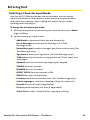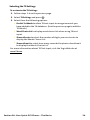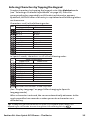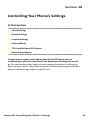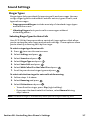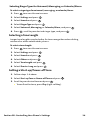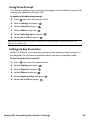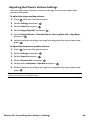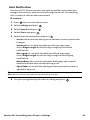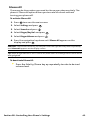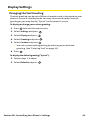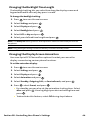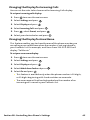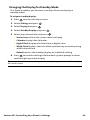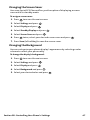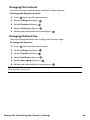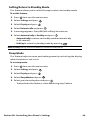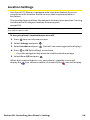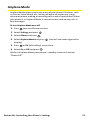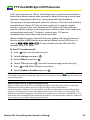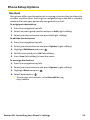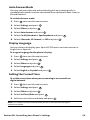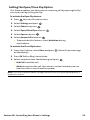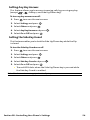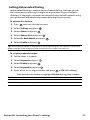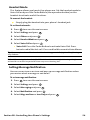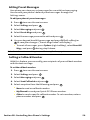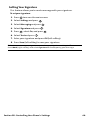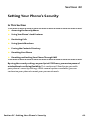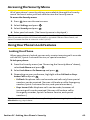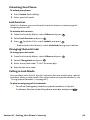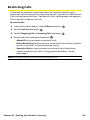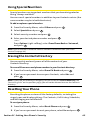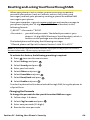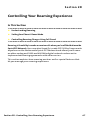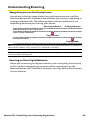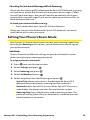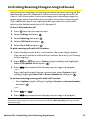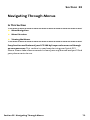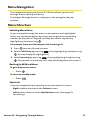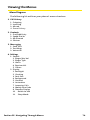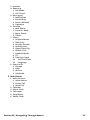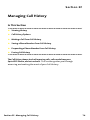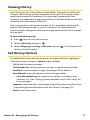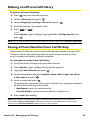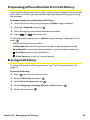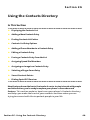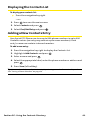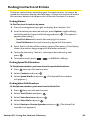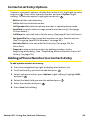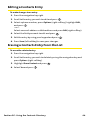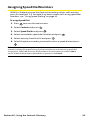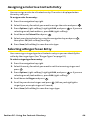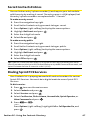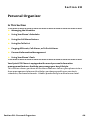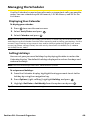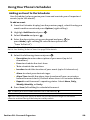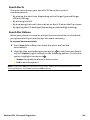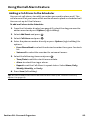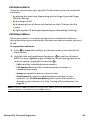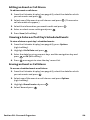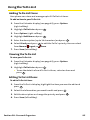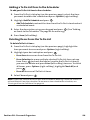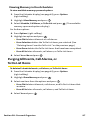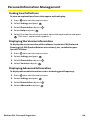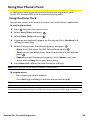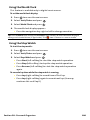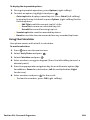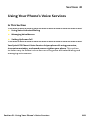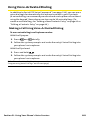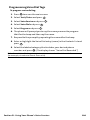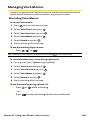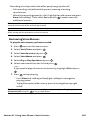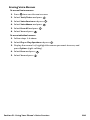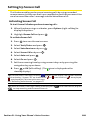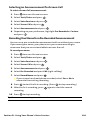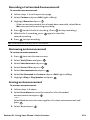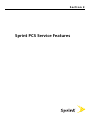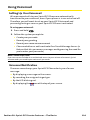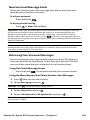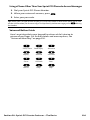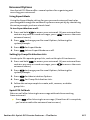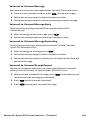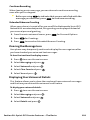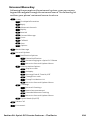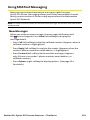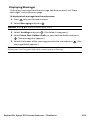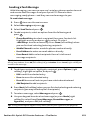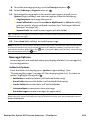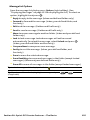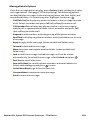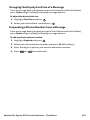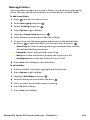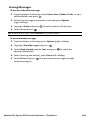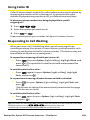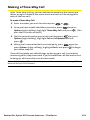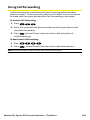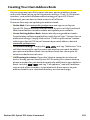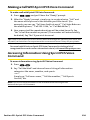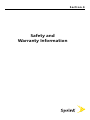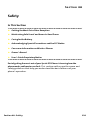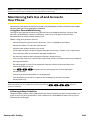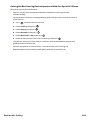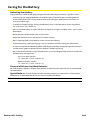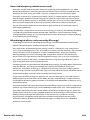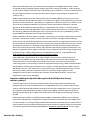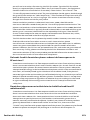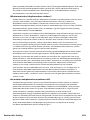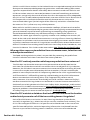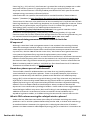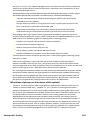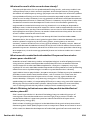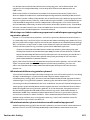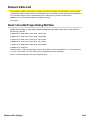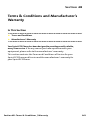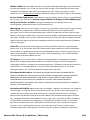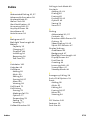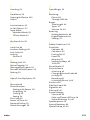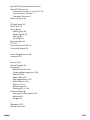Sanyo SCP-200 - Sprint User manual
- Category
- Mobile phones
- Type
- User manual
This manual is also suitable for

Table of Contents
Welcome to Sprint . . . . . . . . . . . . . . . . . . . . . . . . . . . . . . . . . . . . . .i
Introduction . . . . . . . . . . . . . . . . . . . . . . . . . . . . . . . . . . . . . . . . . . .ii
Section 1: Getting Started . . . . . . . . . . . . . . . . . . . . . . . . . . . . . . .1
1A. Setting Up Service . . . . . . . . . . . . . . . . . . . . . . . . . . . . . . . . . . . . . . . . . .2
Getting Started With Sprint PCS Service . . . . . . . . . . . . . . . . . . . . . . . . . . . . .3
Setting Up Your Voicemail . . . . . . . . . . . . . . . . . . . . . . . . . . . . . . . . . . . . . . . . . .4
Sprint PCS AccountPasswords . . . . . . . . . . . . . . . . . . . . . . . . . . . . . . . . . . . . . .5
Getting Help . . . . . . . . . . . . . . . . . . . . . . . . . . . . . . . . . . . . . . . . . . . . . . . . . . . . . .6
Section 2: Your Sprint PCS Phone . . . . . . . . . . . . . . . . . . . . . . . . .8
2A. Your Sprint PCS Phone: The Basics . . . . . . . . . . . . . . . . . . . . . . . . . . . . .9
FrontView of Your Phone . . . . . . . . . . . . . . . . . . . . . . . . . . . . . . . . . . . . . . . . . .10
Viewing the Display Screen . . . . . . . . . . . . . . . . . . . . . . . . . . . . . . . . . . . . . . . .12
Features of Your Sprint PCS Phone . . . . . . . . . . . . . . . . . . . . . . . . . . . . . . . . .13
Turning Your Phone On and Off . . . . . . . . . . . . . . . . . . . . . . . . . . . . . . . . . . . .14
Using Your Phone’s Battery and Charger . . . . . . . . . . . . . . . . . . . . . . . . . . . .15
Displaying Your Phone Number . . . . . . . . . . . . . . . . . . . . . . . . . . . . . . . . . . . .18
Making and Answering Calls . . . . . . . . . . . . . . . . . . . . . . . . . . . . . . . . . . . . . .19
Entering Text . . . . . . . . . . . . . . . . . . . . . . . . . . . . . . . . . . . . . . . . . . . . . . . . . . . . .32
2B. Controlling Your Phone’s Settings . . . . . . . . . . . . . . . . . . . . . . . . . . . .36
Sound Settings . . . . . . . . . . . . . . . . . . . . . . . . . . . . . . . . . . . . . . . . . . . . . . . . . . .37
Display Settings . . . . . . . . . . . . . . . . . . . . . . . . . . . . . . . . . . . . . . . . . . . . . . . . . .43
Location Settings . . . . . . . . . . . . . . . . . . . . . . . . . . . . . . . . . . . . . . . . . . . . . . . . .50
Airplane Mode . . . . . . . . . . . . . . . . . . . . . . . . . . . . . . . . . . . . . . . . . . . . . . . . . . .51
TTY Use With Sprint PCS Service . . . . . . . . . . . . . . . . . . . . . . . . . . . . . . . . . . .52
Phone Setup Options . . . . . . . . . . . . . . . . . . . . . . . . . . . . . . . . . . . . . . . . . . . . .53
2C. Setting Your Phone’s Security . . . . . . . . . . . . . . . . . . . . . . . . . . . . . . .61
Accessing the Security Menu . . . . . . . . . . . . . . . . . . . . . . . . . . . . . . . . . . . . . .62
Using Your Phone’s Lock Features . . . . . . . . . . . . . . . . . . . . . . . . . . . . . . . . . .62
Restricting Calls . . . . . . . . . . . . . . . . . . . . . . . . . . . . . . . . . . . . . . . . . . . . . . . . . .64
Using Special Numbers . . . . . . . . . . . . . . . . . . . . . . . . . . . . . . . . . . . . . . . . . . .65
Erasing the Contacts Directory . . . . . . . . . . . . . . . . . . . . . . . . . . . . . . . . . . . .65
Resetting Your Phone . . . . . . . . . . . . . . . . . . . . . . . . . . . . . . . . . . . . . . . . . . . . .65
Resetting and Locking Your Phone Through SMS . . . . . . . . . . . . . . . . . . . .66

2D. Controlling Your Roaming Experience . . . . . . . . . . . . . . . . . . . . . . . .67
Understanding Roaming . . . . . . . . . . . . . . . . . . . . . . . . . . . . . . . . . . . . . . . . . .68
Setting Your Phone’s Roam Mode . . . . . . . . . . . . . . . . . . . . . . . . . . . . . . . . . .70
Controlling Roaming Charges Using Call Guard . . . . . . . . . . . . . . . . . . . . .71
2E. Navigating Through Menus . . . . . . . . . . . . . . . . . . . . . . . . . . . . . . . . .72
Menu Navigation . . . . . . . . . . . . . . . . . . . . . . . . . . . . . . . . . . . . . . . . . . . . . . . . .73
Menu Structure . . . . . . . . . . . . . . . . . . . . . . . . . . . . . . . . . . . . . . . . . . . . . . . . . .73
Viewing the Menus . . . . . . . . . . . . . . . . . . . . . . . . . . . . . . . . . . . . . . . . . . . . . . .74
2F. Managing Call History . . . . . . . . . . . . . . . . . . . . . . . . . . . . . . . . . . . . .76
Viewing History . . . . . . . . . . . . . . . . . . . . . . . . . . . . . . . . . . . . . . . . . . . . . . . . . .77
Call History Options . . . . . . . . . . . . . . . . . . . . . . . . . . . . . . . . . . . . . . . . . . . . . .77
Making a Call From Call History . . . . . . . . . . . . . . . . . . . . . . . . . . . . . . . . . . . .78
Saving a Phone Number From Call History . . . . . . . . . . . . . . . . . . . . . . . . . .78
Prepending a Phone Number From Call History . . . . . . . . . . . . . . . . . . . . .79
Erasing Call History . . . . . . . . . . . . . . . . . . . . . . . . . . . . . . . . . . . . . . . . . . . . . . .79
2G. Using the Contacts Directory . . . . . . . . . . . . . . . . . . . . . . . . . . . . . . . .80
Displaying the Contacts List . . . . . . . . . . . . . . . . . . . . . . . . . . . . . . . . . . . . . . .81
Adding a New Contacts Entry . . . . . . . . . . . . . . . . . . . . . . . . . . . . . . . . . . . . . .81
Finding Contacts List Entries . . . . . . . . . . . . . . . . . . . . . . . . . . . . . . . . . . . . . .82
Contacts List Entry Options . . . . . . . . . . . . . . . . . . . . . . . . . . . . . . . . . . . . . . . .83
Adding a Phone Number to a Contacts Entry . . . . . . . . . . . . . . . . . . . . . . . .83
Editing a Contacts Entry . . . . . . . . . . . . . . . . . . . . . . . . . . . . . . . . . . . . . . . . . . .84
Erasing a Contacts Entry From the List . . . . . . . . . . . . . . . . . . . . . . . . . . . . . .84
Assigning Speed Dial Numbers . . . . . . . . . . . . . . . . . . . . . . . . . . . . . . . . . . . .85
Assigning a Color to a Contacts Entry . . . . . . . . . . . . . . . . . . . . . . . . . . . . . . .86
Selecting a Ringer for an Entry . . . . . . . . . . . . . . . . . . . . . . . . . . . . . . . . . . . . .86
Secret Contacts Entries . . . . . . . . . . . . . . . . . . . . . . . . . . . . . . . . . . . . . . . . . . .87
Dialing Sprint PCS Services . . . . . . . . . . . . . . . . . . . . . . . . . . . . . . . . . . . . . . . .87
2H. Personal Organizer . . . . . . . . . . . . . . . . . . . . . . . . . . . . . . . . . . . . . . . .88
Managing the Scheduler . . . . . . . . . . . . . . . . . . . . . . . . . . . . . . . . . . . . . . . . . .89
Using Your Phone’s Scheduler . . . . . . . . . . . . . . . . . . . . . . . . . . . . . . . . . . . . .90
Using the Call Alarm Feature . . . . . . . . . . . . . . . . . . . . . . . . . . . . . . . . . . . . . .92
Using the To Do List . . . . . . . . . . . . . . . . . . . . . . . . . . . . . . . . . . . . . . . . . . . . . . .95
Purging All Events, Call Alarms, or To Do List Items . . . . . . . . . . . . . . . . . . .97
Personal Information Management . . . . . . . . . . . . . . . . . . . . . . . . . . . . . . .98
Using Your Phone’s Tools . . . . . . . . . . . . . . . . . . . . . . . . . . . . . . . . . . . . . . . . . .99

2I. Using Your Phone’s Voice Services . . . . . . . . . . . . . . . . . . . . . . . . . .102
Using Voice-Activated Dialing . . . . . . . . . . . . . . . . . . . . . . . . . . . . . . . . . . . .103
Managing Voice Memos . . . . . . . . . . . . . . . . . . . . . . . . . . . . . . . . . . . . . . . . .106
Setting Up Screen Call . . . . . . . . . . . . . . . . . . . . . . . . . . . . . . . . . . . . . . . . . . .109
Section 3: Sprint PCS Service Features . . . . . . . . . . . . . . . . . . .112
3A. Sprint PCS Service Features: The Basics . . . . . . . . . . . . . . . . . . . . . .113
Using Voicemail . . . . . . . . . . . . . . . . . . . . . . . . . . . . . . . . . . . . . . . . . . . . . . . . .114
Using SMS Text Messaging . . . . . . . . . . . . . . . . . . . . . . . . . . . . . . . . . . . . . . .121
Using Caller ID . . . . . . . . . . . . . . . . . . . . . . . . . . . . . . . . . . . . . . . . . . . . . . . . . .130
Responding to Call Waiting . . . . . . . . . . . . . . . . . . . . . . . . . . . . . . . . . . . . . .130
Making a Three-Way Call . . . . . . . . . . . . . . . . . . . . . . . . . . . . . . . . . . . . . . . . .131
Using Call Forwarding . . . . . . . . . . . . . . . . . . . . . . . . . . . . . . . . . . . . . . . . . . .132
3B. Sprint PCS Voice Command . . . . . . . . . . . . . . . . . . . . . . . . . . . . . . . .133
Getting Started With Sprint PCS Voice Command . . . . . . . . . . . . . . . . . .134
Creating Your Own Address Book . . . . . . . . . . . . . . . . . . . . . . . . . . . . . . . . .135
Making a Call With Sprint PCS Voice Command . . . . . . . . . . . . . . . . . . . .136
Accessing Information Using Sprint PCS Voice Command . . . . . . . . . .136
Section 4: Safety and Warranty Information . . . . . . . . . . . . .137
4A. Safety . . . . . . . . . . . . . . . . . . . . . . . . . . . . . . . . . . . . . . . . . . . . . . . . . . .138
Getting the Most Out of Your Reception . . . . . . . . . . . . . . . . . . . . . . . . . . .139
Maintaining Safe Use of and Access to Your Phone . . . . . . . . . . . . . . . . .140
Using Your Sprint PCS Phone With a Hearing Aid Device . . . . . . . . . . . .142
Caring for the Battery . . . . . . . . . . . . . . . . . . . . . . . . . . . . . . . . . . . . . . . . . . . .144
Acknowledging Special Precautions and the FCC Notice . . . . . . . . . . . .145
Consumer Information on Wireless Phones . . . . . . . . . . . . . . . . . . . . . . .147
Owner’s Record . . . . . . . . . . . . . . . . . . . . . . . . . . . . . . . . . . . . . . . . . . . . . . . . .161
User’s Guide Proprietary Notice . . . . . . . . . . . . . . . . . . . . . . . . . . . . . . . . . .161
4B. Terms & Conditions and Manufacturer’s Warranty . . . . . . . . . . .162
Terms and Conditions . . . . . . . . . . . . . . . . . . . . . . . . . . . . . . . . . . . . . . . . . . .163
Manufacturer’s Warranty . . . . . . . . . . . . . . . . . . . . . . . . . . . . . . . . . . . . . . . .171
Index . . . . . . . . . . . . . . . . . . . . . . . . . . . . . . . . . . . . . . . . . . . . . . . . . . . . . . . . . . .174

Welcome to Sprint
Sprint is committed to bringing you the best wireless technology
available.
We built our complete, nationwide network from the ground
up, so all your services – whether it’s Voicemail, Caller ID, email, or
Sprint PCS Picture Mail – will work the same wherever you go on the
Nationwide Sprint PCS Network.
This guide will familiarize you with our technology and your new
Sprint PCS Phone through simple, easy-to-follow instructions. It’s all
right here – from setting up your account passwords and voicemail to
using the most advanced features of Sprint PCS Vision.
SM
Welcome and thank you for choosing Sprint.
i

Introduction
This User’s Guide introduces you to Sprint PCS Service and all the features
of your new phone. It’s divided into four sections:
⽧ Section 1: Getting Started
⽧ Section 2: Your Sprint PCS Phone
⽧ Section 3: Sprint PCS Service Features
⽧ Section 4: Safety and Warranty Information
Throughout this guide, you’ll find tips that highlight special shortcuts and
timely reminders to help you make the most of your new phone and
service. The Table of Contents and Index will also help you quickly locate
specific information.
You’ll get the most out of your phone if you read each section. However, if
you’d like to get right to a specific feature, simply locate that section in the
Table of Contents and click on the page number to go directly to that page.
Follow the instructions in that section, and you’ll be ready to use your
phone in no time.
Note:You can view this guide online or print it to keep it on hand. If you’re viewing it
online, simply click on a topic in the Table of Contents or Index or on any page reference.
The PDF will automatically display the appropriate page.
ii

Section 1
Getting Started

Section 1A
Setting Up Service
In This Section
⽧ Getting Started With Sprint PCS Service
⽧ Setting Up Your Voicemail
⽧ Sprint PCS Account Passwords
⽧ Getting Help
Setting up service on your new Sprint PCS Phone is quick and easy.
This section walks you through the necessary steps to set up your phone,
unlock your phone, set up your voicemail, establish passwords, and
contact Sprint for assistance with your Sprint PCS Service.
Section 1A: Setting Up Service 2

Getting Started With Sprint PCS Service
Determining if Your Phone is Already Activated
If you received your SCP-200 by Sanyo in the mail or purchased it at a
Sprint Store, it probably has already been activated. All you need to do is
unlock your phone.
If your phone is not activated, please refer to the Start Here Guide
included with your phone.
Unlocking Your Phone
To unlock your phone, follow these easy steps:
1. Press to turn the phone on.
2. Press Unlock (leftsoftkey).
Note:To select a softkey, press the softkey button directly below the softkey text that
appears at the bottom left and bottom right of your phone’s display screen. Softkey
actions change according to the screen you’re viewing and will not appear if there is no
corresponding action available.
3. Enter your four-digit lock code. (For security purposes, the code is not
visible as you type.)
Tip:If you can’t recall your lock code, try using the last four digits of either your Social
Security number or Sprint PCS Phone Number or try 0000. If none of these work, call
Sprint Customer Service at 1-888-211-4PCS (4727).
Section 1A: Setting Up Service 3

Setting UpYour Voicemail
All unanswered calls to your Sprint PCS Phone are automatically
transferred to your voicemail, even if your phone is in use or turned off.
Therefore, you will want to set up your voicemail and personal greeting
as soon as your Sprint PCS Phone is activated.
To set up your voicemail:
1. Press and hold .
2. Follow the system prompts to:
䡲
Create your passcode
䡲
Record your greeting
䡲
Record your name announcement
䡲
Choose whether or not to activate One-Touch Message Access (a
feature that lets you access messages simply by pressing and
holding , bypassing the need for you to enter your passcode)
Note:If you are concerned about unauthorized access to your voicemail account, Sprint
recommends you enable your voicemail passcode.
For more information about using your voicemail, see “Using Voicemail”
on page 114.
Section 1A: Setting Up Service 4

Sprint PCSAccount Passwords
As a Sprint PCS customer, you enjoy unlimited access to your personal
account information and your voicemail account. To ensure that no one
else has access to your information, you will need to create passwords to
protect your privacy.
AccountPassword
If you are the account owner, you’ll have an account password to sign on
to
www
.sprint.com
and to use when calling Sprint Customer Service. Your
default account password is the last four digits of your Social Security
number. If you are not the account owner (if someone else receives the
invoice for your Sprint PCS Service), you can get a sub-account password
at
www
.sprint.com
.
Voicemail Password
You’ll create your voicemail password (or passcode) when you set up
your voicemail. See “Setting Up Your Voicemail”on page 114 for more
information on your voicemail password.
For more information or to change your passwords, sign on to
www.sprint.com or call Sprint Customer Service at 1-888-211-4PCS (4727).
Section 1A: Setting Up Service 5

Getting Help
Visit Our Website
You can get up-to-date information on Sprint PCS Services and Options
by signing onto our Website at
www.sprint.com.
When you visit us online, you can
䢇
Review coverage maps
䢇
Learn how to use voicemail
䢇
Access your account information
䢇
Purchase accessories
䢇
Discover additional options to your service plan
䢇
Check out frequently asked questions
䢇
And more
Reaching Sprint Customer Service
You can reach Sprint Customer Service many different ways:
䢇
Dial on your Sprint PCS Phone
䢇
Sign on to your account at www.sprint.com
䢇
Call us toll-free at 1-888-211-4727 (Consumer customers) or
1-888-788-4727 (Business customers)
䢇
Write to us at Sprint Customer Service, P.O. Box 8077,
London, KY 40742
Receiving Automated Invoicing Information
For your convenience, your phone gives you access to invoicing information
on your Sprint PCS Account. This information includes balance due,
payment received, invoicing cycle, and the number of minutes used since
your last invoicing cycle. (Normal airtime usage will apply.)
To access automated invoicing information:
䊳
Press .
Note:This service may not be available in all Affiliate areas.
Section 1A: Setting Up Service 6

Sprint PCS Directory Assistance
You have access to a variety of services and information through
Sprint PCS Directory Assistance, including residential, business, and
government listings; assistance with local or long-distance calls; movie
listings; and hotel, restaurant, shopping, and major local event
information. There is a per-call charge and you will be billed for airtime.
To call Sprint PCS Directory Assistance:
䊳
Press .
Sprint PCS Operator Services
Sprint PCS Operator Services provides assistance when placing collect
calls or when placing calls billed to a local telephone calling card or
third party.
To access Sprint PCS Operator Services:
䊳
Press .
For more information or to see the latest in products and services, visit
us online at
www.sprint.com.
Section 1A: Setting Up Service 7

Section 2
Your Sprint PCS Phone

Section 2A
Your Sprint PCS Phone: The Basics
In This Section
⽧ Front View of Your Phone
⽧ Viewing the Display Screen
⽧ Features of Your Sprint PCS Phone
⽧ Turning Your Phone On and Off
⽧ Using Your Phone’s Battery and Charger
⽧ Displaying Your Phone Number
⽧ Making and Answering Calls
⽧ Entering Text
Your Sprint PCS Phone is packed with features that simplify your life and
expand your ability to stay connected to the people and information that are
important to you. This section will guide you through the basic functions
and calling features of your SCP-200 by Sanyo.
Section 2A: Your Sprint PCS Phone – The Basics 9

Front View of Your Phone
15. Softkey (right)
19. Headset
Jack
20. Side Up/Down
Key
3. Softkey (left)
7. TALK Key
4. Navigation Key
5. MENU/OK
6. SMS Key
2. LCD
9. Accessories Connector
10.
Standard Charger
Jack
16. Speaker
17. LED
Indicator
18. Antenna
1. Earpiece
13. END/POWER Key
14. BACK Key
12. SPEAKER Key
8. Microphone
11. Keypad
Section 2A: Your Sprint PCS Phone – The Basics 10

Key Features
1. Earpiece: Lets you hear the caller’s voice.
2. LCD (display): Displays the phone’s main menu, features, modes, etc.
3. Softkey (left): Lets you select the menu corresponding to the bottom
left line on the LCD.
4. Navigation Key: Lets you navigate quickly and easily through the
menu options. You can access the menu shortcuts by pressing Right:
Contacts and Left: Shortcut.
5. MENU/OK: Lets you access the phone’s menus and select menu
options.
6. SMS Key: Lets you access the Messaging menu.
7. TALK Key: Lets you place or receive calls, answer Call Waiting, or use
Three-Way Calling.
8. Microphone:To speak into or record your voice.
9. Accessories Connector: Connects accessories such as a travel charger
(included).
10. Standard Charger Jack: Connects the Sprint Standardized Travel
Charger (not included).
11. Keypad: Lets you enter numbers, letters, and characters, and navigate
within menus. Press and hold keys 2-9 for speed dialing.
12.
SPEAKER Key: Lets you place or receive calls in speakerphone mode.
13. END/POWER Key: Lets you turn the phone on/off, end a call, or return
to standby mode.
14. BACK Key: Lets you display the previous page or clear characters from
the screen.
15. Softkey (right): Lets you select the menu corresponding to the
bottom right line on the LCD.
16.
Speaker:Lets you hear the different ringers and sounds. You can
mute the ringer when receiving incoming calls by
pressing , , or the Side Up/Down key.
17. LED Indicator: Shows your phone’s connection status at a glance.
18.
Antenna: Fully extend the antenna for the best reception.
19. Headset Jack: Allows you to attach an optional phone headset for
hands-free phone use. (For Monaural Headset Only.)
20. Side Up/Down Key: Lets you adjust the receiver volume during a call
or ringer volume in standby mode. Press and hold to make a voice
dial or redial with the flip closed. (Only available when the Side Key
Guard setting is off. See page 56 for Side Key Guard.)
Section 2A: Your Sprint PCS Phone – The Basics 11

Viewing the Display Screen
Your phone’s display screen provides a wealth of information about your
phone’s status and options. This list identifies the symbols you’ll see on
your phone’s display screen:
shows your current signal strength. The more lines you have, the
stronger your signal.
means your phone cannot find a signal.
indicates a call is on hold.
tells you a call is in progress.
indicates you are “roaming”off the Nationwide Sprint PCS Network.
indicates you have new voicemail messages. Press and hold to
call your voicemail box.
indicates you have new text messages.
indicates you have voicemail messages and text messages.
shows the level of your battery charge. The more black you see, the
more power you have left.
shows your battery is charging.
indicates you have menus to scroll (in four directions).
indicates the vibrate feature is set.
indicates volume level 4 or 1 and vibrate feature are set.
indicates 1 beep feature is set.
indicates the voice call ringer setting is off.
indicates all the sound settings are off.
indicates the Location Service of your phone is enabled.
indicates the Location Service of your phone is disabled.
indicates you have a new caller’s message.
indicates the Screen Call Auto setting is on.
indicates your phone is in TTY mode.
indicates the speakerphone mode is set to on.
Note:Display indicators help you manage your roaming charges by letting you know
when you’re off the Nationwide Sprint PCS Network and whether you’re operating in
digital or analog mode. (For more information, see Section 2D: Controlling Your Roaming
Experience on page 67.)
Tip:You can access display screen icon descriptions in your phone’s menu. Press ,
select Settings, select Phone Info, and select Help. To display an icon’s description,
highlight it and press .
Section 2A: Your Sprint PCS Phone – The Basics 12

Section 2A: Your Sprint PCS Phone – The Basics 13
Features of Your Sprint PCS Phone
Congratulations on the purchase of your Sprint PCS Phone SCP-200 by
Sanyo. This phone is lightweight, easy-to-use, and reliable, and it also
offers many significant features and service options. The following list
previews some of those features and options and provides page
numbers where you can find out more:
䢇
Dual-band/tri-mode capability allows you to make and receive calls
while on the Nationwide Sprint PCS Network and to roam on other
analog and 800 and 1900 MHz digital networks where Sprint has
implemented roaming agreements (page 67).
䢇
Sprint PCS Voice Command
SM
lets you dial phone numbers by speaking
someone’s name or the digits of their phone number (page 133).
䢇
The built-in organizer lets you schedule alerts to remind you of
important events (page 89).
䢇
Speed Dialing lets you call a phone number stored in your Contacts
directory using one touch dialing (page 31).
䢇
The Contacts directory (page 80) can store up to 500 numbers and
300 email and Web addresses in 300 entries (entries can store up to
seven numbers each).
䢇
SMS Text Messaging allows you to stay connected to friends, family,
and co-workers 24 hours a day anywhere on the Nationwide Sprint PCS
Network (page 121).
䢇
The Flip options allow you to answer an incoming call by opening the
flip or end a call by closing the flip.

Turning Your Phone On and Off
Turning Your Phone On
To turn your phone on:
䊳
Press .
Once your phone is on, it displays “Looking for service...”which indicates
that your phone is searching for a signal. When your phone finds a
signal, it automatically enters standby mode – the phone’s idle state. At
this point, you are ready to begin making and receiving calls.
If your phone is unable to find a signal after 15 minutes of searching, a
Power Save feature is automatically activated. When a signal is found,
your phone automatically returns to standby mode.
In Power Save mode, your phone searches for a signal periodically
without your intervention. You can also initiate a search for SprintPCS
Service by pressing any key (when your phone is turned on).
Tip:The Power Save feature helps to conserve your battery power when you are in an
area where there is no signal.
Turning Your Phone Off
To turn your phone off:
䊳
Press and hold until you see the powering down
animation on the display screen.
Your screen remains blank while your phone is off (unless the battery is
charging).
Section 2A: Your Sprint PCS Phone – The Basics 14
Page is loading ...
Page is loading ...
Page is loading ...
Page is loading ...
Page is loading ...
Page is loading ...
Page is loading ...
Page is loading ...
Page is loading ...
Page is loading ...
Page is loading ...
Page is loading ...
Page is loading ...
Page is loading ...
Page is loading ...
Page is loading ...
Page is loading ...
Page is loading ...
Page is loading ...
Page is loading ...
Page is loading ...
Page is loading ...
Page is loading ...
Page is loading ...
Page is loading ...
Page is loading ...
Page is loading ...
Page is loading ...
Page is loading ...
Page is loading ...
Page is loading ...
Page is loading ...
Page is loading ...
Page is loading ...
Page is loading ...
Page is loading ...
Page is loading ...
Page is loading ...
Page is loading ...
Page is loading ...
Page is loading ...
Page is loading ...
Page is loading ...
Page is loading ...
Page is loading ...
Page is loading ...
Page is loading ...
Page is loading ...
Page is loading ...
Page is loading ...
Page is loading ...
Page is loading ...
Page is loading ...
Page is loading ...
Page is loading ...
Page is loading ...
Page is loading ...
Page is loading ...
Page is loading ...
Page is loading ...
Page is loading ...
Page is loading ...
Page is loading ...
Page is loading ...
Page is loading ...
Page is loading ...
Page is loading ...
Page is loading ...
Page is loading ...
Page is loading ...
Page is loading ...
Page is loading ...
Page is loading ...
Page is loading ...
Page is loading ...
Page is loading ...
Page is loading ...
Page is loading ...
Page is loading ...
Page is loading ...
Page is loading ...
Page is loading ...
Page is loading ...
Page is loading ...
Page is loading ...
Page is loading ...
Page is loading ...
Page is loading ...
Page is loading ...
Page is loading ...
Page is loading ...
Page is loading ...
Page is loading ...
Page is loading ...
Page is loading ...
Page is loading ...
Page is loading ...
Page is loading ...
Page is loading ...
Page is loading ...
Page is loading ...
Page is loading ...
Page is loading ...
Page is loading ...
Page is loading ...
Page is loading ...
Page is loading ...
Page is loading ...
Page is loading ...
Page is loading ...
Page is loading ...
Page is loading ...
Page is loading ...
Page is loading ...
Page is loading ...
Page is loading ...
Page is loading ...
Page is loading ...
Page is loading ...
Page is loading ...
Page is loading ...
Page is loading ...
Page is loading ...
Page is loading ...
Page is loading ...
Page is loading ...
Page is loading ...
Page is loading ...
Page is loading ...
Page is loading ...
Page is loading ...
Page is loading ...
Page is loading ...
Page is loading ...
Page is loading ...
Page is loading ...
Page is loading ...
Page is loading ...
Page is loading ...
Page is loading ...
Page is loading ...
Page is loading ...
Page is loading ...
Page is loading ...
Page is loading ...
Page is loading ...
Page is loading ...
Page is loading ...
Page is loading ...
Page is loading ...
Page is loading ...
Page is loading ...
Page is loading ...
Page is loading ...
Page is loading ...
Page is loading ...
Page is loading ...
Page is loading ...
Page is loading ...
Page is loading ...
Page is loading ...
Page is loading ...
-
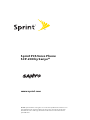 1
1
-
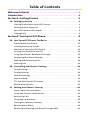 2
2
-
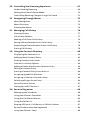 3
3
-
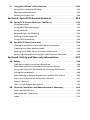 4
4
-
 5
5
-
 6
6
-
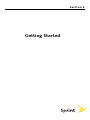 7
7
-
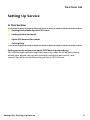 8
8
-
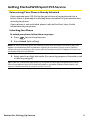 9
9
-
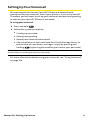 10
10
-
 11
11
-
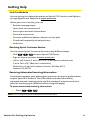 12
12
-
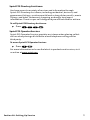 13
13
-
 14
14
-
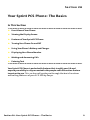 15
15
-
 16
16
-
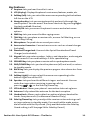 17
17
-
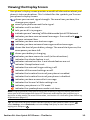 18
18
-
 19
19
-
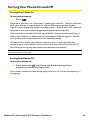 20
20
-
 21
21
-
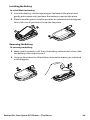 22
22
-
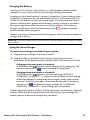 23
23
-
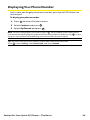 24
24
-
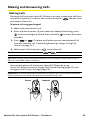 25
25
-
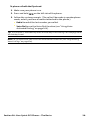 26
26
-
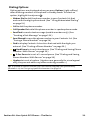 27
27
-
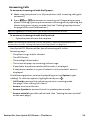 28
28
-
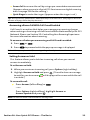 29
29
-
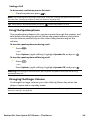 30
30
-
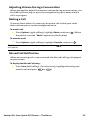 31
31
-
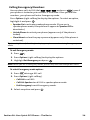 32
32
-
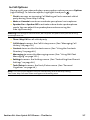 33
33
-
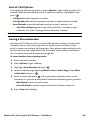 34
34
-
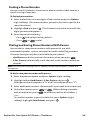 35
35
-
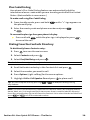 36
36
-
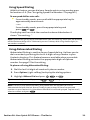 37
37
-
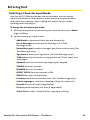 38
38
-
 39
39
-
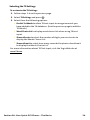 40
40
-
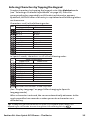 41
41
-
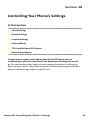 42
42
-
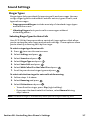 43
43
-
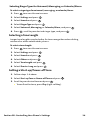 44
44
-
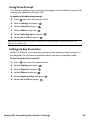 45
45
-
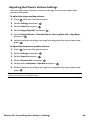 46
46
-
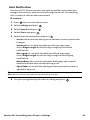 47
47
-
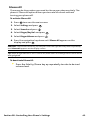 48
48
-
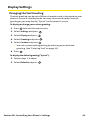 49
49
-
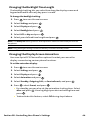 50
50
-
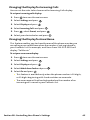 51
51
-
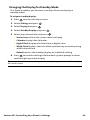 52
52
-
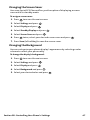 53
53
-
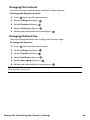 54
54
-
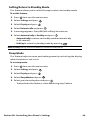 55
55
-
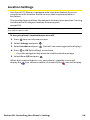 56
56
-
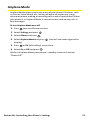 57
57
-
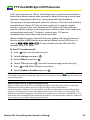 58
58
-
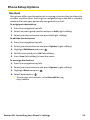 59
59
-
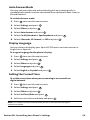 60
60
-
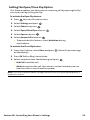 61
61
-
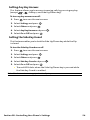 62
62
-
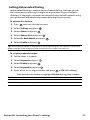 63
63
-
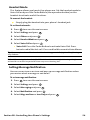 64
64
-
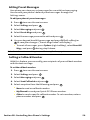 65
65
-
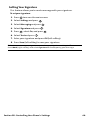 66
66
-
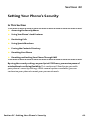 67
67
-
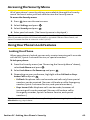 68
68
-
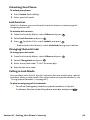 69
69
-
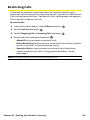 70
70
-
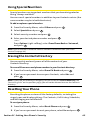 71
71
-
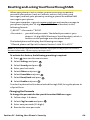 72
72
-
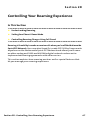 73
73
-
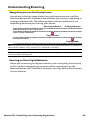 74
74
-
 75
75
-
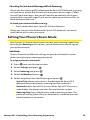 76
76
-
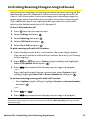 77
77
-
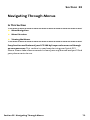 78
78
-
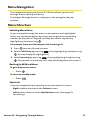 79
79
-
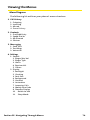 80
80
-
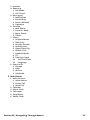 81
81
-
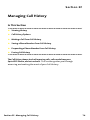 82
82
-
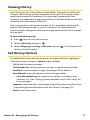 83
83
-
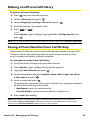 84
84
-
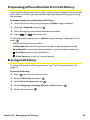 85
85
-
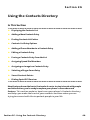 86
86
-
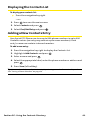 87
87
-
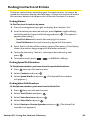 88
88
-
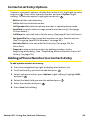 89
89
-
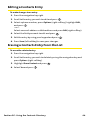 90
90
-
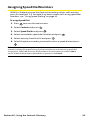 91
91
-
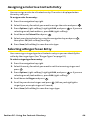 92
92
-
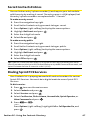 93
93
-
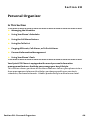 94
94
-
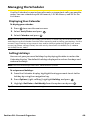 95
95
-
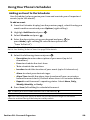 96
96
-
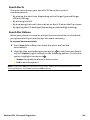 97
97
-
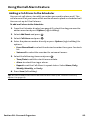 98
98
-
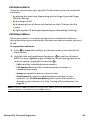 99
99
-
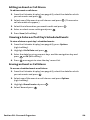 100
100
-
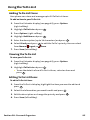 101
101
-
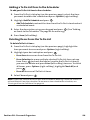 102
102
-
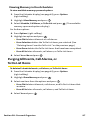 103
103
-
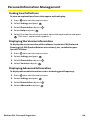 104
104
-
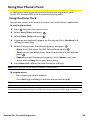 105
105
-
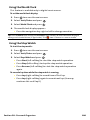 106
106
-
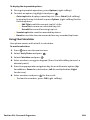 107
107
-
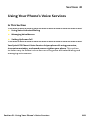 108
108
-
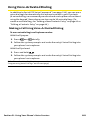 109
109
-
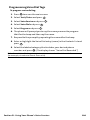 110
110
-
 111
111
-
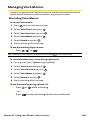 112
112
-
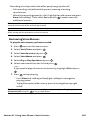 113
113
-
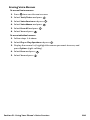 114
114
-
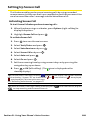 115
115
-
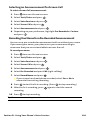 116
116
-
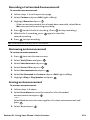 117
117
-
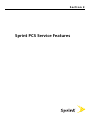 118
118
-
 119
119
-
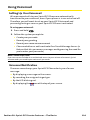 120
120
-
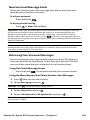 121
121
-
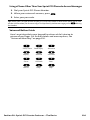 122
122
-
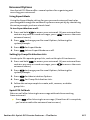 123
123
-
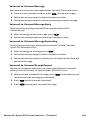 124
124
-
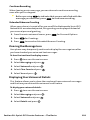 125
125
-
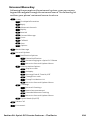 126
126
-
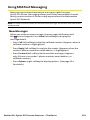 127
127
-
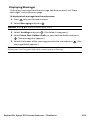 128
128
-
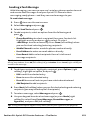 129
129
-
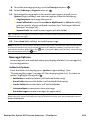 130
130
-
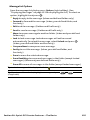 131
131
-
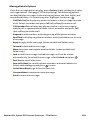 132
132
-
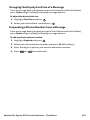 133
133
-
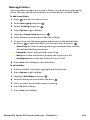 134
134
-
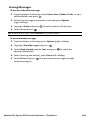 135
135
-
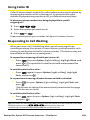 136
136
-
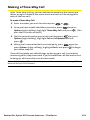 137
137
-
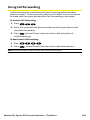 138
138
-
 139
139
-
 140
140
-
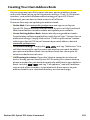 141
141
-
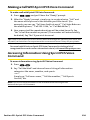 142
142
-
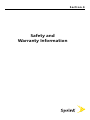 143
143
-
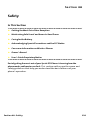 144
144
-
 145
145
-
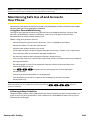 146
146
-
 147
147
-
 148
148
-
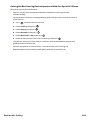 149
149
-
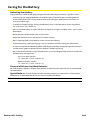 150
150
-
 151
151
-
 152
152
-
 153
153
-
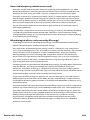 154
154
-
 155
155
-
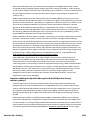 156
156
-
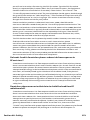 157
157
-
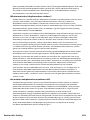 158
158
-
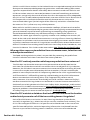 159
159
-
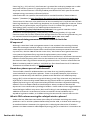 160
160
-
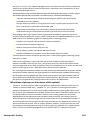 161
161
-
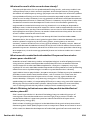 162
162
-
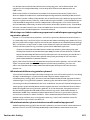 163
163
-
 164
164
-
 165
165
-
 166
166
-
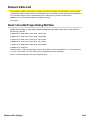 167
167
-
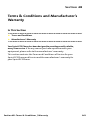 168
168
-
 169
169
-
 170
170
-
 171
171
-
 172
172
-
 173
173
-
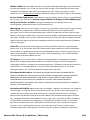 174
174
-
 175
175
-
 176
176
-
 177
177
-
 178
178
-
 179
179
-
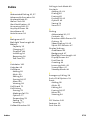 180
180
-
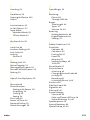 181
181
-
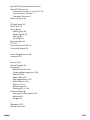 182
182
Sanyo SCP-200 - Sprint User manual
- Category
- Mobile phones
- Type
- User manual
- This manual is also suitable for
Ask a question and I''ll find the answer in the document
Finding information in a document is now easier with AI
Related papers
-
Sanyo VI-2300 User manual
-
Sprint VI-2300 Sprint User manual
-
Sanyo SCP 4900 Operating instructions
-
Sprint Nextel MM-7500 User manual
-
Sanyo RL-4930 User manual
-
Sanyo MM-9000 User manual
-
Sanyo PLS-200 User manual
-
Sanyo SCP-7300 User manual
-
Sprint Nextel SCP-3100 User manual
-
Sanyo SCP-5300 Operating instructions