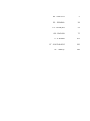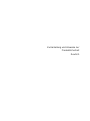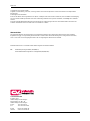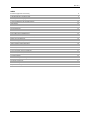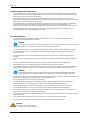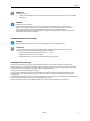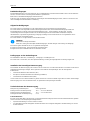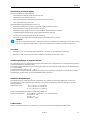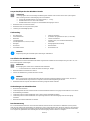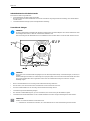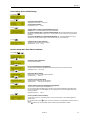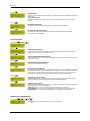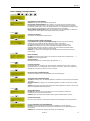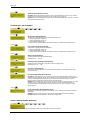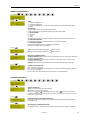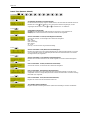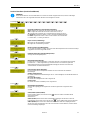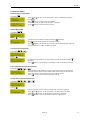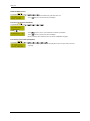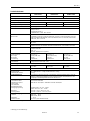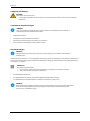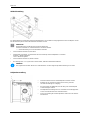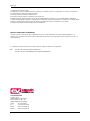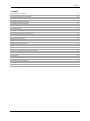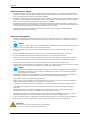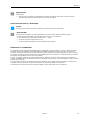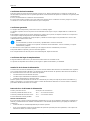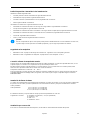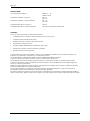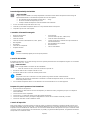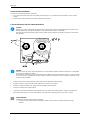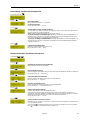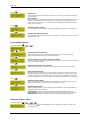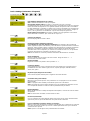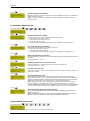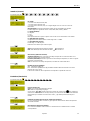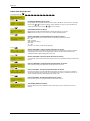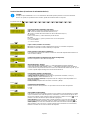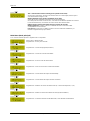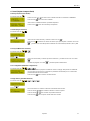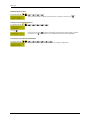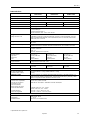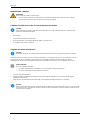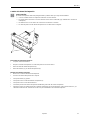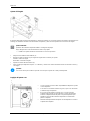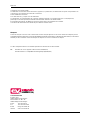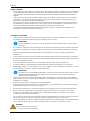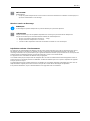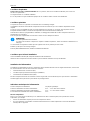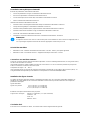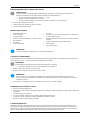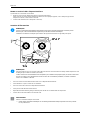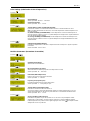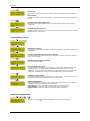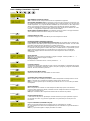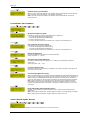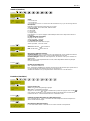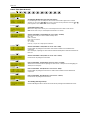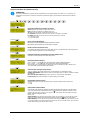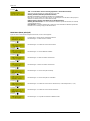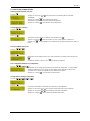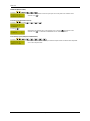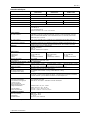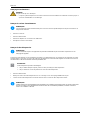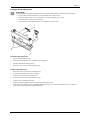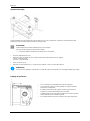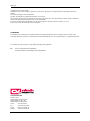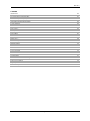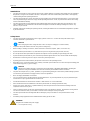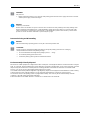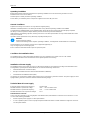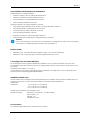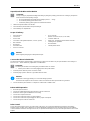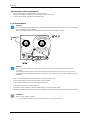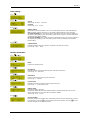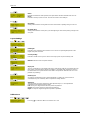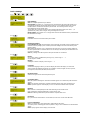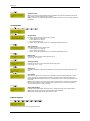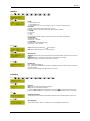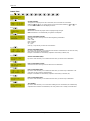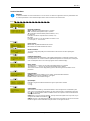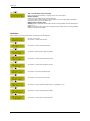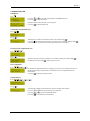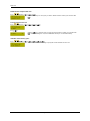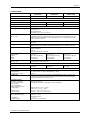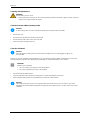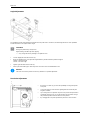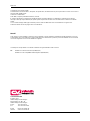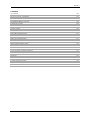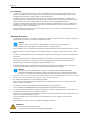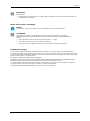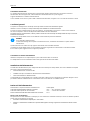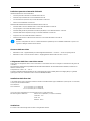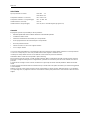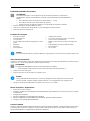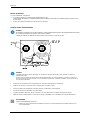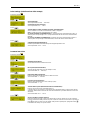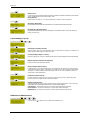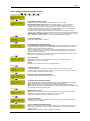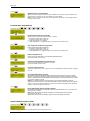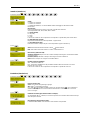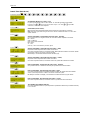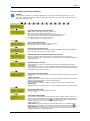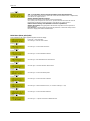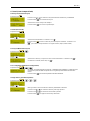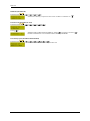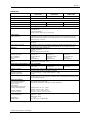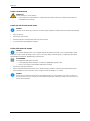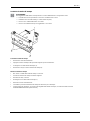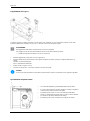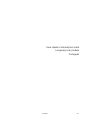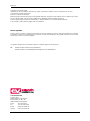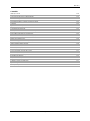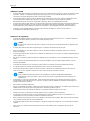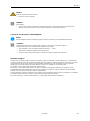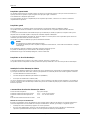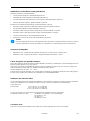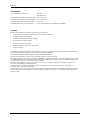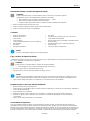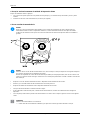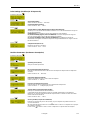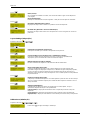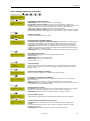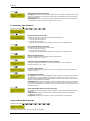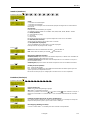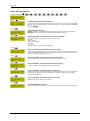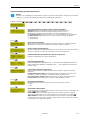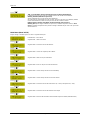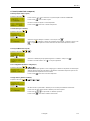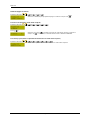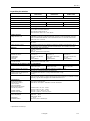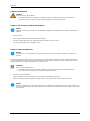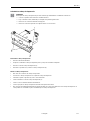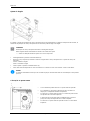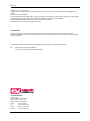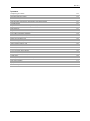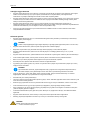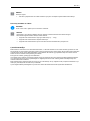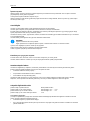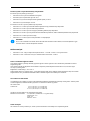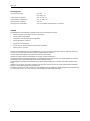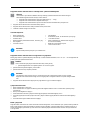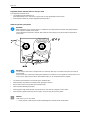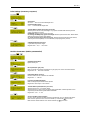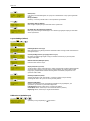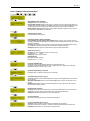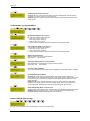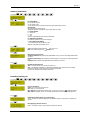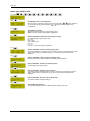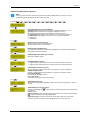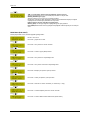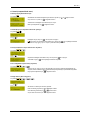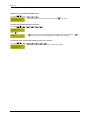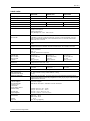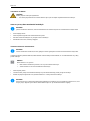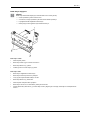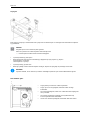Page is loading ...

Carl Valentin GmbH
Postfach 3744
78026 Villingen-Schwenningen
Neckarstraße 78 – 86 u. 94
78056 Villingen-Schwenningen
Phone
Fax
+49 7720 9712-0
+49 7720 9712-9901
E-Mail
Internet
info@carl-valentin.de
www.carl-valentin.de
Copyright by Carl Valentin GmbH / 7967081A.0817
Page is loading ...
Page is loading ...
Page is loading ...
Page is loading ...
Page is loading ...
Page is loading ...
Page is loading ...
Page is loading ...
Page is loading ...
Page is loading ...
Page is loading ...
Page is loading ...
Page is loading ...
Page is loading ...
Page is loading ...
Page is loading ...
Page is loading ...
Page is loading ...
Page is loading ...
Page is loading ...
Page is loading ...
Page is loading ...
Page is loading ...
Page is loading ...
Page is loading ...
Page is loading ...
Page is loading ...
Page is loading ...
Page is loading ...
Page is loading ...
Page is loading ...
Page is loading ...
Page is loading ...
Page is loading ...
Page is loading ...
Page is loading ...
Page is loading ...
Page is loading ...
Page is loading ...
Page is loading ...
Page is loading ...
Page is loading ...
Page is loading ...
Page is loading ...
Page is loading ...
Page is loading ...
Page is loading ...
Page is loading ...
Page is loading ...
Page is loading ...
Page is loading ...
Page is loading ...
Page is loading ...
Page is loading ...
Page is loading ...
Page is loading ...
Page is loading ...
Page is loading ...
Page is loading ...
Page is loading ...
Page is loading ...
Page is loading ...
Page is loading ...
Page is loading ...
Page is loading ...
Page is loading ...
Page is loading ...
Page is loading ...
Page is loading ...
Page is loading ...
Page is loading ...
Page is loading ...
Page is loading ...
Page is loading ...

Quick reference guide and
product safety
English

DPM III xi
78
English
Copyright by Carl Valentin GmbH.
Information on the scope of delivery, appearance, performance, dimensions and weight reflect our knowledge at the time of
printing.
We reserve the rights to make modifications.
All rights, including those regarding the translation, are reserved.
No part of this document may be reproduced in any form (print, photocopy or any other method) or edited, copied or distributed
electronically without written permission from Carl Valentin GmbH.
Due to the constant further development of our devices discrepancies between manual and device can occur.
Please check www.carl-valentin.de for the latest update.
Trademarks
All named brands or trademarks are registered brands or registered trademarks of their respective owners and may not be
separately labelled. It must not be concluded from the missing labelling that it is not a registered brand or a registered trademark.
Carl Valentin direct print modules comply with the following safety guidelines:
CE
EG Low-Voltage Directive (2006/95/EC)
EG Electromagnetic Compatibility Directive (89/336/EEC)
Carl Valentin GmbH
Postfach 3744
78026 Villingen-Schwenningen
Neckarstraße 78 – 86 u. 94
78056 Villingen-Schwenningen
Phone
Fax
+49 7720 9712-0
+49 7720 9712-9901
E-Mail
Internet
info@carl-valentin.de
www.carl-valentin.de

DPM III xi
English
79
Contents
Intended Use
80
Safety Notes
80
Decommissioning and Dismantling
81
Environmentally-Friendly Disposal
81
Operating Conditions
82
Unpack/Pack the Direct Print Module
85
Scope of Delivery
85
Connect the Direct Print Module
85
Before Initial Operation
85
Print Control
85
Initial Operation
86
Load Transfer Ribbon
86
Print Settings
87
Machine Parameters
87
Layout Settings
88
Ribbon Save
88
Device Settings
89
I/O Parameters
90
Network (Option)
90
Interface
91
Emulation
91
Date & Time
92
Service Functions
93
Main Menu
94
Compact Flash Card
95
Technical Data
97
Clean the Transfer Ribbon Drawing Roller
98
Clean the Printhead
98
Replace the Printhead
99
Angle Adjustment
100
Zero Point Adjustment
100

DPM III xi
80
English
Intended Use
• The direct print module is a state-of-the-art device which complies with the recognized safety-related rules and regulations.
Despite this, a danger to life and limb of the user or third parties could arise and the direct print module or other property
could be damaged while operating the device.
• The direct print module may only be used while in proper working order and for the intended purpose. Users must be safe,
aware of potential dangers and must comply with the operating instructions. Faults, in particular those which affect safety,
must be remedied immediately.
• The direct print module is solely intended to print suitable media which have been approved by the manufacturer. Any
other or additional use is not intended. The manufacturer/supplier is not liable for damage resulting from misuse. Any
misuse is at your own risk.
• Intended used includes heeding the operating manual, including the maintenance recommendations/regulations specified
by the manufacturer.
Safety Notes
• The direct print module is designed for power supply systems of 230 V AC. Connect the direct print module only to
electrical outlets with a ground contact.
NOTICE!
When changing the mains voltage the fuse value is to adapt accordingly (see 'Technical Data').
• Couple the direct print module to devices using extra low voltage only.
• Before making or undoing connections, switch off all devices involved (computer, printer, accessories etc.).
• Operate the direct print module in a dry environment only and do not get it wet (sprayed water, mist etc.).
• Do not operate the direct print module in explosive atmosphere and not in proximity of high voltage power lines.
• Operate the direct print module only in an environment protected against abrasive dust, swarf and other similar impurity.
• Maintenance and servicing work can only be carried out by trained personnel.
• Operating personnel must be trained by the operator on the basis of the operating manual.
• Depending on use, ensure that clothing, hair, jewellery and similar personal items do not contact the exposed rotating parts
and/or the moving parts (e.g. print carriage).
NOTICE!
With the open printing unit (due to construction) the requirements of EN 60950-1/EN 62368-1 regarding fire
protection casing are not fulfilled. These must be ensured by the installation into the end device.
• The print unit and parts of it (e.g. motor, printhead) can get hot during printing. Do not touch the printhead during operation.
Cool down the print unit before changing material, removal or adjustment.
• Never use highly inflammable consumables.
• Carry out only the actions described in these operating instructions. Any work beyond this may only be performed by the
manufacturer or upon agreement with the manufacturer.
• Unauthorized interference with electronic modules or their software can cause malfunctions.
• Other unauthorized work or modifications to the direct print module can endanger operational safety.
• Always have service work done in a qualified workshop, where the personnel have the technical knowledge and tools
required to do the necessary work.
• There are warning stickers on the direct print modules that draw your attention to dangers. Therefore the warning stickers
are not to be removed as then you and others cannot be aware of dangers and may be injured.
• The direct print module must be integrated with the Emergency Stop circuit when it is incorporated into the overall
machine.
• All isolating safety equipment must be installed before starting-up the machine.
DANGER!
Danger to life and limb from power supply!
Do not open the casing.

DPM III xi
English
81
CAUTION!
Two-pole fuse.
Before opening the housing cover, disconnect the printing system from the mains supply and wait for a moment
until the power supply unit has discharged.
NOTICE!
For Norway and Sweden
Devices which are attached via a power connector with a connection to safety earthing to the safety earthing of the
electric equipment of the building and to a cable distribution system with coaxial cables can cause fire risks under
certain circumstances. Therefore the connection with a cable distribution system must be made by a device which
provides an electric insulation underneath a specific frequency range.
Decommissioning and Dismantling
NOTICE!
The decommissioning of printing system can only be carried out by trained staff.
CAUTION!
Danger of injury by imprudent handling when lifting or placing the printing system. Risk of crushing by
unexpected linear movement of the printing carriage.
Do not underestimate the weight of the printing system (7 … 23 kg).
Do not lift the printing system at the hood.
Protect the printing system against uncontrolled movement.
Environmentally-Friendly Disposal
Manufacturers of B2B equipment are obliged to take back and dispose of old equipment that was manufactured after 13 August
2005. As a principle, this old equipment may not be delivered to communal collecting points. It may only be organised, used and
disposed of by the manufacturer. Valentin products accordingly labelled can therefore be returned to Carl Valentin GmbH.
This way, you can be sure your old equipment will be disposed of correctly.
Carl Valentin GmbH thereby fulfils all obligations regarding timely disposal of old equipment and facilitates the smooth reselling
of these products. Please understand that we can only take back equipment that is sent free of carriage charges.
The electronics board of the printing system is equipped with a battery. This must only be discarded in battery collection
containers or by public waste management authorities.
Further information on the WEEE directive is available on our website www.carl-valentin.de.

DPM III xi
82
English
Operating Conditions
Before initial operation and during operation these operating conditions have to be observed to guarantee save and
interference-free service of our devices.
Therefore please carefully read these operating conditions.
As the delivery is customised, please compare the supplied accessories with your order.
General Conditions
Shipment and storage of our devices are only allowed in original packing.
Installation and initial operation of our direct print modules is only allowed if operating conditions were fulfilled.
Commissioning is prohibited until it can be established that, where relevant, the machine into which the partly completed
machinery is to be incorporated complies with the provisions of Machinery Directive 2006/42/EC.
Initial operation, programming, operation, cleaning and service of our direct print modules are only recommended after careful
study of our manuals.
Operation of direct print module is only allowed by especially trained persons.
NOTICE!
Organise trainings regularly.
Content of the training are the chapters 'Operating Conditions', 'Loading Media' and 'Maintenance and Cleaning'.
These indications are also valid for someone else's equipment supplied by us.
Only use original spare and exchange parts.
Please contact the manufacturer with respect to spare/wear parts.
Conditions for Installation Place
The installation place of direct print module should be even, free of vibration and currents of air are to be avoided.
The direct print module have to be installed to ensure optimal operation and servicing.
Installation of Power Supply
The installation of the power supply to connect our direct print modules has to be effected according to the international rules
and regulations, especially the recommendations of one of the three following commissions:
• International Electronic Commission (IEC)
• European Committee for Electro technical Standardisation (CENELEC)
• Verband Deutscher Elektrotechniker (VDE)
Our devices are constructed according to VDE and have to be connected to a grounded conductor. The power supply has to be
equipped with a grounded conductor to eliminate internal interfering voltage.
Technical Data of Power Supply
Power line voltage and power line frequency:
see type plate
Allowable tolerance of power line voltage:
+6 % … −10 % of nominal value
Allowable tolerance of power line frequency:
+2 % … −2 % of nominal value
Allowable distortion factor of power line voltage:
≤ 5 %
Anti-Interference measures:
In case your net is infected (e.g. by using thyristor controlled machines) anti-interference measures have to be taken. You can
use one of the following possibilities:
• Provide separate power supply to our direct print modules.
• In case of problems please connect capacity-decoupled isolation transformer or similar interference suppressor in front of
our direct print modules.

DPM III xi
English
83
Stray Radiation and Immunity from Disturbance
Emitted interference according to EN 55022
• Interference voltage to wires according to EN 55022:2011-04
• Interference field power according to EN 55022:2011-04
• System perturbation according to EN 61000-3-2:2010-03
• Flicker according to EN 61000-3-3:2014-03
Immunity to interference according to EN 61000-6-2:2011-06
• Stray radiation against discharge of static electricity according to EN 61000-4-2:2009-12
• Electromagnetic fields according to EN 61000-4-3:2011-04
• Fast transient burst according to EN 61000-4-4:2013-04
• Surge according to EN 61000-4-5:2007-06
• High-frequency voltage according to EN 61000-4-6:2009-12
• Voltage interruption and voltage drop according to EN 61000-4-11:2005-02
NOTICE!
This is a machine of type A. This machine can cause interferences in residential areas; in this case it can be required
from operator to accomplish appropriate measures and be responsible for it.
Machine Safety
• EN 60950-1: 2014 – Information technology equipment - Safety - Part 1: General requirements
• EN 60204-1: 2006 – Safety of machinery – Electrical equipment of machines – Part 1
Connecting Lines to External Machines
All connecting lines have to be guided in shielded lines. Shielding has to be connected on both sides to the corner shell.
It is not allowed to guide lines parallel to power lines. If a parallel guiding cannot be avoided a distance of at least 0.5 m has to
be observed.
Temperature of lines between: −15 to +80 °C.
It is only allowed to connect devices which fulfil the request 'Safety Extra Low Voltage' (SELV). These are generally devices
which are checked corresponding to EN 60950/EN 62368-1.
Installation of Data Lines
The data cables must be completely protected and provide with metal or metallised connector housings. Shielded cables and
connectors are necessary, in order to avoid radiant emittance and receipt of electrical disturbances.
Allowable lines
Shielded line:
4 x 2 x 0,14 mm² ( 4 x 2 x AWG 26)
6 x 2 x 0,14 mm² ( 6 x 2 x AWG 26)
12 x 2 x 0,14 mm² (12 x 2 x AWG 26)
Sending and receiving lines have to be twisted in pairs.
Maximum line length:
with interface V 24 (RS232C) - 3 m (with shielding)
with Centronics - 3 m
with USB - 3 m
with Ethernet - 100 m
Air Convection
To avoid inadmissible heating, free air convection has to be ensured.

DPM III xi
84
English
Limit Values
Protection according IP:
DPM III xi IP: 20
DPM III xi IP: 65
Ambient temperature °C (operation):
min. +5
max. +40
Ambient temperature °C (storage):
min. −20
max. +60
Relative air humidity % (operation):
max. 80
Relative air humidity % (storage):
max. 80 (bedewing of devices not allowed)
Guarantee
We do not take any responsibility for damage caused by:
• Ignoring our operating conditions and operating manual.
• Incorrect electric installation of environment.
• Building alterations of our direct print modules.
• Incorrect programming and operation.
• Not performed data protection.
• Using of not original spare parts and accessories.
• Natural wear and tear.
When (re)installing or programming our direct print modules please control the new settings by test running and test printing.
Herewith you avoid faulty results, reports and evaluation.
Only specially trained staff is allowed to operate the direct print modules.
Control the correct handling of our products and repeat training.
We do not guarantee that all features described in this manual exist in all models. Caused by our efforts to continue further
development and improvement, technical data might change without notice.
By further developments or regulations of the country illustrations and examples shown in the manual can be different from the
delivered model.
Please pay attention to the information about admissible print media and the notes to the direct print module maintenance, in
order to avoid damages or premature wear.
We endeavoured to write this manual in an understandable form to give and you as much as possible information. If you have
any queries or if you discover errors, please inform us to give us the possibility to correct and improve our manual.

DPM III xi
English
85
Unpack/Pack the Direct Print Module
CAUTION!
Danger of injury by imprudent handling when lifting or placing the printing system. Risk of crushing by unexpected
linear movement of the printing carriage.
Do not underestimate the weight of the printing system (7 … 23 kg).
Do not lift the printing system at the hood.
Protect the printing system against uncontrolled movement.
Lift the direct print module out of the box.
Check the direct print module for transport damages.
Check delivery for completeness.
Scope of Delivery
• Print mechanics.
• Control unit.
• Power cable.
• Connection cable (printhead/motors, sensors, power).
• Mini controller.
• Manometer.
• Pneumatic tube.
• Push-on connector.
• I/O accessories
(female connectors for I/O, I/O 24 cable).
• 1 transfer ribbon roll.
• Empty core, mounted on transfer ribbon rewinder.
• Cleaning foil for printhead.
• Documentation.
• CD with printer drivers.
NOTICE!
Retain original packaging for subsequent transport.
Connect the Direct Print Module
The direct print module is equipped with a versatile power supply unit. The device may be operated with a mains voltage of
230 V AC / 50 … 60 Hz without any adjustments or modifications.
CAUTION!
The direct print module can be damaged by undefined switch-on currents.
Set the power switch to '0' before plugging in the direct print module.
Insert the power cable into power connection socket.
Insert the plug of power cable into a grounded electrical outlet.
NOTICE!
Insufficient or missing grounding can cause faults during operation.
Ensure that all computers and connection cables connected to the direct print module are grounded.
Connect the direct print module to a computer or network with a suitable cable.
Before Initial Operation
Mount the print mechanics.
Connect all cables between the print mechanics and the control unit.
Protect the cables against unintentional unscrewing.
Connect the compressed air line.
Connect the control unit and PC by printer interface.
Connect the control unit and packaging machine by inputs and outputs.
Connect the power cable of control unit.
Print Control
As the direct print module is always in control mode, print orders can only be transmitted but not started via the existing
interfaces (serial, parallel, USB or Ethernet). The print is started by a start signal to the ‘print start-control input’. So that the
control unit detects when the start signal can be set, it is possible and mostly necessary to track the print status via the control
outputs.

DPM III xi
86
English
Initial Operation of Direct Print Module
After all connections are completed, switch on the control unit.
The main menu appears which shows the model type, current date and time.
Insert the transfer ribbon material (see description below).
Load Transfer Ribbon
NOTICE!
As for the electrostatic unloading the thin coating of the thermal printhead or other electronic parts can be damaged,
the transfer ribbon should be antistatic.
The use of wrong materials can lead to printer malfunctions and the guarantee can expire.
NOTICE!
Before a new transfer ribbon roll is loaded, the printhead must be cleaned using printhead and roller cleaner
(97.20.002).
The handling instructions for the use of Isopropanol (IPA) must be observed. In the case of skin or eye contact,
immediately wash off the fluid thoroughly with running water. If the irritation persists, consult a doctor. Ensure good
ventilation.
• Load a new transfer ribbon roll onto the unwinding unit and push it until it stops.
• Please observe that the color of the transfer ribbon is on the outside.
• Load an empty rewinding roll onto the rewinding unit until it stops.
• Load the transfer ribbon according to illustration.
• Depending on transfer ribbon, the 'alternativ' ribbon guiding can improve the print quality.
• Stick the transfer ribbon with an adhesive tape to the empty roll and tighten the transfer ribbon with some turns of the roll.
CAUTION!
Impact of static material on people!
Use antistatic transfer ribbon, because static discharge can occur when removing.

DPM III xi
English
87
Print Settings
Keys:
Key:
Speed:
Value range: 50 mm/s … 450 mm/s.
Contrast:
Value range: 10 % … 200 %.
Key:
Ribbon control:
Examination if the transfer ribbon roll is to end or if the ribbon was torn at the unwinding roll.
Off: The ribbon control is deselected, i.e. the printer continues without an error message.
On, weak sensibility: The current print order is interrupted and an error message appears at
the display of the printing system. The printing system reacts at approx. 1/3 more slowly to the
end of the transfer ribbon (default).
On, strong sensibility: The current print order is interrupted and an error message appears at
the display of the printing system. The printing system reacts immediately to the end of the
transfer ribbon.
Key:
X displacement:
Indication of displacement in X direction. The fields on the layout are moved.
Value range: −90.0 … +90.0.
Machine Parameters
Keys: ,
Key:
Mode:
Selection of operating mode.
Key:
Back-Speed:
Indication of back speed of the print mechanics after print end in mm/s.
Value range: 50 … 500 mm/s.
Key:
Print Offset:
Distance of the layout to the zero point of machine.
Value range: 1 … 999 mm
Key:
Layouts/cycle:
Indication of number of printed layouts per print start (cycle).
Value range: 1 … 25 layouts per cycle.
Key:
Ribbon speed:
Indication of ribbon speed in %.
The transfer ribbon speed can bea adjusted relative to the print speed. Because of a less
speed of the ribbon you can reduce the consumption of ribbon.
Value range: 50 % … 100 %.
Key:
Service position:
Indication of position in 1/10 mm steps in which the print unit can be moved in times of service.
In the main menu click key to move the print unit in service position. Press key to move
the print unit again to zero point of machine.

DPM III xi
88
English
Key:
Brake:
If module is installed in vertical position, the option brake should be available and set to On
Delay:
Indication of delay in 1/100 seconds. The closure fo brake can be delayed.
Key:
Head delay:
Setting of time between moving down and start of movement of printing carriage can be set.
Key:
Backfeed delay:
Setting of time between end of print cycle and beginning of return of the printing carriage to the
zero point.
Layout Settings
Keys: , ,
Key:
Printlength:
Indication of way which the print mechanics has to move. The print length depends on the
length of the print mechanics.
Key:
Column printing:
Indication of width of one layout as well as how many layouts are placed side by side.
Key:
Material: Selection of the used print materials.
Key:
Flip layout:
The axis of reflection is in the middle of the layout. If the layout width was not transferred to the
print module, automatically the default layout width i.e. the width of the printhead is used. It is
recommended to use layouts with the same width as the printhead. Otherwise this can cause
problems in positioning.
Key:
Rotate layout:
According to standard the layout is printed ahead with a rotation of 0°. If the function is
activated, the layout is rotated by 180° and printed in reading direction.
Key:
Alignment:
The adjustment of layout is effected only after 'flip/rotate layout', i.e. the adjustment is
independent of the functions flip and rotate.
Left: The layout is aligned at the left-most position of printhead.
Centre: The layout is aligned at central point of printhead.
Right: The layout is aligned at right-most position of printhead.
Ribbon Save
Keys: , , ,
Press key so switch the ribbon save function On or Off.

DPM III xi
English
89
Device Settings
Keys: , , , ,
Key:
Field handling:
Off: The complete print memory is deleted.
Keep graphic: A graphic res. a TrueType font is transferred to the direct print module once
and stored in the direct print module internal memory. For the following print order only the
modified data is transferred to the direct print module. The advantage is the saving of
transmitting time for the graphic data.
The graphic data created by the direct print module itself (internal fonts, bar codes, ...) is
generated only if they were changed. The generating time is saved.
Delete graphic: The graphics res. TrueType fonts stored in the internal memory is deleted but
the other fields are kept.
Key:
Codepage:
Indication of the font used in the direct print module.
Key:
External parameters:
Layout dimension only: The parameters for layout length, gap length and layout width can be
transferred to the printing system. All other parameter settings are to be made directly at the
printing system.
On: Sending parameters such as print speed and contrast via our layout creation software to
the direct print module. Parameters which are set directly at the direct print module before are
no longer considered.
Off: Only settings made directly at the direct prin module are considered.
Key:
Buzzer:
An acoustic signal is audible when pressing a key. Value range: 1 … 7.
Off: No signal is audible.
Display:
Setting the contrast of display. Value range: 0 … 7.
Key:
Language:
Selection of language in which you want to display the text in the display of control unit.
At the moment the following languages are available: German, English, French, Spanish,
Portuguese, Dutch, Italian, Danish, Finnish, Polish
Key:
Keyboard layout:
Selection of region for the desired keyboard layout.
Key:
Customized entry:
On: The question referring the customized variable appears once before the print start at the
display.
Auto: The question referring the customized variable appears after every printed layout.
Off: No question appears at the display. In this case the stored default value is printed.
Key:
Hotstart:
On: Continue an interrupted print order after switching on the module anew.
(Only if module is equipped with option Compact Flash card)
Off: After switching off the direct print module the complete data is lost.
Key:
Password:
By a password several functions can be blocked, so the user cannot work with them.
Key:
Layout confirmation:
On: A new print order is only printed after confirmation at the device.
An already active continuing print order is printed as long as the confirmation is effected at the
device.
Off: No query appears at the display of control unit.

DPM III xi
90
English
Key:
Standard layout:
On: If a print order is started without previous definition of layout, the standard layout (device
type, firmware version, build version) is printed.
Off: If a print order is started without previous definition of layout, an error message appears in
the display.
I/O Parameters
Keys: , , , , ,
Key:
IN signal level:
Indication of signal at which a print order is started.
+ = active signal level is 'high) (1)
− = active signal level is 'low' (0)
x = not activated signal level
s = status can be affected by interface (in combination with Netstar PLUS)
Key:
OUT signal level:
Indication of signal level for output signal.
+ = active signal level is 'high) (1)
− = active signal level is 'low' (0)
s = status can be affected by interface (in combination with Netstar PLUS)
Key:
Debouncing:
Indication of debounce time of the dispenser input.
Value range: 0 … 100 ms.
Key:
Start signal delay:
Indication in time per second of the delay for the start signal.
Value range: 0.00 … 9.99.
Key:
IO protocol:
Indication of interface at which the modifications of input signals and output signals (I/O) are
sent.
Key:
Save signal:
On: The start signal for the next layout can already be released during printing the current
layout. The signal is registered from the printer. The printer starts printing the next layout
immediately after finishing the current one. Therefore time can be saved and performance be
increased.
Off: The start signal for the next layout can only be released if the current layout is printed to
the end and the printer is again in 'waiting' state (output 'ready' set). If the start signal was
released already before, so this is ignored.
Key:
Ready while printing:
Indication if the output signal 'print ready' (Out 5, Output II) remains active while printing.
Off: At print start the 'print ready' signal is inactive (default setting).
On: At print start the 'print ready' signal remains active.
Network (Option)
Keys: , , , , , ,
For more information, please see the separate manual.

DPM III xi
English
91
Interface
Keys: , , , , , , , ,
Key:
COM1:
0 - serial interface Off.
1 - serial interface On.
2 - serial Interface On, no error message occurs in case of a transmission error.
Baud rate:
Indication of bits which are transferred per second.
Following values are possible: 1200, 2400, 4800, 9600 and 19200.
P = Parity:
N - No parity
E - Even
O - Odd
Please observe that the settings correspond to those of the direct print module.
D = Data bits:
Setting of data bits.
Value range: 7 or 8 Bits.
S = Stop bits:
Indication of stop bits between bytes.
Value range: 1 or 2 stop bits.
Key:
SOH: Start of data transfer block Hex format 01
ETB: End of data transfer block Hex formal 17
Key:
Data memory:
Standard: After starting a print order the direct print module buffer receives data as long as it
is filled.
Advanced: During a current print order data is received and processed.
Off: After starting a print order no more data is received.
Key:
Parallel port:
SPP - Standard Parallel Port
ECP - Extended Capabilities Port (enables a fast data transmission but it is only to set at PCs
of newer version).
Observe that the settings correspond to those of the PC.
Emulation
Keys: , , , , , , , , ,
Key:
Protocol:
CVPL: Carl Valentin Programming Language
ZPL: Zebra
®
Programming Language
Press keys and to select the protocol. Press key to confirm the selection. The
printer is restarted and ZPL II
®
commands are transformed internally into CVPL commands.
Key:
Printhead resolution:
At activated ZPL II
®
emulation the printhead resolution of the emulated printer must be set.
Key:
Drive mapping:
The access to Zebra
®
drives is rerouted to the corresponding Valentin drives.

DPM III xi
92
English
Date & Time
Keys: , , , , , , , , , ,
Key:
Set date and time:
The upper line of display shows the current date, the second line the current time.
With keys and you can change to the next or previous field. With keys and you
can increase and/or decrease the displayed values.
Key:
Summertime:
On: Module automatically adjust clock for daylight saving changes.
Off: Summertime is not automatically recognized and adjusted.
Key:
Start of summertime (format):
Select the format in which you want to define beginning summertime.
DD = day
WW = week
WD = weekday
MM = month
YY = year,
next day = only next day is taken into consideration
Key:
Start of summertime (date):
By means of this function you can enter the date at which summertime has to start. This entry
refers to the previously selected format.
Example: summertime is automatically adjusted at last Sunday in March (03).
Key:
Start of summertime (time):
By means of this function you can define the time when you want to start summertime
Key:
End of summertime (format):
Select the format in which you want to define end of summertime.
Key:
End of summertime (date):
By means of this function you can define the date when you want to stop summertime. The
entry refers to the previously selected format.
Example: summertime is automatically adjusted at last Sunday in October (10).
Key:
End of summertime (time):
By means of this function you can define the time when you want to stop summertime.
Key:
Time shifting:
By means of this function you can enter time shifting in hours and minutes (for automatically
adjustment from summer and wintertime). This entry refers to the currently set module time.

DPM III xi
English
93
Service Functions
NOTICE!
So that the distributor res. the manufacturer in case of service can offer fast support the necessary information such
as selected parameters can be taken directly from the service functions menu of the device.
Keys: , , , , , , , , , , ,
Key:
Photocell parameters:
Start = Indication of Start photocell (0 or 1) status.
End = Indication of End photocell (0 or 1) status.
TR = Indication of transfer ribbon photocell status (0 or 1).
P = Pressure
Indication of value for compressed-air control (0 or 1).
H = Head
Indication of value 0 or 1 for the position of machine cover.
0 - cover open, 1 - cover closed
Key:
Paper counter:
D: Indication of printhead attainment in meters.
G: Indication of module attainment in meters.
Key:
Heater resistance:
To achieve a high print quality, the indicated Ohm value must be set after replacing the
printhead.
Key:
Printhead temperature:
Indication of printhead temperature. The printhead temperature corresponds normally to the
room temperature. In case the maximum printhead temperature is exceeded, the current print
order is interrupted and an error message appears at the modules display.
Key:
Motor / Ramp:
The higher the '++' value is set, the slower the feeding motor is accelerated.
The smaller the '− −' value is set, the faster the feeding motor is limited.
This function is often used for high printing speed as the tearing of transfer ribbon can be
prevented.
Key:
Print examples:
Settings: Printout of all settings such as speed, and transfer ribbon material.
Bar codes: Printout of all available bar code types.
Fonts: Printout of all available font types.
Key:
Input/Output:
Indication of signal level which indicates the signal a print order is started.
0 – Low
1 – High
Key:
Online/Offline:
This function is activated e.g. if the transfer ribbon is to be changed. It is avoided that a print
order is processed although the module is not ready. If the function is activated then press the
key to change between Online and Offline mode. The respective state is indicated in the
display (Standard: Off).
Online: Data can be received by interface. The keys of the foil keyboard are only active, if you
changed in the Offline mode with key .
Offline: The keys of the foil keyboard are still active but received data are not processed. If the
module is again in Online mode then new print orders can be again received.

DPM III xi
94
English
Key:
TRB = Transfer ribbon advance warning:
Before the end of transfer ribbon, a signal is send by the control output.
Warning diameter:
Setting of transfer ribbon advance warning diameter.
In case you enter a value in mm then a signal appears via control output when reaching this
diameter (measured at transfer ribbon roll).
Ribbon advance warning mode:
Warning: When reaching the transfer ribbon advance warning diamter, the corresponding I/O
output is set.
Error: The printing system stops when reaching the transfer ribbon advance warning diameter
with the message 'too less ribbon'.
Main Menu
After switching on the direct print module, the display shows the following:
First line = main menu.
Second line = current date and time.
Key:
Second line = version number of firmware.
Key:
Second line = build version number of software.
Key:
Second line = creation date of firmware version.
Key:
Second line = creation time of firmware version.
Key:
Second line = font version of bitmap fonts.
Key:
Second line = font version of vector fonts.
Key:
Second line = version numbers of both FPGA (P = printhead; I = I/O)
Key:
Second line = version number of Boot software.
Key:
Second line = memory space of FLASH in MB.

DPM III xi
English
95
Compact Flash Card
Selectilayout
Keys:
Press keys and to select the desired layout in STANDARD directory.
Press key to select the layout.
Select the number of layouts which you want to print.
Press key to start the print order.
Load file from Compact Flash card
Keys: ,
Key:
Select the file you want to load and then confirm your selection with .
Press key and enter the desired number you want to print. Confirm the selection with
and the print order is started by an external signal (Input 1, PIN 1 and PIN 4).
Save layout onto Compact Flash card
Keys: , ,
Key:
Select the directory and layout you want to save and then confirm your selection with .
Confirm the above query with and the layout is saved.
Save configuration
Keys: , , ,
As standard, the proposed file name is config.cfg. This name can be changed by the user. In
this file the parameters of print module are saved which are not saved permanent in the
internal Flash.
Press key to start the saving procedure.
Change directory
Keys: , , , ,
Key:
The lower line of display shows the directory which is selected at the moment.
Press keys and to change the directory in the upper line.
Press keys and to show all available directories.
Press key to confirm the selected directory.
Page is loading ...
Page is loading ...
Page is loading ...
Page is loading ...
Page is loading ...
Page is loading ...
Page is loading ...
Page is loading ...
Page is loading ...
Page is loading ...
Page is loading ...
Page is loading ...
Page is loading ...
Page is loading ...
Page is loading ...
Page is loading ...
Page is loading ...
Page is loading ...
Page is loading ...
Page is loading ...
Page is loading ...
Page is loading ...
Page is loading ...
Page is loading ...
Page is loading ...
Page is loading ...
Page is loading ...
Page is loading ...
Page is loading ...
Page is loading ...
Page is loading ...
Page is loading ...
Page is loading ...
Page is loading ...
Page is loading ...
Page is loading ...
Page is loading ...
Page is loading ...
Page is loading ...
Page is loading ...
Page is loading ...
Page is loading ...
Page is loading ...
Page is loading ...
Page is loading ...
Page is loading ...
Page is loading ...
Page is loading ...
Page is loading ...
Page is loading ...
Page is loading ...
Page is loading ...
Page is loading ...
Page is loading ...
Page is loading ...
Page is loading ...
Page is loading ...
Page is loading ...
Page is loading ...
Page is loading ...
Page is loading ...
Page is loading ...
Page is loading ...
Page is loading ...
Page is loading ...
Page is loading ...
Page is loading ...
Page is loading ...
Page is loading ...
Page is loading ...
Page is loading ...
Page is loading ...
Page is loading ...
Page is loading ...
Page is loading ...
Page is loading ...
Page is loading ...
Page is loading ...
Page is loading ...
-
 1
1
-
 2
2
-
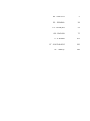 3
3
-
 4
4
-
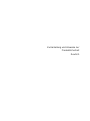 5
5
-
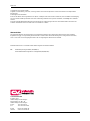 6
6
-
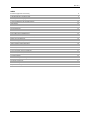 7
7
-
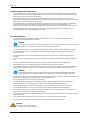 8
8
-
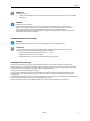 9
9
-
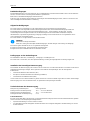 10
10
-
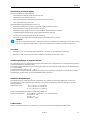 11
11
-
 12
12
-
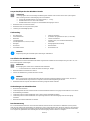 13
13
-
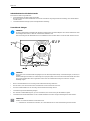 14
14
-
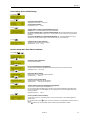 15
15
-
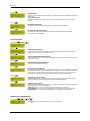 16
16
-
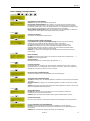 17
17
-
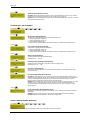 18
18
-
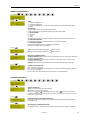 19
19
-
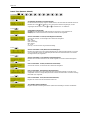 20
20
-
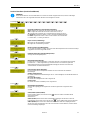 21
21
-
 22
22
-
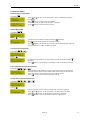 23
23
-
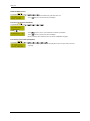 24
24
-
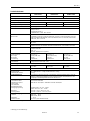 25
25
-
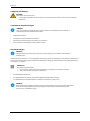 26
26
-
 27
27
-
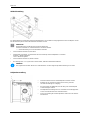 28
28
-
 29
29
-
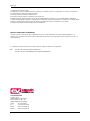 30
30
-
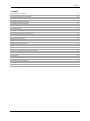 31
31
-
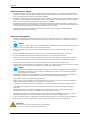 32
32
-
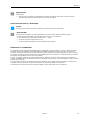 33
33
-
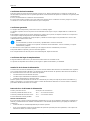 34
34
-
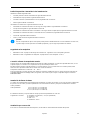 35
35
-
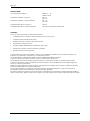 36
36
-
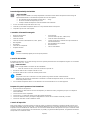 37
37
-
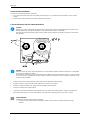 38
38
-
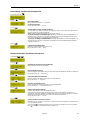 39
39
-
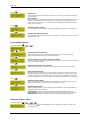 40
40
-
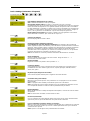 41
41
-
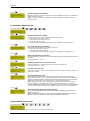 42
42
-
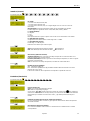 43
43
-
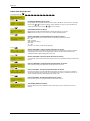 44
44
-
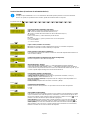 45
45
-
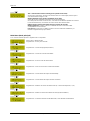 46
46
-
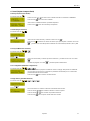 47
47
-
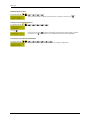 48
48
-
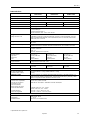 49
49
-
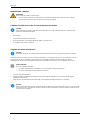 50
50
-
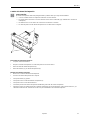 51
51
-
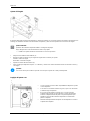 52
52
-
 53
53
-
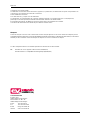 54
54
-
 55
55
-
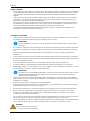 56
56
-
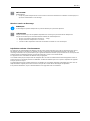 57
57
-
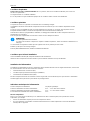 58
58
-
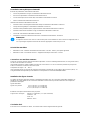 59
59
-
 60
60
-
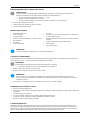 61
61
-
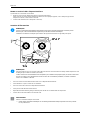 62
62
-
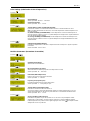 63
63
-
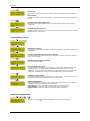 64
64
-
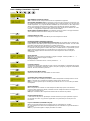 65
65
-
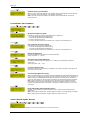 66
66
-
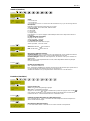 67
67
-
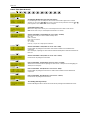 68
68
-
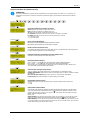 69
69
-
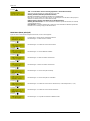 70
70
-
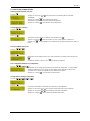 71
71
-
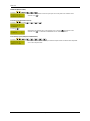 72
72
-
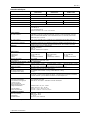 73
73
-
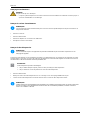 74
74
-
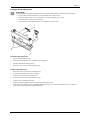 75
75
-
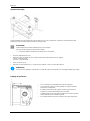 76
76
-
 77
77
-
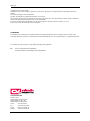 78
78
-
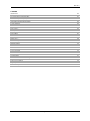 79
79
-
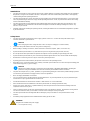 80
80
-
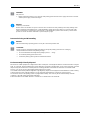 81
81
-
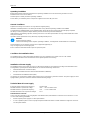 82
82
-
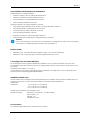 83
83
-
 84
84
-
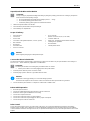 85
85
-
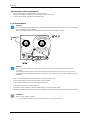 86
86
-
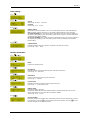 87
87
-
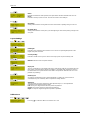 88
88
-
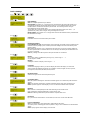 89
89
-
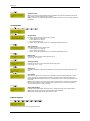 90
90
-
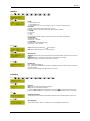 91
91
-
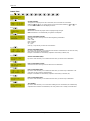 92
92
-
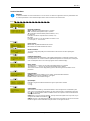 93
93
-
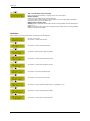 94
94
-
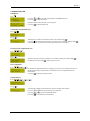 95
95
-
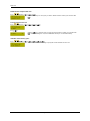 96
96
-
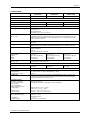 97
97
-
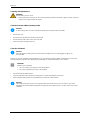 98
98
-
 99
99
-
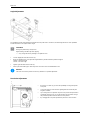 100
100
-
 101
101
-
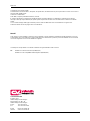 102
102
-
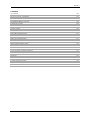 103
103
-
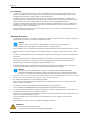 104
104
-
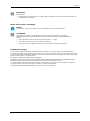 105
105
-
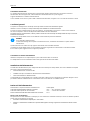 106
106
-
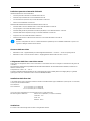 107
107
-
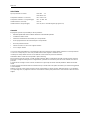 108
108
-
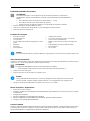 109
109
-
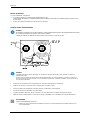 110
110
-
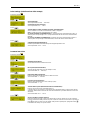 111
111
-
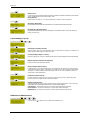 112
112
-
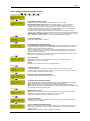 113
113
-
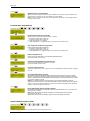 114
114
-
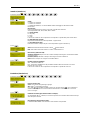 115
115
-
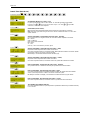 116
116
-
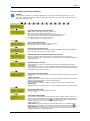 117
117
-
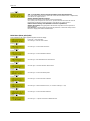 118
118
-
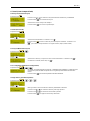 119
119
-
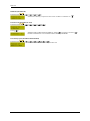 120
120
-
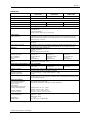 121
121
-
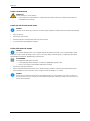 122
122
-
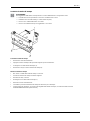 123
123
-
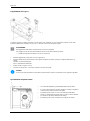 124
124
-
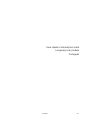 125
125
-
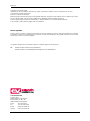 126
126
-
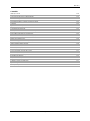 127
127
-
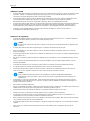 128
128
-
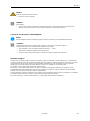 129
129
-
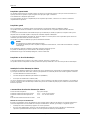 130
130
-
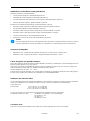 131
131
-
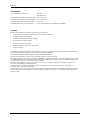 132
132
-
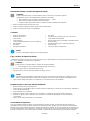 133
133
-
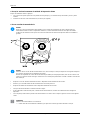 134
134
-
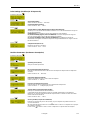 135
135
-
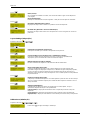 136
136
-
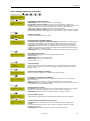 137
137
-
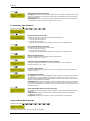 138
138
-
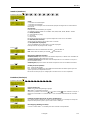 139
139
-
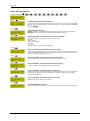 140
140
-
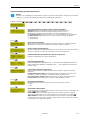 141
141
-
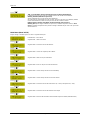 142
142
-
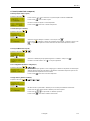 143
143
-
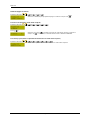 144
144
-
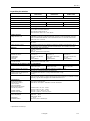 145
145
-
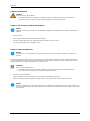 146
146
-
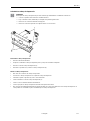 147
147
-
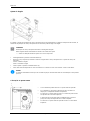 148
148
-
 149
149
-
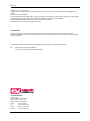 150
150
-
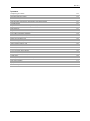 151
151
-
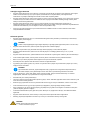 152
152
-
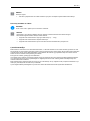 153
153
-
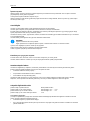 154
154
-
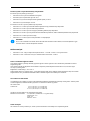 155
155
-
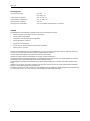 156
156
-
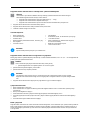 157
157
-
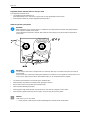 158
158
-
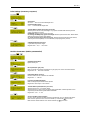 159
159
-
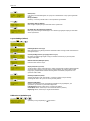 160
160
-
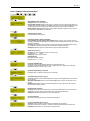 161
161
-
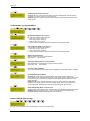 162
162
-
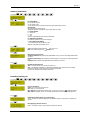 163
163
-
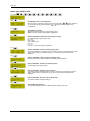 164
164
-
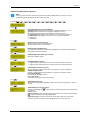 165
165
-
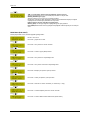 166
166
-
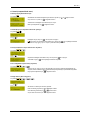 167
167
-
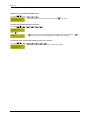 168
168
-
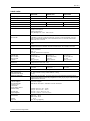 169
169
-
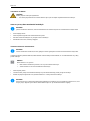 170
170
-
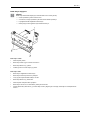 171
171
-
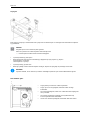 172
172
-
 173
173
-
 174
174
Carl Valentin DPM III xi53 Reference guide
- Type
- Reference guide
- This manual is also suitable for
Ask a question and I''ll find the answer in the document
Finding information in a document is now easier with AI
in other languages
- italiano: Carl Valentin DPM III xi53 Guida di riferimento
- français: Carl Valentin DPM III xi53 Guide de référence
- español: Carl Valentin DPM III xi53 Guia de referencia
- Deutsch: Carl Valentin DPM III xi53 Referenzhandbuch
- português: Carl Valentin DPM III xi53 Guia de referência
- Türkçe: Carl Valentin DPM III xi53 Başvuru Kılavuzu
Related papers
-
Carl Valentin DPM III XI Reference guide
-
Carl Valentin Dynacode Reference guide
-
Carl Valentin Dynacode IP Reference guide
-
Carl Valentin Dynacode Reference guide
-
Carl Valentin Flexicode Reference guide
-
Carl Valentin DPM IV Reference guide
-
Carl Valentin DPM IV Reference guide
-
Carl Valentin Dynacode II IP Reference guide
-
Carl Valentin DYNACODE II 53 Reference guide
-
Carl Valentin Dynacode IP Reference guide