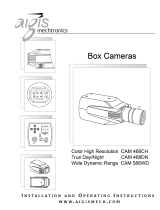Page is loading ...

ABOUT MANUAL
Before installing and using the camera, please read this manual carefully.
Be sure to keep it handy for future reference.
PIXIM Vandal-Proof Dome Camera
DWC-V4365T
07062012

2
PRECAUTIONS
FCC COMPLIANCE
Do not open or modify.
Do not open the case except during maintenence and installation, for it may be dangerous and can
cause damages.
Do not put objects into the unit.
Keep metal objects and flammable substances from entering the camera.
It can cause fire, short-circuits, or other damages.
Be careful when handling the unit.
To prevent damages, do not drop the camera or subject it to shock or vibration.
Do not install near electric or magnetic fields.
Protect from humidity and dust.
Protect from high temperature.
Be careful when installing near the ceiling of kitchen or a boiler room, as the temperature may rise
to high levels.
Cleaning:
To remove dirt from the case, moisten a soft cloth with a soft detergent solution and wipe.
Mounting Surface:
The material of the mounting surface must be strong enough to support the camera.
This equipment has been tested and found to comply with the limits for a Class B digital device,
pursuant to part 15 of the FCC rules. These limits are designed to provide reasonable protection against
harmful interference, when the equipment is operated in a residential environment. This equipment
generates, uses, and radiates radio frequency energy; and if it is not installed and used in accordance
with the instruction manual, it may cause harmful interference to radio communications.
WARNING: Changes or modifications are not expressly approved by the manufacturer.

TABLE OF CONTENTS
3
Introduction
Installation
Module OSD Menu
Troubleshooting
Warranty Information
Specifications
Features
Parts and Descriptions
Dimensions
Inside the Box
Mount Installation Instructions
Connecting to Monitors
Adjusting the Camera Lens
4
5
6
7
8-13
14-15
16
18-29
30
31-32
33-36
Adjusting the 3-Axis Gimbal 17

4
FEATURES*
1/3” PIXIM Nightwolf CMOS Sensor
690 Horizontal TV Lines
3.3~12mm Varifocal Auto Iris Lens
TDN (True Day and Night / IR Cut Filter)
3D DNR (Digital Noise Reduction)
Powerful Wide Dynamic Range
Star-Light (Super Low Light Technology)
8X Digital Zoom
Ultra Low Light Sensitivity
Smear Cancelation
Low Power Consumption
Programmable Privacy Zones (6) & Motion Detection
AGC/ BLC/ AWB
OSD Menu with Built-In Joystick
IP68 Certified
Junction Box Included
UTP & RS485 Built-In
Auto Sensing 12VDC or 24VAC with Line Lock
Secondary Video-BNC Output

5
PART & DESCRIPTIONS*
1
Lens
Power Input Connector (Dual Voltage)
UTP
RS-485
Primary Video-BNC Output Connector
Camera Control Board
Bubble Dome Cover
Upper Case
Flush Mount Base
Surface Mount Base / Junction Box
Assembly Screws (#8 - 32 x 0.75)
Secondary Video-BNC Output Connector
Safety Wire
Mounting Screws
2
3
4
5
6
7
8
9
10
11
12
13
14
NO IR
IR
7
8
1
2
12
3
4
5
6
9
10
11
13
14

6
DIMENSIONS IN MILLIMETERS (IN)*
101(3.98”)
137(5.39”)
17(0.67”)
28(1.1”)
54(2.13”)
98.8(3.89”)
121
(4.76”)
118.8
(4.68”)
139(5.47”)139(5.47”)
36(1.42”)
29(1.41”)
53.8(2.12”)
Flush Mount
Surface Mount
121
(4.76”)

7
INSIDE THE BOX*
Included with Snapit Vandal Dome Camera
User Manual
Mounting Template
4 Machine Screws and 4 Dry Wall Anchors
TORX-T20 Wrench
L-Wrench
TORX-T20 Bolt
DC Plug
Secondary Video-BNC Cable
1
2
3
4
5
6
7
8
7 8

8
SURFACE MOUNT INSTALLATION INSTRUCTIONS*
Use the camera’s mounting
template or your camera to
mark the holes as required.
Drill holes into the drywall and
insert the drywall mounts into
the holes.
Pull wires through and make
connections.
If you need to keep the wiring within the
camera housing, refer to the diagram
below.
Mount the surface mount
base (junction box) to the
wall.
DC 12V
AC 24V
UTP
RS485
To use the side conduit, remove the
security screw with the supplied
3.0mm Allen key, and unscrew the
conduit plug.
Route wiring behind
the inner posts
(dark gray area).
DC 12V
AC 24V
UTP
RS485
1 2 3
4

9
Secure the three (3) assembly
screws.
Adjust the camera’s position
by using the 3-Axis Gimbal.
Tighten the three locking
screws in with the L-Wrench
to secure the dome cover
over the camera.
Snap the camera module onto
the base by aligning the red
and black markings on the
base and the camera module.
5
6 7 8

10
FLUSH MOUNT INSTALLATION INSTRUCTIONS*
For a flush mount housing, detach the surface mount base,
which is also known as the junction box, from the flush
mount base.
Use the mounting template to mark the holes for the screws
and a larger hole for the top extruded component of the
flush mount base.
The three assembly screws (ST4X35) fixed to the flush
mount base should be used to mount the camera to the
surface of the wall or ceiling.
ST4X35
Secure the three (3) assembly
screws.
Adjust the camera’s position
by using the 3-Axis Gimbal.
Tighten the three locking
screws in with the L-Wrench
to secure the dome cover
over the camera.
1
2
3 4 5

WALL MOUNT INSTALLATION INSTRUCTIONS*
Check to see all parts are in
the box.
Insert the wires from the
camera through the wall
mount housing.
Use the mounting template to
make pilot holes. Use the dry
wall anchors and machine
screws to attach the assembly.
Attach the camera’s surface
mount base (junction box) to
the wall mount.
Connect all cables and snap
the camera module onto the
base.
11
Adjust the camera and
secure the dome cover over
the camera module.
1 2 3
4 5 6

PENDANT MOUNT INSTALLATION INSTRUCTIONS*
Check to see all parts are in
the box.
Attach the top shield to the
pendant mount.
Run all necessary cables
from the ceiling to the mount.
Use the mounting template
to make pilot holes. Use the
dry wall anchors and machine
screws to attach the assembly
to the wall.
Connect all cables and verify
camera is operating properly.
Attach the camera to the
ceiling mount and secure the
dome cover properly.
12
1 2 3
4 5 6

CORNER MOUNT INSTALLATION INSTRUCTIONS*
Check to see all parts are in the box.
Attach the two compression fittings to the
corner bracket.
Attach the wall mount bracket to the corner
mount using the machine screws.
Mount the camera assembly to the corner of
the wall, using wall mount anchors and
machine screws.
13
1 2
3 4

CONNECTING TO MONITORS*
Power Connection: 12VDC & 24VDC Dual Voltage (Auto Polarity Detection and Protection)
All cameras are equipped with a second video output for on-site configuration.
Use the diagram below to connect to a Monitor or CRT Monitor properly.
DC 12V / AC 24V
CCTV Monitor
Monitor
300.0mm(11.8”)
Second Video Output
NO IRIR
14

UTP SYSTEM*
Passive to Passive
Passive to Active
UTP Cable (Max.300ft)
Passive UTP
DVR(Digital Video Recorder)
Monitor
Including the Passive UTP
DVR(Digital Video Recorder)
Monitor
UTP Cable (Max 3,000ft)
Including the Passive UTP
Active UTP
15

ADJUSTING THE CAMERA LENS*
Follow the instructions provided below to make any lens adjustments.
ZOOM: TELE - WIDE
FOCUS: FAR - NEAR
Focus
Zoom
NO IR
IR
Loosen the zoom and focus handles by rotating them counter-clockwise.
Adjust the field of view by moving the handle RIGHT (TELE) to zoom in or LEFT (WIDE) to zoom out.
After the desired zoom position has been established, adjust the Focus the same way as described
above.
Once the desired adjustments have been made, tighten the handles back by turning them clockwise.
1
2
3
4
16

ADJUSTING THE 3-AXIS GIMBAL*
The Gimbal mechanism yields maximum rotation and placement as shown below.
Rotation 360
o
Panning 360
o
NO IR
IR
NO IR
IR
Tilting 90
o
NO IR
Tilting 82
o
IR
17

18
MODULE OSD MENU*
LENS
MANUAL / DC
AE PREFERENCE
OUTDOOR / INDOOR
BLC
OFF / ON
WDR
LOW / NORMAL / MEDIUM / HIGH / CUSTOM
AGC
LOW / MEDIUM / HIGH
STARLIGHT
OFF 2X 30FPS ~ X64
METER ZONE
ADJUST ZONE1 / ADJUST ZONE2
EXIT JUMP
SAVE & EXIT / EXIT
WB MODE
AWC / ATW / PUSH LOCK / MANUAL
COLOR GAIN
-8 ~ 8
EXIT JUMP
SAVE & EXIT / EXIT
D&N MODE
AUTO / COLOR / BW
BW BURST
OFF / ON
EXIT JUMP
SAVE & EXIT / EXIT
MIRROR
OFF / MIRROR / V-FLIP / ROTATE
SHARPNESS
-8 ~ 8
GAMMA
25(0.25) ~ 100(1.0)
3DNR
OFF / LOW / MEDIUM / HIGH
D-ZOOM
ZOOM / PAN / TILT
EXIT JUMP
SAVE & EXIT / EXIT
MOTION
OFF / ON
MOTION ZONES
1 / 1~2 / 1~3 / 1~4
ADJUST ZONE 1
ADJUST ZONE 2
ADJUST ZONE 3
ADJUST ZONE 4
RETURN
EXIT JUMP
SAVE & EXIT / EXIT
PRIVICY MASK
OFF / ON (AREA 1~6)
RETURN
MASK COLOR
WHITE / BLACK / RED
EXIT JUMP
SAVE & EXIT / EXIT
PC CONTROL
CAM ID(1~255) / PROTOCOL /
BAUDRATE / RETURN
TITLE
OFF / ON
LANGUAGE
ENGLISH / DEUTSCH / FRANCAIS /
ITALIAN / ESPANOL / DUTCH
OMNI LENS
ALARM / READ TIEM /ALRAM ZOOM /
STAND BY / RETURN
FLUORESCENT
OFF / CRR / CRR2
DIGITAL VIDEO OUTPUT
DIGITAL OUT / FIELD ORDER / FRAME
RPT / RETURN
EXIT JUMP
SAVE & EXIT / EXIT
EXIT
SAVE & EXIT
FACTORY SET
INT 1
INT 2
OFF / AUTO
LL
LL LIMIT (0.25% / 0.50% / 1.00% / 5.00%)
V PHASE(0~624)
RETURN
EXIT JUMP
SAVE & EXIT / EXIT
MOTION (MOT) PRIVACY (PRI)
EXPOSURE (EXP) COLOR (RGB) FUNCTION (FUN)
SYNC (SYC)
DAY NIGHT (D&N)
EXIT (EXT)
SETUP (SET)

19
EXPOSURE (EXP)
LENS
FOCUST METER helps you to find the clear
focus. When the dark line alligns with the gray
bar, the camera will be adjusting the focus.
When it’s set on the maximum, you get the clear
image.
- Set the lens Focus Meter to maximum (See above
for more information).
- DC GAIN is to adjust Iris speed.
0 ~ 255. It is
recommended to set the AUTO Gain to 120.
- AI THOLD is to define gain level.
-48 ~ 60.
DC mode is supported for Auto-iris
Varifocal lens.
Set the Focus Meter to maximum.
MANUAL: Manual iris or Fixed board lens.
DC: Auto-iris Varifocal lens.

20
EXPOSURE (EXP)
SHADOW GAIN (10~50) The higher the number, the stronger the BLC masking.
AE PREFERENCE
BLC
Auto Exposure
Set AE PREFERENCE depending on the environment in
which the camera is installed. Select from the following
options:
INDOOR / OUTDOOR
Backlight compensation prevents subjects in defined areas from appearing too dark
when backlighting is present.
If BLC is enabled, adjust the SHADOW GAIN as desired.
/