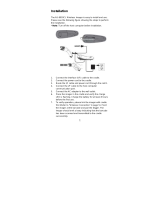Page is loading ...

Rugged Smartphone
TC25
MN-003308-01 Rev. A
User Guide
for Android ™ 8.1.0 Oreo

2
Copyright
ZEBRA and the stylized Zebra head are trademarks of Zebra Technologies Corporation, registered in many
jurisdictions worldwide. Google, Android, Google Play and other marks are trademarks of Google LLC; Oreo is a
trademark of Mondelez International, Inc. group. All other trademarks are the property of their respective owners.
©2019 Zebra Technologies Corporation and/or its affiliates. All rights reserved.
COPYRIGHTS & TRADEMARKS: For complete copyright and trademark information, go to www.zebra.com/
copyright.
WARRANTY: For complete warranty information, go to www.zebra.com/warranty
.
END USER LICENSE AGREEMENT: For complete EULA information, go to www.zebra.com/eula
.
Terms of Use
• Proprietary Statement
This manual contains proprietary information of Zebra Technologies Corporation and its subsidiaries (“Zebra
Technologies”). It is intended solely for the information and use of parties operating and maintaining the
equipment described herein. Such proprietary information may not be used, reproduced, or disclosed to any
other parties for any other purpose without the express, written permission of Zebra Technologies.
• Product Improvements
Continuous improvement of products is a policy of Zebra Technologies. All specifications and designs are
subject to change without notice.
• Liability Disclaimer
Zebra Technologies takes steps to ensure that its published Engineering specifications and manuals are
correct; however, errors do occur. Zebra Technologies reserves the right to correct any such errors and
disclaims liability resulting therefrom.
• Limitation of Liability
In no event shall Zebra Technologies or anyone else involved in the creation, production, or delivery of the
accompanying product (including hardware and software) be liable for any damages whatsoever (including,
without limitation, consequential damages including loss of business profits, business interruption, or loss of
business information) arising out of the use of, the results of use of, or inability to use such product, even if
Zebra Technologies has been advised of the possibility of such damages. Some jurisdictions do not allow the
exclusion or limitation of incidental or consequential damages, so the above limitation or exclusion may not
apply to you.
Revision History
Changes to the original guide are listed below:
Change Date Description
-01 Rev A 3/2018 Initial Release

3
Table of Contents
Copyright ......................................................................................................................... 2
Terms of Use ..................................................................................................................2
Revision History ..............................................................................................................2
Table of Contents.......................................................................................................... 3
About This Guide........................................................................................................ 11
Configurations ............................................................................................................... 11
Chapter Descriptions .................................................................................................... 11
Notational Conventions ................................................................................................. 12
Related Documents and Software ................................................................................ 12
Service Information ....................................................................................................... 12
Provide Documentation Feedback ................................................................................ 13
Getting Started............................................................................................................ 14
Unpacking .....................................................................................................................14
Features ........................................................................................................................ 15
Setup ............................................................................................................................ 17
Installing a microSD Card ...................................................................................... 17
Installing the SIM Card .......................................................................................... 19
Charging the Battery ............................................................................................. 20
Charging Indicators ............................................................................................... 22
Google Account Setup .......................................................................................... 23
Zebra Visibility Services ................................................................................................ 23
Replacing the microSD Card ........................................................................................ 24
Replacing the SIM Card ................................................................................................ 26
Accessing Device Settings ............................................................................................ 27
Battery Management ..................................................................................................... 27
Monitoring Battery Usage ...................................................................................... 28

Table of Contents
4
Low Battery Notification ......................................................................................... 28
Battery Optimization .............................................................................................. 29
Turning Off the Radios .................................................................................................. 29
Setting the Date and Time ............................................................................................ 29
Display Settings ............................................................................................................ 30
Setting the Screen Brightness ............................................................................... 30
Setting Screen Rotation ................................................................................................ 30
Setting Screen Timeout ......................................................................................... 30
Setting Font Size ................................................................................................... 31
Setting Screen Rotation ........................................................................................ 32
Setting Display Size .............................................................................................. 32
Setting the Charge LED ........................................................................................ 32
General Sound Setting .................................................................................................. 33
Using the Device ......................................................................................................... 35
Google Mobile Services ................................................................................................ 35
Home Screen ................................................................................................................ 35
Home Screen ................................................................................................................ 36
Setting Home Screen Rotation .............................................................................. 37
Status Bar .............................................................................................................. 37
Status Icons .................................................................................................... 37
Notification Icons ................................................................................................... 39
Managing Notifications .......................................................................................... 40
Setting App Notifications ................................................................................. 40
Viewing Notification Settings for All Apps ....................................................... 41
Controlling Lock Screen Notifications ............................................................. 41
Quick Access Panel .............................................................................................. 41
Editing Icons on Quick Settings ...................................................................... 42
App Shortcuts and Widgets ................................................................................... 43
Adding an App Shortcut to the Home Screen ................................................. 43
Adding a Widget to the Home Screen ............................................................. 43
Moving Items on the Home Screen ................................................................. 44
Removing an App Shortcut or Widget from the Home Screen ....................... 44
Folders .................................................................................................................. 44
Creating a Folder ............................................................................................ 44
Naming Folders ............................................................................................... 44
Removing a Folder .......................................................................................... 45
Home Screen Wallpaper ....................................................................................... 45
Using the Touchscreen ................................................................................................. 45
On-Screen Keyboards .................................................................................... 45
Editing Text ........................................................................................................... 46
Entering Numbers, Symbols and Special Characters ........................................... 46

Table of Contents
5
Hiding On-Screen Keyboard ................................................................................. 46
Switching Language Keyboards ............................................................................ 46
Configuring the Keyboard ...................................................................................... 47
AOSP Keyboard .............................................................................................. 47
GMS Keyboard ............................................................................................... 47
Do Not Disturb Feature ......................................................................................... 47
Limit Sounds and Vibrations .................................................................................. 47
Total Silence ................................................................................................... 48
Alarms Only .................................................................................................... 48
Priority Notifications Only ................................................................................ 48
Automatically Block Sounds and Vibrations .................................................................. 49
Silence Sounds During Certain Times .................................................................. 49
Silence Sounds During Events and Meetings ....................................................... 49
Turn Sounds Back On ........................................................................................... 50
Override Do Not Disturb for Specific Apps ............................................................ 50
Apps .............................................................................................................................. 51
Accessing Apps ............................................................................................................ 53
Switching Between Recent Apps .......................................................................... 54
Un-Locking the Screen ................................................................................................. 55
Resetting the Device ............................................................................................. 57
Performing a Soft Reset ........................................................................................ 57
Performing a Hard Reset ....................................................................................... 57
Suspend Mode .............................................................................................................. 58
Transferring Files with a Host Computer via USB ........................................................ 58
Transferring Files .................................................................................................. 58
Transferring Photos ............................................................................................... 59
Disconnect from the Host Computer ..................................................................... 59
Calls ............................................................................................................................. 60
Introduction ................................................................................................................... 60
Emergency Calling ........................................................................................................ 60
Audio Modes ................................................................................................................. 60
Using a Bluetooth Headset ........................................................................................... 60
Adjusting Audio Volume ................................................................................................ 60
Making a Call Using the Dialer ...................................................................................... 61
Dialer Dialing Options ............................................................................................ 62
Making a Call Using Contacts ....................................................................................... 62
Using the Dialer ..................................................................................................... 63
Using the Contacts App ......................................................................................... 63
Making a Conference Call on GSM .............................................................................. 65
Making a Conference Call on GSM .............................................................................. 67

Table of Contents
6
Making a Call Using a Bluetooth Headset .................................................................... 70
Answering Calls ............................................................................................................ 70
Call Settings .................................................................................................................. 71
Applications ................................................................................................................ 73
Camera ........................................................................................................................ 74
Taking Photos ....................................................................................................... 74
Taking a Panoramic Photo .................................................................................... 75
Recording Videos .................................................................................................. 75
Photo Settings ....................................................................................................... 76
Rear Camera .................................................................................................. 77
Video Settings ....................................................................................................... 77
Rear Camera .................................................................................................. 78
Contacts ................................................................................................................ 78
Adding a Contact ................................................................................................... 78
Editing Contacts .................................................................................................... 78
Deleting Contacts .................................................................................................. 79
DataWedge Demonstration .......................................................................................... 80
Scanner Selection ................................................................................................. 81
Diagnostic Tool ............................................................................................... 81
Settings ................................................................................................................. 84
Battery Test Information ........................................................................................ 84
GPS Test Information ............................................................................................ 85
System Test Information ....................................................................................... 85
WLAN Test Information ......................................................................................... 85
WWAN Test Information ........................................................................................ 85
Bluetooth Test Information .................................................................................... 86
Files ............................................................................................................................. 87
Gallery .......................................................................................................................... 88
Working with Albums ............................................................................................. 89
Sharing an Album ........................................................................................... 90
Getting Album Information .............................................................................. 90
Deleting an Album ........................................................................................... 90
Working with Photos .............................................................................................. 91
Cropping a Photo ........................................................................................... 91
Setting a Photo as a Contact Icon .................................................................. 91
Sharing a Photo .............................................................................................. 92
Deleting a Photo ............................................................................................. 92
Working with Videos .............................................................................................. 92
Watching Videos ............................................................................................. 92
Sharing a Video .............................................................................................. 92
Deleting a Video .............................................................................................. 93

Table of Contents
7
Photos .......................................................................................................................... 94
Working with Albums ............................................................................................. 95
Deleting an Album ........................................................................................... 96
Working with Photos .............................................................................................. 96
Viewing and Browsing Photos ........................................................................ 96
Cropping a Photo ............................................................................................ 97
Setting a Photo as a Contact Icon .................................................................. 98
Sharing a Photo .............................................................................................. 98
Deleting a Photo ............................................................................................. 99
Working with Videos .............................................................................................. 99
Watching a Video ............................................................................................ 99
Sharing a Video .............................................................................................. 99
Deleting a Video .............................................................................................. 99
PTT Express Voice Client .......................................................................................... 100
PTT Audible Indicators ........................................................................................ 100
PTT Notification Icons ......................................................................................... 100
Enabling PTT Communication ............................................................................. 101
Selecting a Talk Group ........................................................................................ 101
PTT Communication ............................................................................................ 101
Creating a Group Call ................................................................................... 102
Responding with a Private Response ........................................................... 102
Disabling PTT Express Voice Client Communication .......................................... 102
RxLogger ............................................................................................................. 102
Enabling Logging ....................................................................................................... 104
RxLogger Utility .......................................................................................................... 105
Sound Recorder .......................................................................................................... 105
Data Capture.............................................................................................................. 107
Imaging .......................................................................................................................107
Operational Modes .............................................................................................. 107
RS507/RS507x Hands-Free Imager ................................................................... 108
RS6000 Bluetooth Ring Scanner ................................................................................ 109
Scanning Considerations ............................................................................................ 109
Barcode Scanning with Internal SE2100 Imager ................................................. 109
SE2100 Picklist Mode ................................................................................... 110
SE2100 Basic MultiBarcode Mode ............................................................... 111
Barcode Scanning with Internal SE4710 Imager ........................................................ 112
SE4710 Basic MultiBarcode Mode ............................................................... 113
Scanning with RS6000 Bluetooth Ring Scanner ......................................................... 114
Scanning with RS507/RS507X Hands-Free Imager ................................................... 115
Pairing the RS507/RS507X/RS6000 Hands-Free Imager .......................................... 117
Pairing Using Simple Serial Interface .................................................................. 117
Pairing Using Bluetooth Human Interface Device ............................................... 117

Table of Contents
8
DataWedge ................................................................................................................ 119
Enabling DataWedge .......................................................................................... 119
Disabling DataWedge .......................................................................................... 119
Wireless ..................................................................................................................... 120
Wireless Wide Area Networks .................................................................................... 120
Sharing the Mobile Data Connection ................................................................... 120
Enabling USB Tethering ............................................................................... 120
Enabling Bluetooth Tethering ........................................................................ 121
Enabling Wi-Fi Hotspot ................................................................................. 121
Configuring the Wi-Fi Hotspot ....................................................................... 121
Cellular Network Settings .................................................................................... 122
Disabling Data When Roaming ..................................................................... 122
Enhanced 4G LTE Mode .............................................................................. 122
Indonesian configurations do not support LTE. ............................................ 122
Using Search for MicroCell ........................................................................... 122
Configuring the Access Point Name .................................................................... 122
Locking the SIM Card .......................................................................................... 123
Data Usage ......................................................................................................... 123
Setting Data Usage Warning ........................................................................ 124
Setting Data Limit .......................................................................................... 124
Wireless Local Area Networks ............................................................................ 124
Connecting to a Wi-Fi Network ................................................................................... 125
Removing a Wi-Fi Network .................................................................................. 126
Bluetooth .....................................................................................................................126
Adaptive Frequency Hopping .............................................................................. 127
Security ............................................................................................................... 127
Bluetooth Profiles ................................................................................................ 128
Bluetooth Power States ....................................................................................... 129
Bluetooth Radio Power ........................................................................................ 129
Enabling Bluetooth ........................................................................................ 129
Disabling Bluetooth ....................................................................................... 129
Discovering Bluetooth Device(s) ......................................................................... 130
Changing the Bluetooth Name ............................................................................ 130
Connecting to a Bluetooth Device ....................................................................... 130
Selecting Profiles on the Bluetooth Device ......................................................... 130
Unpairing a Bluetooth Device .............................................................................. 131
Accessories............................................................................................................... 132
Accessories ................................................................................................................. 132
1-Slot Base Charge Only Cradle ................................................................................. 134
Charging the Device ............................................................................................ 135

Table of Contents
9
Battery Charging ................................................................................................. 136
Charging Temperature .................................................................................. 136
1-Slot Ethernet Cradle ............................................................................................... 137
USB/Ethernet Communication ............................................................................ 137
Ethernet LED Indicators ................................................................................ 138
Establishing Ethernet Connection ................................................................. 139
Charging the Device ............................................................................................ 139
Battery Charging ................................................................................................. 140
Charging Temperature .................................................................................. 140
5-Slot Charge Only Cradle ......................................................................................... 141
Charging the TC20 .............................................................................................. 141
Battery Charging ................................................................................................. 142
Charging Temperature .................................................................................. 142
Extended Power Pack ................................................................................................ 143
Installation ........................................................................................................... 143
Charging .............................................................................................................. 143
Power Pack Charging .......................................................................................... 145
Charging Temperature .................................................................................. 146
Check Power Level ............................................................................................. 146
Resetting the Extended Power Pack ................................................................... 147
Trigger Handle ........................................................................................................... 148
Installing the Optional Lanyard ............................................................................ 148
Inserting the Device into the Trigger Handle ....................................................... 149
Removing the Device from the Trigger Handle ................................................... 150
Wrist/Arm Mount ........................................................................................................ 152
Wrist/Arm Mount Installation ............................................................................... 152
Device Installation ............................................................................................... 153
Device Removal .................................................................................................. 155
Scanning ............................................................................................................. 155
Strap Installation .................................................................................................. 156
Hand Strap ................................................................................................................. 158
Soft Holster ................................................................................................................ 161
Adjusting the Holster ........................................................................................... 161
Maintenance and Troubleshooting ......................................................................... 164
Maintaining the TC25 .................................................................................................. 164
Display Best Practices ................................................................................................ 164
Image Retention .................................................................................................. 164
Long-Term Storage ..................................................................................................... 164
Cleaning Instructions .................................................................................................. 165
Approved Cleanser Active Ingredients ................................................................ 165
Harmful Ingredients ............................................................................................. 165

Table of Contents
10
Cleaning Instructions ........................................................................................... 165
Special Cleaning Notes ....................................................................................... 165
Cleaning Materials Required ............................................................................... 165
Cleaning Frequency ............................................................................................ 166
Cleaning the TC25 ...................................................................................................... 166
Housing ............................................................................................................... 166
Display ................................................................................................................. 166
Camera and Exit Window .................................................................................... 166
Connector Cleaning .................................................................................................... 166
Cleaning Cradle Connectors ....................................................................................... 166
Troubleshooting .......................................................................................................... 167
TC25 .................................................................................................................... 167
Technical Specifications.......................................................................................... 170
TC25 ........................................................................................................................... 170
Index........................................................................................................................... 174

11
About This Guide
This guide provides information about using the TC25 Rugged Smartphone and accessories.
NOTE: Screens and windows pictured in this guide are samples and can differ from actual screens.
This guide applies to model numbers: TC25AJ, TC25BJ, and TC25CJ.
Configurations
This guide covers the following configurations:
Chapter Descriptions
Topics covered in this guide are as follows:
• Getting Started provides information on getting the TC25 up and running for the first time.
• Using the Device provides information for operating the TC25.
• Calls provides instructions for making phone calls.
• Applications provides information on using applications installed on the TC25.
• Data Capture provides information on capture barcode data.
• Wireless
provides information on the various wireless options.
Table 1 Configurations
Configuration
Radios
Operating System
Android 8.1.0
Memory
RAM/Flash
Data Capture
8 MP Camera
Access Door
TC25AJ-10B101xx WAN/LAN/PAN GMS 2 GB/16 GB SE2100 Yes Blank
TC25AJ-10C102xx WAN/LAN/PAN GMS 2 GB/16 GB SE4710 No 2-Pin
TC25BJ-10B101xx WAN/LAN/PAN GMS 2 GB/16 GB SE2100 Yes Blank
TC25BJ-10C102xx WAN/LAN/PAN GMS 2 GB/16 GB SE4710 No 2-Pin
NOTE: Indonesia configurations do not support LTE.

12
• Accessories
provides information on using the accessories for the TC25.
• Maintenance and Troubleshooting
includes instructions on cleaning and provides troubleshooting solutions
for potential problems during TC25 operation.
• Technical Specifications provides the technical specifications for the TC25.
Notational Conventions
The following conventions are used in this document:
• Bold text is used to highlight the following:
• Dialog box, window and screen names
• Drop-down list and list box names
• Check box and radio button names
• Icons on a screen
• Key names on a keypad
• Button names on a screen.
• Bullets (•) indicate:
• Action items
• Lists of alternatives
• Lists of required steps that are not necessarily sequential.
• Sequential lists (e.g., those that describe step-by-step procedures) appear as numbered lists.
Related Documents and Software
The following documents provide more information about the TC25 rugged smartphone.
• TC25 Quick Reference Guide, p/n MN-003052-xx
• TC25 Regulatory Guide, p/n MN-003053-xx
• TC25 Rugged Smartphone Integrator Guide, p/n MN-003307-xx
For the latest version of this guide and all guides, go to: zebra.com/support
.
Service Information
If you have a problem with your equipment, please use the Self-Help support resources available at
www.zebra.com. If the support provided via the Self-Help resources is not sufficient, you may contact Zebra
Global Customer Support for your region. Contact information is available at: zebra.com/support
.
When contacting support, please have the following information available:
• Serial number of the unit
• Model number or product name
• Software type and version number.
Zebra responds to calls by email, telephone or fax within the time limits set forth in support agreements.
If your problem cannot be solved by Zebra Customer Support, you may need to return your equipment for
servicing and will be given specific directions. Zebra is not responsible for any damages incurred during

13
shipment if the approved shipping container is not used. Shipping the units improperly can possibly void the
warranty.
If you purchased your Zebra business product from a Zebra business partner, contact that business partner for
support.
Provide Documentation Feedback
If you have comments, questions, or suggestions about this guide, send an email to
.

14
Getting Started
This chapter provides information for getting the device up and running for the first time.
Unpacking
Carefully remove all protective material from the device and save the shipping container for later storage and
shipping.
1. Verify that the following were received:
• touch computer
• Regulatory Guide.
2. Inspect the equipment for damage. If any equipment is missing or damaged, contact the Global Customer
Support center immediately.
3. Prior to using the device for the first time, remove the protective shipping film that covers the scan window,
display and camera window.

15
Features
Figure 1 TC25 Front View
Table 2 Front View Features
Number Item Function
1 Scan Button Initiates data capture (programmable).
Yellow button: TC25 with SE4710 imager.
Gray button: TC25 with SE2100 imager.
2 PTT Button Initiates push-to-talk communications (programmable).
3 Microphone Use for communications in Handset mode.
4 Power Contacts Provides power for charging the TC25.
5 USB-C Connector Provides USB host and client communications, and device
charging via cables and accessories.
6 Speaker Provides audio output for video and music playback. Provides
audio in speakerphone mode.
7 Touch Screen Displays all information needed to operate the TC25.
8 Charging/Notification LED Indicates battery charging status while charging and application
generated notifications.
9 Data Capture LED Indicates data capture status.
10 Microphone Use for communications in Speakerphone mode.
11 Receiver Use for audio playback in Handset mode.
7
1
2
3
4
5
8
9
11
12
10
6
13

16
Figure 2 TC25 Rear View
12 Light Sensor Determines ambient light for controlling display backlight intensity.
13 Proximity Sensor Determines proximity for turning off display when in handset mode.
Table 3 Back View Features
Number Item Function
1 Imager Window Provides data capture using the imager.
2 Power Button Turns the display on and off. Press and hold to reset the device or
power off the device.
3 Camera Flash Provides illumination for the camera.
4 Camera Takes photos and videos.
5 Scan Button Initiates data capture.
6 Volume Up/Down Button Increase and decrease audio volume.
7 Hand Strap Mount Point Provides latching point for the hand strap.
8 Access Door Provides access to microSD card slot and SIM card slot. Optional
2-Pin Access Door is available on device with the SE4710 imager
for use with the Trigger Handle.
9 Hand Strap Mount Point Provides latching point for the hand strap.
Table 2 Front View Features (Continued)
Number Item Function
5
4
1
2
8
6
3
9
7

17
Setup
Perform this procedure to start using the TC2X for the first time.
1. Install a micro secure digital (SD) card (optional).
2. Installing a nano SIM card
3. Charge the TC25.
4. Power on the TC25.
Installing a microSD Card
The microSD card slot provides secondary non-volatile storage. The slot is located under the access door.
Refer to the documentation provided with the card for more information, and follow the manufacturer’s
recommendations for use.
CAUTION: Use proper electrostatic discharge (ESD) precautions to avoid damaging the microSD card. Proper ESD precau-
tions include, but are not limited to, working on an ESD mat and ensuring that the operator is properly grounded.
1. Using a 0# Phillips screwdriver, remove two screws securing the access door.
Figure 3 Remove Access Door
2. Remove access door.

18
Figure 4 Remove Access Door
3. Align the microSD card with the SD card slot.
Figure 5 Align microSD Card
4. Push the microSD card into the SD card slot.
Figure 6 Push microSD Card into the SD Card Slot
5. Replace the access Door.
6. Secure the access door using the two screws.

19
Figure 7 Secure Access Door
Installing the SIM Card
NOTE: Only use a nano SIM card.
Only use nano SIM cards that meet the ESTI TS102.221 standard for nano SIM cards, form factor 4FF (0.67 mm thick). Do
not use SIM cards that are cut from thicker mini or micro SIM cards.
CAUTION: Use proper electrostatic discharge (ESD) precautions to avoid damaging the SIM card. Proper ESD precautions
include, but not limited to, working on an ESD mat and ensuring that the user is properly grounded.
1. Using a 0# Phillips screwdriver, remove two screws securing the access door.
Figure 8 Remove Access Door
2. Align the SIM card with the SIM card slot with the contacts facing down and the cut edge toward the top of
the device.

20
Figure 9 Align SIM Card with Slot
3. Push the SIM card in until it locks into the slot.
Figure 10 Push SIM Card into Slot
4. Re-install the access door.
Figure 11 Replace Access Door
Charging the Battery
Before using the TC25 for the first time, charge the internal battery until the green Charging/Notification light
emitting diode (LED) remains lit. To charge the TC25 use a USB-C cable or a cradle with the appropriate
/