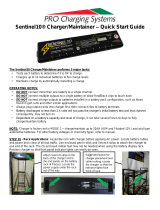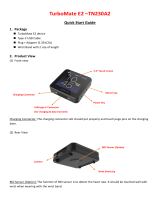Page is loading ...

Wearable Computer
User Guide
WT6000
MN-002698-03


WT6000 Wearable Terminal
User Guide
MN-002698-03
Rev. A
February 2018

ii WT6000 User Guide
No part of this publication may be reproduced or used in any form, or by any electrical or mechanical means,
without permission in writing. This includes electronic or mechanical means, such as photocopying, recording,
or information storage and retrieval systems. The material in this manual is subject to change without notice.
The software is provided strictly on an “as is” basis. All software, including firmware, furnished to the user is on
a licensed basis. We grant to the user a non-transferable and non-exclusive license to use each software or
firmware program delivered hereunder (licensed program). Except as noted below, such license may not be
assigned, sublicensed, or otherwise transferred by the user without prior written consent. No right to copy a
licensed program in whole or in part is granted, except as permitted under copyright law. The user shall not
modify, merge, or incorporate any form or portion of a licensed program with other program material, create a
derivative work from a licensed program, or use a licensed program in a network without written permission.
The user agrees to maintain copyright notice on the licensed programs delivered hereunder, and to include the
same on any authorized copies it makes, in whole or in part. The user agrees not to decompile, disassemble,
decode, or reverse engineer any licensed program delivered to the user or any portion thereof.
We reserve the right to make changes to any software or product to improve reliability, function, or design.
We do not assume any product liability arising out of, or in connection with, the application or use of any
product, circuit, or application described herein.
No license is granted, either expressly or by implication, estoppel, or otherwise under any of our intellectual
property rights. An implied license only exists for equipment, circuits, and subsystems contained in our
products.

iii
Revision History
Changes to the original manual are listed below:
Change Date Description
Rev. A 6/2016 Initial release.
-02 2/2017 Add RS5000 to supported devices.
-03 2/2018
Supported stylus is c
apacitive, not conductive.

iv WT6000 User Guide

TABLE OF CONTENTS
Revision History ................................................................................................................................. iii
Table Of Contents
About This Guide
Introduction ....................................................................................................................................... xi
Documentation Set ........................................................................................................................... xi
Configurations................................................................................................................................... xii
Software Versions....................................................................................................................... xii
Chapter Descriptions ........................................................................................................................ xii
Notational Conventions.................................................................................................................... xiii
Related Documents and Software ................................................................................................... xiii
Service Information .......................................................................................................................... xiv
Chapter 1: Getting Started
Introduction .................................................................................................................................... 1-1
Unpacking ................................................................................................................................ 1-1
Removing the Screen Protection Film ...................................................................................... 1-1
Features ......................................................................................................................................... 1-2
Setup .............................................................................................................................................. 1-3
Installing the Battery ................................................................................................................. 1-3
Charging the Battery ................................................................................................................ 1-4
Starting the WT6000 ................................................................................................................ 1-5
Installing the Wrist Mount ............................................................................................................... 1-6
Connecting a Scanner ................................................................................................................... 1-7
Replacing the Battery ..................................................................................................................... 1-8
Battery Management ...................................................................................................................... 1-9
Monitor Battery Usage ............................................................................................................. 1-9
Low Battery Notification ......................................................................................................... 1-10
Battery Optimization ............................................................................................................... 1-10
Turning Off the Radios ........................................................................................................... 1-10

vi WT6000 User Guide
Setting the Date and Time ........................................................................................................... 1-10
Display Setting ............................................................................................................................. 1-11
Setting the Screen Brightness ................................................................................................ 1-11
Setting Screen Timeout Setting ............................................................................................. 1-11
Setting Key Light Timeout Setting .......................................................................................... 1-12
Setting Font Size .................................................................................................................... 1-12
General Sound Setting ................................................................................................................. 1-12
Chapter 2: Using the WT6000
Introduction .................................................................................................................................... 2-1
Home Screen ................................................................................................................................. 2-1
Status Bar ................................................................................................................................ 2-2
Status Icons ....................................................................................................................... 2-2
Notification Icons ...................................................................................................................... 2-3
Managing Notifications ............................................................................................................. 2-3
Quick Settings .......................................................................................................................... 2-4
Using the Touchscreen ............................................................................................................ 2-5
Using the On-screen Keyboard ................................................................................................ 2-5
Editing Text .............................................................................................................................. 2-5
Entering Numbers, Symbols and Special Characters .............................................................. 2-5
Applications .................................................................................................................................... 2-6
Accessing Applications ...................................................................................................... 2-8
Switching Between Recent Applications ............................................................................ 2-9
Un-Locking the Screen ............................................................................................................. 2-9
Suspend Mode ............................................................................................................................. 2-10
Resetting the WT6000 ................................................................................................................. 2-11
Performing a Soft Reset ......................................................................................................... 2-11
Performing a Hard Reset ....................................................................................................... 2-11
Chapter 3: Data Capture
Introduction .................................................................................................................................... 3-1
Laser Scanning .............................................................................................................................. 3-1
Scanning Bar Codes ................................................................................................................ 3-1
Imaging .......................................................................................................................................... 3-1
Operational Modes ................................................................................................................... 3-2
Scanning Considerations ............................................................................................................... 3-2
Bar Code Capture with RS4000 ..................................................................................................... 3-2
Adaptive Scanning ............................................................................................................. 3-3
Bar Code Capture with RS5000 Hands-Free Imager .................................................................... 3-4
Bar Code Capture with RS6000 Hands-Free Imager .................................................................... 3-4
Bar Code Capture with RS507 Hands-Free Imager ...................................................................... 3-6
Pairing the RS507/RS6000 Hands-Free Imager ............................................................................ 3-7
Pairing Using Near Field Communication ................................................................................ 3-7
Pairing in HID Mode Using Near Field Communication ........................................................... 3-8
Pairing Using Simple Serial Interface ....................................................................................... 3-9
Pairing Using Bluetooth Human Interface Device .................................................................. 3-10

Table of Contents vii
Chapter 4: Wireless
Wireless Local Area Networks ....................................................................................................... 4-1
Scan and Connect to a Wi-Fi Network ..................................................................................... 4-2
Configuring a Wi-Fi Network .................................................................................................... 4-2
Manually Adding a Wi-Fi Network ............................................................................................ 4-3
Configuring for a Proxy Server ................................................................................................. 4-4
Configuring the Device to Use a Static IP Address .................................................................. 4-5
Advanced Wi-Fi Settings .......................................................................................................... 4-6
Additional Settings ................................................................................................................... 4-6
Remove a Wi-Fi Network ......................................................................................................... 4-7
Modify or Edit a Wi-Fi Network ................................................................................................. 4-7
Wi-Fi Advanced Features .............................................................................................................. 4-8
Bluetooth ........................................................................................................................................ 4-8
Adaptive Frequency Hopping ................................................................................................... 4-9
Security .................................................................................................................................... 4-9
Bluetooth Profiles ................................................................................................................... 4-10
Bluetooth Power States .......................................................................................................... 4-10
Bluetooth Radio Power .......................................................................................................... 4-10
Enabling Bluetooth ........................................................................................................... 4-10
Disabling Bluetooth .......................................................................................................... 4-11
Discovering Bluetooth Device(s) ............................................................................................ 4-11
Changing the Bluetooth Name ............................................................................................... 4-11
Connecting to a Bluetooth Device .......................................................................................... 4-12
Selecting Profiles on the Bluetooth Device ............................................................................ 4-12
Unpairing a Bluetooth Device ................................................................................................. 4-12
Near Field Communications ......................................................................................................... 4-12
Reading NFC Cards ............................................................................................................... 4-13
Chapter 5: Applications
Introduction .................................................................................................................................... 5-1
Battery Manager ............................................................................................................................ 5-1
Device Central ............................................................................................................................... 5-4
Device Central Tabs ................................................................................................................. 5-4
Paging an RS6000 Ring Scanner ............................................................................................ 5-4
File Browser ................................................................................................................................... 5-6
PTT Express Voice Client .............................................................................................................. 5-8
PTT Audible Indicators ............................................................................................................. 5-8
Notification Icons ...................................................................................................................... 5-9
Enabling PTT Communication ................................................................................................. 5-9
Selecting a Talk Group ............................................................................................................. 5-9
PTT Communication .............................................................................................................. 5-10
Creating a Group Call ............................................................................................................ 5-10
Disabling PTT Express Voice Client Communication ............................................................ 5-10
DataWedge .................................................................................................................................. 5-11
DataWedge Demonstration .......................................................................................................... 5-11
RxLogger ..................................................................................................................................... 5-13
RxLogger Configuration ......................................................................................................... 5-13
Configuration File ............................................................................................................. 5-13
Enabling Logging ................................................................................................................... 5-13

viii WT6000 User Guide
Disabling Logging ................................................................................................................... 5-13
Extracting Log Files ................................................................................................................ 5-14
Elemez ......................................................................................................................................... 5-15
Disabling Elemez Data Collection .......................................................................................... 5-15
Enabling Elemez Data Collection ........................................................................................... 5-15
Print Station ................................................................................................................................. 5-17
Printer Setup ................................................................................................................................ 5-18
Tap & Pair .................................................................................................................................... 5-19
Chapter 6: Accessories
Accessories .................................................................................................................................... 6-1
1-Slot WT6000 USB Charging Cradle ........................................................................................... 6-4
Charging the Device ................................................................................................................. 6-4
Charging the Spare Battery ...................................................................................................... 6-5
Battery Charging ...................................................................................................................... 6-5
2-Slot WT6000/RS6000 Charging Cradle ...................................................................................... 6-7
Charging the WT6000 .............................................................................................................. 6-7
Charging the RS6000 ............................................................................................................... 6-8
Battery Charging ...................................................................................................................... 6-8
5-Slot WT6000 Charge Only Cradle .............................................................................................. 6-9
Charging the WT6000 .............................................................................................................. 6-9
Charging the Spare Battery .................................................................................................... 6-10
Battery Charging .................................................................................................................... 6-10
10-Slot WT6000/RS6000 Charge Only Cradle ............................................................................ 6-11
Charging the WT6000 ............................................................................................................ 6-11
Charging the RS6000 ............................................................................................................. 6-12
Battery Charging .................................................................................................................... 6-12
10-Slot WT6000 Charge Only Cradle .......................................................................................... 6-13
Charging the WT6000 ............................................................................................................ 6-13
Battery Charging .................................................................................................................... 6-14
5-Slot WT6000 Ethernet Cradle ................................................................................................... 6-15
Charging the WT6000 ............................................................................................................ 6-15
Charging the Spare Battery .................................................................................................... 6-16
Battery Charging .................................................................................................................... 6-16
Establishing Ethernet Communication ................................................................................... 6-16
Ethernet LED Indicators ................................................................................................... 6-17
4-Slot Battery Charger ................................................................................................................. 6-18
Battery Installation .................................................................................................................. 6-18
Battery Removal ..................................................................................................................... 6-18
Battery Charging .................................................................................................................... 6-19
Spare Battery Charging .................................................................................................... 6-19
20-Slot Battery Charger ............................................................................................................... 6-20
Battery Installation .................................................................................................................. 6-20
Battery Removal ..................................................................................................................... 6-21
Battery Charging .................................................................................................................... 6-21
Spare Battery Charging .................................................................................................... 6-21
USB and Charging Cable ............................................................................................................. 6-22
Attaching the USB and Charging Cable ................................................................................. 6-22
Removing the USB and Charging Cable ................................................................................ 6-23

Table of Contents ix
Battery Charging .................................................................................................................... 6-23
Main Battery Charging ..................................................................................................... 6-23
Charging Temperature ........................................................................................................... 6-23
Hip Mount ..................................................................................................................................... 6-24
Routing an Extended Cable Scanner ..................................................................................... 6-26
Quick Disconnect Audio Cables ................................................................................................... 6-27
Attaching the Audio Adapter .................................................................................................. 6-27
Connecting the Audio Cable to a Headset ............................................................................. 6-28
Removing the Audio Adapter ................................................................................................. 6-29
Vibrator Cable .............................................................................................................................. 6-30
RS4000 Scanner .......................................................................................................................... 6-31
RS5000 Imager ............................................................................................................................ 6-33
Chapter 7: Maintenance and Troubleshooting
Introduction .................................................................................................................................... 7-1
Maintaining the WT6000 ................................................................................................................ 7-1
Battery Safety Guidelines .............................................................................................................. 7-1
Long Term Storage ........................................................................................................................ 7-2
Cleaning Instructions ..................................................................................................................... 7-2
Approved Cleanser Active Ingredients ..................................................................................... 7-2
Harmful Ingredients .................................................................................................................. 7-2
Cleaning Instructions ................................................................................................................ 7-3
Special Cleaning Notes ............................................................................................................ 7-3
Cleaning Materials Required .................................................................................................... 7-3
Cleaning Frequency ................................................................................................................. 7-3
Cleaning the WT6000 .............................................................................................................. 7-3
Housing .............................................................................................................................. 7-3
Display ............................................................................................................................... 7-3
Power Connector ............................................................................................................... 7-3
Cleaning Cradle Connectors .................................................................................................... 7-4
Cleaning the Wrist Mount ......................................................................................................... 7-4
Troubleshooting ............................................................................................................................. 7-7
WT6000 .................................................................................................................................... 7-7
Appendix A: Specifications
Technical Specifications ............................................................................................................... A-1
Index

x WT6000 User Guide

ABOUT THIS GUIDE
Introduction
This guide provides information about setting up and configuring WT6000 mobile computers with Android
operating system and installing its accessories.
Documentation Set
The documentation set for the WT6000 is divided into guides that provide information for specific user needs.
WT6000 documentation includes:
•
WT6000 Quick Reference Guide - describes basic set up and operation of the WT6000 and it’s
accessories.
•
WT6000 User Guide (this guide) - describes how to set up, operate and program the WT6000 with Android
operating system and it’s accessories.
•
WT6000 Integrator Guide - describes how to setup and configure WT6000 and accessories.
NOTE Some screens or windows shown in this guide may differ from the actual screens shown on the WT6000.

xii WT6000 User Guide
Configurations
This guide covers the following configurations:
Software Versions
To determine the current software versions, touch > About device.
•
Model number - Displays the model number.
•
Android version - Displays the operating system version.
•
Kernel version - Displays the kernel version number.
•
Build number - Displays the software build number.
To determine the device serial number, touch > About device > Status.
•
Serial number - Displays the serial number.
Chapter Descriptions
Topics covered in this guide are as follows:
•
Chapter 1, Getting Started, describes the features and basic operation of the WT6000, lists the accessories
for the WT6000 and explains how to install and charge the batteries and start the WT6000 for the first time.
•
Chapter 2, Using the WT6000, provides instructions for connecting the WT6000 to a host computer and
using the OS desktop of the WT6000.
•
Chapter 3, Data Capture, provides information for capturing bar code data.
•
Chapter 4, Wireless, provides information on the various wireless options.
•
Chapter 5, Applications, provides information on various applications pre-installed on the WT6000.
•
Chapter 6, Accessories, Accessories, provides information for using the accessories with the WT6000.
•
Chapter 7, Maintenance and Troubleshooting, includes instructions on cleaning and storing the WT6000, and
provides troubleshooting solutions for potential problems during WT6000 operation.
•
Appendix A, Specifications, includes a table listing the technical specifications for the WT6000 and
accessories.
Configuration
Radios Data Capture Display Memory OS
Sensor
s
802.11 abgn
Bluetooth 4.0
NFC
RS6000
RS4000
RS507
RS5000
3.2” WVGA Color
1G RAM/
4 GB Flash
2G RAM/
16 GB Flash
Android AOSP
V5.1.1
Accelerometer
Gyroscope
Standard
WT60A0-TS0LEWR X X X X X X X X X X X X

About This Guide xiii
Notational Conventions
The following conventions are used in this document:
•
Italics are used to highlight the following:
• Chapters and sections in this guide
• Related documents
•
Bold text is used to highlight the following:
• Dialog box, window and screen names
• Drop-down list and list box names
• Check box and radio button names
• Icons on a screen
• Key names on a keypad
• Button names on a screen
•
Bullets (•) indicate:
• Action items
• Lists of alternatives
• Lists of required steps that are not necessarily sequential
• Sequential lists (e.g., those that describe step-by-step procedures) appear as numbered lists.
Related Documents and Software
The following documents provide more information about the WT6000 touch computers.
•
WT6000 Quick Start Guide, p/n MN-002700-xx
•
WT6000 Regulatory Guide, p/n MN-002701-xx
•
WT6000 Integrator Guide, p/n MN-002699-xx
•
WT6000 Accessory Regulatory Guide, p/n MN-002702-xx
For the latest version of this guide and all guides, go to: http://www.zebra.com/support.
NOTE This symbol indicates something of special interest or importance to the reader. Failure to read the note
will not result in physical harm to the reader, equipment or data.
CAUTION This symbol indicates that if this information is ignored, the possibility of data or material damage
may occur.
WARNING! This symbol indicates that if this information is ignored the possibility that serious personal
injury may occur.

xiv WT6000 User Guide
Service Information
If you have a problem with your equipment, contact Customer Support for your region. Contact information is
available at: http://www.zebra.com/support.
When contacting Customer Support, please have the following information available:
•
Serial number of the unit
•
Model number or product name
•
Software type and version number.
We respond to calls by E-mail, or telephone within the time limits set forth in support agreements.
If your problem cannot be solved by Zebra Support, you may need to return your equipment for servicing and will
be given specific directions. Zebra is not responsible for any damages incurred during shipment if the approved
shipping container is not used. Shipping the units improperly can possibly void the warranty.
If you purchased your business product from a business partner, contact that business partner for support.

CHAPTER 1 GETTING STARTED
Introduction
This chapter describes the features of the WT6000 and explains how to install and charge the battery and how to
reset the WT6000.
Unpacking
Carefully remove all protective material from the WT6000 and save the shipping container for later storage and
shipping.
Verify that box contains all the equipment listed below:
•
WT6000
•
Battery
•
Regulatory Guide.
Inspect the equipment for damage. If you are missing any equipment or if you find any damaged equipment,
contact Support immediately. See Service Information on page xiv for contact information.
Removing the Screen Protection Film
A screen protection film is applied to the WT6000 screen to protect the screen during shipping. To remove the
screen protector, carefully lift the thin film off the display.

1 - 2 WT6000 User Guide
Features
Figure 1-1 Front View
Table 1-1 Front View Descriptions
Number Item Function
1 Speakers Provides audio output for video and music playback.
2 Battery Provides power to the device.
3 Display Displays all information needed to operate the WT6000.
4 Recent Button Displays recently open applications.
5 Right Interface
Connector
Provides USB host and client communication, audio and device charging
via cables and accessories.
6 Home Button Displays the Home screen.
7 Back Button Displays the previous screen.
8 P3 Button Initiates Push-To-Talk communication (programmable).
9 P2 Button Increases volume.
10 Microphone Use for communication in Headset mode.
11 P1 Button Decreases volume.
12 Power Button Turns the display on and off. Press and hold to reset the device and power
off.
13 NFC Antenna Provides communication with other NFC-enabled devices.
3
12
1
2
15
11
10
9
8
5
13
4
7
6
14

Getting Started 1 - 3
Figure 1-2 Back View
Setup
Perform these procedures to start using the WT6000 for the first time.
1. Install the battery.
2. Charge the WT6000.
3. Power on the WT6000.
Installing the Battery
To install the battery:
1. Insert the silver end of the battery into the battery well.
14 Ambient Light Sensor Determines ambient light for controlling display backlight intensity.
15 Notification/Charge
LED
Indicates battery charging status while charging with USB Charge cable
and provide notifications from applications.
Table 1-2 Back View Descriptions
Number Item Function
16 Cleat Provides alignment and secures the WT6000 to the wrist mount.
17 Left Interface
Connector
Provides USB host and client communication, audio and device
charging via cables and accessories.
Table 1-1 Front View Descriptions (Continued)
Number Item Function
17
16

1 - 4 WT6000 User Guide
Figure 1-3 Battery Installation
2. Press the battery down until it snaps into place.
Charging the Battery
Before using the WT6000 for the first time, charge the battery using a cable or a cradle with the appropriate power
supply. For information about the accessories available for the WT6000, see Chapter 6, Accessories.
The 3,350 mAh battery fully charges in approximately four hours at room temperature.
Charge batteries in temperatures from 0°C to 40°C (32°F to 104°F). The WT6000 or accessory always performs
battery charging in a safe and intelligent manner. At higher temperatures (e.g. approximately +37°C (+98°F)) the
WT6000 or accessory may for small periods of time alternately enable and disable battery charging to keep the
battery at acceptable temperatures. The WT6000 or accessory indicates when charging is disabled due to
abnormal temperatures via its red blinking LED.
1. To charge the main battery, connect the charging accessory to the appropriate power source.
2. Insert the WT6000 into a cradle or attach to a cable. The WT6000 turns on and begins charging.
When using the USB Charge cable, the Notification/Charge LED lights amber while charging, then turns solid
green when fully charged.
When using a cradle, the cradle Charge LED lights amber while charging, then turns solid green when fully
charged.
Table 1-3 Charge LED Charging Indicators
State Indication
Off WT6000 is not charging. WT6000 is not inserted correctly in the cradle or
connected to a power source. Charger/cradle is not powered.
Solid Amber Healthy battery is charging.
Solid Green Healthy battery charging is complete.
Fast Blinking Red
(2 blinks/second)
Charging error, e.g.:
- Temperature is too low or too high.
- Charging has gone on too long without completion (typically eight hours).
Solid Red Unhealthy battery is charging or fully charged.
/