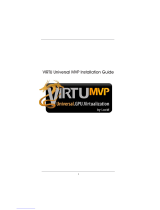2
ASRock Z77 Extreme9 Motherboard
English
Motherboard Layout
1 ATX 12V Power Connector (ATX12V1)
2 1155-Pin CPU Socket
3 Power Fan Connector (PWR_FAN1)
4 CPU Fan Connector (CPU_FAN1)
5 CPU Fan Connector (CPU_FAN2)
6 2 x 240-pin DDR3 DIMM Slots
(DDR3_A1, DDR3_B1, Black)
7 2 x 240-pin DDR3 DIMM Slots
(DDR3_A2, DDR3_B2, Black)
8 ATX Power Connector (ATXPWR1)
9 USB 3.0 Header (USB3_11_12, Black)
10 USB 3.0 Header (USB3_9_10, Black)
11 Intel Z77 Chipset
12 SATA3 Connectors (SATA3_A1_A2, Gray)
13 SATA3 Connectors (SATA3_A3_A4, Gray)
14 SATA3 Connectors (SATA3_0_1, Gray)
15 SATA2 Connectors (SATA2_2_3, Black)
16 SATA2 Connectors (SATA2_4_5, Black)
17 Reset Switch (RSTBTN)
18 Power Switch (PWRBTN)
19 Power LED Header (PLED1)
20 System Panel Header (PANEL1, Black)
21 Chassis Speaker Header (SPEAKER1, Black)
22 Clear CMOS Jumper (CLRCMOS1)
23 SPI Flash Memory (64Mb)
24 Dr. Debug
25 mini-PCI Express Slot (MINI_PCIE1)
26 USB 2.0 Header (USB2_3, Black)
27 USB 2.0 Header (USB4_5, Black)
28 USB 2.0 Header (USB6_7, Black)
29 Consumer Infrared Module Header
(CIR1, Gray)
30 Chassis Fan Connector (CHA_FAN2)
31 Chassis Fan Connector (CHA_FAN1)
32 Front Panel IEEE 1394 Header
(FRONT_1394, Black)
33 Infrared Module Header (IR1)
34 COM Port Header (COM1)
35 HDMI_SPDIF Header
(HDMI_SPDIF1, Black)
36 Front Panel Audio Header
(HD_AUDIO1, Black)
37 PCI Express 3.0 x16 Slot (PCIE7, Black)
38 WiFi + BT Module
39 PCI Express 2.0 x1 Slot (PCIE6, Black)
40 PCI Express 3.0 x16 Slot (PCIE5, Black)
41 PCI Express 2.0 x16 Slot (PCIE4, Black)
42 PCI Express 3.0 x16 Slot (PCIE3, Black)
43 PCI Express 3.0 x16 Slot (PCIE2, Black)
44 PCI Express 3.0 x16 Slot (PCIE1, Black)
45 SLI / XFIRE Power Connector
46 Chassis Fan Connector (CHA_FAN3)
Intel
Z77
24.4cm (9.6 in)
30.5cm (12.0 in)
ATX12V1
DDR3_A1 (64 bit, 240-pin module)
DDR3_A2 (64 bit, 240-pin module)
DDR3_B1 (64 bit, 240-pin module)
DDR3_B2 (64 bit, 240-pin module)
ATXPWR1
Z77 Extreme9
Dr.
Debug
CMOS
Battery
64Mb
BIOS
X
Fast LAN
X
Fast RAM
X
Fast USB
USB3_9_10
USB3_11_12
Super
I/O
PCIE1
PCIE2
PCIE3
PCIE4
PCIE5
PCIE7
PCIE6
LAN
PHY
LAN
PHY
ErP/EuP Ready
PCI Express 3.0
CPU_FAN2
CPU_FAN1
PWR_FAN1
PWRBTN
RSTBTN
CHA_FAN2
CHA_FAN1
USB4_5
1
USB2_3
1
USB6_7
1
CIR1
1
FRONT_1394
1
AUDIO
CODEC
HDLED RESET
PLED PWRBTN
PANEL 1
1
SPEAKER1
1
PLED1
1
IR1
1
CLRCMOS1
1
1
HD_AUDIO1
COM1
1
1
HDMI_SPDIF1
RoHS
Front USB 3.0
DDR3 3000+ 2ozCopperPCB
SATA2_4_5 SATA2_2_3 SATA3_0_1 SATA3_A3_A4 SATA3_A1_A2
CHA_FAN3
SLI/XFIRE_PWR1
MINI_PCIE1
WiFi+BT
Module
4-Way SLI
PS2
Keyboard/
Mouse
USB 3.0
T: U SB 1
B: USB2
Clr
CMOS
HDMI
USB 3.0
T: U SB 3
B: USB4
Top:
RJ-45
USB 3.0
T: U SB 5
B: USB6
Top:
RJ-45
USB 3.0
T: U SB 7
B: USB8
Top:
Central/Bass
Center:
REAR SPK
Top:
LINE IN
Center:
FRONT
Bottom:
Optical
SPDIF
Bottom:
MIC IN
USB 2.0
T:USB0
B: USB1
ESATA_1
IEEE 1394
1
2
3
4
5
6
7
11
12
13
14
16
8
9
10
15
17
18
19
20
21
22
23
24
25
26
2728
29
3031
32
33
34
35
36
37
38
39
40
41
42
43
44
45
46