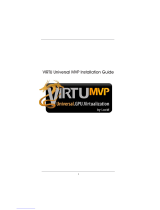4
VIRTU Universal MVP –Operation Manual
Chapter 4
Chapter 4
Hardware installation
4-1. i-Mode
i-Mode provides user with near zero performance overhead on 3D graphics games,
Virtual VSync and Hyperformance features, integrated GPU special features and
power saving options when no 3D gaming is used.
To use Lucid VIRTU Universal MVP solution in i-Mode, display must be always
connected to motherboard video output.
4-2. d-Mode
d-Mode is provided for demanding 3D gamers to achieve uncompromised 3D
performance of discrete GPU installed in the system, along with Virtual VSync and
Hyperformance quality/performance improvement features. In this mode, Virtu
Universal MVP allows user to utilize integrated GPU special features such as
trascoding, while display is connected to discrete GPU.
Note: in most cases the differences of 3D performance between i-Mode and d-
Mode are unnoticeable to the user, so it is recommended to use i-Mode to save
power.
To use Lucid VIRTU Universal MVP solution in d-Mode, display must be connected
to discrete GPU installed in the system
Display can be also connected to VGA or HDMI output instead of DVI output.