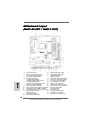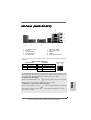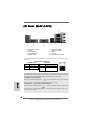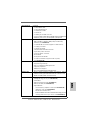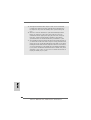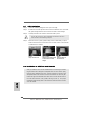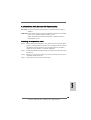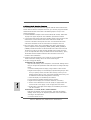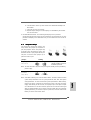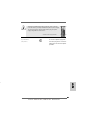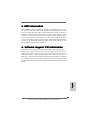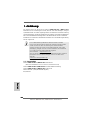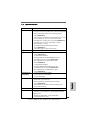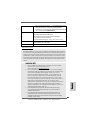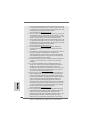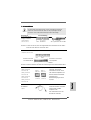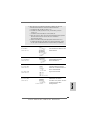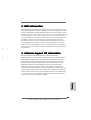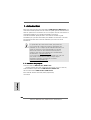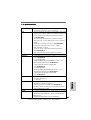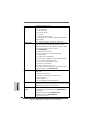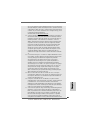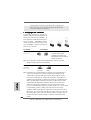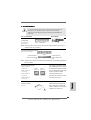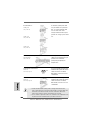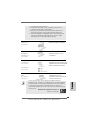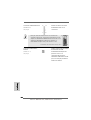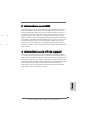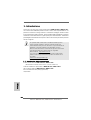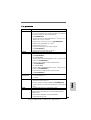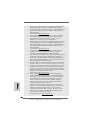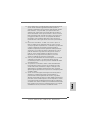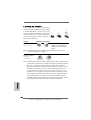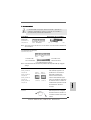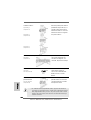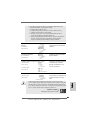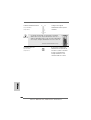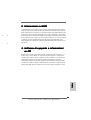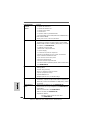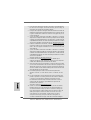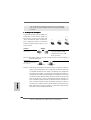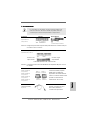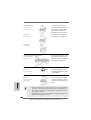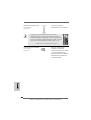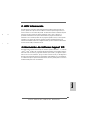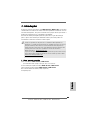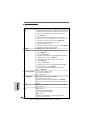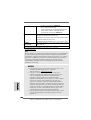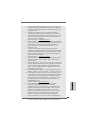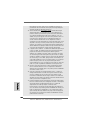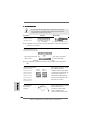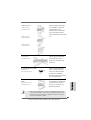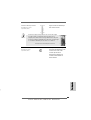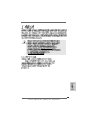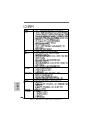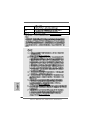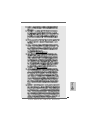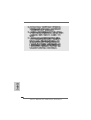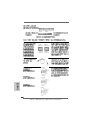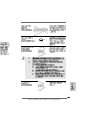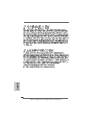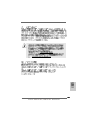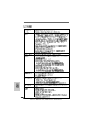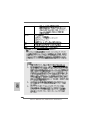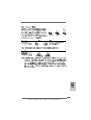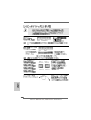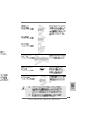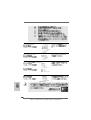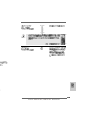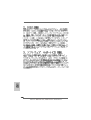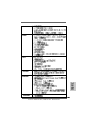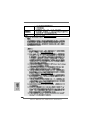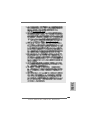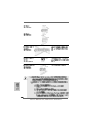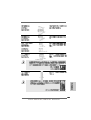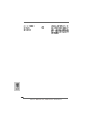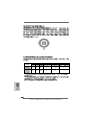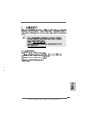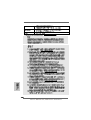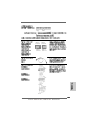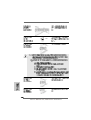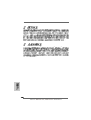11
11
1
ASRock N68C-GS UCC / N68C-S UCC Motherboard
EnglishEnglish
EnglishEnglish
English
Copyright Notice:Copyright Notice:
Copyright Notice:Copyright Notice:
Copyright Notice:
No part of this installation guide may be reproduced, transcribed, transmitted, or trans-
lated in any language, in any form or by any means, except duplication of documen-
tation by the purchaser for backup purpose, without written consent of ASRock Inc.
Products and corporate names appearing in this guide may or may not be registered
trademarks or copyrights of their respective companies, and are used only for identifica-
tion or explanation and to the owners’ benefit, without intent to infringe.
Disclaimer:Disclaimer:
Disclaimer:Disclaimer:
Disclaimer:
Specifications and information contained in this guide are furnished for informational
use only and subject to change without notice, and should not be constructed as a
commitment by ASRock. ASRock assumes no responsibility for any errors or omissions
that may appear in this guide.
With respect to the contents of this guide, ASRock does not provide warranty of any kind,
either expressed or implied, including but not limited to the implied warranties or
conditions of merchantability or fitness for a particular purpose. In no event shall
ASRock, its directors, officers, employees, or agents be liable for any indirect, special,
incidental, or consequential damages (including damages for loss of profits, loss of
business, loss of data, interruption of business and the like), even if ASRock has been
advised of the possibility of such damages arising from any defect or error in the guide
or product.
This device complies with Part 15 of the FCC Rules. Operation is subject to the
following two conditions:
(1) this device may not cause harmful interference, and
(2) this device must accept any interference received, including interference that
may cause undesired operation.
Published March 2010
Copyright©2010 ASRock INC. All rights reserved.
CALIFORNIA, USA ONLY
The Lithium battery adopted on this motherboard contains Perchlorate, a toxic
substance controlled in Perchlorate Best Management Practices (BMP) regulations
passed by the California Legislature. When you discard the Lithium battery in
California, USA, please follow the related regulations in advance.
“Perchlorate Material-special handling may apply, see
www.dtsc.ca.gov/hazardouswaste/perchlorate”
ASRock Website: http://www.asrock.com

22
22
2
ASRock N68C-GS UCC / N68C-S UCC Motherboard
EnglishEnglish
EnglishEnglish
English
Motherboard LayoutMotherboard Layout
Motherboard LayoutMotherboard Layout
Motherboard Layout
(N68C(N68C
(N68C(N68C
(N68C
--
--
-
GS UCC / N68CGS UCC / N68C
GS UCC / N68CGS UCC / N68C
GS UCC / N68C
-S UCC)-S UCC)
-S UCC)-S UCC)
-S UCC)
1 PS2_USB_PW1 Jumper 16 USB 2.0 Header (USB6_7, Blue)
2 CPU Fan Connector (CPU_FAN1) 17 USB 2.0 Header (USB4_5, Blue)
3 ATX 12V Power Connector (ATX12V1) 18 Chassis Speaker Header
4 CPU Heatsink Retention Module (SPEAKER 1, White)
5 AM2 940-Pin CPU Socket 19 System Panel Header (PANEL1, White)
6 2 x 240-pin DDR2 DIMM Slots 20 Chassis Fan Connector (CHA_FAN1)
(Dual Channel: DDRII_1, DDRII_2; Yellow) 21 Clear CMOS Jumper (CLRCMOS1)
7 2 x 240-pin DDR3 DIMM Slots 22 Print Port Header (LPT1, Purple)
(Dual Channel: DDR3_A1, DDR3_B1; Blue) 23 Floppy Connector (FLOPPY1)
8 ATX Power Connector (ATXPWR1) 24 Power Fan Connector (PWR_FAN1)
9 Primary IDE Connector (IDE1, Blue) 25 Internal Audio Connector: CD1 (White)
10 Primary SATAII Connector (SATAII_1 (PORT 0.0)) 26 Front Panel Audio Header
11 Third SATAII Connector (SATAII_3 (PORT 1.0)) (HD_AUDIO1, White)
12 Fourth SATAII Connector (SATAII_4 (PORT 1.1)) 27 PCI Slots (PCI1- 2)
13 Secondary SATAII Connector 28 PCI Express x16 Slot (PCIE2)
(SATAII_2 (PORT 0.1)) 29 PCI Express x1 Slot (PCIE1)
14 SPI Flash Memory (8Mb) 30 NVIDIA GeForce 7025 / nForce 630a
15 USB 2.0 Header (USB8_9, Blue)

33
33
3
ASRock N68C-GS UCC / N68C-S UCC Motherboard
EnglishEnglish
EnglishEnglish
English
I/O PI/O P
I/O PI/O P
I/O P
anel (N68Canel (N68C
anel (N68Canel (N68C
anel (N68C
--
--
-
GS UCC)GS UCC)
GS UCC)GS UCC)
GS UCC)
1 PS/2 Mouse Port (Green) 6 USB 2.0 Ports (USB01)
2 RJ-45 Port 7 USB 2.0 Ports (USB23)
3 Line In (Light Blue) 8 VGA Port
4 Front Speaker (Lime) 9 COM Port
5 Microphone (Pink) 10 PS/2 Keyboard Port (Purple)
To enable Multi-Streaming function, you need to connect a front panel audio cable to the front
panel audio header. After restarting your computer, you will find “VIA HD Audio Deck” tool on
your system. Please follow below instructions according to the OS you install.
For Windows
®
XP / XP 64-bit OS:
Please click “VIA HD Audio Deck” icon , and click “Speaker”. Then you are allowed to
select “2 Channel” or “4 Channel”. Click “Power” to save your change.
For Windows
®
7 / 7 64-bit / Vista
TM
/ Vista
TM
64-bit OS:
Please click “VIA HD Audio Deck” icon , and click “Advanced Options” on the left side
on the bottom. In “Advanced Options” screen, select “Independent Headphone”, and click
“OK” to save your change.
* There are two LED next to the LAN port. Please refer to the table below for the LAN port LED
indications.
LAN Port LED Indications
Activity/Link LED SPEED LED
Status Description Status Description
Off No Activity Off 10Mbps connection
Blinking Data Activity Orange 100Mbps connection
Green 1Gbps connection
LAN Port
ACT/LINK
LED
SPEED
LED

44
44
4
ASRock N68C-GS UCC / N68C-S UCC Motherboard
EnglishEnglish
EnglishEnglish
English
I/O PI/O P
I/O PI/O P
I/O P
anel (N68Canel (N68C
anel (N68Canel (N68C
anel (N68C
-S UCC)-S UCC)
-S UCC)-S UCC)
-S UCC)
1 PS/2 Mouse Port (Green) 6 USB 2.0 Ports (USB01)
2 RJ-45 Port 7 USB 2.0 Ports (USB23)
3 Line In (Light Blue) 8 VGA Port
4 Front Speaker (Lime) 9 COM Port
5 Microphone (Pink) 10 PS/2 Keyboard Port (Purple)
To enable Multi-Streaming function, you need to connect a front panel audio cable to the front
panel audio header. After restarting your computer, you will find “VIA HD Audio Deck” tool on
your system. Please follow below instructions according to the OS you install.
For Windows
®
XP / XP 64-bit OS:
Please click “VIA HD Audio Deck” icon , and click “Speaker”. Then you are allowed to
select “2 Channel” or “4 Channel”. Click “Power” to save your change.
For Windows
®
7 / 7 64-bit / Vista
TM
/ Vista
TM
64-bit OS:
Please click “VIA HD Audio Deck” icon , and click “Advanced Options” on the left side
on the bottom. In “Advanced Options” screen, select “Independent Headphone”, and click
“OK” to save your change.
LAN Port
ACT/LINK
LED
SPEED
LED
* There are two LED next to the LAN port. Please refer to the table below for the LAN port LED
indications.
LAN Port LED Indications
Activity/Link LED SPEED LED
Status Description Status Description
Off No Activity Off 10Mbps connection
Blinking Data Activity Green or 100Mbps connection
Orange

55
55
5
ASRock N68C-GS UCC / N68C-S UCC Motherboard
1.1.
1.1.
1.
IntroductionIntroduction
IntroductionIntroduction
Introduction
Thank you for purchasing ASRock N68C-GS UCC / N68C-S UCC motherboard, a
reliable motherboard produced under ASRock’s consistently stringent quality control.
It delivers excellent performance with robust design conforming to ASRock’s com-
mitment to quality and endurance.
In this manual, chapter 1 and 2 contain introduction of the motherboard and step-by-step
guide to the hardware installation. Chapter 3 and 4 contain the configuration guide to
BIOS setup and information of the Support CD.
Because the motherboard specifications and the BIOS software might
be updated, the content of this manual will be subject to change without
notice. In case any modifications of this manual occur, the updated
version will be available on ASRock website without further notice. You
may find the latest VGA cards and CPU support lists on ASRock website
as well. ASRock website http://www.asrock.com
If you require technical support related to this motherboard, please visit
our website for specific information about the model you are using.
www.asrock.com/support/index.asp
1.11.1
1.11.1
1.1
Package ContentsPackage Contents
Package ContentsPackage Contents
Package Contents
One ASRock N68C-GS UCC / N68C-S UCC Motherboard
(Micro ATX Form Factor: 9.6-in x 8.2-in, 24.4 cm x 20.8 cm)
One ASRock N68C-GS UCC / N68C-S UCC Quick Installation Guide
One ASRock N68C-GS UCC / N68C-S UCC Support CD
Two Serial ATA (SATA) Data Cables (Optional)
One I/O Panel Shield
LAN Port
T/LINK
ED
SPEED
LED
EnglishEnglish
EnglishEnglish
English

66
66
6
ASRock N68C-GS UCC / N68C-S UCC Motherboard
EnglishEnglish
EnglishEnglish
English
1.21.2
1.21.2
1.2
SpecificationsSpecifications
SpecificationsSpecifications
Specifications
Platform - Micro ATX Form Factor: 9.6-in x 8.2-in, 24.4 cm x 20.8 cm
CPU - Support for Socket AM2+ / AM2 processors: AMD Phenom
TM
FX / Phenom / Athlon 64 FX / Athlon 64 X2 Dual-Core / Athlon
X2 Dual-Core / Athlon 64 / Sempron
processor
(see CAUTION 1)
- Support for AM3 processors: AMD Phenom
TM
II X4 / X3 / X2
/ Athlon II X4 / X3 / X2 / Sempron processors
- Supports UCC feature (Unlock CPU Core) (see CAUTION 2)
- Supports AMD’s Cool ‘n’ Quiet
TM
Technology
- FSB 1000 MHz (2.0 GT/s)
- Supports Untied Overclocking Technology (see CAUTION 3)
- Supports Hyper-Transport Technology
Chipset - NVIDIA
®
GeForce 7025 / nForce 630a
Memory - Dual Channel DDR3/DDR2 Memory Technology
(see CAUTION 4)
- 2 x DDR3 DIMM slots
- Support DDR3 1600/1333/1066/800 non-ECC, un-buffered
memory (see CAUTION 5)
- Max. capacity of system memory: 8GB (see CAUTION 6)
- 2 x DDR2 DIMM slots
- Support DDR2 1066/800/667/533 non-ECC, un-buffered
memory (see CAUTION 7)
- Max. capacity of system memory: 8GB (see CAUTION 6)
Expansion Slot - 1 x PCI Express x16 slot
- 1 x PCI Express x1 slot
- 2 x PCI slots
Graphics - Integrated NVIDIA
®
GeForce 7025 graphics
- DX9.0 VGA, Pixel Shader 3.0
- Max. shared memory 256MB (see CAUTION 8)
- Supports D-Sub with max. resolution up to 1920x1440
@ 60Hz
Audio - 5.1 CH HD Audio (VIA
®
VT1705 Audio Codec)
LAN - N68C-GS UCC
Realtek Giga PHY RTL8211CL, speed 10/100/1000 Mb/s
- N68C-S UCC
Realtek PHY RTL8201EL, speed 10/100 Mb/s
- Supports Wake-On-LAN

77
77
7
ASRock N68C-GS UCC / N68C-S UCC Motherboard
Rear Panel I/O I/O Panel
- 1 x PS/2 Mouse Port
- 1 x PS/2 Keyboard Port
- 1 x Serial Port: COM1
- 1 x VGA Port
- 4 x Ready-to-Use USB 2.0 Ports
- 1 x RJ-45 LAN Port with LED (ACT/LINK LED and SPEED LED)
- HD Audio Jack: Line in / Front Speaker / Microphone
Connector - 4 x Serial ATAII 3.0Gb/s connectors, support RAID (RAID 0,
RAID 1, RAID 0+1, RAID 5, JBOD), NCQ and “Hot Plug”
functions (see CAUTION 9)
- 1 x ATA133 IDE connector (supports 2 x IDE devices)
- 1 x Floppy connector
- 1 x Print Port header
- CPU/Chassis/Power FAN connector
- 24 pin ATX power connector
- 4 pin 12V power connector
- CD in header
- Front panel audio header
- 3 x USB 2.0 headers (support 6 USB 2.0 ports)
(see CAUTION 10)
BIOS Feature - 8Mb AMI Legal BIOS
- Supports “Plug and Play”
- ACPI 1.1 Compliance Wake Up Events
- Supports jumperfree
- SMBIOS 2.3.1 Support
- CPU, VCCM, NB Voltage Multi-adjustment
Support CD - Drivers, Utilities, AntiVirus Software (Trial Version), ASRock
Software Suite (CyberLink DVD Suite and Creative Sound
Blaster X-Fi MB) (OEM and Trial Version)
Unique Feature - ASRock OC Tuner (see CAUTION 11)
- Intelligent Energy Saver (see CAUTION 12)
- Instant Boot
- ASRock Instant Flash (see CAUTION 13)
- ASRock OC DNA (see CAUTION 14)
- Hybrid Booster:
- CPU Frequency Stepless Control (see CAUTION 15)
- ASRock U-COP (see CAUTION 16)
- Boot Failure Guard (B.F.G.)
- ASRock AM2 Boost: ASRock Patented Technology to boost
memory performance up to 12.5% (see CAUTION 17)
EnglishEnglish
EnglishEnglish
English

88
88
8
ASRock N68C-GS UCC / N68C-S UCC Motherboard
EnglishEnglish
EnglishEnglish
English
WARNING
Please realize that there is a certain risk involved with overclocking, including adjusting
the setting in the BIOS, applying Untied Overclocking Technology, or using the third-
party overclocking tools. Overclocking may affect your system stability, or even
cause damage to the components and devices of your system. It should be done at
your own risk and expense. We are not responsible for possible damage caused by
overclocking.
Hardware - CPU Temperature Sensing
Monitor - Chassis Temperature Sensing
- CPU/Chassis/Power Fan Tachometer
- CPU Quiet Fan
- Voltage Monitoring: +12V, +5V, +3.3V, Vcore
OS - Microsoft
®
Windows
®
7 / 7 64-bit / Vista
TM
/ Vista
TM
64-bit /
XP / XP 64-bit compliant
Certifications - FCC, CE, WHQL
* For detailed product information, please visit our website: http://www.asrock.com
CAUTION!
1. This motherboard supports CPU up to 95W. Please refer to our website for
CPU support list. ASRock website http://www.asrock.com
2. UCC (Unlock CPU Core) feature simplifies AMD CPU activation. As long as
a simple switch of the BIOS option “Unlock CPU Core”, you can unlock the
extra CPU core to enjoy an instant performance boost. When UCC feature is
enabled, the dual-core or triple-core CPU will boost to the quad-core CPU, and
some CPU, including quad-core CPU, can also increase L3 cache size up to
6MB, which means you can enjoy the upgrade CPU performance with a better
price. Please be noted that UCC feature is supported with AM2+ / AM3 CPU
only, and in addition, not every AM2+ / AM3 CPU can support this function
because some CPU’s hidden core may be malfunctioned.
3. This motherboard supports Untied Overclocking Technology. Please read “Un-
tied Overclocking Technology” on page 22 for details.
4. This motherboard supports Dual Channel Memory Technology. Before you
implement Dual Channel Memory Technology, make sure to read the
installation guide of memory modules on page 13 for proper installation.
5. Whether 1600MHz memory speed is supported depends on the AM3 CPU
you adopt. If you want to adopt DDR3 1600 memory module on this
motherboard, please refer to the memory support list on our website for
the compatible memory modules.
ASRock website http://www.asrock.com
6. Due to the operating system limitation, the actual memory size may be
less than 4GB for the reservation for system usage under Windows
®
7 /
Vista
TM
/ XP. For Windows
®
OS with 64-bit CPU, there is no such limitation.

99
99
9
ASRock N68C-GS UCC / N68C-S UCC Motherboard
7. Whether 1066MHz memory speed is supported depends on the AM2+ CPU
you adopt. If you want to adopt DDR2 1066 memory module on this
motherboard, please refer to the memory support list on our website for
the compatible memory modules.
ASRock website http://www.asrock.com
8. The maximum shared memory size is defined by the chipset vendor and
is subject to change. Please check NVIDIA
®
website for the latest
information.
9. Before installing SATAII hard disk to SATAII connector, please read the “SATAII
Hard Disk Setup Guide” on page 25 of “User Manual” in the support CD to
adjust your SATAII hard disk drive to SATAII mode. You can also connect SATA
hard disk to SATAII connector directly.
10. Power Management for USB 2.0 works fine under Microsoft
®
Windows
®
7
64-bit / 7 / Vista
TM
64-bit / Vista
TM
/ XP 64-bit / XP SP1 or SP2.
11. It is a user-friendly ASRock overclocking tool which allows you to surveil
your system by hardware monitor function and overclock your hardware
devices to get the best system performance under Windows
®
environment.
Please visit our website for the operation procedures of ASRock OC
Tuner. ASRock website: http://www.asrock.com
12. Featuring an advanced proprietary hardware and software design,
Intelligent Energy Saver is a revolutionary technology that delivers
unparalleled power savings. The voltage regulator can reduce the
number of output phases to improve efficiency when the CPU cores are
idle. In other words, it is able to provide exceptional power saving and
improve power efficiency without sacrificing computing performance. To
use Intelligent Energy Saver function, please enable Cool ‘n’ Quiet option
in the BIOS setup in advance. Please visit our website for the operation
procedures of Intelligent Energy Saver.
ASRock website: http://www.asrock.com
13. ASRock Instant Flash is a BIOS flash utility embedded in Flash ROM.
This convenient BIOS update tool allows you to update system BIOS
without entering operating systems first like MS-DOS or Windows
®
. With
this utility, you can press <F6> key during the POST or press <F2> key to
BIOS setup menu to access ASRock Instant Flash. Just launch this tool
and save the new BIOS file to your USB flash drive, floppy disk or hard
drive, then you can update your BIOS only in a few clicks without prepar-
ing an additional floppy diskette or other complicated flash utility. Please
be noted that the USB flash drive or hard drive must use FAT32/16/12 file
system.
14. The software name itself – OC DNA literally tells you what it is capable of.
OC DNA, an exclusive utility developed by ASRock, provides a conve-
nient way for the user to record the OC settings and share with others. It
helps you to save your overclocking record under the operating system
and simplifies the complicated recording process of overclocking settings.
With OC DNA, you can save your OC settings as a profile and share with
your friends! Your friends then can load the OC profile to their own system
to get the same OC settings as yours! Please be noticed that the OC
profile can only be shared and worked on the same motherboard.
EnglishEnglish
EnglishEnglish
English

1010
1010
10
ASRock N68C-GS UCC / N68C-S UCC Motherboard
EnglishEnglish
EnglishEnglish
English
15. Although this motherboard offers stepless control, it is not recommended
to perform over-clocking. Frequencies other than the recommended CPU
bus frequencies may cause the instability of the system or damage the
CPU.
16. While CPU overheat is detected, the system will automatically shutdown.
Before you resume the system, please check if the CPU fan on the
motherboard functions properly and unplug the power cord, then plug it
back again. To improve heat dissipation, remember to spray thermal
grease between the CPU and the heatsink when you install the PC system.
17. This motherboard supports ASRock AM2 Boost overclocking technology. If
you enable this function in the BIOS setup, the memory performance will
improve up to 12.5%, but the effect still depends on the AM2 CPU you adopt.
Enabling this function will overclock the chipset/CPU reference clock. However,
we can not guarantee the system stability for all CPU/DRAM configurations.
If your system is unstable after AM2 Boost function is enabled, it may not be
applicative to your system. You may choose to disable this function for
keeping the stability of your system.

1111
1111
11
ASRock N68C-GS UCC / N68C-S UCC Motherboard
2.2.
2.2.
2.
InstallationInstallation
InstallationInstallation
Installation
This is a Micro ATX form factor (9.6-in x 8.2-in, 24.4 cm x 20.8 cm) motherboard.
Before you install the motherboard, study the configuration of your chassis to en-
sure that the motherboard fits into it.
Pre-installation PrecautionsPre-installation Precautions
Pre-installation PrecautionsPre-installation Precautions
Pre-installation Precautions
Take note of the following precautions before you install motherboard
components or change any motherboard settings.
Before you install or remove any component, ensure that the
power is switched off or the power cord is detached from the
power supply. Failure to do so may cause severe damage to the
motherboard, peripherals, and/or components.
1. Unplug the power cord from the wall socket before touching any
component.
2. To avoid damaging the motherboard components due to static
electricity, NEVER place your motherboard directly on the carpet or
the like. Also remember to use a grounded wrist strap or touch a
safety grounded object before you handle components.
3. Hold components by the edges and do not touch the ICs.
4. Whenever you uninstall any component, place it on a grounded anti-
static pad or in the bag that comes with the component.
5. When placing screws into the screw holes to secure the motherboard
to the chassis, please do not over-tighten the screws! Doing so may
damage the motherboard.
EnglishEnglish
EnglishEnglish
English

1212
1212
12
ASRock N68C-GS UCC / N68C-S UCC Motherboard
EnglishEnglish
EnglishEnglish
English
2.12.1
2.12.1
2.1
CPU InstallationCPU Installation
CPU InstallationCPU Installation
CPU Installation
Step 1. Unlock the socket by lifting the lever up to a 90
o
angle.
Step 2. Position the CPU directly above the socket such that the CPU corner with
the golden triangle matches the socket corner with a small triangle.
Step 3. Carefully insert the CPU into the socket until it fits in place.
The CPU fits only in one correct orientation. DO NOT force the CPU
into the socket to avoid bending of the pins.
Step 4. When the CPU is in place, press it firmly on the socket while you push
down the socket lever to secure the CPU. The lever clicks on the side tab
to indicate that it is locked.
2.22.2
2.22.2
2.2
Installation of CPU Fan and HeatsinkInstallation of CPU Fan and Heatsink
Installation of CPU Fan and HeatsinkInstallation of CPU Fan and Heatsink
Installation of CPU Fan and Heatsink
After you install the CPU into this motherboard, it is necessary to install a
larger heatsink and cooling fan to dissipate heat. You also need to spray
thermal grease between the CPU and the heatsink to improve heat
dissipation. Make sure that the CPU and the heatsink are securely fas-
tened and in good contact with each other. Then connect the CPU fan to
the CPU FAN connector (CPU_FAN1, see Page 2, No. 2). For proper
installation, please kindly refer to the instruction manuals of the CPU fan
and the heatsink.
Lever 90° Up
CPU Golden Triangle
Socker Corner Small Triangle
STEP 1:
Lift Up The Socket Lever
STEP 2 / STEP 3:
Match The CPU Golden Triangle
To The Socket Corner Small
Triangle
STEP 4:
Push Down And Lock
The Socket Lever

1313
1313
13
ASRock N68C-GS UCC / N68C-S UCC Motherboard
1. If you want to install two memory modules, for optimal compatibility
and reliability, it is recommended to install them in the slots of the
same color. In other words, install them in the set of blue slots
(DDR3_A1 and DDR3_B1), or in the set of yellow slots (DDRII_1
and DDRII_2).
2. If only one memory module is installed in the DIMM slot on this
motherboard, it is unable to activate the Dual Channel Memory
Technology.
3. It is not allowed to install a DDR3 memory module into DDR2 slot or
install a DDR2 memory module into DDR3 slot; otherwise, this
motherboard and DIMM may be damaged.
4. DDR2 and DDR3 memory modules cannot be installed on this
motherboard at the same time.
2.3 Installation of Memory Modules (DIMM)2.3 Installation of Memory Modules (DIMM)
2.3 Installation of Memory Modules (DIMM)2.3 Installation of Memory Modules (DIMM)
2.3 Installation of Memory Modules (DIMM)
This motherboard provides two 240-pin DDR2 (Double Data Rate 2) DIMM slots
and two 240-pin DDR3 (Double Data Rate 3) DIMM slots, and supports Dual
Channel Memory Technology. For dual channel configuration, you always need
to install identical (the same brand, speed, size and chip-type) DDR2/DDR3
DIMM pair in the slots of the same color. In other words, you have to install
identical DDR2 DIMM pair in Dual Channel (DDRII_1 and DDRII_2; Yellow slots;
see p.2 No.6), or identical DDR3 DIMM pair in Dual Channel (DDR3_A1 and
DDR3_B1; Blue slots; see p.2 No.7), so that Dual Channel Memory Technology
can be activated. You may refer to the Dual Channel Memory Configuration Table
below.
Dual Channel DDR2 Memory Configurations
(DS: Double Side, SS: Single Side)
DDR3_A1 DDR3_B1
(Blue Slot) (Blue Slot)
2 memory modules SS SS
2 memory modules DS DS
Dual Channel DDR3 Memory Configurations
(DS: Double Side, SS: Single Side)
DDRII_1 DDRII_2
(Yellow Slot) (Yellow Slot)
2 memory modules SS SS
2 memory modules DS DS
EnglishEnglish
EnglishEnglish
English

1414
1414
14
ASRock N68C-GS UCC / N68C-S UCC Motherboard
EnglishEnglish
EnglishEnglish
English
Installing a DIMMInstalling a DIMM
Installing a DIMMInstalling a DIMM
Installing a DIMM
Please make sure to disconnect power supply before adding or
removing DIMMs or the system components.
Step 1. Unlock a DIMM slot by pressing the retaining clips outward.
Step 2. Align a DIMM on the slot such that the notch on the DIMM matches the break
on the slot.
The DIMM only fits in one correct orientation. It will cause permanent
damage to the motherboard and the DIMM if you force the DIMM into the slot
at incorrect orientation.
Step 3. Firmly insert the DIMM into the slot until the retaining clips at both ends fully
snap back in place and the DIMM is properly seated.

1515
1515
15
ASRock N68C-GS UCC / N68C-S UCC Motherboard
2.4 Expansion Slots (PCI and PCI Express Slots)2.4 Expansion Slots (PCI and PCI Express Slots)
2.4 Expansion Slots (PCI and PCI Express Slots)2.4 Expansion Slots (PCI and PCI Express Slots)
2.4 Expansion Slots (PCI and PCI Express Slots)
There are 2 PCI slots and 2 PCI Express slots on this motherboard.
PCI slots: PCI slots are used to install expansion cards that have the 32-bit PCI
interface.
PCIE slots: PCIE1 (PCIE x1 slot) is used for PCI Express cards with x1 lane width
cards, such as Gigabit LAN card, SATA2 card, etc.
PCIE2 (PCIE x16 slot) is used for PCI Express cards with x16 lane
width graphics cards.
Installing an expansion cardInstalling an expansion card
Installing an expansion cardInstalling an expansion card
Installing an expansion card
Step 1. Before installing the expansion card, please make sure that the power
supply is switched off or the power cord is unplugged. Please read the
documentation of the expansion card and make necessary hardware
settings for the card before you start the installation.
Step 2. Remove the bracket facing the slot that you intend to use. Keep the screws
for later use.
Step 3. Align the card connector with the slot and press firmly until the card is
completely seated on the slot.
Step 4. Fasten the card to the chassis with screws.
EnglishEnglish
EnglishEnglish
English

1616
1616
16
ASRock N68C-GS UCC / N68C-S UCC Motherboard
EnglishEnglish
EnglishEnglish
English
2.5 Easy Multi Monitor Feature2.5 Easy Multi Monitor Feature
2.5 Easy Multi Monitor Feature2.5 Easy Multi Monitor Feature
2.5 Easy Multi Monitor Feature
This motherboard supports Multi Monitor upgrade. With the internal onboard VGA
and the external add-on PCI Express VGA card, you can easily enjoy the benefits
of Multi Monitor feature. Please refer to the following steps to set up a multi
monitor environment:
1. Install the NVIDIA
®
PCI Express VGA card to PCIE2 (PCIE x16 slot). Please refer
to page 15 for proper expansion card installation procedures for details.
2. Connect the D-Sub monitor cable to the VGA/D-Sub port on the I/O panel of this
motherboard. Connect another D-Sub monitor cable to the VGA/D-Sub
connector of the add-on PCI Express VGA card. Connect the DVI-D monitor
cable to the VGA/DVI-D connector of the add-on PCI Express VGA card.
3. Boot your system. Press <F2> to enter BIOS setup. Enter “Share Memory”
option to adjust the memory capability to [16MB], [32MB], [64MB], [128MB] or
[256MB] to enable the function of onboard VGA/D-sub. Please make sure that
the value you select is less than the total capability of the system memory. If
you do not adjust the BIOS setup, the default value of “Share Memory”, [Auto],
will disable onboard VGA/D-Sub function when the add-on VGA card is
inserted to this motherboard.
4. Install the onboard VGA driver to your system. If you have installed the
onboard VGA driver already, there is no need to install it again.
5. Set up a multi-monitor display.
For Windows
®
XP / XP 64-bit OS:
Right click the desktop, choose “Properties”, and select the “Settings” tab so
that you can adjust the parameters of the multi-monitor according to the steps
below.
A. Click the “Identify” button to display a large number on each monitor.
B. Right-click the display icon in the Display Properties dialog that you wish
to be your primary monitor, and then select “Primary”. When you use
multiple monitors with your card, one monitor will always be Primary, and
all additional monitors will be designated as Secondary.
C. Select the display icon identified by the number 2.
D. Click “Extend my Windows desktop onto this monitor”.
E. Right-click the display icon and select “Attached”, if necessary.
F. Set the “Screen Resolution” and “Color Quality” as appropriate for the
second monitor. Click “Apply” or “OK” to apply these new values.
G. Repeat steps C through E for the diaplay icon identified by the number
one, two and three.
For Windows
®
7 / 7 64-bit / Vista
TM
/ Vista
TM
64-bit OS:
Right click the desktop, choose “Personalize”, and select the “Display
Settings” tab so that you can adjust the parameters of the multi-monitor
according to the steps below.
A. Click the number ”2” icon.

1717
1717
17
ASRock N68C-GS UCC / N68C-S UCC Motherboard
OpenShort
Clear CMOSDefault
2.62.6
2.62.6
2.6
Jumpers SetupJumpers Setup
Jumpers SetupJumpers Setup
Jumpers Setup
The illustration shows how jumpers are
setup. When the jumper cap is placed on
pins, the jumper is “Short”. If no jumper cap
is placed on pins, the jumper is “Open”. The
illustration shows a 3-pin jumper whose pin1
and pin2 are “Short” when jumper cap is
placed on these 2 pins.
Jumper Setting
PS2_USB_PW1 Short pin2, pin3 to enable
(see p.2, No. 1) +5VSB (standby) for PS/2 or
USB wake up events.
Note: To select +5VSB, it requires 2 Amp and higher standby current provided by
power supply.
Clear CMOS Jumper
(CLRCMOS1)
(see p.2, No. 21)
Note: CLRCMOS1 allows you to clear the data in CMOS. The data in CMOS includes
system setup information such as system password, date, time, and system
setup parameters. To clear and reset the system parameters to default setup,
please turn off the computer and unplug the power cord from the power
supply. After waiting for 15 seconds, use a jumper cap to short pin2 and pin3
on CLRCMOS1 for 5 seconds. However, please do not clear the CMOS right
after you update the BIOS. If you need to clear the CMOS when you just finish
updating the BIOS, you must boot up the system first, and then shut it down
before you do the clear-CMOS action.
B. Click the items “This is my main monitor” and “Extend the desktop onto
this monitor”.
C. Click “OK” to save your change.
D. Repeat steps A through C for the display icon identified by the number
one, two and three.
6. Use Multi Monitor feature. Click and drag the display icons to positions
representing the physical setup of your monitors that you would like to use. The
placement of display icons determines how you move items from one monitor to
another.
EnglishEnglish
EnglishEnglish
English

1818
1818
18
ASRock N68C-GS UCC / N68C-S UCC Motherboard
EnglishEnglish
EnglishEnglish
English
connect the black end
to the IDE devices
connect the blue end
to the motherboard
80-conductor ATA 66/100/133 cable
the red-striped side to Pin1
2.7 Onboard Headers and Connectors2.7 Onboard Headers and Connectors
2.7 Onboard Headers and Connectors2.7 Onboard Headers and Connectors
2.7 Onboard Headers and Connectors
Onboard headers and connectors are NOT jumpers. Do NOT place
jumper caps over these headers and connectors. Placing jumper
caps over the headers and connectors will cause permanent dam-
age of the motherboard!
•
Floppy Connector
(33-pin FLOPPY1)
(see p.2 No. 23)
Note: Make sure the red-striped side of the cable is plugged into Pin1 side of the
connector.
Primary IDE connector (Blue)
(39-pin IDE1, see p.2 No. 9)
Note: Please refer to the instruction of your IDE device vendor for the details.
Serial ATAII Connectors These four Serial ATAII (SATAII)
(SATAII_1 (PORT 0.0): connectors support SATAII
see p.2, No. 10) or SATA hard disk for internal
(SATAII_2 (PORT 0.1): storage devices. The current
see p.2, No. 13) SATAII interface allows up to
(SATAII_3 (PORT 1.0): 3.0 Gb/s data transfer rate.
see p.2, No. 11)
(SATAII_4 (PORT 1.1):
see p.2, No. 12)
Serial ATA (SATA) Either end of the SATA data cable
Data Cable can be connected to the SATA /
(Optional) SATAII hard disk or the SATAII
connector on the motherboard.
SATAII_1 SATAII_3
(PORT 0.0) (PORT 1.0)
SATAII_2 SATAII_4
(PORT 0.1) (PORT 1.1)

1919
1919
19
ASRock N68C-GS UCC / N68C-S UCC Motherboard
CD1
USB 2.0 Headers Besides four default USB 2.0
(9-pin USB8_9) ports on the I/O panel, there are
(see p.2 No. 15) three USB 2.0 headers on this
motherboard. Each USB 2.0
header can support two USB
2.0 ports.
(9-pin USB6_7)
(see p.2 No. 16)
(9-pin USB4_5)
(see p.2 No. 17)
Front Panel Audio Header This is an interface for the front
(9-pin HD_AUDIO1) panel audio cable that allows
(see p.2, No. 26) convenient connection and
control of audio devices.
Internal Audio Connectors This connector allows you
(4-pin CD1) to receive stereo audio input
(CD1: see p.2 No. 25) from sound sources such as
a CD-ROM, DVD-ROM, TV
tuner card, or MPEG card.
CD-L
GND
GND
CD-R
1. High Definition Audio supports Jack Sensing, but the panel wire on
the chassis must support HDA to function correctly. Please follow the
instruction in our manual and chassis manual to install your system.
2. If you use AC’97 audio panel, please install it to the front panel audio
header as below:
A. Connect Mic_IN (MIC) to MIC2_L.
B. Connect Audio_R (RIN) to OUT2_R and Audio_L (LIN) to OUT2_L.
Print Port Header This is an interface for print
(25-pin LPT1) port cable that allows
(see p.2 No. 22) convenient connection of printer
devices.
1
AFD#
ERROR#
PINIT#
GND
SLIN#
STB#
SPD0
SPD1
SPD2
SPD3
SPD4
SPD5
SPD6
SPD7
ACK#
BUSY
PE
SLCT
EnglishEnglish
EnglishEnglish
English

2020
2020
20
ASRock N68C-GS UCC / N68C-S UCC Motherboard
EnglishEnglish
EnglishEnglish
English
C. Connect Ground (GND) to Ground (GND).
D. MIC_RET and OUT_RET are for HD audio panel only. You don’t
need to connect them for AC’97 audio panel.
E. Enter BIOS Setup Utility. Enter Advanced Settings, and then select
Chipset Configuration. Set the Front Panel Control option from
[Auto] to [Enabled].
Chassis Speaker Header Please connect the chassis
(4-pin SPEAKER 1) speaker to this header.
(see p.2 No. 18)
Chassis and Power Fan Connectors Please connect the fan cables
(3-pin CHA_FAN1) to the fan connectors and
(see p.2 No. 20) match the black wire to the
ground pin.
(3-pin PWR_FAN1)
(see p.2 No. 24)
System Panel Header This header accommodates
(9-pin PANEL1) several system front panel
(see p.2 No. 19) functions.
CPU Fan Connector Please connect the CPU fan
(4-pin CPU_FAN1) cable to this connector and
(see p.2 No. 2) match the black wire to the
ground pin.
ATX Power Connector Please connect an ATX power
(24-pin ATXPWR1) supply to this connector.
(see p.2 No. 8)
Though this motherboard provides 4-Pin CPU fan (Quiet Fan) support, the 3-Pin
CPU fan still can work successfully even without the fan speed control function.
If you plan to connect the 3-Pin CPU fan to the CPU fan connector on this
motherboard, please connect it to Pin 1-3.
3-Pin Fan Installation
Pin 1-3 Connected
12
1
24
13
4 3 2 1
Page is loading ...
Page is loading ...
Page is loading ...
Page is loading ...
Page is loading ...
Page is loading ...
Page is loading ...
Page is loading ...
Page is loading ...
Page is loading ...
Page is loading ...
Page is loading ...
Page is loading ...
Page is loading ...
Page is loading ...
Page is loading ...
Page is loading ...
Page is loading ...
Page is loading ...
Page is loading ...
Page is loading ...
Page is loading ...
Page is loading ...
Page is loading ...
Page is loading ...
Page is loading ...
Page is loading ...
Page is loading ...
Page is loading ...
Page is loading ...
Page is loading ...
Page is loading ...
Page is loading ...
Page is loading ...
Page is loading ...
Page is loading ...
Page is loading ...
Page is loading ...
Page is loading ...
Page is loading ...
Page is loading ...
Page is loading ...
Page is loading ...
Page is loading ...
Page is loading ...
Page is loading ...
Page is loading ...
Page is loading ...
Page is loading ...
Page is loading ...
Page is loading ...
Page is loading ...
Page is loading ...
Page is loading ...
Page is loading ...
Page is loading ...
Page is loading ...
Page is loading ...
Page is loading ...
Page is loading ...
Page is loading ...
Page is loading ...
Page is loading ...
Page is loading ...
Page is loading ...
Page is loading ...
Page is loading ...
Page is loading ...
Page is loading ...
Page is loading ...
Page is loading ...
Page is loading ...
Page is loading ...
Page is loading ...
Page is loading ...
Page is loading ...
Page is loading ...
Page is loading ...
Page is loading ...
Page is loading ...
Page is loading ...
Page is loading ...
Page is loading ...
Page is loading ...
Page is loading ...
Page is loading ...
Page is loading ...
Page is loading ...
Page is loading ...
Page is loading ...
Page is loading ...
Page is loading ...
Page is loading ...
Page is loading ...
Page is loading ...
Page is loading ...
Page is loading ...
Page is loading ...
Page is loading ...
Page is loading ...
Page is loading ...
Page is loading ...
Page is loading ...
Page is loading ...
Page is loading ...
Page is loading ...
Page is loading ...
Page is loading ...
Page is loading ...
-
 1
1
-
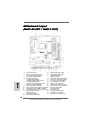 2
2
-
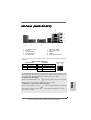 3
3
-
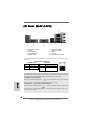 4
4
-
 5
5
-
 6
6
-
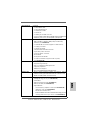 7
7
-
 8
8
-
 9
9
-
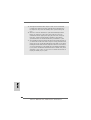 10
10
-
 11
11
-
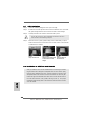 12
12
-
 13
13
-
 14
14
-
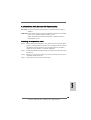 15
15
-
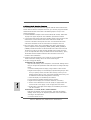 16
16
-
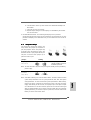 17
17
-
 18
18
-
 19
19
-
 20
20
-
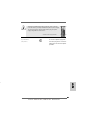 21
21
-
 22
22
-
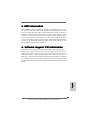 23
23
-
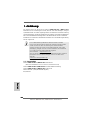 24
24
-
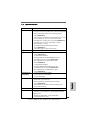 25
25
-
 26
26
-
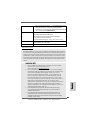 27
27
-
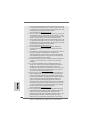 28
28
-
 29
29
-
 30
30
-
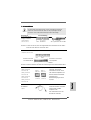 31
31
-
 32
32
-
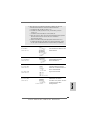 33
33
-
 34
34
-
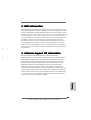 35
35
-
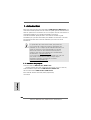 36
36
-
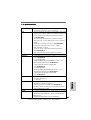 37
37
-
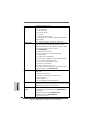 38
38
-
 39
39
-
 40
40
-
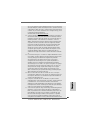 41
41
-
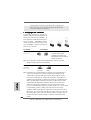 42
42
-
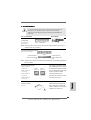 43
43
-
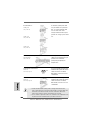 44
44
-
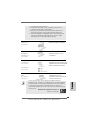 45
45
-
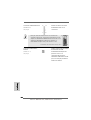 46
46
-
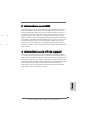 47
47
-
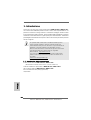 48
48
-
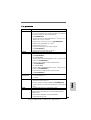 49
49
-
 50
50
-
 51
51
-
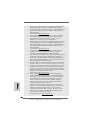 52
52
-
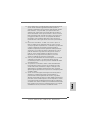 53
53
-
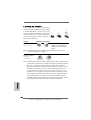 54
54
-
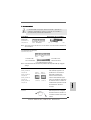 55
55
-
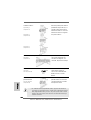 56
56
-
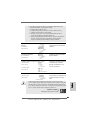 57
57
-
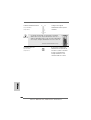 58
58
-
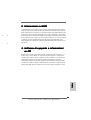 59
59
-
 60
60
-
 61
61
-
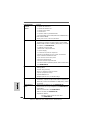 62
62
-
 63
63
-
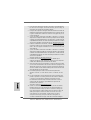 64
64
-
 65
65
-
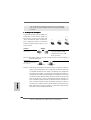 66
66
-
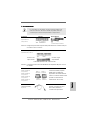 67
67
-
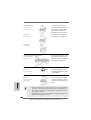 68
68
-
 69
69
-
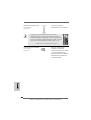 70
70
-
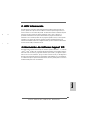 71
71
-
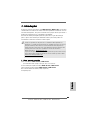 72
72
-
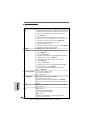 73
73
-
 74
74
-
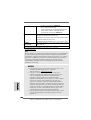 75
75
-
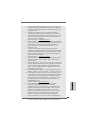 76
76
-
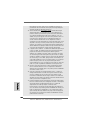 77
77
-
 78
78
-
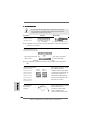 79
79
-
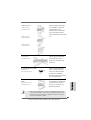 80
80
-
 81
81
-
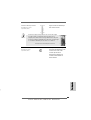 82
82
-
 83
83
-
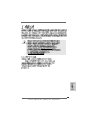 84
84
-
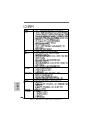 85
85
-
 86
86
-
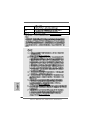 87
87
-
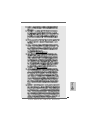 88
88
-
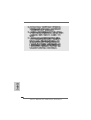 89
89
-
 90
90
-
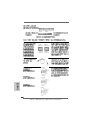 91
91
-
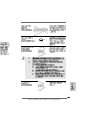 92
92
-
 93
93
-
 94
94
-
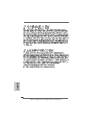 95
95
-
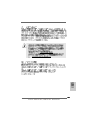 96
96
-
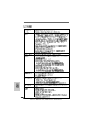 97
97
-
 98
98
-
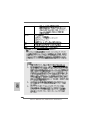 99
99
-
 100
100
-
 101
101
-
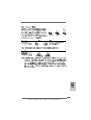 102
102
-
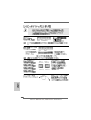 103
103
-
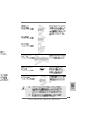 104
104
-
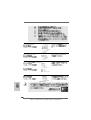 105
105
-
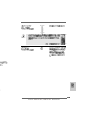 106
106
-
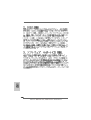 107
107
-
 108
108
-
 109
109
-
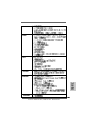 110
110
-
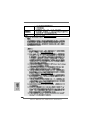 111
111
-
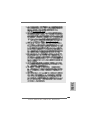 112
112
-
 113
113
-
 114
114
-
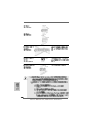 115
115
-
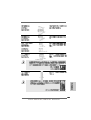 116
116
-
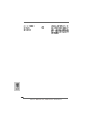 117
117
-
 118
118
-
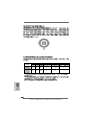 119
119
-
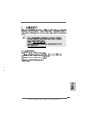 120
120
-
 121
121
-
 122
122
-
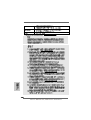 123
123
-
 124
124
-
 125
125
-
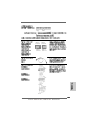 126
126
-
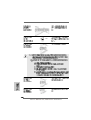 127
127
-
 128
128
-
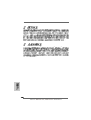 129
129
Ask a question and I''ll find the answer in the document
Finding information in a document is now easier with AI
in other languages
- italiano: ASROCK N68C-GS Manuale del proprietario
- français: ASROCK N68C-GS Le manuel du propriétaire
- español: ASROCK N68C-GS El manual del propietario
- Deutsch: ASROCK N68C-GS Bedienungsanleitung
- português: ASROCK N68C-GS Manual do proprietário
Related papers
-
ASROCK N68C-S Owner's manual
-
ASROCK N61P-S Owner's manual
-
ASROCK N68-S4 FX Installation guide
-
ASROCK N68PV-GS Owner's manual
-
ASROCK N68C-GS UCC User manual
-
ASROCK N61P-S Owner's manual
-
ASROCK K10N78M PRO User manual
-
ASROCK N68PV-GS User manual
-
Novell CLIENT FOR LINUX 2.0 SP1 - 08-19-2008 User manual
-
ASROCK A330GC User manual
Other documents
-
Novell CLIENT FOR LINUX 2.0 SP1 - 08-19-2008 User manual
-
Dell 56193617 Datasheet
-
Biostar NF61S Owner's manual
-
Foxconn G41MX User manual
-
 Elitegroup 89-206-V08400 Datasheet
Elitegroup 89-206-V08400 Datasheet
-
Abit AN-M2 Owner's manual
-
Foxconn 720AX-K User manual
-
Foxconn P43A Series User manual
-
ECS A58F2P-M4 Datasheet
-
Intenso 3.5" 4TB Owner's manual