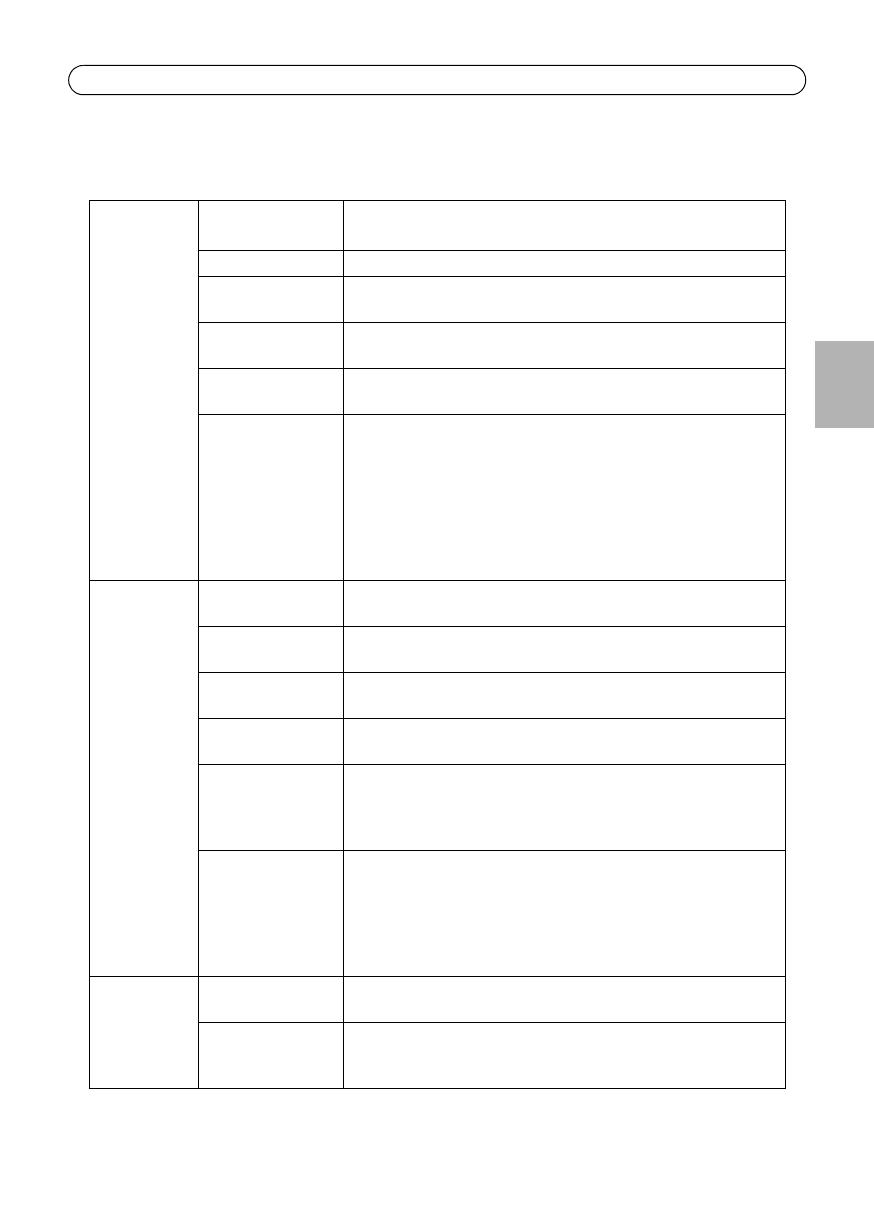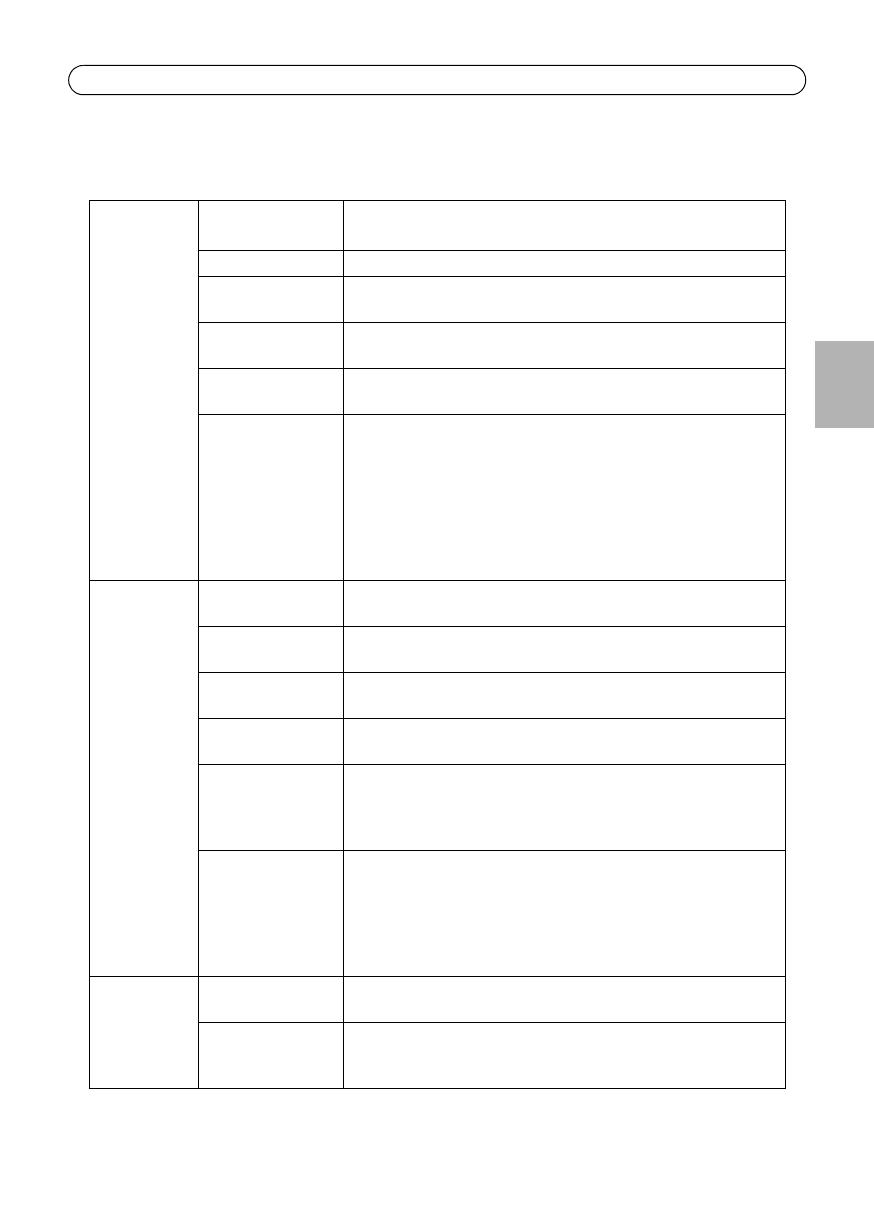
AXIS 215 PTZ-E Installation Guide Page 13
ENGLISH
Technical Specifications
Camera Model
• AXIS 215 PTZ-E: 50 Hz (PAL)
• AXIS 215 PTZ-E: 60 Hz (NTSC)
Image sensor 1/4” interlaced CCD
Lens 3.8 – 46mm, F1.6 – F2.7, automatic day/night, autofocus
Angle of view, horizontal: 4.4° – 51.6°
Minimum
illumination
Color: 1 lux at 30IRE, F1.6
B/W: 0.3 lux at 30IRE, F1.6
Shutter time NTSC: 1/50000 – 4/3 s
PAL: 1/50000 – 8/5 s
Pan/Tilt/Zoom 20 preset positions
Auto-flip, E-flip
±170° (360° via Auto-flip) pan range, 180°/s pan speed
180° tilt range, 140°/s tilt speed
12x optical, 4x digital zoom
Control queue, image freeze, sequence mode
Support Windows compatible joysticks
Designed for operator control
Video Video
compression
MPEG-4 Part 2 (ISO/IEC 14496-2)
Motion JPEG
Resolutions 704x480 to 176x120 (NTSC)
704x576 to 176x144 (PAL)
Framerate
MPEG-4
Up to 30/25 (NTSC/PAL) in 2CIF/CIF/QCIF
Up to 26/22 (NTSC/PAL) in 4CIF/2CIFExp
Frame rate
Motion JPEG
Up to 30/25 (NTSC/PAL) in all resolutions
Video streaming Simultaneous MPEG-4 and Motion JPEG
Controllable frame rate and bandwidth
VBR/CBR MPEG-4
ISMA compatible
Image settings Compression, color, brightness, sharpness, white balance, exposure
control, backlight compensation, day/night
Rotation 0 – 180º
Aspect ratio correction
Text and image overlay
De-interlace (4CIF resolution)
Network Security Password protection, IP address filtering, HTTPS encryption,
IEEE 802.1X network access control
Supported
protocols
IPv4/v6, HTTP, HTTPS, QoS Layer 3 DiffServ, FTP, SMTP, Bonjour,
UPnP, SNMPv1/v2c/v3 (MIB-II), DNS, DynDNS, NTP, RTSP, RTP, TCP,
UDP, IGMP, RTCP, ICMP, DHCP, ARP, SOCKS