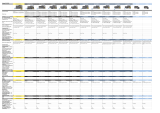Page is loading ...

ENGLISH DEUTSCH
ITALIANO
ESPAÑOL
INSTALLATION GUIDE
FRAN
Ç
AIS
AXIS P8221 Network I/O Audio Module

About this Document
This document includes instructions for installing
AXIS P8221 Network I/O Audio Module on your network.
Previous experience of networking will be beneficial
when installing the product.
Legal Considerations
Video and audio surveillance can be prohibited by laws
that vary from country to country. Check the laws in
your local region before using this product for
surveillance purposes.
This product includes one (1) AAC decoder license. To
purchase further licenses, contact your reseller.
Electromagnetic Compatibility (EMC)
This equipment generates, uses and can radiate radio
frequency energy and, if not installed and used in
accordance with the instructions, may cause harmful
interference to radio communications. However, there is
no guarantee that interference will not occur in a
particular installation.
If this equipment does cause harmful interference to
radio or television reception, which can be determined
by turning the equipment off and on, the user is
encouraged to try to correct the interference by one or
more of the following measures: Re-orient or relocate
the receiving antenna. Increase the separation between
the equipment and receiver. Connect the equipment to
an outlet on a different circuit to the receiver. Consult
your dealer or an experienced radio/TV technician for
help. Shielded (STP) network cables must be used with
this unit to ensure compliance with EMC standards.
USA - This equipment has been tested and found to
comply with the limits for a Class B computing device
pursuant to Subpart B of Part 15 of FCC rules, which are
designed to provide reasonable protection against such
interference when operated in a commercial
environment. Operation of this equipment in a
residential area is likely to cause interference, in which
case the user at his/her own expense will be required to
take whatever measures may be required to correct the
interference.
Canada - This Class B digital apparatus complies with
Canadian ICES-003.
Europe - This digital equipment fulfills the
requirements for radiated emission according to limit B
of EN55022, and the requirements for immunity
according to EN55024 residential and commercial
industry.
Japan - This is a class B product based on the standard
of the Voluntary Control Council for Interference from
Information Technology Equipment (VCCI). If this is used
near a radio or television receiver in a domestic
environment, it may cause radio interference. Install and
use the equipment according to the instruction manual.
Australia - This electronic device meets the
requirements of the Radio communications
(Electromagnetic Compatibility) Standard AS/NZS
CISPR22:2002.
Korea - Class B: As this equipment has obtained EMC
registration for household use, it can be used in any area
including residential areas.
Equipment Modifications
This equipment must be installed and used in strict
accordance with the instructions given in the user
documentation. This equipment contains no
user-serviceable components. Unauthorized equipment
changes or modifications will invalidate all applicable
regulatory certifications and approvals.
Liability
Every care has been taken in the preparation of this
document. Please inform your local Axis office of any
inaccuracies or omissions. Axis Communications AB
cannot be held responsible for any technical or
typographical errors and reserves the right to make
changes to the product and documentation without
prior notice. Axis Communications AB makes no
warranty of any kind with regard to the material
contained within this document, including, but not
limited to, the implied warranties of merchantability
and fitness for a particular purpose. Axis
Communications AB shall not be liable nor responsible
for incidental or consequential damages in connection
with the furnishing, performance or use of this material.
RoHS
This product complies with both the European
RoHS directive, 2002/95/EC, and the Chinese
RoHS regulations, ACPEIP.
WEEE Directive
The European Union has enacted a Directive
2002/96/EC on Waste Electrical and Electronic
Equipment (WEEE Directive). This directive is
applicable in the European Union member
states.
The WEEE marking on this product (see right) or its
documentation indicates that the product must not be
disposed of together with household waste. To prevent
possible harm to human health and/or the environment,
the product must be disposed of in an approved and
environmentally safe recycling process. For further
information on how to dispose of this product correctly,
contact the product supplier, or the local authority
responsible for waste disposal in your area.
Business users should contact the product supplier for
information on how to dispose of this product correctly.
This product should not be mixed with other commercial
waste.
Support
Should you require any technical assistance, please
contact your Axis reseller. If your questions cannot be
answered immediately, your reseller will forward your
queries through the appropriate channels to ensure a
rapid response. If you are connected to the Internet, you
can:
• download user documentation and firmware updates
• find answers to resolved problems in the FAQ database.
Search by product, category, or phrases
• report problems to Axis support by logging in to your
private support area.
AXIS P8221 uses a 3.0V CR2032 Lithium battery, see
page
91 for more information.

AXIS P8221 Installation Guide Page 3
ENGLISH
AXIS P8221
Installation Guide
Th
is installation guide provides instructions for installing an AXIS P8221 Network I/O Audio
Module on your network. For all other aspects of using the product, please see the User’s Manual
on www.axis.com
Installation steps
Follow these steps to install AXIS P8221 on your local network (LAN):
1. Check the package contents against the list below.
2. Hardware overview. See page 4.
3. Install the hardware. See page 5.
4. Assign an IP address. See page 6.
5. Set the password. See page 9.
Package contents
Item Models/variants/notes
Network I/O Audio Module AXIS P8221
Indoor power supply
(country specific)
Europe/UK, Australia, USA/Japan, Argentina, Korea
Terminal block connectors • Audio: 5-pin connector
• I/O: Two 6-pin connectors
• Power: 3-pin connector
• RS-232/485/422: 5-pin connector
Mounting kit • 2 screws and plugs to mount the device to a concrete wall
• 4 surface protection pads
Printed Materials
AXIS P8221 Network I/O Audio Module Installation Guide (this document)
Axis Warranty Document
Extra serial number label
Important!
This product must be used in
compliance with local laws and
regulations.

Page 4 AXIS P8221 Installation Guide
Hardware overview
Network connector (PoE)
LED indicators for
microphone power,
power,
status,
network,
microphone level
Audio 2: terminal connector
Control button
I/O terminal connectors A & B
Power connector
Audio 1: Audio in/out
Mounting hole
Gain control
RS-232/485/422 terminal connector
Mounting hole

AXIS P8221 Installation Guide Page 5
ENGLISH
Install the hardware
Mount AXIS P8221
AXIS P8221 is supplied with a mounting kit containing screws and plugs for mounting the device to
a concrete wall:
1. Place AXIS P8221 against the wall and mark the location of the two mounting holes (see
page 4) through which the device will be attached.
2. Remove AXIS P8221 and drill the two mounting holes.
3. Insert the wall plugs into the wall, position AXIS P8221 and attached to the wall using the
screws provided.
The supplied protective pads can be used to avoid scratching the surface on which AXIS P8221 is
placed. Punch out the pads and apply them to the underside of the device.
Connect the cables
Please refer to Unit connectors, on page 13, for wiring information.
1. Optionally connect external input/output devices, e.g. alarm devices.
2. Optionally connect external audio equipment.
3. Optionally connect external equipment to the RS-232/485/422 connector.
4. Connect AXIS P8221 to the network using a shielded network cable.
5. Connect power, using one of the methods listed below:
• PoE (Power over Ethernet). If available, this is automatically detected when the network
cable is connected.
• Connect an external power adapter to the power connector block.
6. Check that the indicator LEDs indicate the correct conditions. See the table on page 17 for
further details.
!
IMPORTANT! - The casing of AXIS P8221 is not approved for outdoor use. The device
may only be installed in indoor environments.

Page 6 AXIS P8221 Installation Guide
Assign an IP address
Most networks today have a DHCP server that automatically assigns IP addresses to connected
devices. If your network does not have a DHCP server AXIS P8221 will use 192.168.0.90 as the
default IP address.
AXIS IP Utility and AXIS Camera Management are recommended methods for setting an IP
address in Windows. These free applications can be downloaded fr
om www.axis.com/techsup.
Depending on the number of devices you wish to install, use the method that suits you best.
Notes:
• If assigning the IP address fails, check that there is no firewall blocking the operation.
• For other methods of assigning or discovering the IP address, e.g. in other operating systems, see
page 11.
Method Recommended for Operating system
AXIS IP Utility
See page 7
Single device
Small installations
Windows
AXIS Camera Management
See page 8
Multiple devices
Large installations
Installation on a different subnet
Windows 2000
Windows XP Pro
Windows Server 2003
Windows Vista

AXIS P8221 Installation Guide Page 7
ENGLISH
AXIS IP Utility - single device/small installation
AXIS IP Utility automatically discovers and displays Axis devices on your network. The application
can also be used to manually assign a static IP address.
Note that the computer running AXIS IP Utility must be on the same network segment (physical
subnet) as AXIS P8221.
Automatic discovery
1. Check that AXIS P8221 is connected to the network and that power has been applied.
2. Start AXIS IP Utility.
3. When AXIS P8221 appears in the window, double-click to open its home page.
4. See page 9 for instructions on how to assign the password.
Set the IP address manually (optional)
1. Acquire an unused IP address on the same network segment as your computer.
2. Select AXIS P8221 in the list.
3. Click the button Assign new IP address to selected device and enter the IP address.
4. Click the Assign button and proceed according to instructions.
5. Click the Home Page button to access the device’s web pages.
6. See page 9 for instructions on how to set the password.

Page 8 AXIS P8221 Installation Guide
AXIS Camera Management - multiple devices/large installations
AXIS Camera Management can automatically discover multiple Axis devices, show connection
status, manage firmware upgrades and set IP addresses.
Automatic discovery
1. Check that AXIS P8221 is connected to the network and that power has been applied.
2. Start AXIS Camera Management. When AXIS P8221 appears in the window, right-click the link
and select Live View Home Page.
3. See page 9 for instructions on how to set the password.
Assign an IP address in a single device
1. Select AXIS P8221 in AXIS Camera Management and click the Assign
IP button .
2. Select Assign the following IP address and enter the IP address, the
subnet mask and default router for the device.
3. Click OK.
Assign IP addresses in multiple devices
AXIS Camera Management speeds up the process of
assigning IP addresses to multiple devices, by suggesting
IP addresses from a specified range.
1. Select the devices you wish to configure (different
models can be selected) and click the Assign IP
button.
2. Select Assign the following IP address range and
enter the range of IP addresses, the subnet mask and
default router the devices will use.
3. Click Update. Suggested IP addresses are listed under
New IP Addresses and can be edited by selecting a
device and clicking the Edit button.
4. Click OK.

AXIS P8221 Installation Guide Page 9
ENGLISH
Set the password
To gain access to the device, the password for the default administrator user root must be set. This
is done in the ‘Configure Root Password’ dialog, which is displayed when AXIS P8221 is accessed
for the first time.
To prevent network eavesdropping when setting the root password, this can be done via an
encrypted HTTPS connection, which requires an HTTPS certificate.
Note:
HTTPS (Hypertext Transfer Protocol over SSL) is a protocol used to encrypt the traffic between web
browsers and servers. The HTTPS certificate controls the encrypted exchange of information.
To set the password via a standard HTTP connection, enter it directly in the first dialog shown
below.
To set the password via an encrypted HTTPS connection, follow these steps:
1. Click the Create self-signed certificate button.
2. Provide the requested information and click OK. The certificate is created and the password can
now be set securely. All traffic to and from the device is encrypted from this point on.
3. Enter a password and then re-enter it to confirm the spelling. Click OK. The password has now
been configured.
4. To log in, enter the user name “root” in the dialog as requested.
Note:
The default administrator user name root cannot be deleted.
5. Enter the password as set above, and click OK. If the password is lost, the device must be reset
to the factory default settings. See page 18.
To configure the password directly
via an unencrypted connection, enter
the password here.
To create an HTTPS connection, start
by clicking this button.

Page 10 AXIS P8221 Installation Guide
6. If required, click Yes to install AXIS Media Control (AMC), which gives access to the audio
stream in Internet Explorer. You will need administrator rights on the computer to do this.
Note:
To install AMC in Windows Vista, you must run Internet Explorer as administrator. Right-click
the Internet Explorer icon and select Run as administrator.
7. If required, click the link to install missing decoders.
8. The Live View page of AXIS P8221 is displayed, with links to the Setup tools, which allow you to
customize the device.
Setup – Provides all the
tools for configuring the
device to requirements.
Help – Displays online
help on all aspects of
using the device.

AXIS P8221 Installation Guide Page 11
ENGLISH
Other methods of setting the IP address
The table below shows the other methods available for setting or discovering the IP address. All
methods are enabled by default, and all can be disabled.
Use in operating
system
Notes
UPnP™
Windows When enabled on your computer, the device is automatically
detected and added to My Network Places/Network.
Bonjour
MAC OSX
(10.4 or later)
Applicable to browsers with support for Bonjour. Navigate to the
Bonjour bookmark in your browser (e.g. Safari) and click on the
link to access the product’s web pages.
AXIS Dynamic DNS
Service
All A free service from Axis that allows you to quickly and simply
install your device. Requires an Internet connection with no HTTP
proxy. See www.axiscam.net for more information.
ARP/Ping
All See below. The command must be issued within 2 minutes of
connecting power to the device.
View DHCP server
admin pages
All To view the admin pages for the network DHCP server, see the
server’s own documentation.

Page 12 AXIS P8221 Installation Guide
Set the IP address with ARP/Ping
1. Acquire a free static IP address on the same network segment your computer is connected to.
2. Locate the serial number (S/N) on the device’s label.
3. Open a command prompt on your computer and enter the following commands:
4. Check that the network cable is connected and then start/restart AXIS P8221, by disconnecting
and reconnecting power. If PoE is used, start/restart the device by disconnecting and then
reconnecting the network cable.
5. Close the command prompt when you see ‘Reply from 192.168.0.125:...’ or similar.
6. In your browser, type in http://<IP address> in the Location/Address field and press Enter on
your keyboard.
Notes:
• To open a command prompt in Windows: from the Start menu, select Run... and type cmd. Click OK.
• To use the ARP command in Windows Vista, right-click the command prompt icon and select Run as
administrator.
• To use the ARP command on a Mac OS X, use the Terminal utility in Application > Utilities.
Windows syntax
arp -s <IP Address> <Serial Number>
ping -l 408 -t <IP Address>
Windows example
arp -s 192.168.0.125 00-40-8c-18-10-00
ping -l 408 -t 192.168.0.125
UNIX/Linux/Mac syntax
arp -s <IP Address> <Serial Number> temp
ping -s 408 <IP Address>
UNIX/Linux/Mac example
arp -s 192.168.0.125 00:40:8c:18:10:00 temp
ping -s 408 192.168.0.125

AXIS P8221 Installation Guide Page 13
ENGLISH
Unit connectors
RS-232/485/422 connector - 5-pin terminal block for the RS-232/485/422 serial interface used
to control auxiliary equipment. The port can be used in the following modes:
• 2TX/2RX RS-232 interface (RD, TD, RTS, CTS)
• Bidirectional RS-485 half-duplex port for data transmission using
two wires, one combined RX/TX pair
• Bidirectional RS-485 full-duplex port for data transmission using
four wires, one RX pair and one TX pair
• Unidirectional RS-422 port for transmitting and receiving data
using two wires, RX- or TX pair
• Bidirectional RS-422 full-duplex port for data transmission
(point-to-point) using four wires, one RX pair and one TX pair
Note:
When using a long cable and high communication speeds it is recommended to insert a 120 ohm
termination resistor between the RS-485 wires at both ends of the cable.
Audio 1:
Audio in (pink) – 3.5 mm input for a mono microphone, or a line-in mono signal (left channel is
used from a stereo signal).
Audio out (green) – 3.5 mm output for audio (line level) that can be connected to a public address
(PA) system or an active speaker with a built-in amplifier. A pair of headphones can also be
attached. A stereo connector must be used for the audio out.
Function Pin Notes
RS-232 TD alt
RS-485/422TX(B)
1 RS-232 Driver Output
TX pair for RS-422 and 4-wire RS-485 (combined RX/TX pair
for 2-wire RS-485)
RS-232 RTS alt
RS-485/422TX(A)
2
GND 3 Ground
RS-232 CTS alt
RS-485/422RX(B)
4 RS-232 Receiver Input
RX pair for all RS-485/422 modes
RS-232 RD alt
RS-485/422RX(A)
5

Page 14 AXIS P8221 Installation Guide
Audio 2:
Audio terminal block connector - 5-pin terminal block for
connecting external audio equipment.
Gain - Controls the microphone in level (Audio 2). Use a screwdriver (2.5 mm flathead) to adjust
the level.
Network connector - RJ-45 Ethernet connector. Supports Power over Ethernet (PoE class 3). Using
shielded cables is recommended.
Power connector - 3-pin terminal block used for power input.
Function Pin Notes
MIC+ 1 Microphone in
Provides 48 V DC phantom voltage
MIC- 2
GND 3 Ground
SPKR+ 4
Speaker out with built-in amplifier
0
.5 W RMS at 10% THD, min. 4
ohm
SPKR- 5
1 2 3 4 5
DC power input
8-34 V DC, max 8.2 W
AC power input
20-24 V AC, max 13.7 VA

AXIS P8221 Installation Guide Page 15
ENGLISH
I/O terminal connectors A and B - Used in applications for e.g. event triggering and alarm
notifications. In addition to an auxiliary power and a GND pin, each I/O terminal connector has 4
pins that can be configured as either input or output. These pins provide the interface to:
• Digital output – For connecting external devices such as
relays and LEDs. Connected devices can be activated by
VAPIX® Application Programming Interface (API), by output
buttons on the Live View page or by an Event Type. The
output will show as active (shown under Ports & Devices >
I/O Ports) if the alarm device is activated.
• Digital input – An alarm input for connecting devices that
can toggle between an open and closed circuit, for example: PIRs, door/window contacts,
glass break detectors, etc. When a signal is received the state changes and the input
becomes active (shown under Ports & Devices > I/O Ports, and, if enabled, on the Live View
page).
Function Pin Notes Specifications
GND 1 Ground
3.3 V DC
Power
2 Can be used to power auxiliary equipment.
Note: This pin can only
be used as power out.
Max load = 250 mA
Configurable
(Input or
Output)
3-6 Digital input – Connect to GND to activate, or
leave floating (unconnected) to deactivate.
Min. input = -40 V DC
Max. input= +40 V DC
Digital output – Uses an open-drain NFET transis-
tor with the source connected to GND. If used with
an external relay, a diode must be connected in
parallel with the load, for protection against volt-
age transients.
Max. load =100 mA
Max. voltage = + 40 V DC

Page 16 AXIS P8221 Installation Guide
Connection diagram
The following connection diagram gives an example of how to connect an auxiliary device to the
I/O terminal connectors.
AXIS P8221
E.g. push button
3.3 V
G
S
D
1
2
I/O 4 configured as output
I/O 3 configured as input
3.3 V max 250 mA

AXIS P8221 Installation Guide Page 17
ENGLISH
LED indicators
Note: The microphone level LED can be enabled and disabled from the Setup > Audio > Audio Settings
page.
LED Color Indication
Mic level Green Microphone level signal between -20 dB and -3 dB
Amber Microphone level signal between -3 dB and -1 dB
Red Microphone level signal above -1 dB
Network Green Steady for connection to a 100 Mbit/s network. Flashes for network activity.
Amber Steady for connection to 10 Mbit/s network. Flashes for network activity.
Unlit No network connection.
Status Green Steady green for normal operation.
Amber Steady during startup, during reset to factory default or when restoring settings.
Flashes while waiting to record.
Red Flashes while recording audio clips.
Slow flash for failed upgrade.
Power Green Normal operation
Amber Flashes green/amber during firmware upgrade.
Mic
power
Amber 48 V DC phantom power on
Unlit 48 V DC phantom power off

Page 18 AXIS P8221 Installation Guide
Resetting to the factory default settings
This will reset all parameters, including the IP address, to the factory default settings:
1. Disconnect the power from AXIS P8221, or if PoE is used disconnect the network cable.
2. Press and hold the Control button (see page 4) and reconnect power or the network cable if PoE
is used.
3. Keep the Control button pressed until the Status indicator displays amber (this may take up to
15 seconds).
4. Release the Control button. When the Status indicator displays green (which can take up to 1
minute) the process is complete and the device has been reset.
5. Re-assign the IP address, using one of the methods described in this document.
It is also possible to reset parameters to the original factory default settings via the web interface.
For more information, please see the online help or the User’s Manual.
Access from the Internet
Once installed, your AXIS P8221 is accessible on your local network (LAN). To access AXIS P8221
from the Internet, network routers must be configured to allow incoming traffic, which is usually
done on a specific port
• HTTP port (default port 80) for viewing and configuration
• RTSP port (default port 554) for playing audio streams
Please refer to the documentation for your router for further instructions. For more information on
this and other topics, visit Axis Support web at www.axis.com/techsup
Further information
The User’s Manual is available from Axis web site at www.axis.com.
Tip!
Visit www.axis.com/techsup to check if there is updated firmware available for your AXIS
P8221. To see the currently installed firmware version, see the About web page in the
device’s Setup tools.

AXIS P8221 Installation Guide Page 91
ENGLISH
ENGLISH DEUTSCH
ITALIANO
ESPAÑOL
FRAN
Ç
AIS
Safety Notice - Battery Replacement
The AXIS P8221 uses a 3.0V CR2032 Lithium battery as the power supply for its internal real-time clock
(RTC). Under normal conditions this battery will last for a minimum of 5 years. Low battery power affects
the operation of the RTC, causing it to reset at every power-up. A log message will appear when the battery
needs replacing. The battery should not be replaced unless required!
If the battery does need replacing, please contact www.axis.com/techsup for assistance.
• Danger of Explosion if battery is incorrectly replaced
• Replace only with the same or equivalent battery, as recommended by the manufacturer.
• Dispose of used batteries according to the manufacturer's instructions.
Consignes de sécurité - Remplacement de la pile
L'AXIS P8221 utilise une pile au lithium CR2032 (3 V) pour l'alimentation de son horloge temps réel (HTR)
interne. Dans des conditions d'utilisation normales, la durée de vie de cette pile est d'au moins 5 ans. Si la
pile est faible, le fonctionnement de l'horloge temps réel est affecté et celle-ci se réinitialise à chaque mise
en marche. Un message de journal apparaît lorsqu'il est nécessaire de remplacer la pile. La pile ne doit être
remplacée que si cela s'avère nécessaire !
Si la pile doit être remplacée, veuillez contacter www.axis.com/techsup pour obtenir de l’aide.
• Danger d'explosion si la pile n'est pas remplacée correctement
• Ne remplacez la pile que par le même modèle ou un modèle équivalent recommandé par le fabricant.
• Débarrassez-vous des piles usagées conformément aux instructions du fabricant.
Sicherheitshinweis zum Batterieaustausch
Die AXIS P8221 benötigt eine Lithium-Batterie CR2032 3,0 V, um die interne Echtzeituhr (RTC) zu
versorgen. Die Lebensdauer dieser Batterie beträgt unter normalen Betriebsbedingungen mindestens 5
Jahre. Bei niedrigem Batteriestand muss die RTC bei jedem Einschalten nachgestellt werden. Es wird eine
Protokollnachricht angezeigt, wenn die Batterie ausgetauscht werden muss. Die Batterie sollte nur wenn
unbedingt erforderlich ausgetauscht werden.
Unter www.axis.com/techsup finden Sie Informationen darüber, was Sie beim Austausch der Batterie
beachten müssen.
• Es besteht Explosionsgefahr, wenn die Batterie nicht ordnungsgemäß eingesetzt wurde.
• Nur gegen vom Hersteller empfohlene Batterien desselben oder eines ähnlichen Typs austauschen.
• Entsorgen benutzter Batterien gemäß den Herstellervorgaben.
Informazioni sulla sicurezza - Sostituzione della batteria
Per il dispositivo AXIS P8221 viene utilizzata una batteria al litio CR2032 3.0 V per l'alimentazione
dell'orologio interno in tempo reale (RTC). In condizioni di normale utilizzo, questa batteria ha una durata
minima di 5 anni. Se la carica della batteria non è sufficiente, il dispositivo RTC non funziona
correttamente causando il ripristino delle impostazioni ad ogni accensione. Viene visualizzato un
messaggio di registro quando è necessario sostituire la batteria. Sostituire la batteria solo quando richiesto.
Se è necessario sostituire la batteria, visitare la pagina Web www.axis.com/techsup per assistenza.
• Pericolo di esplosione se la batteria viene sostituita in modo errato.
• Sostituire la batteria solo con una dello stesso tipo o equivalente, come consigliato dal produttore.
• Smaltire le batterie usate secondo quanto stabilito dal produttore.
Aviso de seguridad - Sustitución de la pila
La AXIS P8221 utiliza una pila de litio CR2032 de 3,0 V como fuente de alimentación para el reloj en
tiempo real interno (RTC). En condiciones normales, esta pila dura 5 años como mínimo. Si la alimentación
de la pila es baja, el funcionamiento del RTC se ve afectado y se restablece después de cada arranque.
Aparecerá un mensaje de registro cuando sea necesario cambiar la pila. La pila no debe reemplazarse a
menos que sea necesario.
Si necesita sustituir la batería, visite la página www.axis.com/techsup para recibir asistencia.
• Existe peligro de explosión si la pila no se cambia de forma correcta
• Sustitúyala sólo con una pila del mismo tipo o equivalente, según la recomendación del fabricante.
• Deseche las pilas usadas de acuerdo con las instrucciones del fabricante.

Installation Guide
AXIS P8221 Network I/O Audio Module
©2009
-2016 Axis Communications AB
Ver. 2.00
Printed: December 2016
Part No. 1676436
/