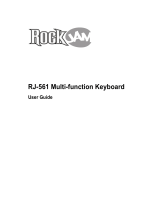Page is loading ...

* 5 1 0 0 0 1 9 7 5 1 - 0 1 *


Copyright © 2011 ROLAND CORPORATION
All rights reserved. No part of this publication may be reproduced in any form without the written permission of ROLAND CORPORATION.
Roland, GS, SuperNATURAL, VIMA, and VIMA TUNES are either registered trademarks or trademarks of Roland Corporation in the United
States and/or other countries.
Before using this unit, carefully read the sections entitled: “USING THE UNIT SAFELY” (p. 8), and “IMPORTANT NOTES” (p. 10). These sections provide important
information concerning the proper operation of the unit. Additionally, in order to feel assured that you have gained a good grasp of every feature provided
by your new unit, Owner’s manual should be read in its entirety. The manual should be saved and kept on hand as a convenient reference.

4
Quick Start
Trying Out the Sounds
Let’s try playing various instrumental sounds.
Producing Sound
On
O
3. While playing the keyboard, use the
[Master Volume] knob to adjust the volume.
2. Press the [Power] switch
to turn on the power.
1. Make connections.
Connect the AC adaptor and
headphones (sold separately) (p. 23).
AC adaptor
Headphones
1 2 3
MEMO
• You can also connect speakers (sold separately) and listen to the ATELIER’s sound through speakers (p. 23).
• If a pedalboard (PK series; sold separately) or an expression pedal (sold separately) is connected, use the [Master Volume] knob and the
expression pedal to adjust the volume (p. 55).
Playing piano sounds in the lower keyboard
Upper keyboard
Lower keyboard
Pedalboard sound
Lower keyboard sound
Upper keyboard sound
2. Play the lower keyboard.
You’ll hear the piano sound.
1. Press the Lower [Piano] button to select the piano voice.
21
MEMO
• For each keyboard (upper, lower, and pedal), you can select a dierent voice of your choice (p. 28).
If you want to use a pedalboard, you’ll need to connect it (PK series; sold separately) (p. 24).
• You can use the [Others] button to select a variety of voices, such as violin or ute (p. 30).
What is a Voice?
The ATELIER lets you play the sounds of a wide variety of instruments. Each of these sounds is called a “voice.”

5
Quick Start
Performing with Rhythms
Here’s how to enjoy listening to rhythms in various styles while you play.
2. Use the Value [-] [+] buttons to
select a rhythm.
4. Play along with the rhythm.
1. Press a Rhythm button to select the
desired rhythm group (p. 58).
1
2
3. Press the [Start/Stop] button to
start the rhythm.
3
4
Press the [Start/Stop] button once again to
stop the rhythm.
MEMO
You can use the Tempo [ ] [ ]
buttons to change the tempo of
the rhythm.
MEMO
You can also add an intro or ending to the rhythm (p. 60).

6
Quick Start
Recalling Voices and Rhythms with a Single Button
Here’s how you can recall settings for voices and rhythms by pressing a single button.
Recalling voices and other panel settings
1. Press and immediately release one of the registration [1]–[8] buttons.
The voices and other panel settings will be recalled.
1
Recalling voices and other panel settings as well as rhythm and tempo
1. Press and hold one of the Registration [1]–[8] buttons for several seconds.
The panel settings as well as the rhythm settings will be recalled.
1
Hold for several seconds
MEMO
The settings for your favorite sounds and rhythms can be stored at a registration button (p. 67).
What are “panel settings”?
“Panel settings” are the settings you make when selecting a voice, or when setting the tempo, the speed of the rotary eect, etc., using
the ATELIER’s panel.
What is a Registration?
The ATELIER lets you recall the settings for voices, rhythms, etc., at the press of a single button. When you store a collection of such
settings, it becomes what it known as a “registration” (p. 66).

7
Quick Start
Playing Along with a Song
Here’s how you can play back one of the songs that are built into the ATELIER, and perform along with the song.
2. Use the Value [-] [+] buttons to
select a song.
4. Play along with the song.
1. Press the [Song] button.
1
2
3. Press the [Play/Stop] button to play
back the song.
3
4
Press the [Start/Stop] button once again to
stop the song.
MEMO
You can also play back songs from USB memory or a CD (p. 88, p. 109).

8
Do not open (or modify in any way) the unit or its AC
adaptor.
Do not attempt to repair the unit, or replace parts within
it (except when this manual provides specic instructions
directing you to do so). Refer all servicing to your retailer,
the nearest Roland Service Center, or an authorized Roland
distributor, as listed on the “Information” page.
Never install the unit in any of the following locations.
• Subject to temperature extremes (e.g., direct sunlight
in an enclosed vehicle, near a heating duct, on top of
heat-generating equipment); or are
• Damp (e.g., baths, washrooms, on wet oors); or are
• Exposed to steam or smoke; or are
• Subject to salt exposure; or are
• Humid; or are
• Exposed to rain; or are
• Dusty or sandy; or are
• Subject to high levels of vibration and shakiness.
This unit should be used only with a stand that is
recommended by Roland.
When using the unit with a rack or stand recommended by
Roland, the rack or stand must be carefully placed so it is
level and sure to remain stable. If not using a rack or stand,
you still need to make sure that any location you choose for
placing the unit provides a level surface that will properly
support the unit, and keep it from wobbling.
Be sure to use only the AC adaptor supplied with the unit.
Also, make sure the line voltage at the installation matches
the input voltage specied on the AC adaptor’s body. Other
AC adaptors may use a dierent polarity, or be designed
for a dierent voltage, so their use could result in damage,
malfunction, or electric shock.
Use only the attached power-supply cord. Also, the supplied
power cord must not be used with any other device.
Do not excessively twist or bend the power cord, nor
place heavy objects on it. Doing so can damage the cord,
producing severed elements and short circuits. Damaged
cords are re and shock hazards!
This unit, either alone or in combination with an amplier
and headphones or speakers, may be capable of producing
sound levels that could cause permanent hearing loss. Do
not operate for a long period of time at a high volume level,
or at a level that is uncomfortable. If you experience any
hearing loss or ringing in the ears, you should immediately
stop using the unit, and consult an audiologist.
Do not place containers containing liquid (e.g., ower vases)
on this product. Never allow foreign objects (e.g., ammable
objects, coins, wires) or liquids (e.g., water or juice) to enter
this product. Doing so may cause short circuits, faulty
operation, or other malfunctions.
Immediately turn the power o, remove the AC adaptor
from the outlet, and request servicing by your retailer, the
nearest Roland Service Center, or an authorized Roland
distributor, as listed on the “Information” page when:
• The AC adaptor, the power-supply cord, or the plug has
been damaged; or
• If smoke or unusual odor occurs
• Objects have fallen into, or liquid has been spilled onto the
unit; or
• The unit has been exposed to rain (or otherwise has
become wet); or
• The unit does not appear to operate normally or exhibits a
marked change in performance.
Used for instructions intended to alert the
user to the risk of injury or material
damage should the unit be used
improperly.
* Material damage refers to damage or
other adverse eects caused with
respect to the home and all its
furnishings, as well to domestic animals
or pets.
Used for instructions intended to alert the
user to the risk of death or severe injury
should the unit be used improperly.
The symbol alerts the user to things that must be
carried out. The specic thing that must be done is
indicated by the design contained within the circle. In the
case of the symbol at left, it means that the power-cord
plug must be unplugged from the outlet.
The symbol alerts the user to important instructions or
warnings.The specic meaning of the symbol is
determined by the design contained within the triangle. In
the case of the symbol at left, it is used for general
cautions, warnings, or alerts to danger.
The symbol alerts the user to items that must never be
carried out (are forbidden). The specic thing that must
not be done is indicated by the design contained within
the circle. In the case of the symbol at left, it means that
the unit must never be disassembled.
About WARNING and CAUTION Notices
About the Symbols
ALWAYS OBSERVE THE FOLLOWING

9
USING THE UNIT SAFELY
9
In households with small children, an adult should provide
supervision until the child is capable of following all the
rules essential for the safe operation of the unit.
Protect the unit from strong impact.
(Do not drop it!)
Do not force the unit’s power-supply cord to share an outlet
with an unreasonable number of other devices. Be especially
careful when using extension cords the total power used
by all devices you have connected—to the extension
cord’s outlet must never exceed the power rating (watts/
amperes) for the extension cord. Excessive loads can cause
the insulation on the cord to heat up and eventually melt
through.
Before using the unit in a foreign country, consult with your
retailer, the nearest Roland Service Center, or an authorized
Roland distributor, as listed on the “Information” page.
The unit and the AC adaptor should be located so their
location or position does not interfere with their proper
ventilation.
This (AT-350C) for use only with Roland stand KS-G8 or
KS-12. Use with other stands is capable of resulting in
instability causing possible injury.
Even if you observe the cautions given in the owner’s
manual, certain types of handling may allow this product to
fall from the stand, or cause the stand to overturn. Please be
mindful of any safety issues before using this product.
Always grasp only the plug on the AC adaptor cord when
plugging into, or unplugging from, an outlet or this unit.
At regular intervals, you should unplug the AC adaptor
and clean it by using a dry cloth to wipe all dust and other
accumulations away from its prongs. Also, disconnect the
power plug from the power outlet whenever the unit is
to remain unused for an extended period of time. Any
accumulation of dust between the power plug and the
power outlet can result in poor insulation and lead to re.
Try to prevent cords and cables from becoming entangled.
Also, all cords and cables should be placed so they are out of
the reach of children.
Never climb on top of, nor place heavy objects on the unit.
Never handle the AC adaptor or its plugs with wet hands
when plugging into, or unplugging from, an outlet or this
unit.
If you need to move the instrument, take note of the
precautions listed below. At least two persons are required
to safely lift and move the unit. It should be handled
carefully, all the while keeping it level. Make sure to have a
rm grip, to protect yourself from injury and the instrument
from damage.
• Disconnect the AC adaptor.
If the AC adaptor is attached to the bottom of the AT-350C,
detach the AC adaptor.
• Disconnect all cords coming from external devices.
• Remove the music stand.
Before cleaning the unit, turn o the power and unplug the
AC adaptor from the outlet (p. 22).
Whenever you suspect the possibility of lightning in your
area, disconnect the AC adaptor from the outlet.
Should you remove the music rest fastening screws and
the ground terminal screw, keep them in a safe place out
of children’s reach, so there is no chance of them being
swallowed accidentally.

10
IMPORTANT NOTES
Power Supply
• Do not connect this unit to same electrical outlet that is being used by an
electrical appliance that is controlled by an inverter (such as a refrigerator,
washing machine, microwave oven, or air conditioner), or that contains
a motor. Depending on the way in which the electrical appliance is used,
power supply noise may cause this unit to malfunction or may produce
audible noise. If it is not practical to use a separate electrical outlet,
connect a power supply noise lter between this unit and the electrical
outlet.
• The AC adaptor will begin to generate heat after long hours of consecutive
use. This is normal, and is not a cause for concern.
• Before connecting this unit to other devices, turn o the power to all units.
This will help prevent malfunctions and/or damage to speakers or other
devices.
Placement
• Using the unit near power ampliers (or other equipment containing large
power transformers) may induce hum. To alleviate the problem, change
the orientation of this unit; or move it farther away from the source of
interference.
• This device may interfere with radio and television reception. Do not use
this device in the vicinity of such receivers.
• Noise may be produced if wireless communications devices, such as
cell phones, are operated in the vicinity of this unit. Such noise could
occur when receiving or initiating a call, or while conversing. Should you
experience such problems, you should relocate such wireless devices so
they are at a greater distance from this unit, or switch them o.
• Do not expose the unit to direct sunlight, place it near devices that
radiate heat, leave it inside an enclosed vehicle, or otherwise subject it to
temperature extremes. Also, do not allow lighting devices that normally
are used while their light source is very close to the unit (such as a piano
light), or powerful spotlights to shine upon the same area of the unit for
extended periods of time. Excessive heat can deform or discolor the unit.
• When moved from one location to another where the temperature and/or
humidity is very dierent, water droplets (condensation) may form inside
the unit. Damage or malfunction may result if you attempt to use the unit
in this condition. Therefore, before using the unit, you must allow it to
stand for several hours, until the condensation has completely evaporated.
• Do not allow rubber, vinyl, or similar materials to remain on this unit for
long periods of time. Such objects can discolor or otherwise harmfully
aect the nish.
• Do not allow objects to remain on top of the keyboard. This can be the
cause of malfunction, such as keys ceasing to produce sound.
• Do not paste stickers, decals, or the like to this instrument. Peeling such
matter o the instrument may damage the exterior nish.
• Depending on the material and temperature of the surface on which you
place the unit, its rubber feet may discolor or mar the surface.
You can place a piece of felt or cloth under the rubber feet to prevent this
from happening. If you do so, please make sure that the unit will not slip or
move accidentally.
• Do not put anything that contains water (e.g., ower vases) on this unit.
Also, avoid the use of insecticides, perfumes, alcohol, nail polish, spray
cans, etc., near the unit. Swiftly wipe away any liquid that spills on the unit
using a dry, soft cloth.
Maintenance
• To clean the unit, use a dry, soft cloth; or one that is slightly dampened. Try
to wipe the entire surface using an equal amount of strength. Rubbing too
hard in the same area can damage the nish.
• Never use benzine, thinners, alcohol or solvents of any kind, to avoid the
possibility of discoloration and/or deformation.
Repairs and Data
• Please be aware that all data contained in the unit’s memory may be lost
when the unit is sent for repairs. Important data should always be backed
up USB memories, or written down on paper (when possible). During
repairs, due care is taken to avoid the loss of data. However, in certain
cases (such as when circuitry related to memory itself is out of order), we
regret that it may not be possible to restore the data, and Roland assumes
no liability concerning such loss of data.
Additional Precautions
• Please be aware that the contents of memory can be irretrievably lost as
a result of a malfunction, or the improper operation of the unit. To protect
yourself against the risk of loosing important data, we recommend that
you periodically save a backup copy of important data you have stored in
the unit’s memory on USB memories.
• Unfortunately, it may be impossible to restore the contents of data that
was stored in the unit’s memory or USB memories once it has been lost.
Roland Corporation assumes no liability concerning such loss of data.
• Use a reasonable amount of care when using the unit’s buttons, sliders, or
other controls; and when using its jacks and connectors. Rough handling
can lead to malfunctions.
• Never strike or apply strong pressure to the display.
• When connecting / disconnecting all cables, grasp the connector itself—
never pull on the cable. This way you will avoid causing shorts, or damage
to the cable’s internal elements.
• To avoid disturbing your neighbors, try to keep the unit’s volume at
reasonable levels. You may prefer to use headphones, so you do not need
to be concerned about those around you.
• The sound of keys being struck and vibrations produced by playing an
instrument can be transmitted through a oor or wall to an unexpected
extent. In particular, when using headphones, please take care not to
cause annoyance to others nearby.
• When you need to transport the unit, package it in the box (including
padding) that it came in, if possible. Otherwise, you will need to use
equivalent packaging materials.
• Do not apply undue force to the music rest while it is in use.
• Use only the specied expression pedal (EV-7; sold separately). By
connecting any other expression pedals, you risk causing malfunction
and/or damage to the unit.
• Some connection cables contain resistors. Do not use cables that
incorporate resistors for connecting to this unit. The use of such cables
can cause the sound level to be extremely low, or impossible to hear. For
information on cable specications, contact the manufacturer of the cable.
• The usable range of D Beam controller will become extremely small when
used under strong direct sunlight. Please be aware of this when using the
D Beam controller outside.
• The sensitivity of the D Beam controller will change depending on the
amount of light in the vicinity of the unit. If it does not function as you
expect, adjust the sensitivity as appropriate for the brightness of your
location.
• When moving the ATELIER, take care not to damage the keyboard or the
harmonic bars.

11
IMPORTANT NOTES
11
Before Using USB Memories
Using USB Memories
• Carefully insert the USB memories all the way in—until it is rmly in place.
• Never touch the terminals of the USB memories. Also, avoid getting the
terminals dirty.
• USB memories are constructed using precision components; handle the
USB memories carefully, paying particular note to the following.
• To prevent damage to the USB memories from static electricity, be sure
to discharge any static electricity from your own body before handling
the USB memories.
• Do not touch or allow metal to come into contact with the contact
portion of the USB memories.
• Do not bend, drop, or subject USB memories to strong shock or
vibration.
• Do not keep USB memories in direct sunlight, in closed vehicles, or
other such locations.
• Do not allow USB memories to become wet.
• Do not disassemble or modify the USB memories.
Copyright
• Recording, duplication, distribution, sale, lease, performance, or broadcast
of copyrighted material (musical works, visual works, broadcasts, live
performances, etc.) belonging to a third party in part or in whole without
the permission of the copyright owner is forbidden by law.
• Do not use this product for purposes that could infringe on a copyright
held by a third party. We assume no responsibility whatsoever with regard
to any infringements of third-party copyrights arising through your use of
this product.
• The copyright of content in this product (the sound waveform data, style
data, accompaniment patterns, phrase data, audio loops and image data)
is reserved by Roland Corporation and/or Atelier Vision Corporation.
• Purchasers of this product are permitted to utilize said content for the
creating, performing, recording and distributing original musical works.
• Purchasers of this product are NOT permitted to extract said content
in original or modied form, for the purpose of distributing recorded
medium of said content or making them available on a computer network.
* XGlite ( ) is a registered trademark or a trademark of
Yamaha Corporation.
* MMP (Moore Microprocessor Portfolio) refers to a patent
portfolio concerned with microprocessor architecture, which
was developed by Technology Properties Limited (TPL).
Roland has licensed this technology from the TPL Group.
* Company names and product names appearing in this
document are registered trademarks or trademarks of their
respective owners.

12
Contents
Quick Start . . . . . . . . . . . . . . . . . . . . . . . . . . . . . . . . . . . . . . . . . 4
Trying Out the Sounds . . . . . . . . . . . . . . . . . . . . . . . . . . . . . . . . . . . . . . . . . . . 4
Performing with Rhythms . . . . . . . . . . . . . . . . . . . . . . . . . . . . . . . . . . . . . . . . 5
Recalling Voices and Rhythms with a Single Button . . . . . . . . . . . . . . . . 6
Playing Along with a Song . . . . . . . . . . . . . . . . . . . . . . . . . . . . . . . . . . . . . . . . 7
USING THE UNIT SAFELY . . . . . . . . . . . . . . . . . . . . . . . . . . . . . 8
IMPORTANT NOTES . . . . . . . . . . . . . . . . . . . . . . . . . . . . . . . . 10
Panel Descriptions . . . . . . . . . . . . . . . . . . . . . . . . . . . . . . . . . 14
Top Panel . . . . . . . . . . . . . . . . . . . . . . . . . . . . . . . . . . . . . . . . . . . . . . . . . . . . . . . 14
Rear Panel . . . . . . . . . . . . . . . . . . . . . . . . . . . . . . . . . . . . . . . . . . . . . . . . . . . . . .18
Other Connectors . . . . . . . . . . . . . . . . . . . . . . . . . . . . . . . . . . . . . . . . . . . . . . . 19
Getting Ready . . . . . . . . . . . . . . . . . . . . . . . . . . . . . . . . . . . . . 20
Placing the ATELIER on the Stand . . . . . . . . . . . . . . . . . . . . . . . . . . . . . . . . 20
Attaching the Music Rest . . . . . . . . . . . . . . . . . . . . . . . . . . . . . . . . . . . . . . . .21
Connecting the AC adaptor . . . . . . . . . . . . . . . . . . . . . . . . . . . . . . . . . . . . . . 21
Turning the Power On/O . . . . . . . . . . . . . . . . . . . . . . . . . . . . . . . . . . . . . . .22
Turning the Power On . . . . . . . . . . . . . . . . . . . . . . . . . . . . . . . . . . . . . 22
Turning the Power O . . . . . . . . . . . . . . . . . . . . . . . . . . . . . . . . . . . . .22
Connections . . . . . . . . . . . . . . . . . . . . . . . . . . . . . . . . . . . . . . . . . . . . . . . . . . . . 23
Connecting to Output Device . . . . . . . . . . . . . . . . . . . . . . . . . . . . . .23
Using Headphones . . . . . . . . . . . . . . . . . . . . . . . . . . . . . . . . . . . . . . . . 24
Connecting Pedals . . . . . . . . . . . . . . . . . . . . . . . . . . . . . . . . . . . . . . . .24
Using the USB Memory . . . . . . . . . . . . . . . . . . . . . . . . . . . . . . . . . . . .26
Listening to the Demo Songs . . . . . . . . . . . . . . . . . . . . . . . . . . . . . . . . . . . .27
Performing . . . . . . . . . . . . . . . . . . . . . . . . . . . . . . . . . . . . . . . . 28
Selecting Sounds (Voices) . . . . . . . . . . . . . . . . . . . . . . . . . . . . . . . . . . . . . . . 28
About the Voices and Parts . . . . . . . . . . . . . . . . . . . . . . . . . . . . . . . .28
Functions of the Voice Buttons . . . . . . . . . . . . . . . . . . . . . . . . . . . . .29
Selecting a Voice . . . . . . . . . . . . . . . . . . . . . . . . . . . . . . . . . . . . . . . . . . 29
Recalling Panel Settings by Choosing a Keyword
(Music Assistant) . . . . . . . . . . . . . . . . . . . . . . . . . . . . . . . . . . . . . . . . . . . . . . . . 31
Creating Organ Sounds (Vintage Organ) . . . . . . . . . . . . . . . . . . . . . . . . . 32
Playing a Vintage Organ Voice . . . . . . . . . . . . . . . . . . . . . . . . . . . . . 33
Adjust the Volume Balance . . . . . . . . . . . . . . . . . . . . . . . . . . . . . . . . . . . . . . 35
Transposing to a Dierent Key (Key Transpose) . . . . . . . . . . . . . . . . . . .36
Transpose the Pitch in Octave Units (Octave Shift) . . . . . . . . . . . . . . . . 37
Adding Eects to a Voice . . . . . . . . . . . . . . . . . . . . . . . . . . . . . . . . . . . . . . . . 38
Adding Harmony to a Melody (Harmony Intelligence) . . . . . . 38
Changing the Type of Harmony Intelligence . . . . . . . . . . . . . . . . 38
Adding Modulation to the Sound (Rotary Eect). . . . . . . . . . . . 39
Adding Resonance to the Sound (Sustain Eect) . . . . . . . . . . . .40
Adding Reverberation to the Sound (Reverb Eect) . . . . . . . . . 41
Making the Sound Distort (Overdrive Eect) . . . . . . . . . . . . . . . .43
Using the D Beam Controller to Modify the Sound . . . . . . . . . . . . . . . .44
Using the Lower Keyboard Eectively . . . . . . . . . . . . . . . . . . . . . . . . . . . . 45
Playing the Solo Voice on the Lower Keyboard
(Solo To Lower) . . . . . . . . . . . . . . . . . . . . . . . . . . . . . . . . . . . . . . . . . . . . 47
Using the Lower Keyboard to Play the Bass Voice
(Bass Split) . . . . . . . . . . . . . . . . . . . . . . . . . . . . . . . . . . . . . . . . . . . . . . . . 48
Playing a Lower Voice with Percussion Instrument Sounds
and a Voice Phrase (Manual Percussion) . . . . . . . . . . . . . . . . . . . .49
Playing Drums from the Entire Lower Keyboard
(Drums/SFX) . . . . . . . . . . . . . . . . . . . . . . . . . . . . . . . . . . . . . . . . . . . . . .50
Using the Lower Keyboard to Play the Bass Voice
(Pedal To Lower) . . . . . . . . . . . . . . . . . . . . . . . . . . . . . . . . . . . . . . . . . . . 51
Easily Playing Chords on the Lower Keyboard
(Easy One Finger) . . . . . . . . . . . . . . . . . . . . . . . . . . . . . . . . . . . . . . . . . .51
Realistically Expressing Acoustic Instrument Performances
(SuperNATURAL Voices) . . . . . . . . . . . . . . . . . . . . . . . . . . . . . . . . . . . . . . . . .52
Selecting a SuperNATURAL Voice . . . . . . . . . . . . . . . . . . . . . . . . . .52
Optimal Settings for Playing a SuperNATURAL Voice . . . . . . . . 53
Playing a SuperNATURAL Voice . . . . . . . . . . . . . . . . . . . . . . . . . . . .54
Adjusting the Overall Volume Using an Expression Pedal . . . . . . . . . 55
Performing with an Active Expression Voice . . . . . . . . . . . . . . . . . . . . . . 56
Adding Decay to the Sound (Damper Pedal) . . . . . . . . . . . . . . . . . . . . . 56
Using the Foot Switch . . . . . . . . . . . . . . . . . . . . . . . . . . . . . . . . . . . . . . . . . . . 57
Performing with Rhythms . . . . . . . . . . . . . . . . . . . . . . . . . . 58
Selecting a Rhythm. . . . . . . . . . . . . . . . . . . . . . . . . . . . . . . . . . . . . . . . . . . . . . 58
Selecting Rhythms Stored in User Memory or USB Memory .59
Playing Rhythm . . . . . . . . . . . . . . . . . . . . . . . . . . . . . . . . . . . . . . . . . . . . . . . . . 60
Stopping the Rhythm. . . . . . . . . . . . . . . . . . . . . . . . . . . . . . . . . . . . . .61
Changing a Tempo of Rhythm and Automatic Accompaniment . . .62
Playing Rhythm and Automatic Accompaniment . . . . . . . . . . . . . . . . . 62
Adding Variety to the Rhythm or Automatic Accompaniment . . . . . 63
Changing the Arrangement of the Rhythm and
Accompaniment (Variation) . . . . . . . . . . . . . . . . . . . . . . . . . . . . . . . 63
A Simple Way to Make Automatic Accompaniment Settings
(One Touch Program) . . . . . . . . . . . . . . . . . . . . . . . . . . . . . . . . . . . . . . . . . . . .64
Deleting a Rhythm from User Memory or USB Memory . . . . . . . . . . . 65
Storing Your Performance Settings (Registration) . . . . 66
Storing Registrations . . . . . . . . . . . . . . . . . . . . . . . . . . . . . . . . . . . . . . . . . . . .67
Recalling a Registration . . . . . . . . . . . . . . . . . . . . . . . . . . . . . . . . . . . . . . . . . .67
Automatically Registering When You Switch Panel Settings . . . . . . .67
Saving Registration Sets . . . . . . . . . . . . . . . . . . . . . . . . . . . . . . . . . . . . . . . . . 68
Loading Previously Saved Registration Sets Into the ATELIER . . . . . . 70
Loading a Set of Registrations . . . . . . . . . . . . . . . . . . . . . . . . . . . . .70
Loading an Individual Registration . . . . . . . . . . . . . . . . . . . . . . . . . 71
Recalling the Order that the Registrations are Saved
(Load Next) . . . . . . . . . . . . . . . . . . . . . . . . . . . . . . . . . . . . . . . . . . . . . . .72
Deleting a Set of Registrations . . . . . . . . . . . . . . . . . . . . . . . . . . . . . . . . . . . 73
Recording Your Performance . . . . . . . . . . . . . . . . . . . . . . . 74
Recording in SMF Format . . . . . . . . . . . . . . . . . . . . . . . . . . . . . . . . . . . . . . . .75
Add a Count Sound to Match the Timing (Count In) . . . . . . . . . 76
Advanced Recording Methods . . . . . . . . . . . . . . . . . . . . . . . . . . . . . 77
Saving Performance Songs . . . . . . . . . . . . . . . . . . . . . . . . . . . . . . . . 81
Using Song with a Dierent Tempo Than That of the
Performance Data . . . . . . . . . . . . . . . . . . . . . . . . . . . . . . . . . . . . . . . . . 83
Erasing Performance Data . . . . . . . . . . . . . . . . . . . . . . . . . . . . . . . . .84
Recording in Audio Format . . . . . . . . . . . . . . . . . . . . . . . . . . . . . . . . . . . . . .85
Changing the Name of Performance Data . . . . . . . . . . . . . . . . . . 87
Playing Performance Data from User Memory or a USB memory . . 88
Deleting a Saved Performance Songs . . . . . . . . . . . . . . . . . . . . . . . . . . . .89
Detailed Settings for Various Functions . . . . . . . . . . . . . 90
Basic Operations in the Utility Screen . . . . . . . . . . . . . . . . . . . . . . . . . . . . 90
Adjusting How the Instrument Responds . . . . . . . . . . . . . . . . . . . . . . . . 92

13
Contents
Adjusting the Volume of the Vintage Organ
(VintageOrganVolume) . . . . . . . . . . . . . . . . . . . . . . . . . . . . . . . . . . . . 92
Selecting the Parts to which Vibrato or Chorus will be
Applied (Vibrato/Chorus Part) . . . . . . . . . . . . . . . . . . . . . . . . . . . . . 92
Adjusting the Initial Touch Sensitivity (Initial Touch) . . . . . . . .92
Turning Initial Touch O (EZ Touch) . . . . . . . . . . . . . . . . . . . . . . . . 92
Changing How the Solo Voice Responds (Solo Mode) . . . . . . . 92
Layering the Solo Voice and Lower Voice
(SoloToLower Mode) . . . . . . . . . . . . . . . . . . . . . . . . . . . . . . . . . . . . . . 92
Changing the Solo Split Point (Solo Split Point) . . . . . . . . . . . . .92
Changing the Bass Split Point (Bass Split Point) . . . . . . . . . . . . . 92
Changing the Pedalboard Polyphony (Pedal Bass Mode) . . . .93
Performance Settings . . . . . . . . . . . . . . . . . . . . . . . . . . . . . . . . . . . . . . . . . . .93
Changing the Foot Switch Functions
(L Foot Switch, R Foot Switch) . . . . . . . . . . . . . . . . . . . . . . . . . . . . . .93
Changing the Pitch Bend Range (Pitch Bend Range) . . . . . . . . 94
Changing the Function of the Expression Pedal
(Exp. Source) . . . . . . . . . . . . . . . . . . . . . . . . . . . . . . . . . . . . . . . . . . . . . . 94
Adjusting the Depth of the Expression Pedal (Exp. Curve) . . . 94
Adjusting the Sensitivity of the D Beam Controller
(D Beam Sensitivity) . . . . . . . . . . . . . . . . . . . . . . . . . . . . . . . . . . . . . . . 94
Rhythm Settings . . . . . . . . . . . . . . . . . . . . . . . . . . . . . . . . . . . . . . . . . . . . . . . . 95
Producing Chords with Simple Fingering
(Chord Intelligence) . . . . . . . . . . . . . . . . . . . . . . . . . . . . . . . . . . . . . . .95
Using the Leading Bass Function (Leading Bass) . . . . . . . . . . . .95
Preventing Rhythm Tempos from Switching Automatically
(Auto Std Tempo) . . . . . . . . . . . . . . . . . . . . . . . . . . . . . . . . . . . . . . . . . . 95
Playing a Countdown Sound When the Intro Ends
(Intro Count Down) . . . . . . . . . . . . . . . . . . . . . . . . . . . . . . . . . . . . . . . . 95
Changing the Sound of the Countdown
(Count Down Sound) . . . . . . . . . . . . . . . . . . . . . . . . . . . . . . . . . . . . . . 95
Adjusting the Volume Balance of the Arranger
(AccompPartBalance) . . . . . . . . . . . . . . . . . . . . . . . . . . . . . . . . . . . . . . 96
Registration Settings . . . . . . . . . . . . . . . . . . . . . . . . . . . . . . . . . . . . . . . . . . . .96
Using the Foot Switch to Switch Registrations
(Registration Shift) . . . . . . . . . . . . . . . . . . . . . . . . . . . . . . . . . . . . . . . . 96
Registration Arranger Update (Arranger Update) . . . . . . . . . . .97
Registration Transpose Update (Trans. Update) . . . . . . . . . . . . . 97
Recording and Playback Settings . . . . . . . . . . . . . . . . . . . . . . . . . . . . . . . . 97
Changing the Key When Playing Back Songs
(Playback Transpose) . . . . . . . . . . . . . . . . . . . . . . . . . . . . . . . . . . . . . . 97
Changing the Metronome Setting (Metronome) . . . . . . . . . . . . 97
Adjusting the Metronome Volume (Metronome Volume) . . . 97
Changing the Sound of the Metronome
(Metronome Sound) . . . . . . . . . . . . . . . . . . . . . . . . . . . . . . . . . . . . . . . 97
Changing the Beat Setting (Beat) . . . . . . . . . . . . . . . . . . . . . . . . . .97
Silencing a Specic Track (Track Mute) . . . . . . . . . . . . . . . . . . . . .98
Muting Individual Channels of Performance Data
(Channel Mute) . . . . . . . . . . . . . . . . . . . . . . . . . . . . . . . . . . . . . . . . . . . .99
Adjusting the Audio Recording Volume (Audio Rec Gain) . . . 99
Switching the Display of Lyrics On or O (Lyrics) . . . . . . . . . . . .99
Setting the Type of CD to be Played Back (CD/Audio Type) . .99
Media Settings . . . . . . . . . . . . . . . . . . . . . . . . . . . . . . . . . . . . . . . . . . . . . . . . 100
Creating a Folder in USB Memory or User Memory
(Create Folder) . . . . . . . . . . . . . . . . . . . . . . . . . . . . . . . . . . . . . . . . . . 100
Copying Performance Song (Copy Song) . . . . . . . . . . . . . . . . . 101
Copying Registrations (Copy Registration) . . . . . . . . . . . . . . . . 102
Copying Rhythms (Copy Rhythm) . . . . . . . . . . . . . . . . . . . . . . . . 103
Formatting a USB Memory (Format Media) . . . . . . . . . . . . . . . 104
Changing the USB Memory Setting
(USB Memory Mode) . . . . . . . . . . . . . . . . . . . . . . . . . . . . . . . . . . . . 104
MIDI Settings . . . . . . . . . . . . . . . . . . . . . . . . . . . . . . . . . . . . . . . . . . . . . . . . . 105
Selecting the MIDI Transmit Channel
(Tx MIDI Channel) . . . . . . . . . . . . . . . . . . . . . . . . . . . . . . . . . . . . . . . 105
MIDI IN Mode (MIDI IN Mode) . . . . . . . . . . . . . . . . . . . . . . . . . . . . 105
Specifying Transmission of PC Numbers
(Send PC Switch) . . . . . . . . . . . . . . . . . . . . . . . . . . . . . . . . . . . . . . . . 105
Setting PC Numbers (PC Number) . . . . . . . . . . . . . . . . . . . . . . . . 105
Other Settings . . . . . . . . . . . . . . . . . . . . . . . . . . . . . . . . . . . . . . . . . . . . . . . . 106
Adjust the Standard Pitch (Master Tune) . . . . . . . . . . . . . . . . . . 106
Adjusting the Display Brightness (LCD Contrast) . . . . . . . . . . 106
Selecting the Screen Language (Language) . . . . . . . . . . . . . . 106
Disabling Rhythm-related Buttons (Rhythm Lock) . . . . . . . . 106
Using the V-LINK function (V-LINK) . . . . . . . . . . . . . . . . . . . . . . . . . . . . . 106
Restoring All the Factory Default Settings (Factory Reset) . . . . . . . 108
Connections with Other Equipment . . . . . . . . . . . . . . . 109
Connecting a CD Drive and Playing Songs. . . . . . . . . . . . . . . . . . . . . . 109
Listening to Songs from Music CD . . . . . . . . . . . . . . . . . . . . . . . 109
Enjoying Karaoke with a Music CD (Center Cancel) . . . . . . . . 110
Using a Song’s Melody as a Guide (Guide) . . . . . . . . . . . . . . . . 110
Enjoying VIMA TUNES Songs . . . . . . . . . . . . . . . . . . . . . . . . . . . . . 111
Connecting an Audio Device and Playback Sounds . . . . . . . . . . . . . 111
Changing the Speaker Connection Settings . . . . . . . . . . . . . . . . . . . . 112
Outputting Sounds from the Aux Out Jacks (Aux Out) . . . . 112
Specifying the Output of the Aux Out Jacks
(Aux Out Mode) . . . . . . . . . . . . . . . . . . . . . . . . . . . . . . . . . . . . . . . . . 112
Connecting a Computer . . . . . . . . . . . . . . . . . . . . . . . . . . . . . . . . . . . . . . . 113
Making the Settings for the USB Driver . . . . . . . . . . . . . . . . . . . 113
Connecting MIDI Devices . . . . . . . . . . . . . . . . . . . . . . . . . . . . . . . . . . . . . . 113
Troubleshooting . . . . . . . . . . . . . . . . . . . . . . . . . . . . . . . . . . 115
Error Message . . . . . . . . . . . . . . . . . . . . . . . . . . . . . . . . . . . . 119
Chord List . . . . . . . . . . . . . . . . . . . . . . . . . . . . . . . . . . . . . . . . 120
Glossary . . . . . . . . . . . . . . . . . . . . . . . . . . . . . . . . . . . . . . . . . . 122
Stored Items . . . . . . . . . . . . . . . . . . . . . . . . . . . . . . . . . . . . . . 123
Main Specications . . . . . . . . . . . . . . . . . . . . . . . . . . . . . . . 124
Index . . . . . . . . . . . . . . . . . . . . . . . . . . . . . . . . . . . . . . . . . . . . 126

14
Panel Descriptions
1
Solo voice select buttons (p. 29)
Use these buttons to select a solo voice and to adjust the volume of
the solo voice.
Solo part
[Alternate] button (p. 29)
Level [
] [ ] buttons (p. 35)
[To Lower] button (p. 47)
2
Vintage Organ buttons (p. 32)
These buttons add vintage organ sounds.
3
[Power] switch (p. 22)
This switch turns the power on/o.
4
[Master Volume] knob (p. 22)
This knob adjusts the overall volume.
5
D Beam (p. 44)
You can apply eects to the sound by positioning your hand above
the D Beam controller.
6
Reverb [ ] [ ] buttons (p. 41)
These buttons adjust the amount of reverb.
7
Accomp/SMF [ ] [ ] buttons (p. 35)
These buttons adjust the volume of the automatic accompaniment
or rhythm.
8
[Manual Percussion] button (p. 45)
This button lets you play a variety of drum sounds or sound eects
on the lower keyboard.
9
Pedal bass voice select buttons (p. 29)
These buttons let you select the pedal bass voice and adjust the
volume of the pedal bass voice.
Pedal part
Level [
] [ ] buttons (p. 51)
[To Lower] button (p. 35)
Top Panel
2
3
1
4
5
6 7
8
11
12
13
14
15
16 17 18
19
20 21
22 23 24
9 10

15
Panel Descriptions
Panel Descriptions
10
Lower voice select buttons (p. 29)
These buttons let you select the lower voice and adjust the volume
of the lower voice.
Lower part
[Alternate] button (p. 29)
Level [
] [ ] buttons (p. 35)
11
Upper voice select buttons (p. 29)
These buttons let you select the upper voice and adjust the volume
of the upper voice.
Upper Organ part, Upper Orchestral part
[Alternate] button (p. 29)
Level [
] [ ] buttons (p. 35)
12
[Music Assistant] button (p. 31)
This button lets you recall panel settings by selecting a keyword.
13
[One Touch Program] button (p. 64)
This button automatically selects panel settings that are suitable for
the automatic accompaniment or rhythm.
14
[Harmony Intelligence] button (p. 38)
This button adds harmony to the sound.
15
[Drums/SFX] button (p. 50)
This button lets you play a variety of drum sounds or sound eects
across the entire lower keyboard.
16
Transpose [-] [+] buttons (p. 36)
These buttons transpose the keyboard pitch.
26
25

16
Panel Descriptions
17
[Utility] button (p. 90)
This button takes you to the Utility menu.
[Display/Exit] button
This button returns you to the previous screen or cancels an
operation.
Menu [
] [ ] buttons
These buttons select parameters.
Value [-] [+] buttons
These buttons select a song or rhythm, or edit the value of a setting.
18
Display (p. 23)
This shows information such as the rhythm name or song title.
19
[Load] button (p. 70)
This button loads a registration set or song into the ATELIER.
20
[Save] button (p. 68, p. 81)
This button saves a registration set or performance data.
21
Beat indicator (p. 62)
This indicator will blink in time with the tempo or time signature.
22
Composer (p. 74)
These buttons let you record your performance or play back a song.
[Song] button
[Registration] button
[Media] button
Track buttons
[Bass] button
[Lower] button
[Solo/Upper] button
[Reset] button
[Play/Stop] button
[Rec] button
[Bwd] button
[Fwd] button
2
3
1
4
5
6 7
8
11
12
13
14
15
16 17 18
19
20 21
22 23 24
9 10

17
Panel Descriptions
Panel Descriptions
23
Rhythm select buttons (p. 58)
These buttons select and play rhythms.
Rhythm button
Tempo [
] [ ] buttons (p. 62)
Arranger [On/O] button (p. 62)
Auto [Fill in] button (p. 63)
Variation [1]–[4] buttons (p. 63)
[Intro/Ending] button (p. 60)
[Start/Stop] button (p. 60)
24
Rotary sound buttons (p. 39)
These buttons add modulation to the sound.
[On/O] button
[Fast/Slow] button
25
Harmonic bars (p. 32)
Use these bars to shape the organ sound.
26
Registration buttons (p. 67)
Use these buttons to recall or store registrations.
[Write] button
[Manual] button
Registration [1]–[8] buttons
26
25

18
Panel Descriptions
Rear Panel
2
3
1
5
4
6 7 8
9
1
USB (MIDI) connector
Connect your computer for transferring performance data (p. 113).
2
MIDI connectors
Connect an external MIDI device here to transfer performance data (p. 113).
3
Input jacks
You can connect an audio source here (p. 111).
4
AUX Out jacks
By connecting speakers or an external reverb unit here, you’ll be able to much more readily express the expansiveness of the stereo sound eld and
add more of a sense of presence to your music (p. 112).
5
Pedal jacks
Connect an expression pedal (EV-7; sold separately) or pedal switch (DP series; sold separately) to these jacks (p. 26).
6
Main Out jacks
To listen to the ATELIER’s sound through speakers, connect your audio system or speakers to these jacks.
7
PK In connector
Connect the pedalboard (PK series; sold separately) to this socket (p. 24).
8
DC In jack
Connect the included AC adaptor here (p. 21).
9
Grounding terminal
Depending on the circumstances of a particular setup, you may experience a discomforting sensation, or perceive that the surface feels gritty to
the touch when you touch this device, or the metal portions of other objects. This is due to an innitesimal electrical charge, which is absolutely
harmless.
However, if you are concerned about this, connect the ground terminal (see gure) with an external ground. When the unit is grounded, a slight
hum may occur, depending on the particulars of your installation. If you are unsure of the connection method, contact the nearest Roland Service
Center, or an authorized Roland distributor, as listed on the “Information” page.
Unsuitable places for connection
• Water pipes (may result in shock or electrocution)
• Gas pipes (may result in re or explosion)
• Telephone-line ground or lightning rod (may be dangerous in the event of lightning)

19
Panel Descriptions
Panel Descriptions
Other Connectors
1
2
1
USB Memory connector
This port lets you connect separately available USB memory or a CD drive.
You can use USB memory to store a registration set or a song that you’ve recorded on the ATELIER (p. 68).
You can also connect a CD drive and play back a music CD or a CD-ROM that contains SMF music les (p. 109).
2
Phones jack
Connect your headphones here (p. 24).

20
Getting Ready
Placing the ATELIER on the Stand
If you place the ATELIER on a stand, you must use the KS-G8 or the KS-12 (sold separately).
NOTE!
• When placing the ATELIER on the stand, be careful not to pinch your ngers between the instrument and the stand.
• When lifting the ATELIER onto the stand, make sure to enlist the help of at least one other person.
• Using the ATELIER with any other stand may produce an unstable situation, possibly causing the instrument to fall or overturn, and resulting in
injury or damage.
• For details on how to assemble the stand, refer to the owner’s manual that accompanied the stand.
Placing on the KS-G8
A
B
C
Front (keyboard) side
Rear panel side
A
C
B
Top view
D D
1. Place the ATELIER in the position shown in the illustration.
• Position rubber feet “A” on the outside of the stand’s rubber pads.
• Position rubber feet “B” directly above the stand’s arms.
• Position rubber feet “C” so that they contact the inside of the stand’s rubber pads.
* Make sure that the ATELIER’s eight rubber feet (A–D) are not resting on the stand’s rubber pads.
Placing on the KS-12
D D
Front (keyboard) side
Rear panel side
Top view
1. Place the ATELIER in the position shown in the illustration.
Position rubber feet “D” so they t inside the holes on the stand.
/