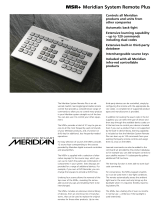Page is loading ...

USER GUIDE
218 ZONE CONTROLLER

Meridian 218 Zone Controller User Guide
ii
Important safety instructions
Read the instructions.
Keep these instructions.
Follow all instructions.
Do not use this apparatus near water.
Clean only with a dry cloth.
Install only in accordance with the manufacturer’s instructions.
Refer all servicing to approved service personnel.
WARNING: TO REDUCE THE RISK OF FIRE OR ELECTRIC
SHOCK, DO NOT EXPOSE THIS APPARATUS TO RAIN OR
MOISTURE.
This apparatus has been designed with Class 1 construction
and must be connected to a mains socket outlet with a
protective earthing connection (the third grounding pin).
This apparatus does not include a power switch. The apparatus
may be isolated from mains power either by unplugging the
power connector from the rear of the unit, or by unplugging the
connector at the opposing end of the power cord or cable from
its supply outlet. As a result, either or both of these connectors
should remain accessible.
•
•
•
•
•
•
•
Safety warnings
WARNING!
RISK OF ELECTRIC SHOCK – DO NOT OPEN
ATTENTION!
NE PAS OUVRIR – RISQUE DE DÉCHARGE ÉLECTRIQUE
Caution: to reduce the risk of electric shock, do not remove
cover. No user serviceable parts inside. Refer servicing to
qualified service personnel.
The lightning flash with arrowhead symbol, within an
equilateral triangle, is intended to alert the user to the
presence of uninsulated “dangerous voltage” within the
product’s enclosure that may be of sufficient magnitude
to constitute a risk of electric shock to persons.
The exclamation point within an equilateral triangle is
intended to alert the user to the presence of important
operating and maintenance (servicing) instructions in
the literature accompanying the appliance.

Meridian 218 Zone Controller User Guide
iii
Climate
The equipment has been designed for use in moderate climates
and in domestic situations.
≤2000m
Only use at an altitude not exceeding 2000m.
Safety warnings
Do not expose the unit to dripping or splashing.
Do not place any object filled with liquid, such as a vase, on
the unit.
Do not place naked flame sources, such as lighted candles,
on the unit.
To avoid overheating
Do not position the product in direct sunlight.
Do not position the product near heat sources, such as a
radiator.
Do not position the product on a soft surface such as a
carpet.
Leave at least 10cm around the product to ensure sufficient
ventilation.
•
•
•
•
•
•
•
To avoid interference
Do not position the unit near strong electrical or magnetic
radiation, such as near a power amplifier.
Radio interference
FCC Warning: This equipment generates and can radiate
radio frequency energy and if not installed and used correctly
in accordance with our instructions may cause interference to
radio communications or radio and television reception. It has
been type-tested and complies with the limits set out in Subpart
J, Part 15 of FCC rules for a Class B computing device. These
limits are intended to provide reasonable protection against such
interference in home installations.
EEC: This product has been designed and type-tested
to comply with the limits set out in EN55032:2015 and
EN55024:2010 + A1:2015.
•

Meridian 218 Zone Controller User Guide
iv
Copyright and acknowledgements
Sales and service in the UK
Meridian Audio Ltd, Latham Road, Huntingdon,
Cambridgeshire, PE29 6YE, England.
Tel (01480) 445678
Fax (01480) 445686
Sales and service in the USA
MAI, 351 Thornton Road, Suite 108, Lithia Springs, GA,
30122, United States.
Tel 404-344-7111
Fax 404-346-7111
Designed and manufactured in the UK
Meridian Audio Ltd, Latham Road, Huntingdon,
Cambridgeshire, PE29 6YE, England.
Visit us on the Web
www.meridian-audio.com
Copyright © 2019 Meridian Audio Ltd.
Part no: P88472
MHR: this product incorporates copyright protection technology
covered by certain patent applications and intellectual property
of Meridian Audio Ltd. This technology is provided for the
express purpose of securely containing copyright audio within
the Meridian System only. Reverse engineering or circumvention
of this protection is strictly prohibited.
Manufactured under licence from MQA Limited. The MQA logo
is a trade mark of MQA Limited. © MQA Limited 2017.
Boothroyd|Stuart Meridian, Meridian, and Sooloos are registered
trademarks of Meridian Audio Ltd.
This guide was produced by:
Human-Computer Interface Ltd, www.interface.co.uk
Product registration
Register your Meridian 218 Zone Controller at:
www.meridian-audio.com

Meridian 218 Zone Controller User Guide
v
Contents
Introduction 1
Specifications
3
Unpacking
4
Applications
6
Configuring the 218 Zone Controller 1
5
Controlling the 218 Zone Controller 23
Index 2
4

Meridian 218 Zone Controller User Guide
1
Introduction
The Meridian 218 is a compact, networked, Zone Controller
designed to integrate Meridian DSP loudspeakers into an
automated home audio system. It has analogue and digital
stereo inputs as well as a Sooloos audio endpoint in order to
meet the needs of a wide range of connectivity and installation
requirements.
Outputs
The 218 Zone Controller provides two Meridian SpeakerLink
connectors for simple, straightforward connection to Meridian
DSP loudspeakers via standard Cat 5 cable. It also has a pair of
unbalanced analogue outputs that can be used to drive a stereo
power amplifier and passive loudspeakers. An auxiliary digital
output allows you to daisy-chain the output of one zone to the
digital input of another.
Inputs
The 218 provides a range of audio input connections to cater for a
range of installation requirements. These include a digital (co-ax/
RCA) S/PDIF input, an optical (TOSLINK) input, and a Meridian
SpeakerLink input, as well as an unbalanced analogue input.
The 218 also provides a network socket to connect to a Meridian
Sooloos System, Meridian’s music management platform.
Audio processing
The 218 Zone Controller features high-quality audio processing.
The digital inputs accept signals up to 192kHz, and the
analogue inputs are converted to digital at 96kHz sampling.
High resolution files may also be replayed from a Meridian
Sooloos system.
Signals are processed with Meridian’s exclusive apodising filter
that ensures maximum audio quality with outputs at 96kHz/24
bit (digital) or 192kHz/24 bit (analogue).
The 218 Zone Controller will also decode MQA (Master Quality
Authenticated) audio streams. It can extract the finest of details
from music and deliver the audio for rendering either to its own
analogue outputs, or to an attached DSP loudspeaker system.
The front panel will indicate MQA as will any attached DSP
loudspeaker system that can recognise the stream.
When used with analogue loudspeakers the 218 Zone
Controller can be configured to provide tone adjustments as well
as balance and volume controls, for use with power amplifiers
or active analogue speakers. Alternatively it can be configured
for fixed output, for connection to an external analogue
preamplifier.

Meridian 218 Zone Controller User Guide
2
When used with Meridian DSP Speakers, the 218 Zone
Controller provides control of additional audio processing in the
speakers, such as treble and bass tone controls and enhanced
room boundary equalisation.
System integration
The 218 Zone Controller is designed to be both configured and
controlled via its Ethernet socket.
The 218 can be configured simply by entering the product's IP
address into a standard web browser; this then gives access to
the range of setup and operational options.
The Trigger output is provided for direct control of external
devices, for example enabling a power amplifier.
Ethernet control
The 218 can also be controlled via the Ethernet connection
using the Automation Protocol, which allows full control of all
runtime settings of the unit including source selection, volume,
and audio menus.
Installers can integrate the Automation Protocol into an
automation system; for details contact Meridian support.
The Automation Protocol can also be accessed directly via a
tablet or smartphone running the Meridian IP Control app;
see
Controlling the 218 Zone Controller
, page 23. This is a free
application for iOS devices; search for Meridian in the Apple
App Store to download it.
Accessories
The following accessories are available for the 218:
A rack tray for mounting the 218 in a standard 19" rack; see
Installing 218 Zone Controllers in a rack tray
, page 13.
A mount kit for mounting the 218 under a shelf, on a wall, or
in a backbox; see
Mounting a 218 Zone Controller
, page 14.
A Meridian G12 remote eye to receive infra red signals.
A Meridian MSR or AC200 remote to control the 218 via the
G12.
•
•
•
•

Meridian 218 Zone Controller User Guide
3
Specifications
Audio outputs
2-channel unbalanced analogue output, driven by a 192kHz
digital to analogue converter.
2-channel digital coax output (RCA).
Two 2-channel Meridian SpeakerLink outputs.
Optional MHR encryption on digital outputs.
Audio inputs
One 2-channel unbalanced analogue input with adjustable
sensitivity.
One 2-channel digital coax input (RCA), 44.1kHz to 192kHz
and up to 24-bit precision.
One 2-channel Meridian SpeakerLink input, 44.1kHz to
192kHz and up to 24-bit precision.
One 2-channel digital optical (Toslink), 44.1kHz to 96kHz and
up to 24-bit precision.
One network input for connecting to a Meridian Sooloos
System and IP control systems.
Control signals
One 12VDC/100mA trigger output configurable by source.
One IR input, compatible with the Meridian G12 remote IR
sensor.
•
•
•
•
•
•
•
•
•
•
•
Signal processing
The 218 uses Meridian’s proprietary DSP software to provide
the following powerful features:
Apodising filter.
Upsampling.
FIFO and error correction.
Resolution enhancement.
MQA decoding and rendering.
Indicators
Front panel indicators for source selection, standby state, and
MQA status.
Rear panel indicator for power.
Physical
Dimensions: 203mm x 42mm x 159mm (8.0" x 1.65" x 6.3")
(W x H x D without feet or connectors).
Weight: 0.72kg (1.6lb).
Power
4W standby; 5W max.
100–240V AC, 50-60Hz.
•
•
•
•
•
•
•
•
•
•
•

Meridian 218 Zone Controller User Guide
4
Unpacking
The 218 Zone Controller is supplied with:
A power cord.
Four self-adhesive feet.
Quick Start Guide
Please contact your retailer if the power cord has the wrong
plug for your territory.
The feet can be fixed to the base of the product, which is
•
•
•
printed with circles as a guide. The feet will not be needed
if you are mounting the unit on a rack tray. The rack tray is
supplied with the screws required to mount the 218; see
Installing 218 Zone Controllers in a rack tray
, page 13.
Back panel
The following diagram gives details of the back panel
connections:
SpeakerLink Out
Master
Network
IR In
Trigger
Out
Digital Aux Out
Analogue Out
SpeakerLink In
Optical InAnalogue In
Digital In
Slave
Right
Left
Right
Left
Analogue
outputs
Digital
aux output
Digital and
optical inputs
Trigger
output
SpeakerLink
outputs
SpeakerLink
input
Ethernet
connection
Analogue
inputs
Power
Power
indicator
IR
input

Meridian 218 Zone Controller User Guide
5
Front-panel indicators
The currently selected source is indicated by one of five white
indicators on the front panel.
In standby the leftmost indicator shows blue.
The rightmost indicator shows the MQA status: purple (MQA
Core), green (MQA) or blue (MQA Studio).
Audio inputs
Use this input To connect to this
Analogue in (Radio, Tape) The analogue outputs of a source,
such as a radio or tape deck.
Digital In (CD, USB) The digital output of a source such
as a CD player.
SpeakerLink In (DVD,
Disc)
The SpeakerLink output of a
Meridian source, using a Meridian
SpeakerLink lead.
Optical In (TV, Cable, Sat,
PVR, Game)
The optical output of a source such
as a satellite receiver.
Network (SLS) A Meridian Sooloos System.
The default source assignments are shown after the input name
in the table above.
Audio outputs
Use this output To connect to this
Analogue Out The unbalanced analogue inputs of a
preamplifier, or a power amplifier such as the
G57, using analogue phono leads.
Digital Aux Out The digital input of another 218 or a
Distributor 1, using a 75Ω digital cable.
SpeakerLink DSP Loudspeakers with Meridian
SpeakerLink connectors, using SpeakerLink
leads. Use the lower socket for the Master
speaker (Note the extra green band).
Communications connections
Use this connection To connect to this
Trigger Out Equipment to be enabled by a DC
signal, such as a power amplifier.
IR In A Meridian infra-red eye.

Meridian 218 Zone Controller User Guide
6
Applications
Minimal system
MERIDIAN
SPEAKERLINK
INPUT OUTPUT
DSP3200
DSP3200
MERIDIAN
SPEAKERLINK
INPUT OUTPUT
SPEAKERLINK
OUT
NETWORK
SpeakerLink lead
SpeakerLink lead
218 Zone Controller
Router
Sooloos network
This is a simple, standalone system replaying audio from a
Sooloos system, using the Sooloos UI to control the volume.
Connect the SpeakerLink outputs to the DSP3200s using an
RJ45 cables.
Connect the 218 to the LAN using another RJ45 cable.
•
•
Select the zone in the Sooloos UI and play music in the usual
way.
Volume, mute and standby will be controlled from the Sooloos UI.
To add further functionality download the Meridian App for
the iPad, which allows control of all the 218 features; see
Controlling the 218 Zone Controller
, page 23.
•

Meridian 218 Zone Controller User Guide
7
Audio-visual system
MERIDIAN
SPEAKERLINK
INPUT OUTPUT
DSP5200
DSP5200
MERIDIAN
SPEAKERLINK
INPUT OUTPUT
ANALOGUE
IN
SPEAKERLINK
OUT
NETWORK
OPTICAL
OUT
NETWORK
Television
SpeakerLink lead
218 Zone Controller
Router
Sooloos
network
Wi-fi
DIGITAL
IN
Analogue
source
Digital
source

Meridian 218 Zone Controller User Guide
8
This is a larger system with local sources and more control
options.
Connect the Master SpeakerLink Out socket to the
DSP5200 configured as Master using an RJ45 cable.
Connect the other DSP5200 to the Slave SpeakerLink Out
socket.
Connect the TV to the Optical input socket.
Connect the 218 to the LAN using an RJ45 cable.
Optionally connect an analogue source using 50Ω RCA
cables, and/or a digital source using a 75Ω RCA cable.
The system can be controlled via the Sooloos UI, the (optional)
MSR+, or the Automation Interface, using the Meridian App for
the iPad; see
Controlling the 218 Zone Controller
, page 23.
•
•
•
•
•

Meridian 218 Zone Controller User Guide
9
Distributed zone
MERIDIAN
SPEAKERLINK
INPUT OUTPUT
DSP320
MERIDIAN
SPEAKERLINK
INPUT OUTPUT
ANALOGUE
IN
SPEAKERLINK
OUT
NETWORKDIGITAL
IN
DSP320
ANALOGUE
OUT
NETWORK
SpeakerLink lead
SpeakerLink lead
218 Zone Controller
Automation Matrix
Router
Wi-fi

Meridian 218 Zone Controller User Guide
10
This layout is intended to play back audio in a single zone as
part of a larger, whole-house, automation system. The 218 is
located in a central rack along with the automation system’s
audio matrix.
Connect the Master SpeakerLink output to one of the cables
connecting to a DSP320 in-wall loudspeaker.
Connect the Slave SpeakerLink output to the other DSP320.
Connect the audio matrix to the 218 analogue input using
phono leads.
Connect the 218 to the LAN using an RJ45 cable.
The system can be controlled using a remote control for the
automation system; it will have access to the 218’s Automation
Interface. The controls that are presented to the user will
depend on the UI chosen by the installer.
•
•
•
•

Meridian 218 Zone Controller User Guide
11
Analogue system
ANALOGUE
IN
INPUT OUTPUT
NETWORK
218 Zone Controller
218 Zone Controller
INPUT OUTPUT INPUT OUTPUT INPUT OUTPUT INPUT OUTPUT INPUT OUTPUT INPUT OUTPUT INPUT OUTPUT
ANALOGUE
OUT
ANALOGUE
IN
NETWORK
ANALOGUE
OUT
ANALOGUE
IN
NETWORK
218 Zone Controller
218 Zone Controller
ANALOGUE
OUT
ANALOGUE
IN
NETWORK
ANALOGUE
OUT
Router
Zone A
Zone B
Zone C
Zone D
Meridian 258 Multi Channel Power Amplifier
Internet

Meridian 218 Zone Controller User Guide
12
In this system multiple zones are each controlled by a separate
218, using a 258 Multi Channel Power Amplifier to drive the
loudspeakers in each zone. The 218s and 258 power amplifier
are located in the central rack along with any automation
equipment.
Connect the analogue output of each 218 to a pair of inputs
on the 258 using phono leads.
Connect the speakers in each zone to the 258 using phoenix
connectors.
Connect the 218 to the LAN using an RJ45 cable.
The system can be controlled using a remote control for
the automation system; it will have access to each 218’s
Automation Interface. The controls that are presented to the
user will depend on the UI chosen by the installer.
•
•
•

Meridian 218 Zone Controller User Guide
13
Installing 218 Zone Controllers in a rack tray
A 218 Rack Tray is available separately, to allow two 218s to
be mounted in a standard 19" rack. The Rack Tray is supplied
with the necessary screws.
The MAC address of each 218 is provided on the base of the
unit, and we recommend that this is recorded on the tray as it
is installed so that it can be identified in future. Adhesive labels
are supplied with each Rack Tray for this purpose.
Note that if only one 218 is being installed in a tray then the
open side of the fascia can be blanked by one of the knock-
outs included in the tray. Remove the knock-out from the tray
and bend the two longer tabs to 90 degrees. Affix the two
self-adhesive dots and slide the shorter tabs down between the
fascia and the tray, resting the longer tabs on the top surface
of the tray. Press the knock-out firmly against the back of the
fascia to secure.
218 - Must be fitted
without feet pads
Blanking plate
Fix to rear of front fascia
on the self-adhesive dots
Fold longer tabs up
This will support and position
blanking plate on tray
Cut and remove blanking
plate from this position
Self-adhesive dots
Fit to rear of front fascia
on either side of aperture
M3 x 6 countersunk screws

Meridian 218 Zone Controller User Guide
14
Mounting a 218 Zone Controller
A universal mount kit is available separately, to allow a 218 to
be mounted on any flat surface, such as under a shelf, on a
wall, or in a backbox.
The kit consists of two plates and four screws, allowing the 218
Zone Controller to be mounted in either of two orientations, as
shown in the following diagrams:

Meridian 218 Zone Controller User Guide
15
Configuring the 218 Zone Controller
The 218 contains a built-in web interface, allowing it to be
configured via the Ethernet connection using a standard web
browser.
Displaying the 218 configuration page
To display the 218 configuration page
Connect the 218 to a network.
Identify the IP address assigned to the 218 (see below).
Type this address into the address bar of a standard web
browser running on a computer or tablet on the same
network.
You should then see the Meridian 218 configuration
page. This allows you to see or change the 218 settings, or
reset them to their defaults, and also gives access to an online
version of this user guide.
Full details of each of the groups of settings are given in the
following sections.
To store the settings
After changing any settings click the Store Settings button
below the settings panels.
•
•
•
Restoring settings
Click the menu button at top left of the Meridian 218
configuration page.
Click Restore Settings.
For more information see
Restore Settings
, page 21.
Discovering the IP address of the 218
To discover the IP address of the 218 you can use any of the
following methods:
The IP Control app (see
IP Control app
, page 23) will
automatically discover the 218 and link directly to the 218
configuration page.
On a Sooloos network it can be found using the Sooloos
Configuration Tool.
On a Touch:PC it can be found using the Device Manager.
Log in to the network router and view the list of attached
devices.
Use a network IP scanner to ‘ping’ a list of addresses on the
network.
•
•
•
•
•
•
•
/