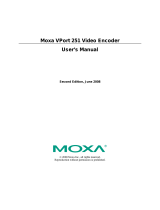2
DM-TXRX-100-STR: HD Streaming Transmitter/Receiver Supplemental Guide – DOC. 7845B
Operating System and Supported Web Browsers for the DM-TXRX-100-STR User Interface
OPERATING SYSTEM SUPPORTED WEB BROWSERS
Windows
®
operating system Internet Explorer
®
web browser, version 9 and later
Chrome™ web browser, version 31 and later
Firefox
®
web browser, version 31 and later
OS X
®
operating system
Safari
®
web browser, version 6 and later
Chrome web browser, version 31 and later
Firefox web browser, version 31 and later
iOS
®
operating system Safari web browser, version 6 and later
Chrome web browser, version 31 and later
Android™ operating system Chrome web browser, version 31 and later
To access the user interface, do either of the following:
• Open a web browser directly. For additional information, refer to “Opening a Web
Browser Directly” on the following page.
• Open a web browser within the Crestron Toolbox™ application. For additional
information, refer to “Opening a Web Browser within the Crestron Toolbox
Application” on the following page.
Opening a Web Browser Directly
To access the user interface by opening a web browser directly, do the following:
1. Find the IP address of the DM-TXRX-100-STR by pressing the
button on
the device and noting the IP address on the connected display. The IP address is
displayed for 10 seconds.
2. Open a web browser.
3. Go to the IP address of the DM-TXRX-100-STR.
A warning indicating a security certificate problem or privacy error may
appear. Ignore the warning and continue to access the DM-TXRX-100-STR web
interface.
The user name and password dialog box opens. For login information, refer to
“Logging In to the DM-TXRX-100-STR” on the following page.
Opening a Web Browser within the Crestron Toolbox Application
To access the user interface by opening a web browser within the Crestron Toolbox
application, do the following:
1. Open the Crestron Toolbox application.
2. From the
menu, select
You can also access the Device Discovery Tool by clicking the Device
Discovery Tool button ( ) in the toolbar.
The security software running on the computer may send a program alert
regarding the attempt of the Crestron Toolbox application to connect to the
network. Allow the connection so that the Device Discovery Tool can be used.