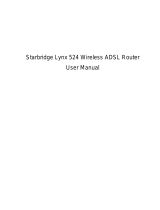Page is loading ...

BiPAC 7700N R2
Wireless-N ADSL2+ Firewall Router
User Manual
Version released: B038_N28_GH_AU2-00-2477
Last revised date: 06-02-2011

Table of Contents
Chapter 1: Introduction..................................................................................................................1
Introduction to your Router......................................................................................................1
Features..................................................................................................................................3
ADSL Compliance...................................................................................................................................................................3
Network Protocols and Features..........................................................................................................................................3
Firewall.........................................................................................................................................................................................4
Quality of Service Control........................................................................................................................................................4
ATM and PPP Protocols ........................................................................................................................................................4
IPTV Applications......................................................................................................................................................................4
Wireless LAN.............................................................................................................................................................................4
Management.............................................................................................................................................................................5
Hardware Specifications..........................................................................................................6
Physical Interface......................................................................................................................................................................6
Chapter 2: Installing the Router.....................................................................................................7
Package Contents
...................................................................................................................7
Important note for using this router..........................................................................................8
Device Description...................................................................................................................9
The Front LEDs.........................................................................................................................................................................9
The Rear Ports........................................................................................................................................................................10
Cabling..................................................................................................................................11
Chapter 3: Basic Installation........................................................................................................12
Connecting Your Router.........................................................................................................13
Network Configuration...........................................................................................................14
Configuring PC in windows 7...............................................................................................................................................14
Configuring PC in Windows Vista
......................................................................................................................................16
Configuring PC in Windows XP
..........................................................................................................................................18
Configuring PC in Windows 2000
......................................................................................................................................19
Configuring PC in Windows 95/98/Me
..............................................................................................................................20
Configuring PC in Windows NT4.0
....................................................................................................................................21
Factory Default Settings........................................................................................................22
Information from your ISP......................................................................................................24
Configuration via Web Interface ............................................................................................25
Quick Start.............................................................................................................................26
Chapter 4: Configuration..............................................................................................................30
Device Info ............................................................................................................................31
Summary..................................................................................................................................................................................32
WAN..........................................................................................................................................................................................33
Statistics.....................................................................................................................................................................................34
LAN...........................................................................................................................34
WAN Service.............................................................................................................34
xTM...........................................................................................................................35
xDSL.........................................................................................................................36
Route.........................................................................................................................................................................................39
ARP ...........................................................................................................................................................................................40
DHCP........................................................................................................................................................................................41
Advanced setup.....................................................................................................................42
Layer2 Interface.......................................................................................................................................................................43
ATM Interface ...........................................................................................................43
WAN Service...........................................................................................................................................................................47
LAN - Local Area Network....................................................................................................................................................67
NAT............................................................................................................................................................................................70
Virtual Servers ..........................................................................................................70
Port Triggering..........................................................................................................74

DMZ Host..................................................................................................................77
Security......................................................................................................................................................................................78
IP Filtering.................................................................................................................78
Outgoing.............................................................................................................78
Incomig...............................................................................................................80
MAC Filtering............................................................................................................82
Parental Control.......................................................................................................................................................................83
Time Restriction........................................................................................................83
Url Filter......................................................................................................................................................................................85
QoS - Quality of Service........................................................................................................................................................87
Queue Config............................................................................................................89
QoS Classification.....................................................................................................92
Routing...................................................................................................................................................................................100
Default Gateway .....................................................................................................100
Static Route ............................................................................................................101
Policy Routing.........................................................................................................102
RIP..........................................................................................................................103
DNS........................................................................................................................................................................................104
Dynamic DNS .........................................................................................................105
DSL.........................................................................................................................................................................................106
UPnP......................................................................................................................................................................................108
DNS Proxy............................................................................................................................................................................115
Interface Grouping...............................................................................................................................................................116
Multicast.................................................................................................................................................................................119
Wireless...............................................................................................................................121
Basic.......................................................................................................................................................................................122
Security...................................................................................................................................................................................124
MAC Filter..............................................................................................................................................................................139
Wireless Bridge....................................................................................................................................................................141
Advanced..............................................................................................................................................................................143
Station Info.............................................................................................................................................................................146
Diagnostics..........................................................................................................................147
Management .......................................................................................................................148
Settings...................................................................................................................................................................................149
Backup....................................................................................................................149
Update ....................................................................................................................150
Restore Default Settings.........................................................................................151
System Log...........................................................................................................................................................................152
SNMP Agent........................................................................................................................................................................154
TR- 069 Client.......................................................................................................................................................................155
Internet Time.........................................................................................................................................................................157
Access Control.....................................................................................................................................................................158
Passwords ..............................................................................................................158
Services..................................................................................................................159
Update Software..................................................................................................................................................................160
Reboot....................................................................................................................................................................................161
Tools.......................................................................................................................................................................................162
Chapter 5: Troubleshooting........................................................................................................163
Appendix: Product Support & Contact.......................................................................................165

1
Chapter 1: Introduction
Introduction to your Router
The BiPAC 7700N R2 is an ADSL2+ Router that offers users affordable expanded wireless
coverage and speedy Internet connection. With an integrated 802.11n Access Point, the BiPAC
7700N R2 can automatically adopt an optimal connection to deliver smooth, constant signal
reception even if obstacles are present. Robust Firewall security is featured to protect Internet
access against hacker attacks. The Quality of Service and VLAN enables intelligent steaming for
HD video or multiple applications such as music downloads, online gaming, video streaming and
file sharing simultaneously.
Optimal Wireless Speeds and Coverage
With an integrated 802.11n Wireless Access Point, this router supports a data rates up to 300Mbps
and delivers up to 6 times the speed and 3 times the wireless coverage of an 802.11b/g network
device. If the network requires wider coverage, the built-in Wireless Distribution System (WDS)
repeater function allows users to expand the wireless network without the need for any external
wires or cables.
Jitter-free, Reliable Net Traffic
Quality of Service (QoS) gives full control over outgoing data traffic. Priority can be assigned by the
router to ensure that important transmissions like gaming packets, VoIP calls or IPTV / streaming
content passes through the router at lightning speed, even when there is heavy Internet traffic. The
VLAN support is also capable of establishing reliable high-speed transmissions for wide bandwidth
applications such as IPTV, VOD, or online gaming without consuming bandwidth.
High-speed Internet Access
The BiPAC 7700N R2 is compliant with worldwide ADSL standards, and supports download rates
of up to 12 / 24Mbps using ADSL2 / 2+, 8Mbps using ADSL and an upload rate of up to 1Mbps.
The integrated Annex M standard supports ADSL2 / 2+ for higher uploads by doubling the upload
data rate. The 4-port Ethernet Switch incorporated into the BiPAC 7700N R2 enables users to
connect to multiple computers or wired-Ethernet devices easily and enjoy blistering LAN
transmission for multimedia applications such as interactive gaming, IPTV video streaming and
real-time audio.
VLAN MUX
A Virtual LAN, commonly known as a VLAN, is a group of hosts with the common set of requirements
that communicate as if they were attached to the same broadcast domain, regardless of the physical
location. A VLAN has the same attributes as a physical LAN, but it allows for end stations to be
grouped together even if they are not located on the same network switch.
The most commonly used Virtual LAN is defined by 802.1Q tagging protocol, which expended the
original Ethernet frame header to include VLAN ID (tag) and priority bits. With the support of
network equipments, multiple virtual networks can coexist over the same physical network. Ethernet
frames are used to transfer data over ADSL line when bridging, MER or PPPoE mode is used.
While the DSL connection we usually configured is to use a PVC match a single service, PPPoE
PPPoA, bridging, etc. With the VLAN tag, we can make virtual interfaces to create multiple separate
WAN connections within the same PVC. It allows multiple services over the same PVC. The VLAN

2
Mux feature is designed for this purpose. For example, you have an ATM interface, PVC with
VPI/VCI 8/35, you can set the PPPoE, IPoE, and Bridge connection via the PVC without
respectively assigning the three services to three different PVCs.
Virtual AP
A “Virtual Access Point” is a logical entity that exists within a physical Access Point (AP). When a
single physical AP supports multiple “Virtual APs”, each Virtual AP appears to stations (STAs) to be
an independent physical AP, even though only a single physical AP is present. For example,
multiple Virtual APs might exist within a single physical AP, each advertising a distinct SSID and
capability set. Alternatively, multiple Virtual APs might advertise the same SSID but a different
capability set – allowing access to be provided via Web Portal, WEP, and WPA simultaneously.
Where APs are shared by multiple providers, Virtual APs provide each provider with separate
authentication and accounting data for their users, as well as diagnostic information, without
sharing sensitive management traffic or data between providers. You can enable the virtual AP.
Web Based GUI
It supports web based GUI for configuration and management. It is user-friendly and comes with
online help. It also supports remote management capability for remote users to configure and
manage this product.
Firmware Upgradeable
Device can be upgraded to the latest firmware through the WEB based GUI.

3
Features
•
Supports Multiple LAN segment for multiple network application
•
4-port 10 / 100Mbps Ethernet switch integrated
•
High-speed Internet Access via ADSL2 / 2+; Backward Compatible with ADSL
•
802.11n Wireless Access Point with Wi-Fi Protected Setup (WPS), Wi-Fi Protected
Access (WPA-PSK/ WPA2-PSK) and Wired Equivalent Privacy (WEP) support
•
Wireless speed up to 300Mbps
•
Quality of Service Control for traffic prioritization management
•
SOHO Firewall security with DoS Prevention and Packet Filtering
•
Universal Plug and Play (UPnP) Compliance
•
Dynamic Domain Name System (DDNS)
•
Available Syslog
•
Supports IPTV Application
*2
ADSL Compliance
*1
•
Compliant with ADSL Standard
- Full-rate ANSI T1.413 Issue 2
- G.dmt (ITU G.992.1)
- G.lite (ITU G.992.2)
- G.hs (ITU G.994.1)
•
Compliant with ADSL2 Standard
- G.dmt.bis (ITU G.992.3)
- ADSL2 Annex M (ITU G.992.3 Annex M)
•
Compliant with ADSL2+ Standard
- G.dmt.bis plus (ITU G.992.5)
- ADSL2+ Annex M (ITU G.992.5 Annex M)
Network Protocols and Features
•
NAT, static routing and RIP-1 / 2
•
Universal Plug and Play (UPnP) Compliant
•
Dynamic Domain Name System (DDNS)
•
Virtual Server and DMZ
•
SNTP, DNS relay and IGMP proxy
•
IGMP snooping for video service
•
Management based-on IP protocol, port number and address

4
Firewall
•
Built-in NAT Firewall
•
Stateful Packet Inspection (SPI)
•
Prevents DoS attacks including Land Attack, Ping of Death, etc.
•
Remote access control for web base access
• Packet Filtering - port, source IP address, destination IP address, MAC address
• URL Filtering
•
Password protection for system management
•
VPN pass-through
Quality of Service Control
•
Supports the DiffServ approach
•
Traffic prioritization and bandwidth management based-on IP protocol, port number
and address
ATM and PPP Protocols
•
ATM Adaptation Layer Type 5 (AAL5)
• IP over Ethernet (RFC1483 / RFC2684)
•
Classical IP over ATM (IPoA) (RFC 2225 / RFC 1577)
•
VC and LLC based multiplexing
•
PPP over Ethernet (PPPoE)
•
PPP over ATM (RFC 2364)
•
MAC Encapsulated Routing (RFC 1483 MER)
•
OAM F4 / F5
IPTV Applications
*2
•
Virtual LAN (VLAN)
•
Quality of Service (QoS)
•
IGMP Snooping & IGMP Proxy
•
VLAN MUX support
Wireless LAN
•
Compliant with IEEE 802.11n, 802.11g and 802.11b standards
•
2.4 GHz - 2.484 GHz frequency range
•
Up to 300Mbps wireless operation rate
•
64 / 128 bits WEP supported for encryption
•
WPS (Wi-Fi Protected Setup) for easy setup
•
Wireless Security with WPA-PSK / WPA2-PSK support

5
•
WDS repeater function support
•
802.1x radius supported
•
Web-based GUI and hardware push button for WLAN on/off switch control
Management
•
Web-based GUI for remote and local management
•
Firmware upgrades and configuration data upload and download via web-based GUI
•
Embedded Telnet server for remote and local management
•
Available Syslog
•
Supports DHCP server / client / relay
•
TR-069
*3
supports remote management
•
SNMP v1/v2 supports remote and local management

6
Hardware Specifications
Physical Interface
•
WLAN: 2 x 2dbi antennas
•
DSL: ADSL port
•
Ethernet: 4-port 10 / 100Mbps auto-crossover (MDI / MDI-X) Switch
•
Factory default reset button
•
WPS push button
• WLAN On/Off push button
•
Power jack
•
Power switch

7
Chapter 2: Installing the Router
Package Contents
• BiPAC 7700N R2 Wireless-N ADSL2+ Firewall Router
• CD containing the on-line manual and setup wizard utility
• Two 2dBi detachable antennas
• RJ-11 ADSL/ telephone cable
• Ethernet (RJ-45) cable
• Power adapter
• Quick Start Guide
• Splitter / Micro-filter (Optional)

8
Important note for using this router

9
Device Description
The Front LEDs
LED Meaning
1
Internet
Lit red when WAN port fails to get IP address.
Lit green when WAN port gets IP address successfully.
Unlit when the device is in bridge mode or WAN connection is
absent.
2
DSL
Lit green when the device is successfully connected to an ADSL
DSLAM. (“line sync”)
3
WPS
Flash green when WPS configuration is in progress.
4
WLAN
Lit green when a wireless connection is established.
Unlit when wireless is disabled.
5
Ethernet port
1X - 4X
(RJ-45 connector)
Lit green when successfully connected to an Ethernet device.
Blinking when data is being transmitted / received.
6
Power
When the system is ready, it will be lit green.
Lit red when the device fails to boot.

10
The Rear Ports
Port Meaning
1 Wireless Antenna
Wireless antennas.
2 Power
Connect it with the supplied power adapter.
3 Switch
Power ON/OFF switch.
4 WPS
Push WPS button to trigger Wi-Fi Protected Setup function.
For WPS configuration detail, please refer to WPS Setup
section of this User Manual.
5 Wireless ON/OFF
Press to enable wireless when wireless is disabled and the
WLAN LED lit.
Press to disable wireless when wireless is on and the WLAN
LED will be OFF.
6 Ethernet
Connect your computer to a LAN port using the included
Ethernet cable (with RJ-45 cable)
7 DSL
Connect the supplied RJ-11 cable to this port when
connecting to the ADSL/telephone network.
8
Reset(At the bottom
of the device )
Press for more than 5 seconds to restore the device to its
factory default mode.

11
Cabling
One of the most common causes of problems is bad cabling or ADSL line(s). Make sure that all
connected devices are turned on. In the front panel of your router is a bank of LEDs. Verify that the
LAN Link and ADSL line LEDs are lit. If they are not, verify if you are using the proper cables. If the
error persists, you may have a hardware problem. In this case you should contact technical support.
Ensure that all other devices connected to the same telephone line as your router (e.g. telephones,
fax machines, analogue modems) have a line filter connected between them and the wall socket
(unless you are using a Central Splitter or Central Filter installed by a qualified and licensed
electrician), and ensure that all line filters are correctly installed and the right way around. Missing
line filters or line filters installed the wrong way around can cause problems with your ADSL
connection, including causing frequent disconnections. If you have a back-to-base alarm system you
should contact your security provider for a technician to make any necessary changes.

12
Chapter 3: Basic Installation
The router can be configured through your web browser. A web browser is included as a standard
application in the following operating systems: Linux, Mac OS, Windows 7 / 98 / NT / 2000 / XP / Me
/ Vista, etc. The product provides an easy and user-friendly interface for configuration.
Please check your PC network components. The TCP/IP protocol stack and Ethernet network
adapter must be installed. If not, please refer to your Windows-related or other operating system
manuals.
There are ways to connect the router, either through an external repeater hub or connect directly
to your PCs. However, make sure that your PCs have an Ethernet interface installed properly prior
to connecting the router device. You ought to configure your PCs to obtain an IP address through
a DHCP server or a fixed IP address that must be in the same subnet as the router. The default IP
address of the router is 192.168.1.254 and the subnet mask is 255.255.255.0 (i.e. any attached PC
must be in the same subnet, and have an IP address in the range of 192.168.1.1 to 192.168.1.253).
The best and easiest way is to configure the PC to get an IP address automatically from the router
using DHCP. If you encounter any problem accessing the router web interface it is advisable to
uninstall your firewall program on your PCs, as they can cause problems accessing the IP address
of the router. Users should make their own decisions on what is best to protect their network.
Please follow the following steps to configure your PC network environment.

13
Connecting Your Router
Users can connect the ADSL2+ router as follows.

14
Network Configuration
Configuring PC in windows 7
1.
Go to Start. Click on Control Panel.
Then click on Network and Internet.
2. When the Network and Sharing
Center window pops up, select and click
on Change adapter settings on the left
window panel.
3. Select the Local Area Connection,
and right click the icon to select
Properties.

15
4. Select Internet Protocol Version 4
(TCP/IPv4) then click Properties.
5. In the TCP/IPv4 properties window,
select the Obtain an IP address
automatically and Obtain DNS Server
address automatically radio buttons.
Then click OK to exit the setting.
6. Click OK again in the Local Area
Connection Properties window to
apply the new configuration.

16
Configuring PC in Windows Vista
1. Go to Start. Click on Network.
2. Then click on Network and Sharing
Center at the top bar.
3. When the Network and Sharing Center
window pops up, select and click on
Manage network connections on the left
window column.
4. Select the Local Area Connection,
and right click the icon to select Properties..

17
5. Select Internet Protocol Version 4
(TCP/IPv4) then click Properties.
6. In the TCP/IPv4 properties window,
select the Obtain an IP address
automatically and Obtain DNS Server
address automatically radio buttons.
Then click OK to exit the setting.
7. Click OK again in the Local Area
Connection Properties window to apply
the new configuration.
/