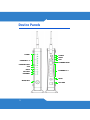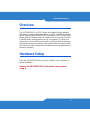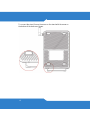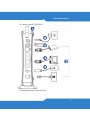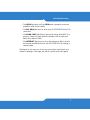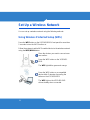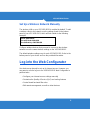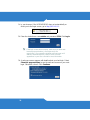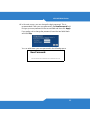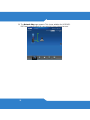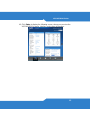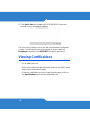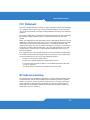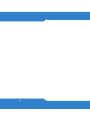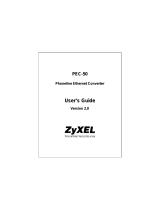ZyXEL VSG1435-B101 Series Quick start guide
- Category
- Video splitters
- Type
- Quick start guide
This manual is also suitable for

E
L
yx
el.com
www.zyxel.com
802.11n Wireless VDSL2 4-port
Gateway with HPNA
Firmware v1.10
Edition 1, 9/2010
VSG1435-B101 Series
DEFAULT LOGIN DETAILS
IP Address: http://192.168.1.1
User Name: admin
Password: 1234
Copyright 2010
ZyXEL Communications Corporation

2
Device Panels
POWER
ETHERNET 1-4
USB
WLAN/WPS
ETHERNET WAN
INTERNET
DSL WAN
HPNA
POWER
ETHERNET 1-4
USB
DSL WAN
ETHERNET WAN
HPNA
RESET

VSG1435-B101 Series
3
Overview
The VSG1435-B101 is a VDSL2 router and Gigabit Ethernet gateway
with Home Phoneline Networking Alliance (HPNA) capability, a four-port
built-in Ethernet switch and IEEE 802.11n wireless. The VSG1435-B101
allows wired and wireless clients to safely access the Internet. The built-
in firewall blocks unauthorized access to your network. The USB port
allows you to connect USB memory stick or USB hard drive for storing or
sharing files through the network. Other helpful features include Quality
of Service (QoS) which allows time-sensitive services and applications to
flow more smoothly.
Hardware Setup
Place the VSG1435-B101 flat on a desk or table or on the stand for a
vertical installation.
Remove the VSG1435-B101’s clear plastic covers before
using it.

4
To connect the stand, line up the arrow on the stand with the arrow on
the bottom of the device as shown.

VSG1435-B101 Series
5
To connect your VSG1435-B101:
1. Attach the antenna and point it up.
3
2
4
5
6
1

6
2. Do one of the following for your Internet connection:
a. DSL WAN: Use a telephone cable to connect your VSG1435-
B101’s DSL port to a telephone jack (or the DSL or modem jack on
a splitter if you have one).
b. ETHERNET WAN: If you already have a broadband router or
modem, use an Ethernet cable to connect the ETHERNET WAN
port to it for Internet access.
3. HPNA: Use a coaxial cable to connect to a coaxial outlet and relay
Internet traffic throughout your house through coaxial cabling.
4. LAN: Use an Ethernet cable to connect a computer to a LAN port for
initial configuration and/or Internet access.
5. USB: Connect a USB (version 2.0 or lower) memory stick or a USB
hard drive for file sharing. Use a USB extension cable if the stick is
too big to fit.
6. POWER: Use the provided power adaptor to connect the POWER
socket to an appropriate power source. Make sure the power at the
outlet is on. After connecting the power adaptor, look at the lights on
the front panel.
• The POWER light blinks while your VSG1435-B101 starts up and
then stays on once it is ready.
• Each LAN light stays on if the corresponding LAN port is properly
connected and blinks when there is traffic.
• The ETHERNET WAN light stays on if the ETHERNET WAN port is
properly connected and blinks when there is traffic.
• The USB light turns on when your VSG1435-B101 detects a
connected USB device.

VSG1435-B101 Series
7
• The HPNA light stays on if the HPNA port is properly connected
and blinks when there is traffic.
• The DSL WAN light turns on when your VSG1435-B101 has a DSL
connection.
• The WLAN / WPS light flashes green and orange while WPS is in
process. It stays on green when the wireless LAN is ready and
blinks when there is traffic.
• The INTERNET light turns on when the gateway is able to access
the Internet and will blink when your VSG1435-B101 is sending or
receiving data.
If the lights do not come on, check your connections and inspect your
cables for damage. If the lights are still off, contact technical support.

8
Set Up a Wireless Network
You can set up a wireless network using the following methods:
Using Wireless Protected Setup (WPS)
Press the WPS button on the VSG1435-B101’s front panel for more than
5 seconds to turn the WPS function on.
Follow these steps to add a WPS-enabled device to the wireless network
using the WPS/WLAN button.
Place the devices you want to connect near
one another.
Press the WPS button on the VSG1435-
B101.
The WPS light blinks green and orange.
Press the WPS button on a compatible
device within 2 minutes of pressing the
button on the VSG1435-B101.
The WPS light on the VSG1435-B101
shines steadily when connected.
1
1
2
3

VSG1435-B101 Series
9
Set Up a Wireless Network Manually
The wireless LAN on your VSG1435-B101 is enabled by default. To add
a wireless client to the network, use the settings found on the bottom
panel of your VSG1435-B101, which will look similar to the following
example:
Configure wireless devices that you want to connect to the wireless
network to use the same wireless settings as the VSG1435-B101.
The default wireless settings vary for each VSG1435-B101. Refer to the
bottom panel of your device and use the provided information.
Log into the Web Configurator
Your device may already be set up for Internet access. However, you
may want or need to log on to the VSG1435-B101 Web Configurator to
perform tasks:
• Configure your Internet access settings manually
• Customize the Quality of Service (QoS) and routing features
• Create firewall and web filter rules
• Edit remote management, as well as other features
SSID: ZyXEL00561
Security Mode: WPA-PSK
Pre-Shared Key: FB373BD356

10
1. In your browser, if the VSG1435-B101 does not automatically re-
direct you to the login screen, go to http://192.168.1.1.
2. Enter the default user name admin and password 1234. Click Login.
If the login screen does not open, make sure you allow web
browser pop-up windows, JavaScripts and Java
permissions. Your computer should be also set to get an IP
address automatically from a DHCP server. See the
appendices in your User’s Guide for more information.
3. A welcome screen appears with details about your last login. Select
Show this page next time to see the welcome screen on your next
login. Otherwise, clear it. Click Continue.

VSG1435-B101 Series
11
4. In the next screen, you can change the login password. This is
recommended. Enter your new password in the New Password field.
Re-type your new password in the second field and then click Apply.
If you prefer not to change the password, leave the two fields blank
and click Skip.
You can write down your new password in the following space.
New Password:
_________________________

12
5. The Network Map page appears. This shows whether the VSG1435-
B101 and computers/devices connected to it have Internet access.

VSG1435-B101 Series
13
6. Click Status to display the following screen, where you can view the
VSG1435-B101’s device, interface, and system information.

14
7. Click Quick Start and configure the VSG1435-B101’s time zone
Internet access, and wireless settings.
See your User’s Guide for how to use the rest of the Web Configurator
screens. You will need to refer to the section on how to setup the
Broadband connection if the INTERNET LED (light) remains off.
Viewing Certifications
• Go to www.zyxel.com.
• Select your product from the drop-down list box on the ZyXEL home
page to go to that product's page.
• Select the certification you wish to view from this page or click on
the Specifications tab to see the certifications list.

VSG1435-B101 Series
15
FCC Statement
This device complies with part 15 of the FCC Rules. Operation is subject to the following
two conditions: (1) This device may not cause harmful interference, and (2) this device
must accept any interference received, including interference that may cause undesired
operation.
For a Class B digital device or peripheral, the instructions furnished the user shall include
the following or similar statement, placed in a prominent location in the text of the
manual:
NOTE: This equipment has been tested and found to comply with the limits for a Class B
digital device, pursuant to Part 15 of the FCC Rules. These limits are designed to provide
reasonable protection against harmful interference in a residential installation. This
equipment generates, uses and can radiate radio frequency energy and, if not installed
and used in accordance with the instructions, may cause harmful interference to radio
communications. However, there is no guarantee that interference will not occur in a
particular installation.
If this equipment does cause harmful interference to radio or television reception, which
can be determined by turning the equipment off and on, the user is encouraged to try to
correct the interference by one or more of the following measures:
• Reorient or relocate the receiving antenna.
• Increase the separation between the equipment and receiver.
• Connect the equipment into an outlet on a circuit different from that to which the
receiver is connected.
• Consult the dealer or an experienced radio/TV technician for help.
RF exposure warning
This equipment must be installed and operated in accordance with provided instructions
and the antenna(s) used for this transmitter must be installed to provide a separation
distance of at least 20 cm from all persons and must not be co-located or operating in
conjunction with any other antenna or transmitter. End-users and installers must be
provide with antenna installation instructions and transmitter operating conditions for
satisfying RF exposure compliance.

16
-
 1
1
-
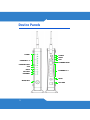 2
2
-
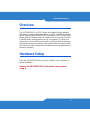 3
3
-
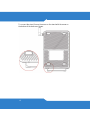 4
4
-
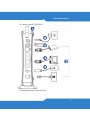 5
5
-
 6
6
-
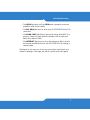 7
7
-
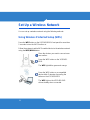 8
8
-
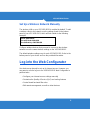 9
9
-
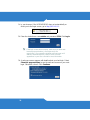 10
10
-
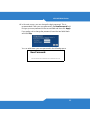 11
11
-
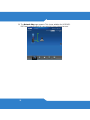 12
12
-
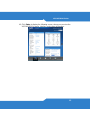 13
13
-
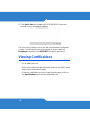 14
14
-
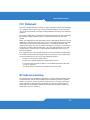 15
15
-
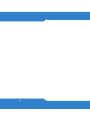 16
16
ZyXEL VSG1435-B101 Series Quick start guide
- Category
- Video splitters
- Type
- Quick start guide
- This manual is also suitable for
Ask a question and I''ll find the answer in the document
Finding information in a document is now easier with AI
Related papers
-
ZyXEL VSG1432-B101 Series User manual
-
ZyXEL VMG1312-B10A User guide
-
ZyXEL VSG1435-B101 User manual
-
ZyXEL VSG1432 User manual
-
ZyXEL VMG4325-B10A Quick start guide
-
ZyXEL P-663HN-51 User manual
-
ZyXEL P873HNUP Quick start guide
-
ZyXEL P873HNUP User manual
-
ZyXEL VMG4381-B10A User manual
-
ZyXEL VMG1312-B30A Owner's manual
Other documents
-
Siemens Gigaset-SE551 Owner's manual
-
HP hn200p User manual
-
Cisco DDR2200 Owner's manual
-
Allnet ALL-HPNA3 User guide
-
Linksys HPRO200 User manual
-
Linksys HPRO200 User manual
-
Gigaset AS190 User manual
-
Siemens Gigaset 1054 Operating instructions
-
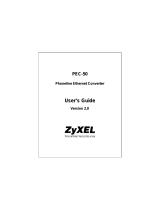 ZyXEL Communications PEC-50 User manual
ZyXEL Communications PEC-50 User manual
-
Siemens 2060isdn User guide