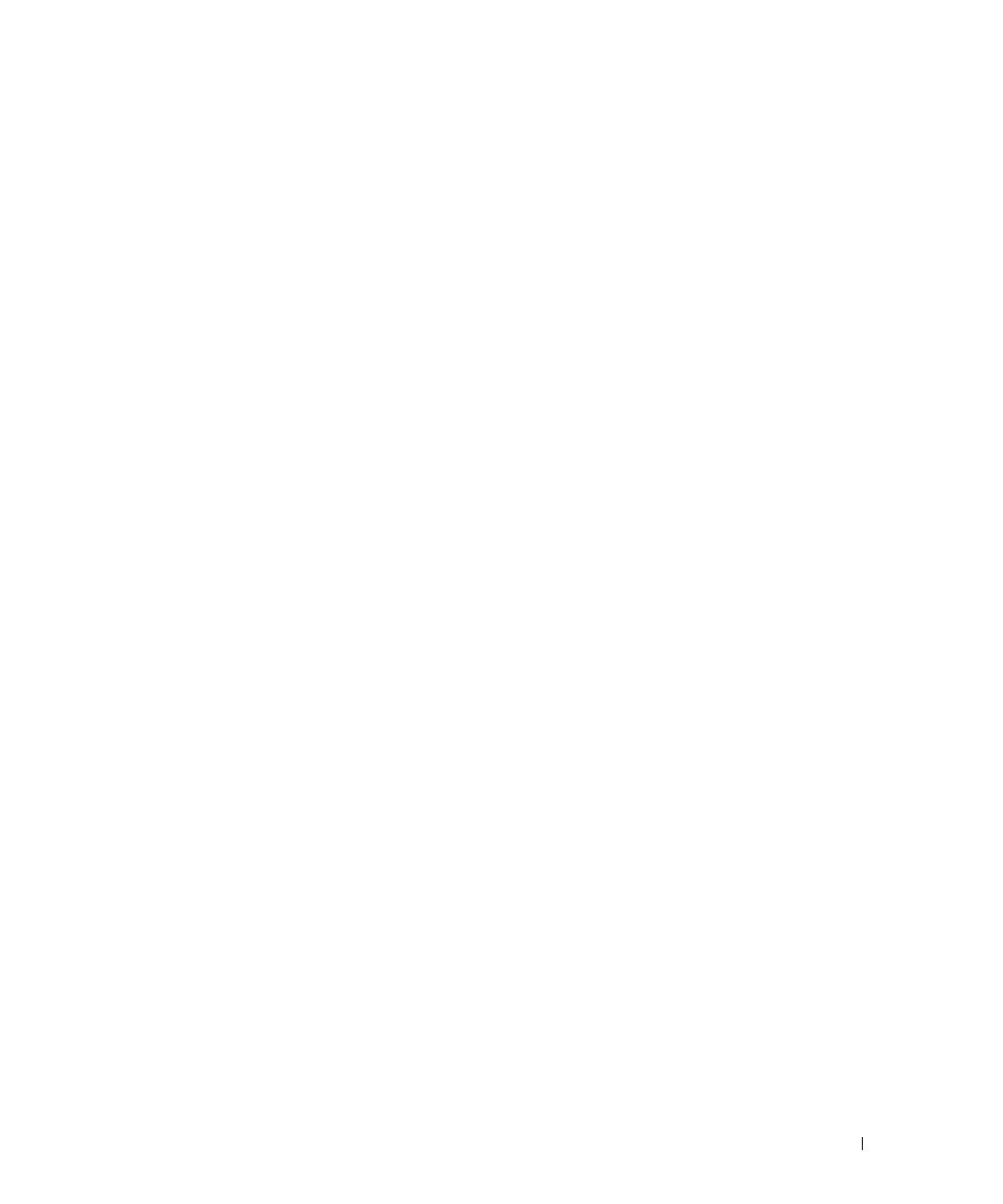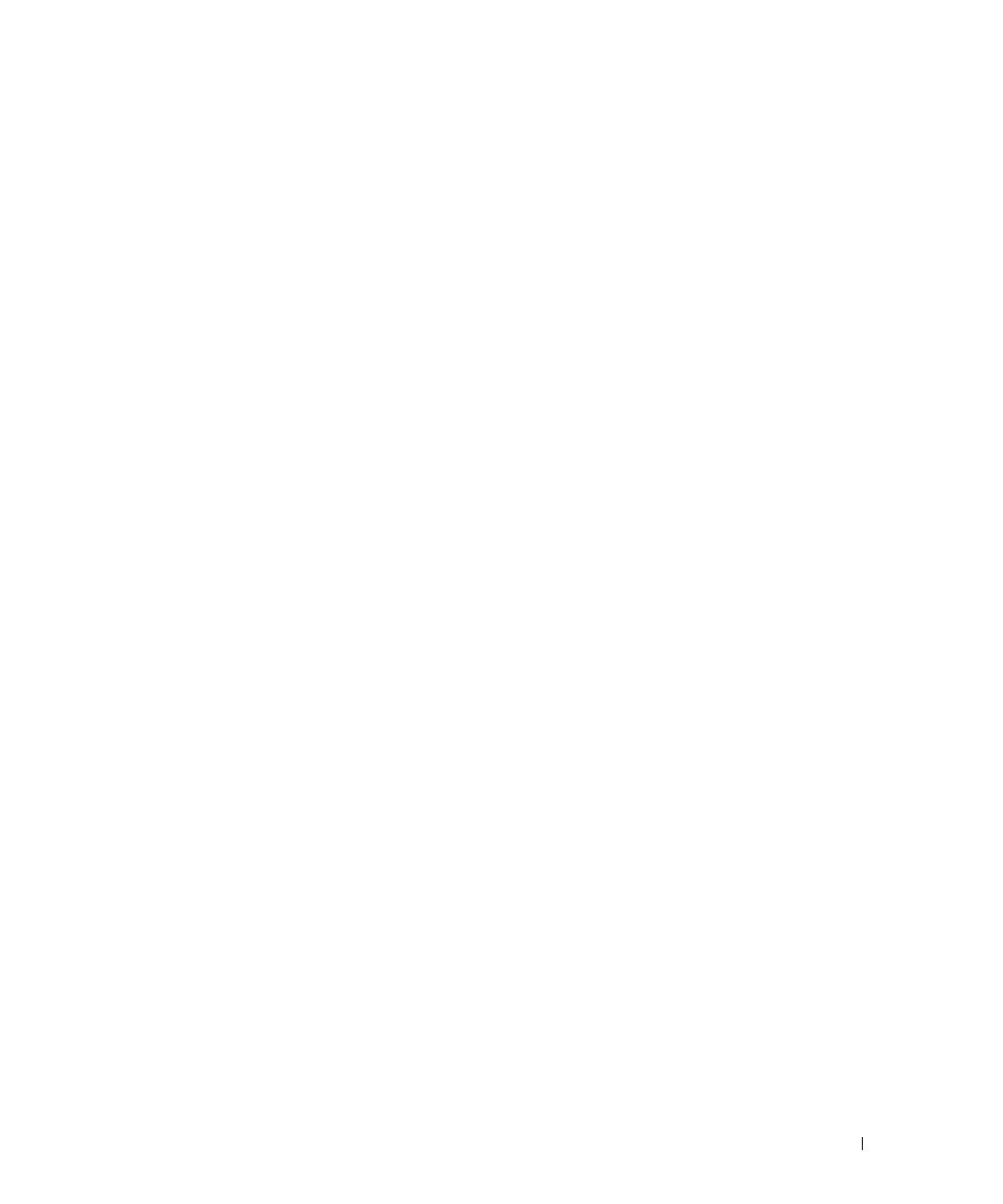
Contents 3
Contents
Safety Instructions . . . . . . . . . . . . . . . . . . . . . . . . . . . . . . . . . 5
SAFETY: Rack Mounting of Systems
. . . . . . . . . . . . . . . . . . . . . 5
Installation Instructions
. . . . . . . . . . . . . . . . . . . . . . . . . . . . . . 6
Before You Begin
. . . . . . . . . . . . . . . . . . . . . . . . . . . . . . . 6
Important Safety Information
. . . . . . . . . . . . . . . . . . . . . . . . . 6
Rack Requirements for VersaRails
. . . . . . . . . . . . . . . . . . . . . . 6
Four-Post Rack Installation
. . . . . . . . . . . . . . . . . . . . . . . . . . . . 7
Rack Stabilizer Feet
. . . . . . . . . . . . . . . . . . . . . . . . . . . . . . 7
Recommended Tools and Supplies
. . . . . . . . . . . . . . . . . . . . . . 7
RapidRails Rack Kit Contents
. . . . . . . . . . . . . . . . . . . . . . . . . 8
VersaRails Rack Kit Contents
. . . . . . . . . . . . . . . . . . . . . . . . . 8
Installation Tasks
. . . . . . . . . . . . . . . . . . . . . . . . . . . . . . . 9
Removing the Rack Doors
. . . . . . . . . . . . . . . . . . . . . . . . . 10
Marking the Rack
. . . . . . . . . . . . . . . . . . . . . . . . . . . . . . 10
Installing the Mounting Rails in the Rack
. . . . . . . . . . . . . . . . . . 12
Installing and Removing Chassis Static Rail Modules
. . . . . . . . . . . 14
Installing the System in the Rack
. . . . . . . . . . . . . . . . . . . . . . 15
Installing the Releasable Tie Wraps
. . . . . . . . . . . . . . . . . . . . 17
Removing the System From the Rack
. . . . . . . . . . . . . . . . . . . . 18
Replacing the Rack Doors
. . . . . . . . . . . . . . . . . . . . . . . . . 18
Two-Post Rack Installation
. . . . . . . . . . . . . . . . . . . . . . . . . . . 18
Recommended Tools and Supplies
. . . . . . . . . . . . . . . . . . . . . 19
Rack Kit Contents
. . . . . . . . . . . . . . . . . . . . . . . . . . . . . . 19
Installation Tasks
. . . . . . . . . . . . . . . . . . . . . . . . . . . . . . 20
Marking the Rack
. . . . . . . . . . . . . . . . . . . . . . . . . . . . . . 20
Installing the Mounting Rails
. . . . . . . . . . . . . . . . . . . . . . . . 22
Installing the System in the Rack
. . . . . . . . . . . . . . . . . . . . . . 26
Installing the Releasable Tie Wraps
. . . . . . . . . . . . . . . . . . . . 26
Index . . . . . . . . . . . . . . . . . . . . . . . . . . . . . . . . . . . . . . . . . 27