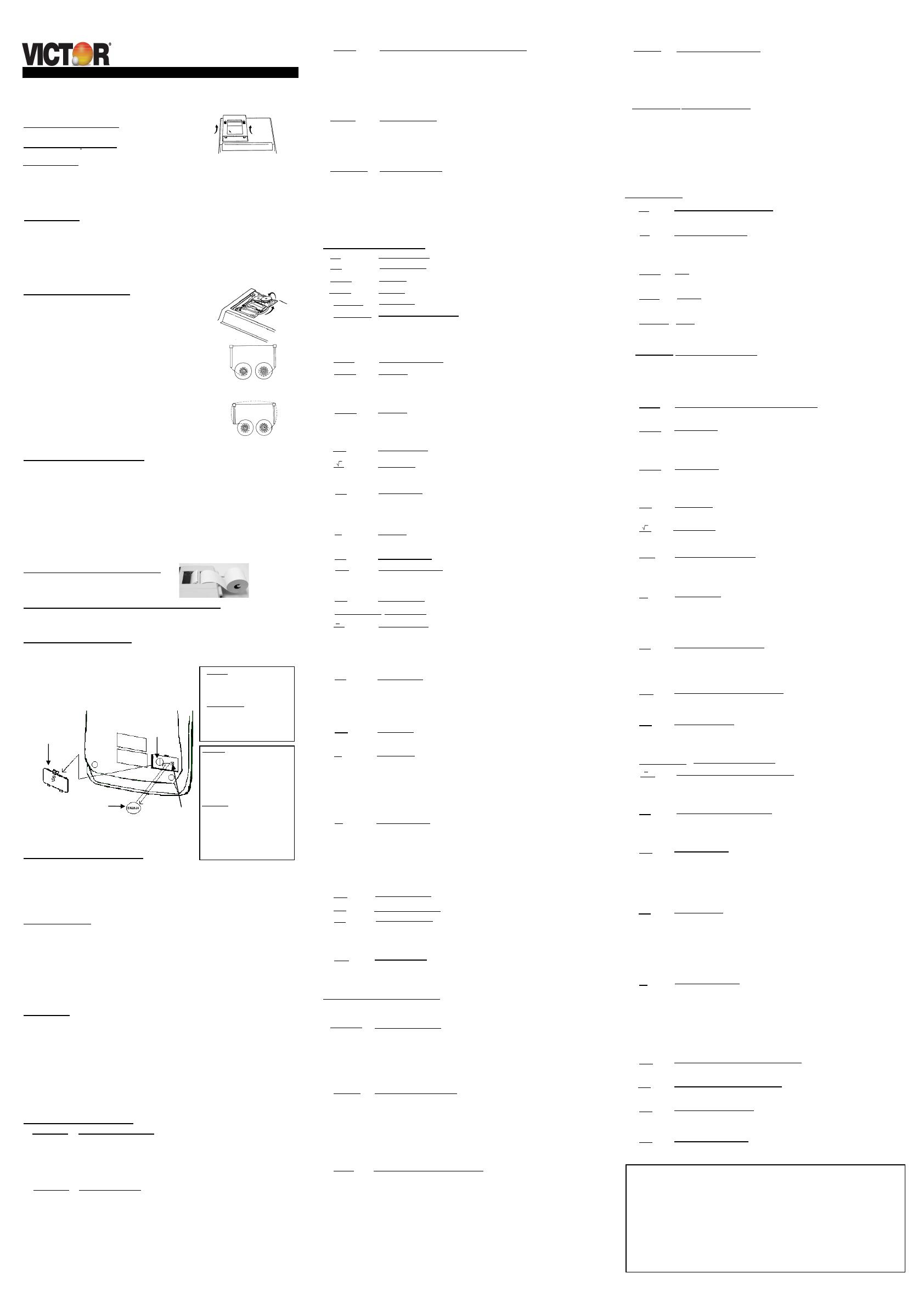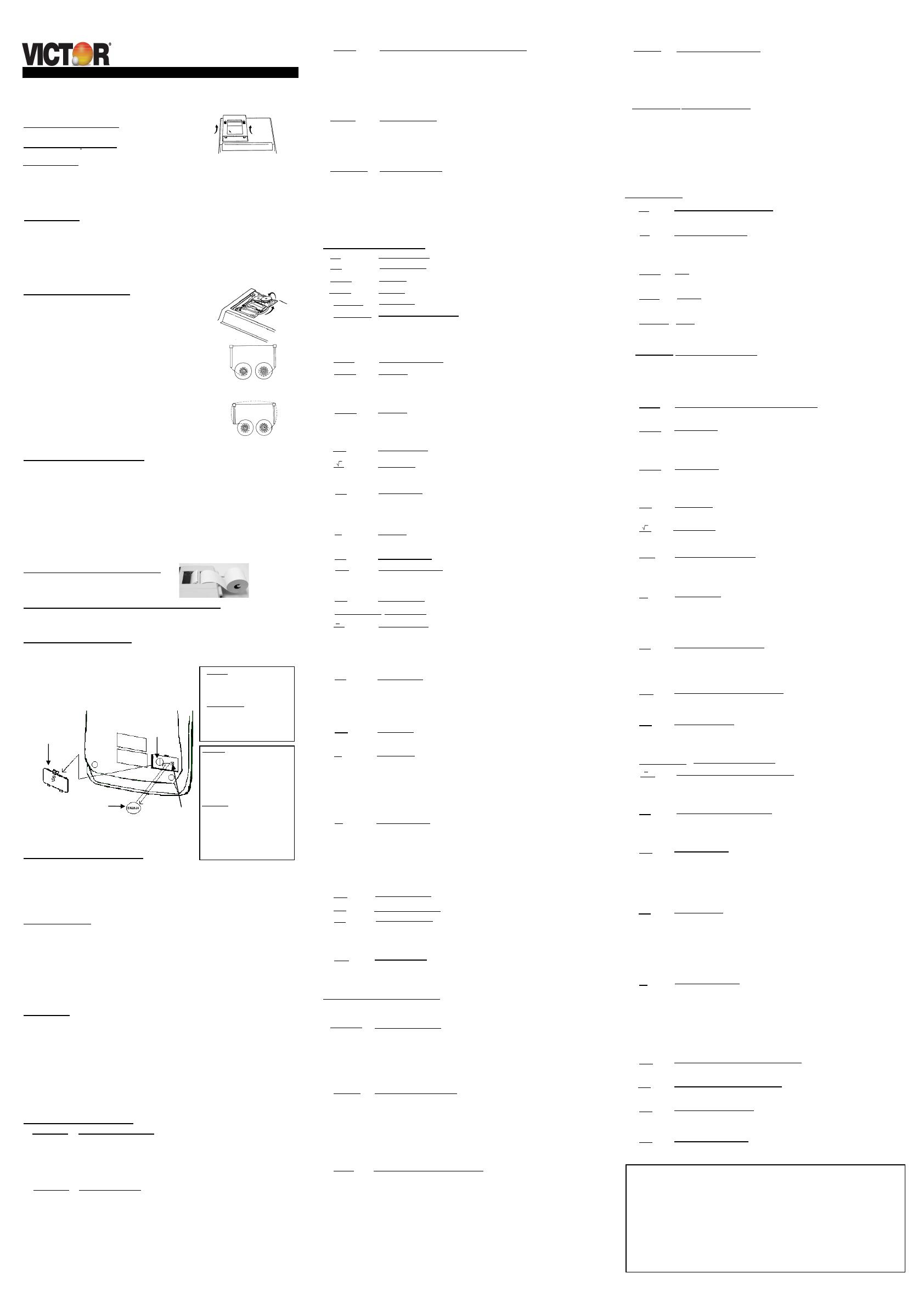
[M ]
27. [X] Touche Multiplication
16.
[
]
2.
5/4 Sélecteur d’arrondi décimal
31. [M+] Memory Plus Key
30.
[M-] Memory Minus Key
[−=]
Minus Equal Key
18.
[
*
] Total Key
REMPLACEMENT DU RUBAN
Votre calculatrice est expédiée avec un ruban bicolore déjà en place. Quand vous aurez utilisé
votre calculatrice pendant un certain temps, l’impression deviendra progressivement à peine lisible,
ce qui indiquera que vous devrez changer le ruban. Pour changer le ruban, suivez ces étapes:
l’imprimante. Retirez ensuite le couvercle d’imprimante.
haut, comme indiqué. Retirez le protecteur de bobine.
(Remplacer avec le ruban VICTOR #7010)
touche Entraînement du Papier (
↑) pour faire passer la bande de papier restante à travers
COMMENT CHANGER LE ROULEAU DE PAPIER
3. K · A Constant / Normal / Add Mode Calculation Switch
activated,the decimal point is automatically positioned according to the decimal
selector setting. It will be ineffective if decimal point is set to the F position.
Memory. The accumulated grand total can be recalled by pressing the [GT]
key.
5. OFF/ON/P/IC Printer Select Switch
IC Number of entries through key [+=], [-=] will be counted. The counter is added
for [+=] and subtracted for [-=]. Result is printed at left when subtotal or total
key is used.
OPERATING CONTROLS
Used to display or program the date and time. Depressing this key once will
cause the date to display, a second depression will display the time. Holding
the key down for three seconds will cause the date or time to flash, this is the
program mode.
calculating an amount including tax, and [-=] key for calculating an amount
excluding tax.
Calculate an amount of tax with tax rate preset by [RATE] key. Use [+=] key for
calculating an amount including tax, and [-=] key for calculating an amount
excluding tax.
Calculation for square root.
Automatically compares any two amounts and then calculates and prints the
difference and percent of change.
23.
Subtracts an amount from the accumulator. To subtract the same amount more
than one time (repeat subtraction), enter that amount once and depress the [-=]
key as many times as necessary. If this key is depressed immediately after [%±]
key, it works as percent minus key. Complete Multiplication, Division and Delta
Percentage calculation.
Adds an amount to the accumulator. To add the same amount more than one
times as necessary. If this key is depressed immediately after [%±] key, it works
as percent plus key. Complete Multiplication, Division and Delta Percentage
calculation.
The division key performs division and intermediate sequential operations.
When the Constant Calculation (K) slider switch is ON, this key performs
automatic constant division. It establishes the next amount as a constant
[+=], [-=],[%±], [M+], [M-], [x], or [÷] key. Each divisor entry is retained as a
constant (except [M+] and [M-] entries) until you depress the [x], [÷] or [CE]
key.
The Multiplication key performs multiplication, and intermediate sequential
operations. When the Constant Calculation (K) slider switch is ON, this key
performs automatic constant multiplication. It establishes the amount entered or
the previous printed or printed/displayed amount as a constant multiplicand.
constant (except [M+] and [M-] entries) until you depress the [x], [divide], or
[CE] key.
Subtracts an amount from memory. If there is a live calculation pending, the
Memory Minus key will complete the calculation and subtract the amount from
Memory.
Adds an amount to memory. If there is a live calculation pending, the Memory
plus key will complete the calculation and accumulate the result to Memory.
COMMUTATEURS DE MODE
Cette section illustre et décrit les commutateurs de mode que vous pouvez utiliser pour commander
le fonctionnement de votre calculatrice.
droite de la virgule decimale qui seront indiqués dans le résultat.
capacities, les chiffres en excés à droite de la virgule décimale seront éliminés.
Aucun arrondi n’a lieu.
sera imprimeé ou imprimé/affiché lors de l’arrondi est suivi par une valeur de 0
á 4, le chiffre est inchangé. Si le dernier chiffre du résultat qui sera imprimé ou
arrondi á l’unité supieure.
nombres sans qu’il soit nécessaire de taper le point decimal. Lorsque le mode
d’addition est choisi, ce dernier est automatiquement positionné en function du
réglage effectué.
Total, on efface seulement le contenu de l’accumulateur.
mémoire du grand total. Le grand total accumulé peut-être affiché et/ou
imprimé en appuyant sur la touche [GT]
.
5. OFF / ON / P / IC Sélecteur d'impression
OFF Arrêt afficage, tandis que la mémoire heure/date est conservée.
sous tension.
utilisée pour remettre le compteur à zéro.
COMMANDES
Cette touché fait avancer la bande de papier.
l’affichage.
Utilisée pour entrer le prix de Vente dans un calcul de Marge bénéficiaire brute.
Utilisée pour entrer la Marge désirée dans un calcul de Marge bénéficiaire
brute.
Utilisée pour afficher ou programmer la date ou l’heure. En appuyant une fois
sur cette touche, on obtient l’affichage de la date; en appuyant une deuxième
fois, on affiche l’heure. En maintenant la touche enfoncée pendant trois
secondes, on cause le clignotement de la date ou de l’heure; c’est le mode de
programmation.
Utilisée pour entrer le taux de taxe
Calcule le montant de taxe grâce au taux de taxe pré-programmé. Utilisez la
touché + pour calculer un montant incluant la taxe et la touché – pour calculer
un montant excluant la taxe.
Calcule le montant de taxe grace au taux de taxe pré-programmé. Utilisez la
touché + pour calculer un montant incluant la taxe et la touché – pour calculer
un montant excluant la taxe.
Copie et espace libre la mémoire de total général.
Calcul pour la racine carrée.
signe #.
La touché de Total imprime, affiche et efface le contenu actuel de
l’accumulateur.
Si la touche GT est en fonction, le résultat est automatiquement accumulé
dans le registre de la mémoire.
19. [+/-] Touche Changement de Signe
Cette touché change le signe du nombre se trouvant dans le register de clavier;
les nombres positifs deviennent négatifs et les nombres négatifs deviennent
positives. Lorsqu’elle est utilisee avec lecommutateur Sigma, elle permet
d’effectuer la soustraction de produit et de quotients provenant de l’accumulateur.
20. [
] Touche pourcentage de changement
Utilisée conjointement avec la touché = ou %, cette touché calcule automatique le
montant de la difference et le pourcentage de changement entre deux nombres.
21. [CE] Effacement d'entrée
Efface la dernière donnée entrée en appuyant sur cette touche une fois.
Appuyez deux fois sur cette touche pour effacer l'accumulateur ou le calcul
actuel. N'effacera pas la mémoire ou le grand total.
22. [0]-[9], [00] & [·
] Touches d’entrée de chiffre
23.
[
Touche de Soustraction/Touche Égalité
La touche de Soustraction exécute la soustraction, la soustraction à répétition, le
solde créditeur et le compte d’articles. Si vous appuyez immédiatement sur la
touche + après avoir appuyé sur la touche %, le rabais en pour cent se produit.
24. [+=] Touche Addition/Touche Égalité
La touche Addition exécute l’addition, l’addition à répétition et le compte
d’articles. Si vous appuyez immédiatement sur la touche + après avoir appuyé
sur la touche %, l’addition du pour cent se produit.
25. [%±] Touche Pour Cent
La touché Pour cent convertit automatiquement un nombre en pour cent et
achève un calcul de pourcentage quand elle est utilisée avec la touché x or ÷ .
Dans les calculs de pourcentage utilisant la multiplication, vous pouvez appuyer
sur la touché + ou – immédiatement après le résultat pour effectuer un calcul
d’ajout ou de rabais, respectivement. La touché pour cent achève aussi les
calculs de pour cent de changement et de majoration/baisse.
La touché division exécute la division, la division automatique par constante et le
operations séquentielles intermédiares. Elle établit la valeur suivante comme
diviseur constant.
La touche ÷ force aussi la calculatrice à diviser quand vous appuyez sur la touché
÷, Effacement.
La touche de Multiplication exécute la multiplication, la multiplication automatique
par une constante et les opérations séquentielles intermédiares. Elle établit le
montant entré ou le montant précédent imprimé ou imprimé/affiché comme
multiplicande constant.
La touché x force aussi la calculatrice à multiplier quand vous appuyez sur la
sur x, ÷ ou effacement.
28.
Touche de effacement de mémoire de total
Imprime et remet la mémoire à zero.
29. Touche du sous-total de la mémoire
Imprime la mémoire sans la remettre à zéro.
30. [M ] Touche de mémoire moins
Soustrait un nombre de la mémoire. Si un calcul est déjà débuté, la touché
mémoire moins complétera le calcul et soustraira le résultat de la mémoire.
31. [M+] Touche de mémoire plus
Additionne un montant à la mémoire. Si un calcul est déjà débuté, la touché
mémoire plus complétera le calcul et additionnera le résultat à la mémoire.
Operation Manual - Manuel d'utilisation
AVANT L'UTILISATION – S'il vous plaît, retirer le cousin
anti-choc placé sur le ruban d'impression.
Your calculator is shipped with a 2-color ribbon already in
time, the print will gradually become faint, indicating that you
paper tape through the printer. Then remove the printer
cover.
the outside of the full spool and place the first spool on
the spindle not engaged by the lever. Thread the new
ribbon along the outside of the guides and in front of the
print wheels. Switch the lever to the other side and
replace the second spool.
printer cover and the paper tape. (Replace with Victor
Ribbon #7010)
HOW TO FEED THE PAPER TAPE
BATTERY REPLACEMENT
REMPLACEMENT DES PILES
Troubleshooting
Many problems such as no power, no key response etc, can be resolved using the RESET button.
Please follow these instructions:
battery.
machine recycle, push the button a 2
nd
time.
Dépannage
Plusieures problèmes tells que le manqué d’alimentation électrique, le manqué de reaction des
touches du clavier, etc. peuvent être resoles en appuyant sur le bouton de réenclenchement. Pour
ce faire, veuillez suivre les consignes suivantes.
près de la pile argentée.
vous ne l’entendez pas, appuyez sur le bouton une deuxiéme fois.
Si ces consignes n’ont pas réglé le problème de votre calculatrice, veuillez communiquer avec la
compagnie VICTOR au 1-800-628-2420 pour tout renseignement supplémentaire.
SLIDE SWITCH FEATURES
right of the decimal point that are shown in the result.
F Floating decimal point mode; this setting specifies that all digits of the result be
shown up to a maximum of 12 digits. If the result exceeds these capacities,
excess digits to the right of the decimal point are dropped. No rounding takes
place.
by a value of 0 to 4, the digit is unchanged. If the last digit of the result is
followed by a value of 5 to 9, the digit is rounded up.
Absolute round up
battery is incorrectly replaced. Only
replace with equivalent type
recommended by the manufacturer.
the manufacturers’ instructions.
MISE EN GARDE Danger d’explosion
si la pile est remplacée incorrectement.
À ne remplacer que par le même type
ou un type équivalent recommandé par
le fabricant. Mettre au rebut les piles
utilisées conformément aux instructions
the same or
∆
%
−
]
*
*
=
Use the Paper Advance
( ↑ ) key to feed the remaining
Absolute round down (truncation)
4. ·
GT Grand Total Switch
22. [0]-[9], [00] & [·] Numeric Keys
28. [M
]
↑ ↓
↑
*
-
26. [ ¸
] Touche Division
P Printer is activated as long as calculator is turned on.
· Quand le commutateur GT est en position " · ", en appuyant sur la touché
GT Chaque total calculé grâce à la touche
sera automatiquement ajouté à la
ON Printer is activated only when feed key or [#/à] key is pressed.
ON l'imprimeur est activé seulement quand clef d'alimentation ou [#/à] est serrée.
=, %, M+, M
- , x, ou ÷. Chaque entrée de diviseur est conservée comme étant
une constante. (sauf les entrées M+ et M
- ) jusqu à ce que vous appuyiez sur x,
touché =, %, M+, M
- , x ou ÷. Chaque entrée de multiplicande est conservée
comme une constante (sauf les entrees M+ et M
- ) jusqu’ à ce que vous appuyiez
[Mà]
REPLACING THE RIBBON
place. After you have been using your calculator for some
des fabricants.
↓
1. 0 1 2 3 6 F Decimal Point Selector
Dispose of used batteries according to
CAUTION Danger of explosion if
8. [COST] Cost Key: Enters Cost factor in a Gross Profit Margin calculation.
9. [SELL]
Sell Key: Enters Sell price in a Gross Profit Margin calculation.
10.
[MARGIN] Margin Key: Enters desired Margin in a Gross Profit calculation.
11.
[TIME/DATE] Time and Date Display Key
Calculate an amount of tax with tax rate preset by [RATE] key. Use [+=] key for
14. [TAX 2]
Tax 2 Key
Totals the accumulator and clears all except the memory or grand total.
18. [
] Touche de total
17. [# / à] Touche de date / sous-total
14. [TAX 2] Touche Taxe 2
13. [TAX 1] Touche Taxe 1
12. [RATE]
Taux Touche de programmation du taux de taxe
11. [TIME/DATE]
Affichage de la date / heure
La touché de Rappell arriére décale l’affichage d’entrée d’un chiffre à droite, ce
quis vous permet de corriger une entrée de chiffre erronée sans effacer tout
4. · GT
Commutateur de grand total
should change the ribbon.
imprimé/affiché lors de l’arrondi est suivi par une valeur de 5 á 9, le chiffre est
interference by one or more of the following measures:
television reception. It has been type tested and found to comply with the limits for a Class B
that is, in accordance with the manufacturer’s instructions,may cause interference to radio and
This equipment generates and uses radio frequency energy and if not installed and used properly,
OFF Turn Off the calculator.
6. [
↑ ] Paper Feed Key : Advance the paper roll.
7. [
→ ] Right Shift Key: Deletes right most character of a live entry.
12. [RATE]
TAX Rate Preset Key: Used to enter TAX rate.
13. [TAX 1]
Tax 1 Key
16. [ ]
Square Root
17.
[#/◊]
Date / Subtotal
#
Prints live entry as an identifier as an invoice number with “#” mark.
◊
Prints but does not clear the accumulator.
à Imprimera le total actuel sans effacer l'accumulateur.
#
Imprimera une donnée en l'identifiant comme un numéro de facture avec le
19. [+/-] Sign Change Key: Reverses the sign on the display
21. [CE] Clear Entry Key: Clears a live entry
24. [+=]
Plus Equal Key
25. [%±]
Percent Key
26. [÷]
Division Key
27. [X]
Multiplication Key
Memory Total Key: Prints and clears the mem
ory.
29. [Mà] Memory Subtotal Key: Prints but does not clear the memory.
1. 0 1 2 3 6 F
Sélecteur de Decimals
0,1,2,3,6
Mode à virgule décimale fixe: Ces réglages spécifient le nombre de chiffres à
F Mode à virgule décimale flottante: Ce réglage spécifie que tous les chiffres du
résultat seront indiqués, jusqu’à un maximum de 12. Si le résultat dépasse ces
Ce réglage cause un arrondi automatique á l’unité supérieure.
5/4
Ce réglage cause un arrondi automatique. Si le dernier chiffre du résultat qui
Cela cause un arrondi automatique á l’unité inférieure (troncature)
3. K ·
A Sélecteur Constante/Addition Switch
10. [MARGIN] Marge
9. [SELL] Vendant
Utilisée pour entrer le facteur Cout dans un calcul de marge bénéficiaire brute.
8. [COST] Coût
7. [→] Touche de rappel arriére
6. [
↑ ] Touche d'entraînement du papier
· Reorient the receiving antenna or relocate the computing device with respect to the receiver.
· Consult an experienced radio / TV technician for help.
K Constant Calculation
·
Normal Calculation. Non constant calculation & add mode selected.
A Add Mode. Use of the Add mode permits addition and subtraction of
K Les opérations suivantes avec constante.
·
Neutre.
A Il est possible, avec le mode d’addition, d’additionner ou de soustraire des
PRINT L'impression se fera aussi longtemps que la calculatrice demeurera
IC Utilisée lors des calculs de moyenne ou avec compteur d'articles. Aussi
Racine Carrée
5/4 This setting causes automatic round off. If the last digit of the result is followed
↑
numbers without an entry of the decimal point. When the add mode is
computing device in accordance with the specifications in Part 15 of FCC Rules, which are
However, there is not guarantee that interference will not occur in a particular installation.
determined by turning the equipment off and on, the user is encouraged to try to correct the
If this equipment does cause interference to radio or television reception, which can be
To change the ribbon, follow these steps:
↑ ↓
2.
5/4 Rounding Selector
¯
divisor. The [÷] key also causes the calculator to divide when you depress the
Completes percent calculation when [x] or [
÷] key is used.
The [x] key also causes the calculator to multiply when you depress the [+=],
[-
=], [M+], [M-], [X], or [divide] key. Each multiplicand entry is retained as a
0,1,2,3,6 Fixed decimal point mode; these settings specify the number of digits to the
∆
%
time (repeat addition), enter that amount once and depress the [+=] key as many
1297 Electronic Printing Calculator
1297 Électronique Calculatrice d'impression
PRECAUTION
1. The socket-outlet shall be installed near the equipment and shall be easily accessible.
2. This equipment is not suitable for use in location where children are likely to be present.
3. Printer cover must always be closed before using / operating the calculator.
4. Do not touch printer moving parts and sharp edges between the printer mechanism as it
may cause injury or pain.
5. Do not touch paper cutter sharp edges as it may cause injury and pain.
PR
ÉCAUTION
Go to Victortech.com for a larger version of this manual.
Aller à Victortech.com pour une plus grande version de
c
e manuel.
BEFORE TURNING ON -
Remove the ribbon-cushion
pl
aced on the ribbon under the printer cover.
1. La prise de courant doit être installée près de l'équipement et doit être facilement
accessible.
2. Cet équipement ne convient pas pour une utilisation dans des endroits où les enfants sont
susceptibles d'être présents.
3. Capot de l'imprimante doit toujours être fermé avant d'utiliser / utilisez la calculatrice.
4. Ne touchez pas l'imprimante parties mobiles et arêtes vives entre le mécanisme de
l'imprimante car il peut causer des blessures ou la douleur.
5. Ne touchez pas arêtes vives de coupe de papier car il peut causer des blessures et la
douleur.
1. Please turn Off the power switch or the main power before
replacing the Ribbon/Cartridge/Casette.
2
. Remove paper roll, tearing paper at rear of calculator.
3. Remove the old ribbon by pulling upward.
4. Install the ribbon spool with the black edge up. Roll from
5. Rotate the spools to take up any slack. Replace the
1. S'il vous plaît éteindre l'interrupteur d'alimentation ou la tension avant de remplacer le ruban
/ cartouche / casette.
2
. Retirez le rouleau de papier en déchirant le papier à l’arrière de la calculatrice. Utilisez a
3. Retirez l’ancien ruban en le tirant vers le haut.
4. Installez le nouveau ruban en le poussant vers le bas avec le logo VICTOR regardant vers le
5. Remettez en place le couvercle d’imprimante et la bande de papier.
1. Put the new 2.25” paper roll on the paper arm.
2.
Insert the paper into the slot as indicated.
3.
Depress the paper feed key.
1. Mettez le nouveau rouleau de papier dans le porte-papier, en ouvrant en peu les porte-papier.
2.
Introduisez le papier dans la fente comme indiqué ci-contre.
3.
Appuyez sur la touche d’alimentation du papier.
1. Mettez l’interrupteur d’alimentation CA à l'arrêt.
2.
Retirez le couvercle du compartiment de PILES situé sous le boîtier de la calculatrice.
3.
Retirez l’ancienne pile et installez une nouvelle CR2025 ou l'équivalent.
4.
APPUYEZ SUR LE COMMUTATEUR DE REMISE À ZÉRO.
5.
Remettez en place le couvercle du compartiment de pile.
6.
Mettez l’interrupteur d'alimentation CA en marche.
7. Reprogrammez la date et l’heure.
1. Machine must be plugged in and ON, and in the PRINT mode*.
2. Turn machine over so you can see the battery compartment.
3.
Open the battery compartment and locate the RESET button located next to the silver
4.
Depress the RESET button; you will hear the machine cycle. If you do not hear the
5.
Replaced the battery compartment cover and turn the machine right side up.
6.
Test the machine.
1.
La calculatirce doit être mise sous tension et sous le mode imprimer (PRINT).
2. Retourener la calculatrice afin de voir le comprtiment des pile qui se trouve en-dessous.
3.
Ouvrir le compartiment des piles et localiser le bouton de réenclenchement (RESET)
4.
Appuyer sur le bouton de réenclenchement, vous entendrez le cycle de la calculatrice. Si
5.
Refermer le compartiment des piles et retourner la calculatrice.
6.
Faites l’essai de votre calculatrice.
ATTENTION
1. Conservez les piles neuves et usagées
loin des enfants.
2. Si le compartiment de la batterie ne se
ferme pas correctement, arrêtez d'utiliser
le produit et garder loin des enfants.
3. Si vous pensez que les batteries peuvent
avoir été avalé ou placé à l'intérieur d'une
partie du corps, cherchent une atten
tion
médicale immédiate.
1. Keep new and used batteries away from
children.
2. If the battery compartment does not close
securely, stop using the product and keep
it away from children.
3. If you think batteries might have been
swallowed or placed inside any part of
the body, seek immediate medical
attention.
WARNING
If this procedure has not successfully resolved your problem please call 1-800-628-2420.
15. [GT ]
Grand Total Key: Prints and clears the Grand Total
15. [GT ] Clef du Total
designed to provide reasonable protection against such interference in a residential installation.
· Move the computing device away from the receiver.
· Plug the computing device into a different outlet so that the computing device and receiver
are on different branch circuits.
20. [ ] Delta Percentage Key
· Calculation without Grand Total
GT Any total taken with [*] key is automatically accumulated to Grand Total
1. Turn the AC power switch off.
2. Remove the battery compartment cover located on the
calculator bottom case.
3. Remove the old battery and install a new CR2025 or
equivalent.
4. Turn on the AC power switch.
5.
PRESS THE RESET BUTTON.
6. Replace the battery compartment cover.
7.
Reprogram the date and time.
2. Battery Cover /
Couvercle de la
batterie
Bottom Case /
bas de cas
Battery Holder
/ Support de
batterie
5. Reset Button /
interrupteur reset
Correct Direction
Bonne Direction
Incorrect Direction
Mauvaise Direction