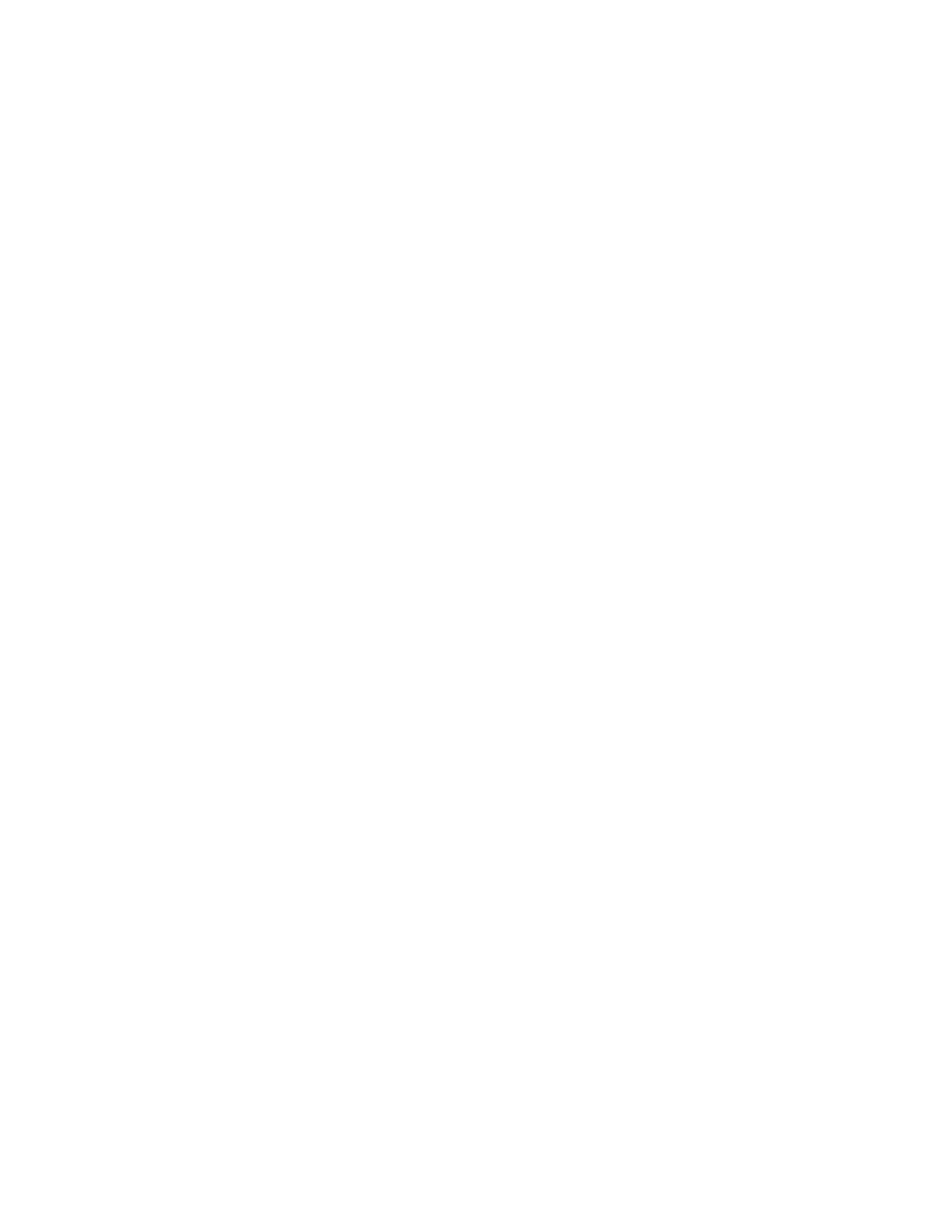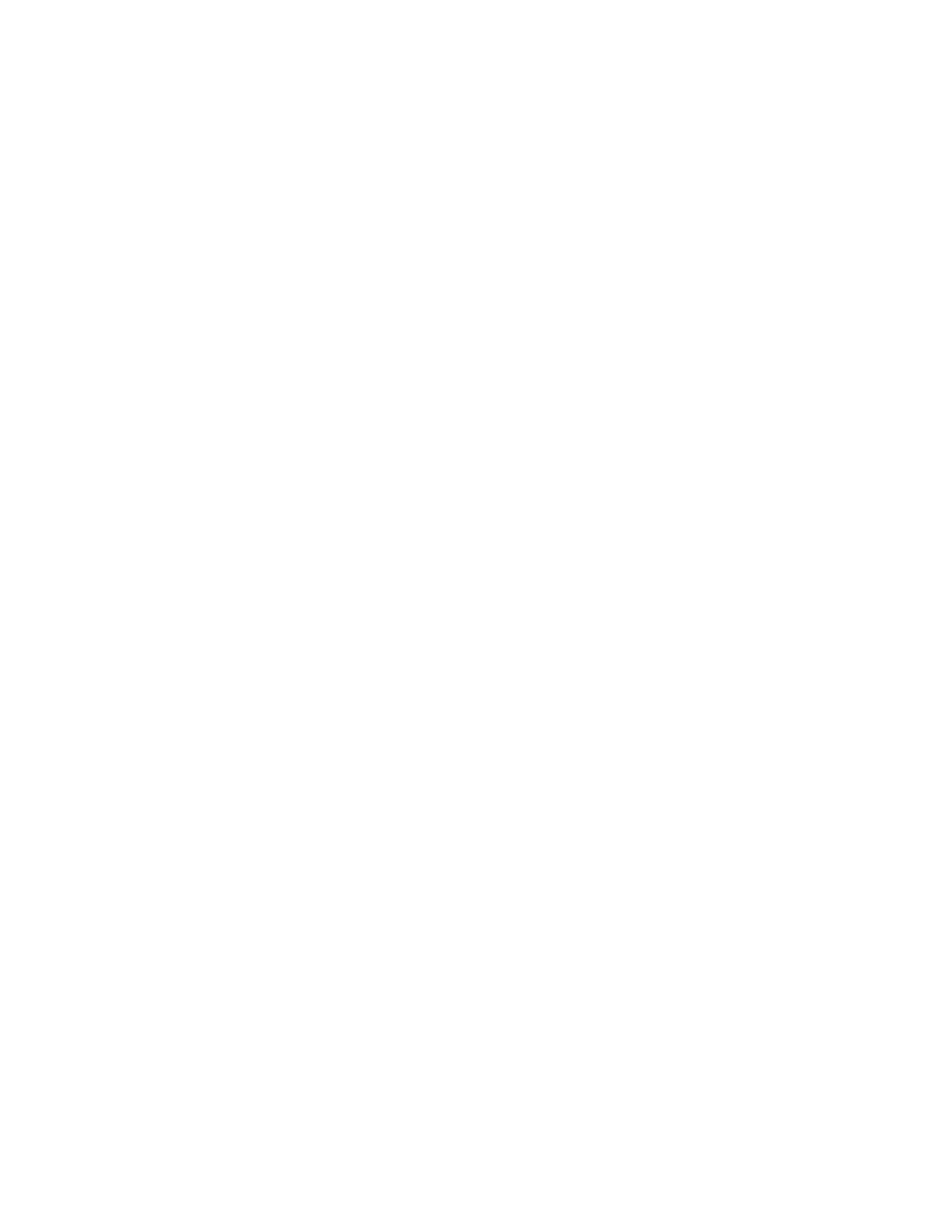
7
pending calculation. This function does not clear the Memory or Grand total.
18. [÷] Division key
To divide, enter the number to be divided (dividend) then depress the Divide key.
Then enter the second number (divisor) and depress Equals or other keys as
necessary to obtain a result. If the key is depressed repeatedly, it will make
sequential division calculations.
19. [=] Equal key
Press to get the answer of a multiplication or division calculation.
20. [X] Multiplication key
To multiply, enter the first number (multiplicand) and depress the Times key. Then
enter the second number (multiplier) and depress Equals or other keys as
necessary to obtain a result. If the key is depressed repeatedly, it will make
sequential multiple calculations.
21. [+/-] Sign change key
Reverse the sign on the display.
22. [0]-[9], [00] & [•] Numeric keys.
Any numeral over 12 digits (10 Digits in Big Print mode) will be ineffective. If the
decimal point key is used more than once in one numeral, the first decimal point
will be considered as effective.
23. [−] Minus key
Subtracts the amount entered from the accumulator. To subtract the same amount
more than one time (repeat subtraction), enter that amount once and depress the
Minus key as many times as necessary. If this key is depressed immediately after
[%] key, it works as percent minus key.
24. [+] Plus key
Adds the amount entered to the accumulator. To add the same amount more than
one time (repeat addition), enter that amount once and depress the Plus key as
many times as necessary. If this key is depressed immediately after [%] key, it
works as percent plus key.
25. [TIME/DATE] Time and Date display key
Used to display or program the date and time. Depressing this key once will cause
the date to display and print on the tape. A second depression will display and
print the time. Holding the key down for three seconds will cause the date or time
to flash, this is the program mode.
26. [N] Item Count key
Depressing the N key will display the current Item Count. If pressed once after the
pressing the T key, the calculator will display the Item Count, immediately pressing
the N key a second time will provide the average of the numbers added or
subtracted.
27. [# / S
] Date / Subtotal key
#: The calculator will print live entry as an identifier such as an invoice number