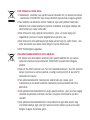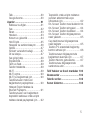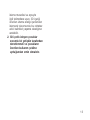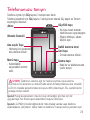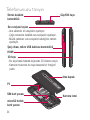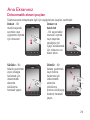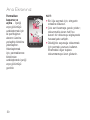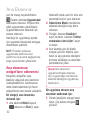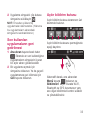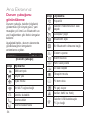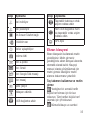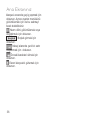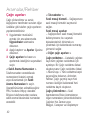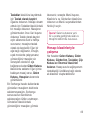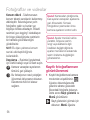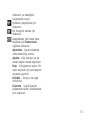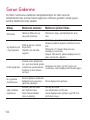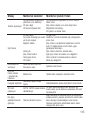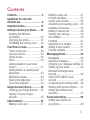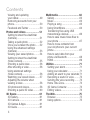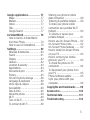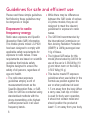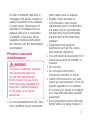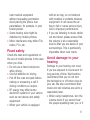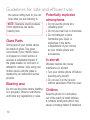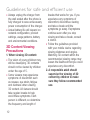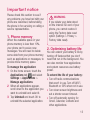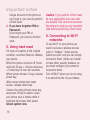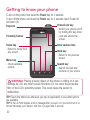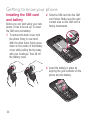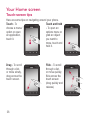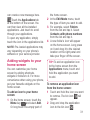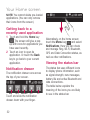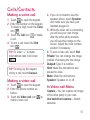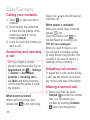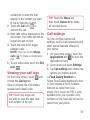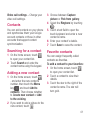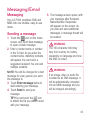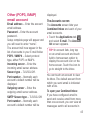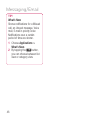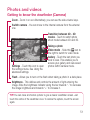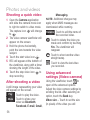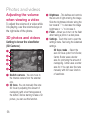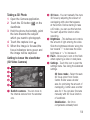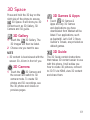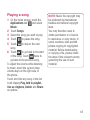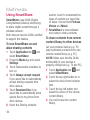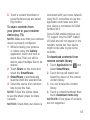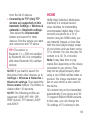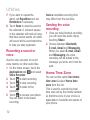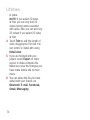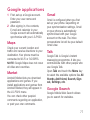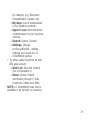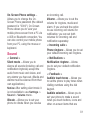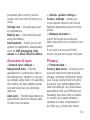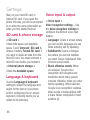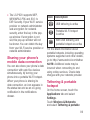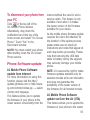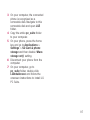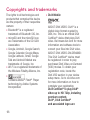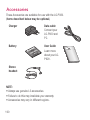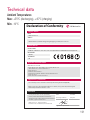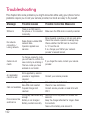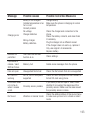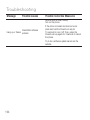Kullanıcı Kılavuzu
LG-P920
P/N : MFL67380301 (1.1)
www.lg.com
TÜRKÇE
ENGLISH

WiFi
(WLAN)
Bu cihaz tüm Avrupa ülkelerinde kullanıma
yöneliktir.
WLAN, Avrupa'da kapalı alanlarda sınırlama
olmaksızın kullanılabilir ancak Fransa, Rusya
ve Ukrayna'da dış mekanlarda kullanılamaz.
WiFi
(WLAN)
This device is intended for use in all
European countries.
The WLAN can be operated in the EU
without restriction indoors, but cannot be
operated outdoors in France,Russia and
Ukraine.
Page is loading ...
Page is loading ...
Page is loading ...
Page is loading ...
Page is loading ...
Page is loading ...
Page is loading ...
Page is loading ...
Page is loading ...
Page is loading ...
Page is loading ...
Page is loading ...
Page is loading ...
Page is loading ...
Page is loading ...
Page is loading ...
Page is loading ...
Page is loading ...
Page is loading ...
Page is loading ...
Page is loading ...
Page is loading ...
Page is loading ...
Page is loading ...
Page is loading ...
Page is loading ...
Page is loading ...
Page is loading ...
Page is loading ...
Page is loading ...
Page is loading ...
Page is loading ...
Page is loading ...
Page is loading ...
Page is loading ...
Page is loading ...
Page is loading ...
Page is loading ...
Page is loading ...
Page is loading ...
Page is loading ...
Page is loading ...
Page is loading ...
Page is loading ...
Page is loading ...
Page is loading ...
Page is loading ...
Page is loading ...
Page is loading ...
Page is loading ...
Page is loading ...
Page is loading ...
Page is loading ...
Page is loading ...
Page is loading ...
Page is loading ...
Page is loading ...
Page is loading ...
Page is loading ...
Page is loading ...
Page is loading ...
Page is loading ...
Page is loading ...
Page is loading ...
Page is loading ...
Page is loading ...
Page is loading ...
Page is loading ...
Page is loading ...
Page is loading ...
Page is loading ...
Page is loading ...
Page is loading ...
Page is loading ...
Page is loading ...
Page is loading ...
Page is loading ...
Page is loading ...
Page is loading ...
Page is loading ...
Page is loading ...
Page is loading ...
Page is loading ...
Page is loading ...
Page is loading ...
Page is loading ...
Page is loading ...
Page is loading ...
Page is loading ...
Page is loading ...
Page is loading ...
Page is loading ...
Page is loading ...
Page is loading ...
Page is loading ...
Page is loading ...
Page is loading ...
Page is loading ...
Page is loading ...
Page is loading ...
Page is loading ...
Page is loading ...
Page is loading ...
Page is loading ...
Page is loading ...
Page is loading ...

LG-P920 User Guide
- English
This manual contains information on Android Gingerbread Operating System
version 2.3. If your phone is using Android Froyo Operating System version
2.2, please refer to page 95 to update your phone.
Some parts of this manual may not
apply to your phone, depending
on its software or your service
provider.
This handset is not recommended
for the visually-impaired because it
has a touch-screen keypad.
Copyright ©2011 LG Electronics,
Inc. All rights reserved. LG and the
LG logo are registered trademarks
of LG Group and its related
entities. All other trademarks are
the property of their respective
owners.
Google Search, Maps, Gmail, Talk
and Market are trademarks of
Google, Inc.
•
•
•
•

Disposal of your old appliance
1 When this crossed-out wheeled bin symbol is attached to a product it
means the product is covered by the European Directive 2002/96/EC.
2 All electrical and electronic products should be disposed of separately
from the municipal waste stream via designated collection facilities
appointed by the government or the local authorities.
3 The correct disposal of your old appliance will help prevent potential
negative consequences for the environment and human health.
4 For more detailed information about disposal of your old appliance,
please contact your city office, waste disposal service or the shop where
you purchased the product.
5 Complies with EEE regulations.
Disposal of waste batteries/accumulators
1 When this crossed-out wheeled bin symbol is attached to batteries/
accumulators of Your product it means they are covered by the European
Directive 2006/66/EC.
2 This symbol may be combined with chemical symbols for mercury(Hg),
cadmium(Cd) or lead(Pb) if the battery Contains more that 0.0005% of
mercury, 0.002% of cadmium or 0.004% of lead.
3 All batteries/accumulators should be disposed separately from the
municipal waste stream via designated collection facilities appointed by
the government or the local authorities.
4 The correct disposal of Your old batteries/accumulators will help to
prevent potential negative consequences for the environment, animal and
human health.
5 For more detailed information about disposal of Your old batteries/
accumulators, please contact Your city office, waste disposal service or
the shop where You purchased the product.

3
Contents
Contents ...................................... 3
Guidelines for safe and
efficient use ................................ 6
Important notice ........................13
Getting to know your phone ...... 22
Installing the SIM card
and battery ................................24
Charging your phone ..................25
Formatting the memory card ......26
Your Home screen ..................... 28
Touch-screen tips ......................28
Lock your phone ........................30
Unlock screen ............................30
Home .......................................30
Adding widgets to your home
screen .......................................31
Getting back to a recently used
application .................................32
Notification drawer .....................32
Viewing the status bar ................32
On-screen keyboard ...................34
Google Account Set-up ............. 35
Creating your Google account .....35
Signing in to your Google
account .....................................35
Calls/Contacts ........................... 37
Making a voice call .....................37
Making a video call ....................37
In Video call Menu .....................37
Calling your contacts ..................38
Answering and rejecting a call ....38
Adjusting call volume .................38
Making a second call .................38
Viewing your call logs .................39
Call settings ...............................39
Contacts ....................................41
Searching for a contact ..............41
Adding a new contact .................41
Favorite contacts ........................41
Messaging/Email ....................... 43
Messaging .................................43
Sending a message ....................43
Changing your message settings 44
Setting up your email .................44
Microsoft Exchange email
account .....................................44
Other (POP3, IMAP) email
account .....................................45
Composing and sending email ....46
Working with account folders ......47
Adding and editing email
accounts ....................................47
Social networking ..................... 49
Adding your account to
your phone ................................49

4
Contents
Viewing and updating
your status ................................49
Removing accounts from your
phone ........................................50
Facebook and Twitter .................50
Photos and videos .....................51
Getting to know the viewfinder
(Camera)....................................51
Taking a quick photo ..................52
Once you’ve taken the photo ......52
Using the advanced settings
(Camera)....................................53
Viewing your saved photos .........54
Getting to know the viewfinder
(Video camera) ...........................55
Shooting a quick video ...............56
After shooting a video .................56
Using advanced settings
(Video camera) ...........................56
Watching your saved videos .......57
Adjusting the volume when
viewing a video ..........................58
3D photos and videos .................58
Shooting a quick 3D video ..........60
3D Space ................................... 61
3D Gallery..................................61
3D Camera ................................61
3D Games & Apps ......................61
3D Guide ...................................61
Multimedia ................................ 62
Gallery .......................................62
Music ........................................62
Playing a song ...........................63
Using SmartShare ......................64
Transferring files using USB
mass storage devices .................66
How to save music/video files to
your phone ................................67
How to move contacts from
your old phone to your current
phone ........................................67
How to send data from your
phone via Bluetooth ....................68
HDMI .........................................69
Utilities ......................................71
Setting your alarm ......................71
Using your calculator ..................71
Adding an event to your calendar 71
Recording a sound or voice ........72
Sending the voice recording .......72
Home Time Zone ........................72
3D Game Converter ...................73
Editing videos.............................73
The Web ..................................... 75
Browser .....................................75
Using options .............................75

5
Google applications ...................77
Maps .........................................77
Market .......................................77
Gmail.........................................77
Talk ...........................................77
Google Search ...........................77
LG SmartWorld .......................... 78
How to Get to LG SmartWorld
from Your Phone ........................78
How to use LG SmartWorld .........78
Settings ..................................... 80
Wireless & Networks ..................80
Sound ........................................81
Display .....................................82
Gesture .....................................82
Location & security ....................83
Applications ...............................84
Accounts & sync .......................85
Privacy ......................................85
SD card & phone storage ...........86
Language & keyboard ................86
Voice input & output ...................86
Accessibility ...............................88
Date & time ...............................88
About the phone ........................88
Wi-Fi .........................................88
Turn on Wi-Fi .............................88
To connect to Wi-Fi ....................88
Sharing your phone’s mobile
data connection .........................89
Tethering & portable hotspot .......89
To share your phone’s data
connection as a portable Wi-Fi
hotspot ......................................90
To rename or secure your
portable hotspot .........................91
How to use On-Screen Phone .....92
On-Screen Phone icons ..............92
On-Screen Phone features .........92
How to install On-Screen Phone
on your PC .................................93
How to connect your mobile
phone to your PC .......................93
To check the phone-to-PC
connection ................................94
To disconnect your phone from
your PC .....................................95
Phone Software update ..............95
Sync your phone with your
computer ...................................96
Copyrights and trademarks ......98
Accessories .............................100
Technical data .........................101
Troubleshooting ....................... 102

6
Please read these simple guidelines.
Not following these guidelines may
be dangerous or illegal.
Exposure to radio
frequency energy
Radio wave exposure and Specific
Absorption Rate (SAR) information.
This mobile phone model LG-P920
has been designed to comply with
applicable safety requirements for
exposure to radio waves. These
requirements are based on scientific
guidelines that include safety
margins designed to ensure the
safety of all persons, regardless of
age and health.
The radio wave exposure
guidelines employ a unit of
measurement known as the
Specific Absorption Rate, or SAR.
Tests for SAR are conducted using
standardised methods with the
phone transmitting at its highest
certified power level in all used
frequency bands.
•
While there may be differences
between the SAR levels of various
LG phone models, they are all
designed to meet the relevant
guidelines for exposure to radio
waves.
The SAR limit recommended by
the International Commission on
Non-Ionizing Radiation Protection
(ICNIRP) is 2W/kg averaged over
10g of tissue.
The highest SAR value for this
model phone tested by DASY4 for
use at the ear is 0.368 W/kg (10
g) and when worn on the body is
0.562 W/kg(10 g).
This device meets RF exposure
guidelines when used either in the
normal use position against the
ear or when positioned at least
1.5 cm away from the body. When
a carry case, belt clip or holder
is used for body-worn operation,
it should not contain metal and
should position the product at
least 1.5 cm away from your body.
•
•
•
•
Guidelines for safe and efficient use

7
In order to transmit data files or
messages, this device requires a
quality connection to the network.
In some cases, transmission of
data files or messages may be
delayed until such a connection
is available. Ensure the above
separation distance instructions
are followed until the transmission
is completed.
Product care and
maintenance
WARNING
Only use LG batteries, chargers
and accessories approved
for use with this particular
phone model. The use of any
other types may invalidate any
approval or warranty applying
to the phone, and may be
dangerous.
Do not disassemble this unit. Take
it to a qualified service technician
•
when repair work is required.
Repairs under warranty, at
LG’s discretion, may include
replacement parts or boards that
are either new or reconditioned,
provided they have functionality
equal to that of the parts being
replaced.
Keep away from electrical
appliances such as TVs, radios,
and personal computers.
The unit should be kept away from
heat sources such as radiators or
cookers.
Do not drop.
Do not subject this unit to
mechanical vibration or shock.
Switch off the phone in any area
where you are required to do so by
special regulations. For example,
do not use your phone in hospitals
as it may affect sensitive medical
equipment.
Do not handle the phone with wet
hands while it is being charged. It
•
•
•
•
•
•
•

8
Guidelines for safe and efficient use
may cause an electric shock and
can seriously damage your phone.
Do not charge a handset near
flammable material as the handset
can become hot and create a fire
hazard.
Use a dry cloth to clean the
exterior of the unit (do not use
solvents such as benzene, thinner
or alcohol).
Do not charge the phone when it
is on soft furnishings.
The phone should be charged in a
well ventilated area.
Do not subject this unit to
excessive smoke or dust.
Do not keep the phone next to
credit cards or transport tickets; it
can affect the information on the
magnetic strips.
Do not tap the screen with a
sharp object as it may damage
the phone.
Do not expose the phone to liquid
or moisture.
•
•
•
•
•
•
•
•
Use the accessories like
earphones cautiously. Do not touch
the antenna unnecessarily.
Do not use, touch or attempt to
remove or fix broken, chipped or
cracked glass. Damage to the
glass display due to abuse or
misuse is not covered under the
warranty.
Your phone is an electronic device
that generates heat during normal
operation. Extremely prolonged,
direct skin contact in the absence
of adequate ventilation may result
in discomfort or minor burns.
Therefore, use care when handling
your phone during or immediately
after operation.
Efficient phone operation
Electronics devices
All mobile phones may get
interference, which could affect
performance.
Do not use your mobile phone
•
•
•
•

9
near medical equipment
without requesting permission.
Avoid placing the phone over
pacemakers, for example, in your
breast pocket.
Some hearing aids might be
disturbed by mobile phones.
Minor interference may affect TVs,
radios, PCs, etc.
Road safety
Check the laws and regulations on
the use of mobile phones in the area
when you drive.
Do not use a hand-held phone
while driving.
Give full attention to driving.
Pull off the road and park before
making or answering a call if
driving conditions so require.
RF energy may affect some
electronic systems in your vehicle
such as car stereos and safety
equipment.
When your vehicle is equipped
•
•
•
•
•
•
•
with an air bag, do not obstruct
with installed or portable wireless
equipment. It can cause the air
bag to fail or cause serious injury
due to improper performance.
If you are listening to music whilst
out and about, please ensure that
the volume is at a reasonable
level so that you are aware of your
surroundings. This is particularly
imperative when near roads.
Avoid damage to your
hearing
Damage to your hearing can occur
if you are exposed to loud sound for
long periods of time. We therefore
recommend that you do not turn
the handset on or off when close to
your ear. We also recommend that
music and call volumes are set to a
reasonable level.
When using headphones, turn the
volume down if you cannot hear
the people speaking near you, or if
•
•

10
Guidelines for safe and efficient use
the person sitting next to you can
hear what you are listening to.
NOTE: Excessive sound pressure
from earphones can cause
hearing loss.
Glass Parts
Some parts of your mobile device
are made of glass. This glass
could break if your mobile device
is dropped on a hard surface or
receives a substantial impact. If
the glass breaks, do not touch or
attempt to remove. Stop using your
mobile device until the glass is
replaced by an authorised service
provider.
Blasting area
Do not use the phone where blasting
is in progress. Observe restrictions,
and follow any regulations or rules.
Potentially explosive
atmospheres
Do not use the phone at a
refuelling point.
Do not use near fuel or chemicals.
Do not transport or store
flammable gas, liquid, or
explosives in the same
compartment of your vehicle
as your mobile phone and
accessories.
In aircraft
Wireless devices can cause
interference in aircraft.
Turn your mobile phone off before
boarding any aircraft.
Do not use it on the ground
without permission from the crew.
Children
Keep the phone in a safe place
out of the reach of small children.
It contains small parts which may
cause a choking hazard if detached.
•
•
•
•
•

11
Emergency calls
Emergency calls may not be
available under all mobile networks.
Therefore, you should never depend
solely on the phone for emergency
calls. Check with your local service
provider.
Battery information and
care
You do not need to completely
discharge the battery before
recharging. Unlike other battery
systems, there is no memory
effect that could compromise the
battery’s performance.
Use only LG batteries and
chargers. LG chargers are
designed to maximise the battery
life.
Do not disassemble or short-circuit
the battery pack.
Keep the metal contacts of the
battery pack clean.
Replace the battery when it
•
•
•
•
•
no longer provides acceptable
performance. The battery pack
may be recharged hundreds of
times until it needs replacing.
Recharge the battery if it has
not been used for a long time to
maximise usability.
Do not expose the battery charger
to direct sunlight or use it in high
humidity, such as in the bathroom.
Do not leave the battery in hot or
cold places as this may deteriorate
the battery performance.
There is risk of explosion if the
battery is replaced by an incorrect
type.
Dispose of used batteries
according to the manufacturer’s
instructions. Please recycle when
possible. Do not dispose as
household waste.
If you need to replace the battery,
take it to the nearest authorised
LG Electronics service point or
dealer for assistance.
•
•
•
•
•
•

12
Guidelines for safe and efficient use
Always unplug the charger from
the wall socket after the phone is
fully charged to save unnecessary
power consumption of the charger.
Actual battery life will depend on
network configuration, product
settings, usage patterns, battery
and environmental conditions.
3D Content Viewing
Precautions
1. When viewing 3D content:
The vision of young children may
still be developing. 3D contents
should not be viewed by children
under the age of 5.
Some viewers may experience
symptoms of discomfort such
as nausea, eye strain, fatigue
and dizziness when viewing
3D content. All viewers should
take regular breaks to help
avoid these symptoms. Each
person is different, so determine
the frequency and length of
•
•
•
•
breaks that works for you. If you
experience any symptoms of
discomfort, discontinue viewing
and take a break until the
symptoms go away. If symptoms
continue even after you stop
viewing and take a break, consult
a doctor.
Follow the guidelines provided
with your mobile device regarding
viewing distances and angles.
Watching 3D content within the
recommended viewing range may
lessen the likelihood that you could
experience any discomfort.
2. A responsible adult should
supervise the viewing of 3D
content by children to make
sure they follow recommended
use.
•

13
Important notice
Please check this section to see if
any problems you have had with your
phone are described, before taking
the phone in for servicing or calling a
service representative.
1. Phone memory
When the available space in your
phone memory is less than 10%,
your phone can't receive new
messages. You will need to delete
some data from your phone memory,
such as applications or messages, to
provide more memory space.
To manage the application:
On the home screen, touch the
Applications tab and select
Settings > Applications >
Manage applications.
When all applications appear,
scroll down to the application you
want to uninstall and select it.
Tap Uninstall and touch OK to
uninstall the selected application.
1
2
3
WARNING
If you delete your data stored
on the internal SD card of your
phone, you cannot restore it
using the Factory data reset
option (Settings > Privacy >
Factory data reset).
2. Optimising battery life
You can extend your battery's life by
turning off features that you don't
need that run in the background. You
can also monitor how applications
and system resources use battery
power.
To extend the life of your battery:
Turn off radio communications
that aren't in use. Turn off Wi-Fi,
Bluetooth or GPS when not in use.
Turn down screen brightness and
set a shorter screen timeout.
Turn off automatic syncing for
Gmail, Calendar, Contacts and
other applications.
•
•
•

14
Some applications you have
downloaded may reduce your
battery’s life.
To check the battery charge level:
On the home screen, touch the
Applications tab and select
Settings > About phone >
Status.
The battery status (charging,
discharging) and level (as a
percentage of a full charge) are
displayed at the top of the screen.
To monitor and control battery
use:
On the home screen, touch the
Applications tab and select
Settings > About phone >
Battery use.
The top of the screen displays
the battery usage time. This
is either how long since your
phone was last connected to a
power source or, if connected to
a power source, how long since
your phone last ran on battery
•
1
2
1
2
power. The body of the screen
lists the applications or services
using battery power, from highest
consumption to least.
3. Installing an open
source OS
If you install an open source OS on
your phone and do not use the OS
provided by the manufacturer, your
phone may malfunction.
WARNING
If you install and use an OS
other than the one provided by
the manufacturer, your phone
will not be covered by the
warranty.
Important notice

15
WARNING
To protect your phone and
personal data, only download
applications from trusted sources
such as Android Market. If some
applications are incorrectly
installed on your phone, your
phone may not work properly,
or serious errors may occur.
You will need to remove these
applications and all their data and
settings from the phone.
4. Using unlock pattern
Set unlock pattern to secure your
phone. Opens a set of screens that
guide you through drawing a screen
unlock pattern.You can draw your
own unlock pattern by connecting
four or more dots.If you set a pattern,
the phone screen will lock. To unlock
the phone, enter the pattern you
have set on the screen. On the home
screen, touch Applications tab
and select Settings > Location &
security > Set up screen lock >
Pattern. Follow the screens to be
guided through drawing a screen
unlock pattern. Select Next to
continue to next screen.
Caution: Create a Gmail account
first, before setting an unlock pattern.
WARNING
Precautions to take when
using Pattern Lock
It is essential that you remember
the unlock pattern you set. You
have five chances to enter your
unlock pattern, PIN or password.
Once you have used all five
chances, you can try again 30
seconds later.
When you can’t recall your unlock
Pattern, PIN, or Password:
If you have forgotten pattern:
If you’ve created a Google
account on the phone, tap the
Forgot pattern button. Then, you
are required to sign in with your
Google account to unlock your
phone. If you haven’t created a
1

16
Google account on the phone or
you forgot it, you need to perform
a Hard reset.
If you have forgotten PIN or
Password.
If you forgot your PIN or
Password, you need to do Hard
reset.
5. Using hard reset
If it does not restore to the original
condition, use Hard Reset to initialise
your phone.
When the phone is turned off, Press
and hold 3D key + Volume down key
+ Power key for over ten seconds.
When screen shows LG logo, release
power key.
After screen shows hard reset
screen, release other keys.
Choose Yes using Volume down key
and press 3D key to select. Leave
your phone over a minute while it
performs hard reset, then select
reboot system now.
2
Caution: If you perform a Hard reset,
all user applications and user data
are deleted. This cannot be reversed.
Remember to back up any important
data before performing a hard reset.
6. Connecting to Wi-Fi
networks
To use Wi-Fi on your phone you
need to access a wireless access
point or “hotspot.” Some access
points are open, and you can simply
connect to them. Others are hidden
or have other security features, so
you must configure your phone to
connect to them.
Turn off Wi-Fi when you're not using
it to extend the life of your battery.
Important notice

17
To turn Wi-Fi on and connect to a
Wi-Fi network:
On the home screen, touch
the Applications tab and
select Settings > Wireless &
networks > Wi-Fi settings.
Touch Wi-Fi to turn it on and
start scanning for available Wi-Fi
networks.
A list of available Wi-Fi networks is
displayed. Secured networks are
indicated by a lock icon.
Touch a network to connect to it.
If the network is open, you are
prompted to confirm you want
to connect to that network by
touching Connect.
If the network is secured, you are
prompted to enter a password
or other credentials. (Ask your
network administrator for details.)
The status bar displays icons
indicating Wi-Fi status.
1
2
•
3
•
•
4
7. Opening and switching
applications
Multi-tasking is easy with Android
because open applications keep
running even when you open a
further application. You do not
need to quit an application before
opening another one. Use and switch
between several open applications.
Android manages each application,
stopping and starting it as needed,
to ensure idle applications don’t
consume resources unnecessarily.
To stop using an application:
On the home screen, touch the
Applications tab and select
Settings > Applications >
Manage applications.
Scroll to the chosen application
and touch Force Stop to close it.
1
2

18
Important notice
TIP!
Going back to a recent
Application
Touch and hold the
Home
key.
A screen will appear listing the
applications you have used recently.
8. Installing the LG PC
suite on your PC
To synchronise your phone with
your PC via a USB cable, you need
to install the LG PC suite program
on your PC. You can download this
program from the LG website at
www.lg.com. Go to http://www.
lg.com and select your region,
country and language. Visit the LG
website for more information on
installing and using the program.
LG PC SUITE
The LG PC Suite IV is a program
that helps you connect your
mobile phone to a PC using a
USB data communication cable,
so that you can use your mobile
phone's functions on your PC.
Major LG PC Suite IV
functions
Create, edit and delete phone
data easily.
Synchronise data from a PC
or phone (contacts, calendar,
messages (SMS)).
Transfer multimedia files
(photo, video and music) easily
with a simple drag & drop
between your PC and phone.
•
•
•
Page is loading ...
Page is loading ...
Page is loading ...
Page is loading ...
Page is loading ...
Page is loading ...
Page is loading ...
Page is loading ...
Page is loading ...
Page is loading ...
Page is loading ...
Page is loading ...
Page is loading ...
Page is loading ...
Page is loading ...
Page is loading ...
Page is loading ...
Page is loading ...
Page is loading ...
Page is loading ...
Page is loading ...
Page is loading ...
Page is loading ...
Page is loading ...
Page is loading ...
Page is loading ...
Page is loading ...
Page is loading ...
Page is loading ...
Page is loading ...
Page is loading ...
Page is loading ...
Page is loading ...
Page is loading ...
Page is loading ...
Page is loading ...
Page is loading ...
Page is loading ...
Page is loading ...
Page is loading ...
Page is loading ...
Page is loading ...
Page is loading ...
Page is loading ...
Page is loading ...
Page is loading ...
Page is loading ...
Page is loading ...
Page is loading ...
Page is loading ...
Page is loading ...
Page is loading ...
Page is loading ...
Page is loading ...
Page is loading ...
Page is loading ...
Page is loading ...
Page is loading ...
Page is loading ...
Page is loading ...
Page is loading ...
Page is loading ...
Page is loading ...
Page is loading ...
Page is loading ...
Page is loading ...
Page is loading ...
Page is loading ...
Page is loading ...
Page is loading ...
Page is loading ...
Page is loading ...
Page is loading ...
Page is loading ...
Page is loading ...
Page is loading ...
Page is loading ...
Page is loading ...
Page is loading ...
Page is loading ...
Page is loading ...
Page is loading ...
Page is loading ...
Page is loading ...
Page is loading ...
Page is loading ...
Page is loading ...
Page is loading ...
Page is loading ...
Page is loading ...
Page is loading ...
Page is loading ...
-
 1
1
-
 2
2
-
 3
3
-
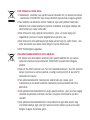 4
4
-
 5
5
-
 6
6
-
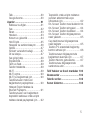 7
7
-
 8
8
-
 9
9
-
 10
10
-
 11
11
-
 12
12
-
 13
13
-
 14
14
-
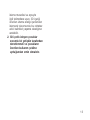 15
15
-
 16
16
-
 17
17
-
 18
18
-
 19
19
-
 20
20
-
 21
21
-
 22
22
-
 23
23
-
 24
24
-
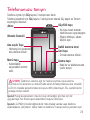 25
25
-
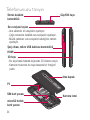 26
26
-
 27
27
-
 28
28
-
 29
29
-
 30
30
-
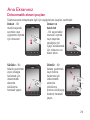 31
31
-
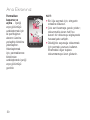 32
32
-
 33
33
-
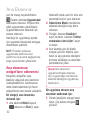 34
34
-
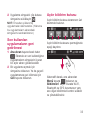 35
35
-
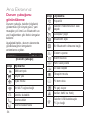 36
36
-
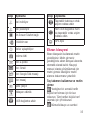 37
37
-
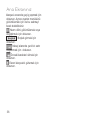 38
38
-
 39
39
-
 40
40
-
 41
41
-
 42
42
-
 43
43
-
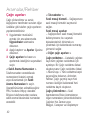 44
44
-
 45
45
-
 46
46
-
 47
47
-
 48
48
-
 49
49
-
 50
50
-
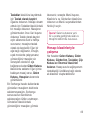 51
51
-
 52
52
-
 53
53
-
 54
54
-
 55
55
-
 56
56
-
 57
57
-
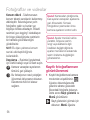 58
58
-
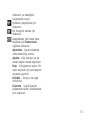 59
59
-
 60
60
-
 61
61
-
 62
62
-
 63
63
-
 64
64
-
 65
65
-
 66
66
-
 67
67
-
 68
68
-
 69
69
-
 70
70
-
 71
71
-
 72
72
-
 73
73
-
 74
74
-
 75
75
-
 76
76
-
 77
77
-
 78
78
-
 79
79
-
 80
80
-
 81
81
-
 82
82
-
 83
83
-
 84
84
-
 85
85
-
 86
86
-
 87
87
-
 88
88
-
 89
89
-
 90
90
-
 91
91
-
 92
92
-
 93
93
-
 94
94
-
 95
95
-
 96
96
-
 97
97
-
 98
98
-
 99
99
-
 100
100
-
 101
101
-
 102
102
-
 103
103
-
 104
104
-
 105
105
-
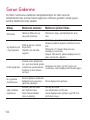 106
106
-
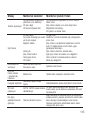 107
107
-
 108
108
-
 109
109
-
 110
110
-
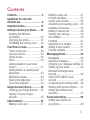 111
111
-
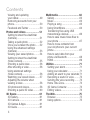 112
112
-
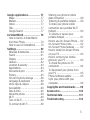 113
113
-
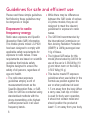 114
114
-
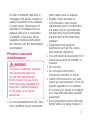 115
115
-
 116
116
-
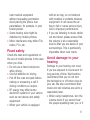 117
117
-
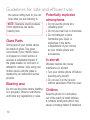 118
118
-
 119
119
-
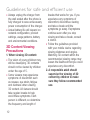 120
120
-
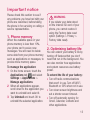 121
121
-
 122
122
-
 123
123
-
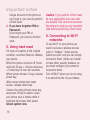 124
124
-
 125
125
-
 126
126
-
 127
127
-
 128
128
-
 129
129
-
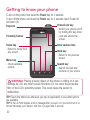 130
130
-
 131
131
-
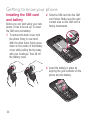 132
132
-
 133
133
-
 134
134
-
 135
135
-
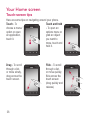 136
136
-
 137
137
-
 138
138
-
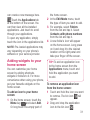 139
139
-
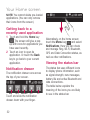 140
140
-
 141
141
-
 142
142
-
 143
143
-
 144
144
-
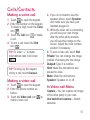 145
145
-
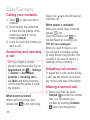 146
146
-
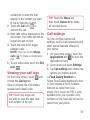 147
147
-
 148
148
-
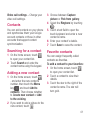 149
149
-
 150
150
-
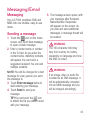 151
151
-
 152
152
-
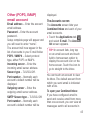 153
153
-
 154
154
-
 155
155
-
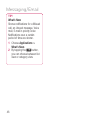 156
156
-
 157
157
-
 158
158
-
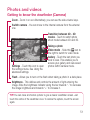 159
159
-
 160
160
-
 161
161
-
 162
162
-
 163
163
-
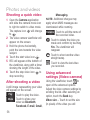 164
164
-
 165
165
-
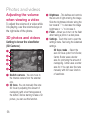 166
166
-
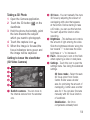 167
167
-
 168
168
-
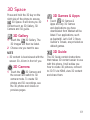 169
169
-
 170
170
-
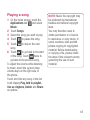 171
171
-
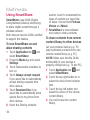 172
172
-
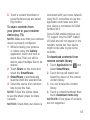 173
173
-
 174
174
-
 175
175
-
 176
176
-
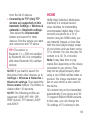 177
177
-
 178
178
-
 179
179
-
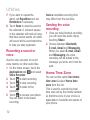 180
180
-
 181
181
-
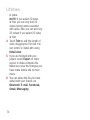 182
182
-
 183
183
-
 184
184
-
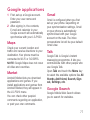 185
185
-
 186
186
-
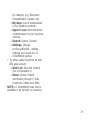 187
187
-
 188
188
-
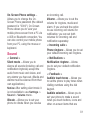 189
189
-
 190
190
-
 191
191
-
 192
192
-
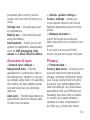 193
193
-
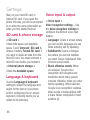 194
194
-
 195
195
-
 196
196
-
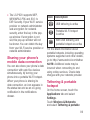 197
197
-
 198
198
-
 199
199
-
 200
200
-
 201
201
-
 202
202
-
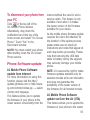 203
203
-
 204
204
-
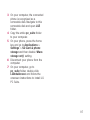 205
205
-
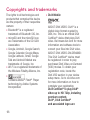 206
206
-
 207
207
-
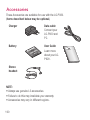 208
208
-
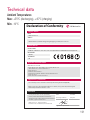 209
209
-
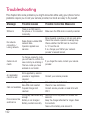 210
210
-
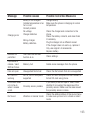 211
211
-
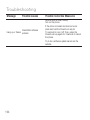 212
212
-
 213
213
-
 214
214
-
 215
215
-
 216
216
-
 217
217
-
 218
218
Ask a question and I''ll find the answer in the document
Finding information in a document is now easier with AI
in other languages
Related papers
-
LG LGP990H.ATFVDW User manual
-
LG LGE400G.ACLPWH User manual
-
LG LGE510G.ATFHBK User manual
-
LG GT540G.ACNCBK User manual
-
LG LGE400G.ACLPWH User manual
-
LG GT540R.ARGSTS Owner's manual
-
LG LGP690.ATURBK User manual
-
LG P920-Optimus-3D-Speed User manual
-
LG LGP920.AMYSML User manual
-
LG LGP713TR.ATURBK Owner's manual
Other documents
-
 Life is good MFL67230101(1.3)G User manual
Life is good MFL67230101(1.3)G User manual
-
Pantech CDM8999VW User manual
-
Voyager PoolView User manual
-
Nokia 210 Dual SIM User guide
-
Gigabyte GSmart G1305 User manual
-
Swann RMC190210T User manual
-
Samsung SAMSUNG ST5500 Quick start guide
-
BrickHouse Security B-L4G Owner's manual
-
Asus RT-AC56U User manual
-
Evolveo strongvision 2gb Owner's manual