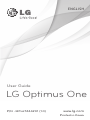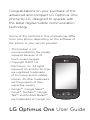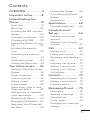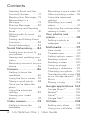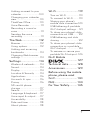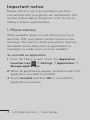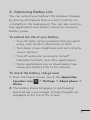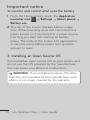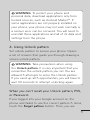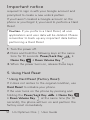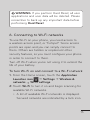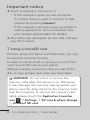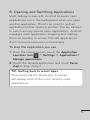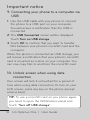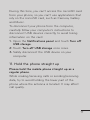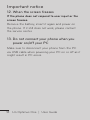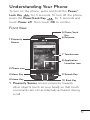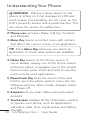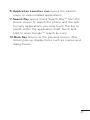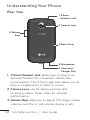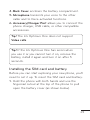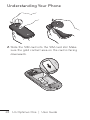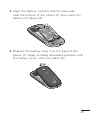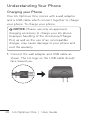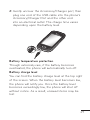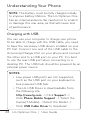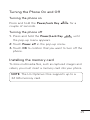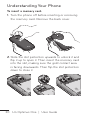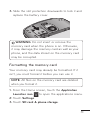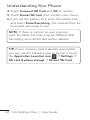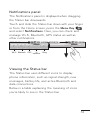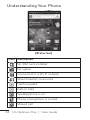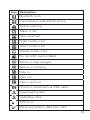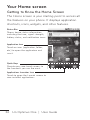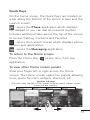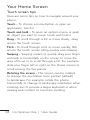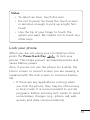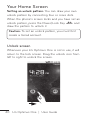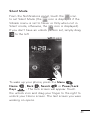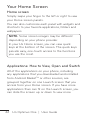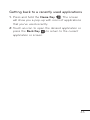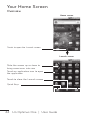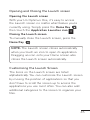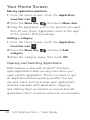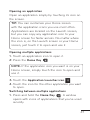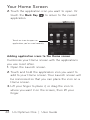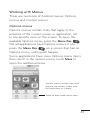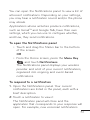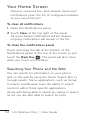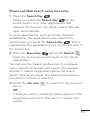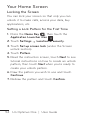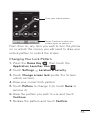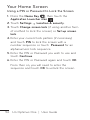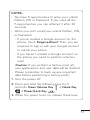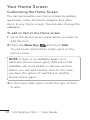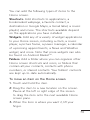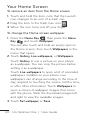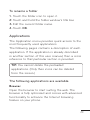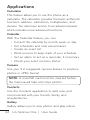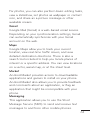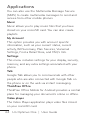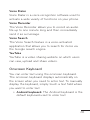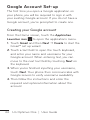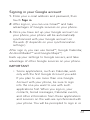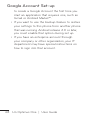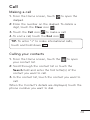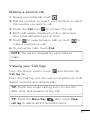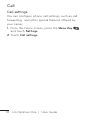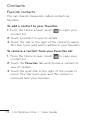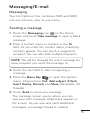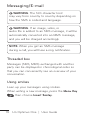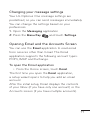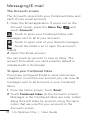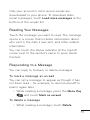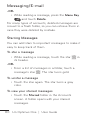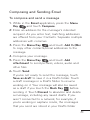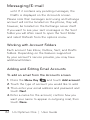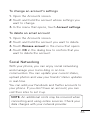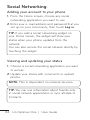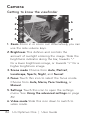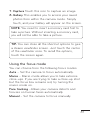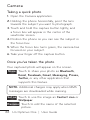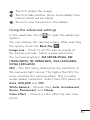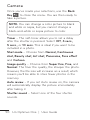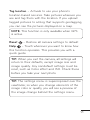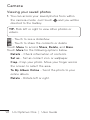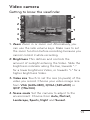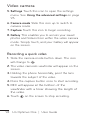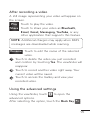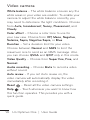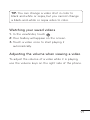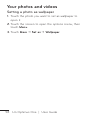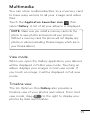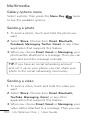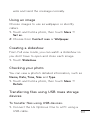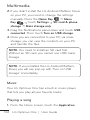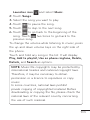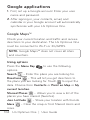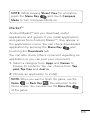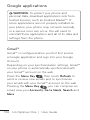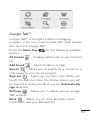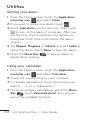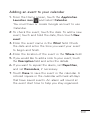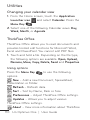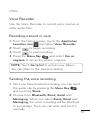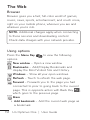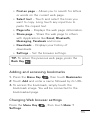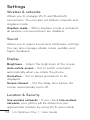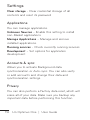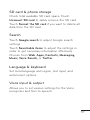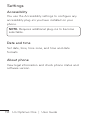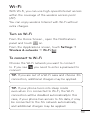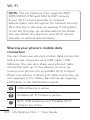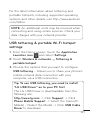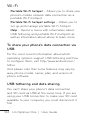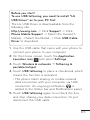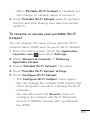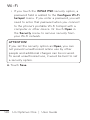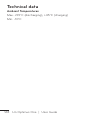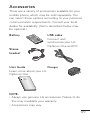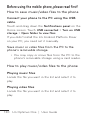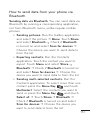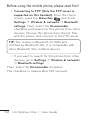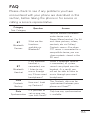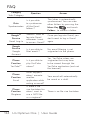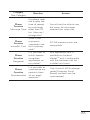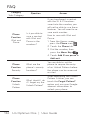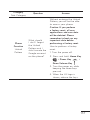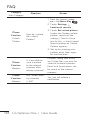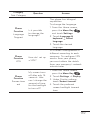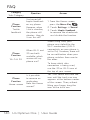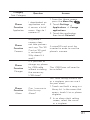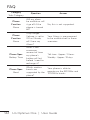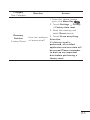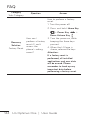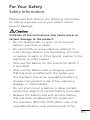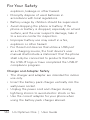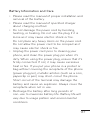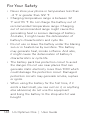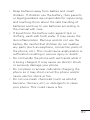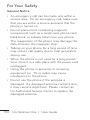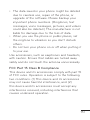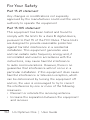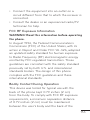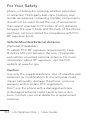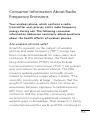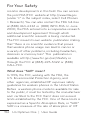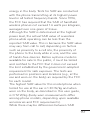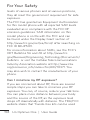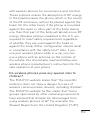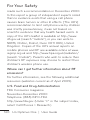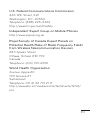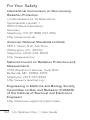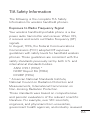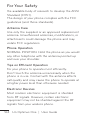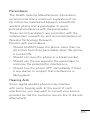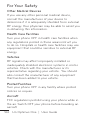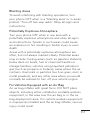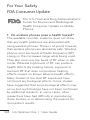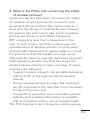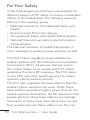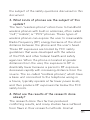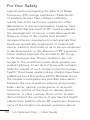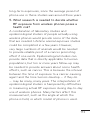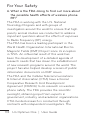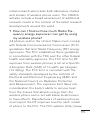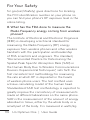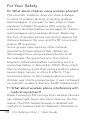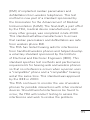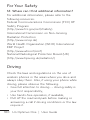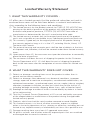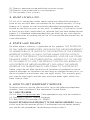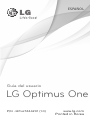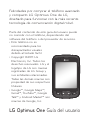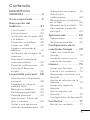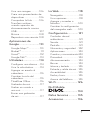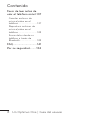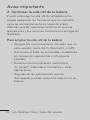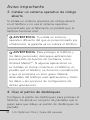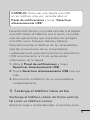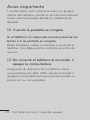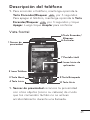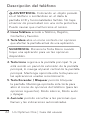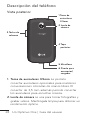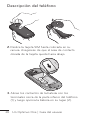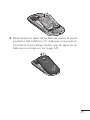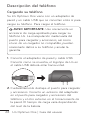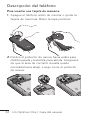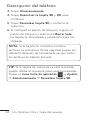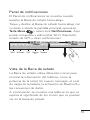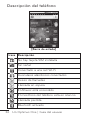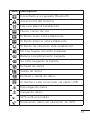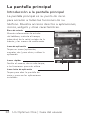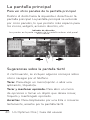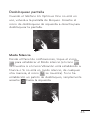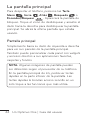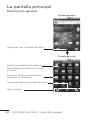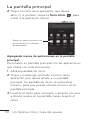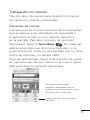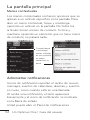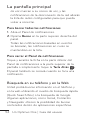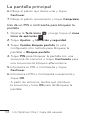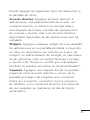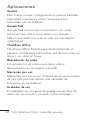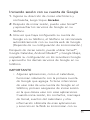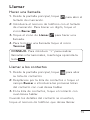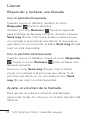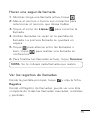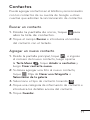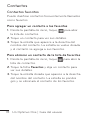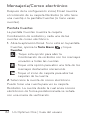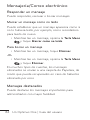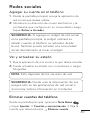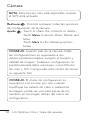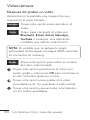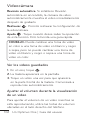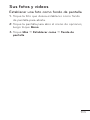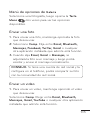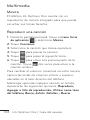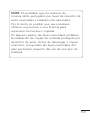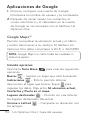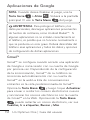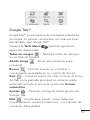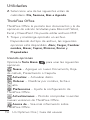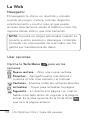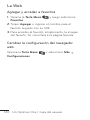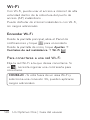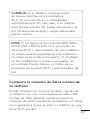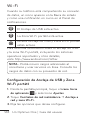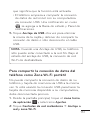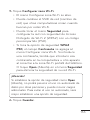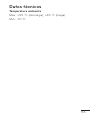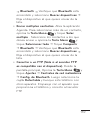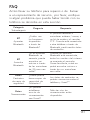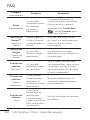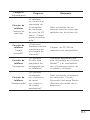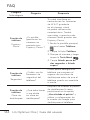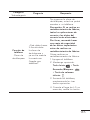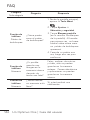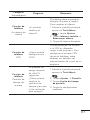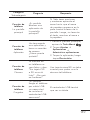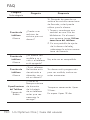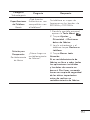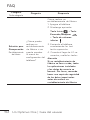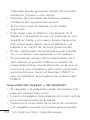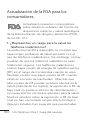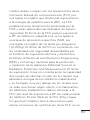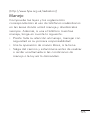User Guide
LG Optimus One
P/N : MFL67244201 (1.0)
www.lg.com
ENGLISH
Printed in Korea


LG Optimus One
User Guide
Congratulations on your purchase of the
advanced and compact LG Optimus One
phone by LG, designed to operate with
the latest digital mobile communication
technology.
Some of the contents in this manual may differ
from your phone depending on the software of
the phone or your service provider.
• This handset is not
recommended for the visually
impaired because of its
touch-screen keypad.
• Copyright ©2011 LG
Electronics, Inc. All rights
reserved. LG and the LG logo
are registered trademarks
of LG Group and its related
entities. All other trademarks
are the property of their
respective owners.
• Google™, Google Maps™,
Gmail™, YouTube™, Google
Talk™ and Android Market™
are trademarks of Google, Inc.

4
LG Optimus One | User Guide
This guide provides you with everything you need
to get started. For more information and support,
please visit www.myfamilymobile.com.
OVERVIEW

5
Contents
OVERVIEW....................4
Important notice ...........8
Understanding Your
Phone ........................... 19
Front View .............................19
Rear View .............................22
Installing the SIM card and
battery ..................................23
Charging your Phone .......26
Charging with USB ...........28
Turning the Phone On and
Off .........................................29
Installing the memory
card .......................................29
Formatting the memory
card ........................................31
Notifications panel ............33
Viewing the Status bar ....33
Your Home screen ......36
Getting to Know the Home
Screen ..................................36
Touch screen tips ..............38
Lock your phone ...............39
Unlock screen ....................40
Home screen ....................42
Applications: How to View,
Open and Switch ..............42
Getting back to a recently
used applications ..............43
Working with Menus ........49
Managing Notifications ...50
Searching Your Phone and
the Web ...............................52
Locking the Screen ..........54
Customizing the Home
Screen ..................................58
Applications .........................61
Applications ................62
Onscreen Keyboard .........65
Google Account
Set-up ......................... 66
Creating your Google
account ................................66
Signing in your Google
account ................................ 67
Call ...............................69
Making a call ......................69
Calling your contacts .......69
Answering and rejecting a
call .........................................70
Adjusting call volume ......70
Making a second call ........ 71
Viewing your Call logs....... 71
Call settings ........................ 72
Contacts ......................73
Searching for a contact... 73
Adding a new contact ..... 73
Favorite contacts ............... 74
Messaging/E-mail ......75
Messaging ...........................75
Sending a message .........75
Threaded box ................... 76
Using smilies ...................... 76
Changing your message
settings .................................77

6
LG Optimus One | User Guide
Opening Email and the
Accounts Screen ...............77
Reading Your Messages . 79
Responding to a
Message ..............................79
Starring Messages ........... 80
Composing and Sending
Email ......................................81
Working with Account
Folders ..................................82
Adding and Editing Email
Accounts .............................82
Social Networking ............83
Social Networking ...... 84
Adding your account to
your phone ..........................84
Viewing and updating your
status ...................................84
Removing accounts on your
phone ...................................85
Camera ....................... 86
Getting to know the
viewfinder ............................86
Using the focus mode ....87
Taking a quick photo ......88
Once you’ve taken the
photo ....................................88
Using the advanced
settings ................................89
Viewing your saved
photos ..................................92
Video camera ..............93
Getting to know the
viewfinder ............................93
Recording a quick video .94
After recording a video ...95
Using the advanced
settings ................................95
Watching your saved
videos ................................... 97
Adjusting the volume when
viewing a video................... 97
Your photos and
videos ...........................98
Setting a photo as
wallpaper .............................98
Multimedia ..................99
View mode ..........................99
Timeline view ......................99
Gallery options menu ....100
Sending a photo .............100
Sending a video ..............100
Using an image ................101
Creating a slideshow .......101
Checking your photo ...... 101
Transferring files using USB
mass storage devices ..... 101
Music ..................................102
Playing a song .................102
Google applications ..104
Google Maps™ ................104
Market™ .............................105
Gmail™ ...............................106
Google Talk™ .....................107
Utilities.......................108
Setting your alarm ..........108
Using your calculator .....108
Contents

7
Adding an event to your
calendar .............................109
Changing your calendar
view .......................................110
ThinkFree Office ...............110
Voice Recorder ...................111
Recording a sound or
voice .......................................111
Sending the voice
recording ..............................111
The Web .....................112
Browser ............................... 112
Using options .................... 112
Adding and accessing
bookmarks ......................... 113
Changing Web browser
settings ............................... 113
Settings ......................114
Wireless & networks ........ 114
Sound .................................. 114
Display ................................. 114
Location & Security ....... 114
Applications ....................... 116
Accounts & sync .............. 116
Privacy ................................. 116
SD card & phone
storage .................................117
Search ..................................117
Language & keyboard .....117
Voice input & output ........117
Accessibility .......................118
Date and time ................... 118
About phone ..................... 118
Wi-Fi ...........................119
Turn on Wi-Fi .................... 119
To connect to Wi-Fi ......... 119
Sharing your phone’s
mobile data connection 120
USB tethering & portable
Wi-Fi hotspot settings .... 121
To share your phone’s data
connection via USB ........ 122
USB tethering and data
sharing ............................... 122
To share your phone’s data
connection as a portable
Wi-Fi hotspot ................... 124
To rename or secure your
portable Wi-Fi hotspot .. 125
DivX Mobile
................ 127
Technical data ...........128
Accessories ............... 129
Before using the mobile
phone, please read
first! ............................130
FAQ ............................133
For Your Safety ..........145

8
LG Optimus One | User Guide
Please check to see if any problems you have
encountered with your phone are described in this
section, before taking the phone in for service or
calling a service representative.
1. Phone memory
When available space on your phone memory is
less than 10%, your phone cannot receive a new
message. You need to check your phone memory
and delete some data, such as applications or
messages, to make more memory available.
To uninstall an application
From the Home screen, touch the Application
Launcher icon
g
Settings
g
Applications
g
Manage applications.
When all applications appear, scroll and select the
application you want to uninstall.
Touch Uninstall and then OK to uninstall the
application you desire.
1.
2.
3.
Important notice
8
LG Optimus One | User Guide

9
2. Optimizing Battery Life
You can extend your battery's life between charges
by turning off features that you don't need to run
constantly in the background. You can also monitor
how applications and system resources consume
battery power.
To extend the life of your battery
Turn off radio communications that you aren't
using, such as Wi-Fi, Bluetooth, or GPS.
Turn down screen brightness and set a shorter
screen timeout.
Turn off automatic syncing for Gmail™,
Calendar, Contacts, and other applications.
Some applications you’ve downloaded may
cause your battery’s life to be reduced.
To check the battery charge level
From the Home screen, touch the Application
Launcher icon
g
Settings
g
About phone
g
Status.
The battery status (charging or discharging)
and level (as a percentage of fully charged) are
displayed at the top of the screen.
•
•
•
•
1.
2.

Important notice
10
LG Optimus One | User Guide
To monitor and control what uses the battery
From the Home screen, touch the Application
Launcher icon
g
Settings
g
About phone
g
Battery use.
The top of the screen displays battery usage
time. Either how long since last connected to a
power source or, if connected to a power source,
how long you were last running on battery
power. The body of the screen lists applications
or services using battery power from greatest
amount to least.
3. Installing an Open Source OS
If you install an open source OS on your phone, and
do not use the OS provided by the manufacturer,
this may cause your phone to malfunction.
WARNING: If you install and use an OS other
than the one provided by the manufacturer, your
phone is no longer covered by the warranty.
1.
2.

11
WARNING: To protect your phone and
personal data, download applications only from
trusted sources, such as Android Market™. If
some applications are not properly installed on
your phone, your phone may not work normally or
a serious error can be occurred. You will need to
uninstall those applications and all of its data and
settings from the phone.
4. Using Unlock pattern
Set unlock pattern to secure your phone. Opens
a set of screens that guide you through drawing a
screen unlock pattern.
WARNING: Take precautions when using
the Unlock pattern. It is very important that you
remember the unlock pattern you set. You are
allowed 5 attempts to enter the Unlock pattern.
If you used up all 5 opportunities, you will have to
wait 30 seconds to attempt unlocking again.
When you can’t recall your Unlock pattern, PIN,
or Password:
If you logged into your Google account on the
phone and failed to use the correct pattern 5 times,
touch the Forgot pattern button. Then, you are

Important notice
12
LG Optimus One | User Guide
required to sign in with your Google account and
prompted to create a new unlock pattern.
If you haven’t created a Google account on the
phone or you forgot it, you need to perform a Hard
Reset.
Caution: If you perform a Hard Reset, all user
applications and user data will be deleted. Please
remember to back up any important data before
performing a Hard Reset.
Turn the power off.
Press and hold the following keys at the same
time for 10 seconds: Power/Lock Key +
Home Key + Down Volume Key .
When the power turns on, release these keys.
5. Using Hard Reset
* Using Hard Reset (Factory Reset)
If it does not restore to the original condition, use
Hard Reset to initialize your phone.
If the user turns on the phone by pressing and
holding the Power/Lock Key
+ Home Key
+ Down Volume Key
at the same time (for 10
seconds), the phone will turn on and perform the
factory reset immediately.
1.
2.
3.

13
WARNING: If you perform Hard Reset, all user
applications and user data will be deleted. Please
remember to back up any important data before
performing Hard Reset.
6. Connecting to Wi-Fi networks
To use Wi-Fi on your phone, you need access to
a wireless access point, or “hotspot.” Some access
points are open and you can simply connect to
them. Others are hidden or implement other
security features, so you must configure your phone
in order to connect to them.
Turn off Wi-Fi when you're not using it to extend the
life of your battery.
To turn Wi-Fi on and connect to a Wi-Fi network
From the Home screen, touch the Application
Launcher icon
g
Settings
g
Wireless &
networks
g
Wi-Fi settings.
Touch Wi-Fi to turn it on and begin scanning for
available Wi-Fi networks.
A list of available Wi-Fi networks is displayed.
Secured networks are indicated by a lock icon.
1.
2.
•

Important notice
14
LG Optimus One | User Guide
Touch a network to connect to it.
If the network is open, you are prompted
to confirm that you want to connect to that
network by touching Connect.
If the network is secured, you're prompted to
enter a password or other credentials. (Ask
your network administrator for details.)
The Status bar will display an icon that indicates
your Wi-Fi status.
7. Using a microSD card
Pictures, along with Music and Video files, can only
be saved to external memory.
In order to use the built-in camera, you must first
insert a microSD card to your phone.
Without inserting a memory card, you will not be
able to save pictures and video you have taken.
WARNING: Do not insert or remove the
memory card when the phone is on. Otherwise,
it may damage the memory card as well as your
phone, and the data stored on the memory card
may be corrupted. To remove the memory card
safely, please touch the Applicati
on Launcher
icon
g
Settings
g
SD card & phone storage
g
Unmount SD card.
3.
•
•
4.

15
8. Opening and Switching Applications
Multi-tasking is easy with Android because open
applications run in the background when you open
another application. There’s no need to quit an
application before opening another. You are allowed
to switch among several open applications. Android
manages each application, stopping and starting
them as needed, to ensure that idle applications
don’t consume resources unnecessarily.
To stop the application you use
From the Home screen, touch the Application
Launcher icon
g
Settings
g
Applications
g
Manage applications.
Touch the desired application and touch Force
stop to stop using it.
TIP: Getting back to recent Apps
Press and hold the Home Key. A screen
will display a list of the most recently used
applications.
1.
2.

Important notice
16
LG Optimus One | User Guide
9. Connecting your phone to a computer via
USB
Use the USB cable with your phone to connect
the phone to a USB port on your computer.
You will receive a notification that the USB is
connected.
The USB Connected screen will be displayed.
Touch Turn on USB storage.
Touch OK to confirm that you want to transfer
files between your phone’s microSD card and the
computer.
When the phone is connected as USB storage, you
will receive a notification that your phone’s microSD
card is mounted as a drive on your computer. You
can now copy files to and from the microSD card.
10. Unlock screen when using data
connection
Your screen will lock if untouched for a period of
time when using data connection. To turn on your
LCD screen, press any key on the phone (except
volume keys).
TIP: To use a microSD card on you phone again,
you need to open the Notifications panel and
touch "Turn off USB storage".
1.
2.
3.

17
During this time, you can’t access the microSD card
from your phone, so you can’t use applications that
rely on the microSD card, such as Camera, Gallery
and Music.
To disconnect your phone from the computer,
carefully follow your computer’s instructions to
disconnect USB devices correctly, to avoid losing
information on the card.
Open the Notifications panel and touch Turn off
USB storage.
Touch Turn off USB storage once more.
Safely disconnect the USB device on your
computer.
11. Hold the phone straight up
Please hold the mobile phone straight up as a
regular phone.
While making/receiving calls or sending/receiving
data, try to avoid holding the lower part of the
phone where the antenna is located. It may affect
call quality.
1.
2.
3.

Important notice
18
LG Optimus One | User Guide
12. When the screen freezes
If the phone does not respond to user input or the
screen freezes:
Remove the battery, insert it again and power on
the phone. If it still does not work, please contact
the service center.
13. Do not connect your phone when you
power on/off your PC
Make sure to disconnect your phone from the PC
via USB cable when powering your PC on or off as it
might result in PC errors.

19
Understanding Your Phone
To turn on the phone, press and hold the Power/
Lock Key for 3 seconds. To turn off the phone,
press the Power/Lock Key for 3 seconds and
touch Power off. Then touch OK to confirm.
Front View
2 Phone icon
1 Proximity
Sensor
4 Home Key
3 Menu Key
10 Back Key
9 Search Key
8 Application
Launcher icon
7 Touchscreen
6 Earpiece
5 Power/Lock
Key
Proximity Sensor senses proximity towards
other objects (such as your head) so that touch
commands are not accidentally activated during
a call.
1.

Understanding Your Phone
20
LG Optimus One | User Guide
WARNING: Placing a heavy object on the
phone or sitting on it can damage its LCD and
touch screen functionalities. Do not cover on the
LCD’s proximity sensor with a protective film. This
can cause the sensor to malfunction.
Phone icon accesses Dialer, Call log, Contacts,
and Favorites.
Menu Key opens a context menu with options
that affect the current screen of an application.
TIP: Press Menu Key whenever you touch an
application to check what options are available.
Home Key returns to the Home screen. If
you’re already viewing one of the Home screen
extension panes, it navigates you to the central
Home screen pane. Press and hold to view the
most recently used applications.
Power/Lock Key locks the screen. Press and
hold to open the phone options menu (for the
following options): Silent mode, Airplane mode,
and Power off.
Earpiece lets you hear callers and automated
prompts.
Touchscreen displays all the information needed
to operate your phone, such as applications,
call status, date, time, signal status, and battery
strength.
2.
3.
4.
5.
6.
7.
Page is loading ...
Page is loading ...
Page is loading ...
Page is loading ...
Page is loading ...
Page is loading ...
Page is loading ...
Page is loading ...
Page is loading ...
Page is loading ...
Page is loading ...
Page is loading ...
Page is loading ...
Page is loading ...
Page is loading ...
Page is loading ...
Page is loading ...
Page is loading ...
Page is loading ...
Page is loading ...
Page is loading ...
Page is loading ...
Page is loading ...
Page is loading ...
Page is loading ...
Page is loading ...
Page is loading ...
Page is loading ...
Page is loading ...
Page is loading ...
Page is loading ...
Page is loading ...
Page is loading ...
Page is loading ...
Page is loading ...
Page is loading ...
Page is loading ...
Page is loading ...
Page is loading ...
Page is loading ...
Page is loading ...
Page is loading ...
Page is loading ...
Page is loading ...
Page is loading ...
Page is loading ...
Page is loading ...
Page is loading ...
Page is loading ...
Page is loading ...
Page is loading ...
Page is loading ...
Page is loading ...
Page is loading ...
Page is loading ...
Page is loading ...
Page is loading ...
Page is loading ...
Page is loading ...
Page is loading ...
Page is loading ...
Page is loading ...
Page is loading ...
Page is loading ...
Page is loading ...
Page is loading ...
Page is loading ...
Page is loading ...
Page is loading ...
Page is loading ...
Page is loading ...
Page is loading ...
Page is loading ...
Page is loading ...
Page is loading ...
Page is loading ...
Page is loading ...
Page is loading ...
Page is loading ...
Page is loading ...
Page is loading ...
Page is loading ...
Page is loading ...
Page is loading ...
Page is loading ...
Page is loading ...
Page is loading ...
Page is loading ...
Page is loading ...
Page is loading ...
Page is loading ...
Page is loading ...
Page is loading ...
Page is loading ...
Page is loading ...
Page is loading ...
Page is loading ...
Page is loading ...
Page is loading ...
Page is loading ...
Page is loading ...
Page is loading ...
Page is loading ...
Page is loading ...
Page is loading ...
Page is loading ...
Page is loading ...
Page is loading ...
Page is loading ...
Page is loading ...
Page is loading ...
Page is loading ...
Page is loading ...
Page is loading ...
Page is loading ...
Page is loading ...
Page is loading ...
Page is loading ...
Page is loading ...
Page is loading ...
Page is loading ...
Page is loading ...
Page is loading ...
Page is loading ...
Page is loading ...
Page is loading ...
Page is loading ...
Page is loading ...
Page is loading ...
Page is loading ...
Page is loading ...
Page is loading ...
Page is loading ...
Page is loading ...
Page is loading ...
Page is loading ...
Page is loading ...
Page is loading ...
Page is loading ...
Page is loading ...
Page is loading ...
Page is loading ...
Page is loading ...
Page is loading ...
Page is loading ...
Page is loading ...
Page is loading ...
Page is loading ...
Page is loading ...
Page is loading ...
Page is loading ...
Page is loading ...
Page is loading ...
Page is loading ...
Page is loading ...
Page is loading ...
Page is loading ...
Page is loading ...
Page is loading ...
Page is loading ...
Page is loading ...
Page is loading ...
Page is loading ...
Page is loading ...
Page is loading ...
Page is loading ...
Page is loading ...
Page is loading ...
Page is loading ...
Page is loading ...
Page is loading ...
Page is loading ...
Page is loading ...
Page is loading ...
Page is loading ...
Page is loading ...
Page is loading ...
Page is loading ...
Page is loading ...
Page is loading ...
Page is loading ...
Page is loading ...
Page is loading ...
Page is loading ...
Page is loading ...
Page is loading ...
Page is loading ...
Page is loading ...
Page is loading ...
Page is loading ...
Page is loading ...
Page is loading ...
Page is loading ...
Page is loading ...
Page is loading ...
Page is loading ...
Page is loading ...
Page is loading ...
Page is loading ...
Page is loading ...
Page is loading ...
Page is loading ...
Page is loading ...
Page is loading ...
Page is loading ...
Page is loading ...
Page is loading ...
Page is loading ...
Page is loading ...
Page is loading ...
Page is loading ...
Page is loading ...
Page is loading ...
Page is loading ...
Page is loading ...
Page is loading ...
Page is loading ...
Page is loading ...
Page is loading ...
Page is loading ...
Page is loading ...
Page is loading ...
Page is loading ...
Page is loading ...
Page is loading ...
Page is loading ...
Page is loading ...
Page is loading ...
Page is loading ...
Page is loading ...
Page is loading ...
Page is loading ...
Page is loading ...
Page is loading ...
Page is loading ...
Page is loading ...
Page is loading ...
Page is loading ...
Page is loading ...
Page is loading ...
Page is loading ...
Page is loading ...
Page is loading ...
Page is loading ...
Page is loading ...
Page is loading ...
Page is loading ...
Page is loading ...
Page is loading ...
Page is loading ...
Page is loading ...
Page is loading ...
Page is loading ...
Page is loading ...
Page is loading ...
Page is loading ...
Page is loading ...
Page is loading ...
Page is loading ...
Page is loading ...
Page is loading ...
Page is loading ...
Page is loading ...
Page is loading ...
Page is loading ...
Page is loading ...
Page is loading ...
Page is loading ...
Page is loading ...
Page is loading ...
Page is loading ...
Page is loading ...
Page is loading ...
Page is loading ...
Page is loading ...
Page is loading ...
Page is loading ...
Page is loading ...
Page is loading ...
Page is loading ...
Page is loading ...
Page is loading ...
Page is loading ...
Page is loading ...
Page is loading ...
Page is loading ...
Page is loading ...
Page is loading ...
Page is loading ...
Page is loading ...
Page is loading ...
Page is loading ...
Page is loading ...
Page is loading ...
Page is loading ...
Page is loading ...
Page is loading ...
Page is loading ...
Page is loading ...
Page is loading ...
Page is loading ...
Page is loading ...
Page is loading ...
Page is loading ...
Page is loading ...
Page is loading ...
Page is loading ...
Page is loading ...
Page is loading ...
Page is loading ...
Page is loading ...
Page is loading ...
Page is loading ...
Page is loading ...
Page is loading ...
Page is loading ...
Page is loading ...
Page is loading ...
Page is loading ...
Page is loading ...
Page is loading ...
Page is loading ...
Page is loading ...
Page is loading ...
Page is loading ...
Page is loading ...
Page is loading ...
Page is loading ...
Page is loading ...
Page is loading ...
Page is loading ...
Page is loading ...
Page is loading ...
Page is loading ...
Page is loading ...
Page is loading ...
Page is loading ...
Page is loading ...
Page is loading ...
Page is loading ...
Page is loading ...
Page is loading ...
Page is loading ...
Page is loading ...
Page is loading ...
Page is loading ...
Page is loading ...
Page is loading ...
Page is loading ...
Page is loading ...
Page is loading ...
Page is loading ...
Page is loading ...
Page is loading ...
Page is loading ...
Page is loading ...
Page is loading ...
Page is loading ...
Page is loading ...
Page is loading ...
-
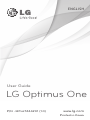 1
1
-
 2
2
-
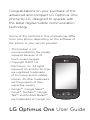 3
3
-
 4
4
-
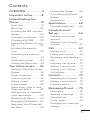 5
5
-
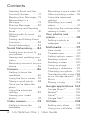 6
6
-
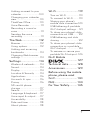 7
7
-
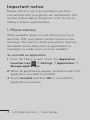 8
8
-
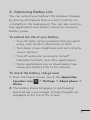 9
9
-
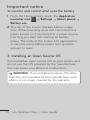 10
10
-
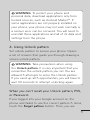 11
11
-
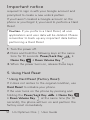 12
12
-
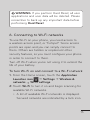 13
13
-
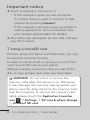 14
14
-
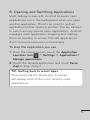 15
15
-
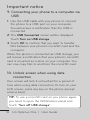 16
16
-
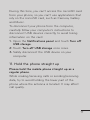 17
17
-
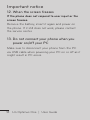 18
18
-
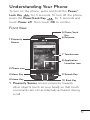 19
19
-
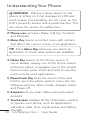 20
20
-
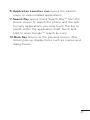 21
21
-
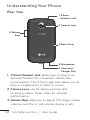 22
22
-
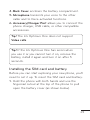 23
23
-
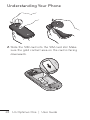 24
24
-
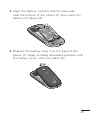 25
25
-
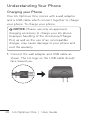 26
26
-
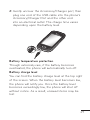 27
27
-
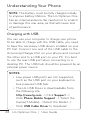 28
28
-
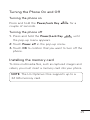 29
29
-
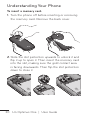 30
30
-
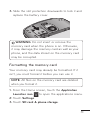 31
31
-
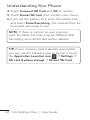 32
32
-
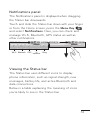 33
33
-
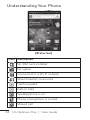 34
34
-
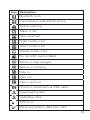 35
35
-
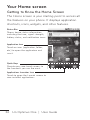 36
36
-
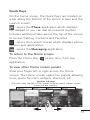 37
37
-
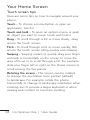 38
38
-
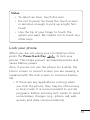 39
39
-
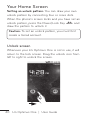 40
40
-
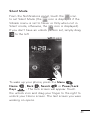 41
41
-
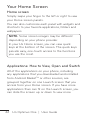 42
42
-
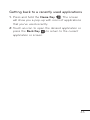 43
43
-
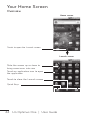 44
44
-
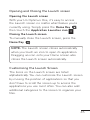 45
45
-
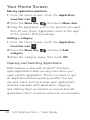 46
46
-
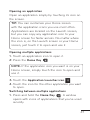 47
47
-
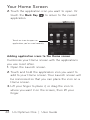 48
48
-
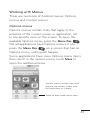 49
49
-
 50
50
-
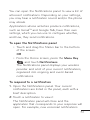 51
51
-
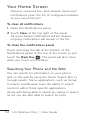 52
52
-
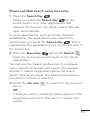 53
53
-
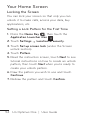 54
54
-
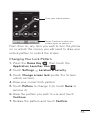 55
55
-
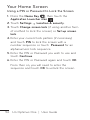 56
56
-
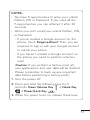 57
57
-
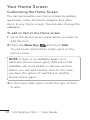 58
58
-
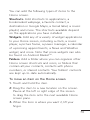 59
59
-
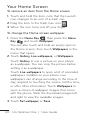 60
60
-
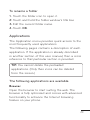 61
61
-
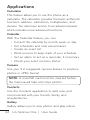 62
62
-
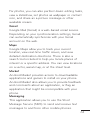 63
63
-
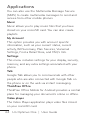 64
64
-
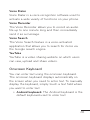 65
65
-
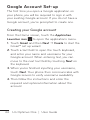 66
66
-
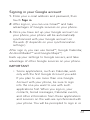 67
67
-
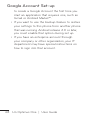 68
68
-
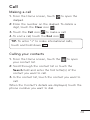 69
69
-
 70
70
-
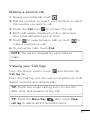 71
71
-
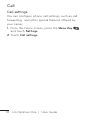 72
72
-
 73
73
-
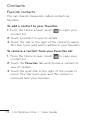 74
74
-
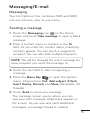 75
75
-
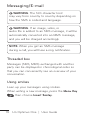 76
76
-
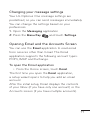 77
77
-
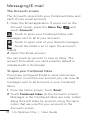 78
78
-
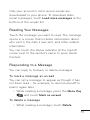 79
79
-
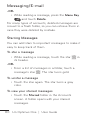 80
80
-
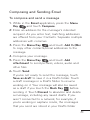 81
81
-
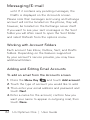 82
82
-
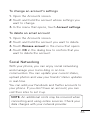 83
83
-
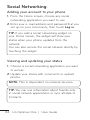 84
84
-
 85
85
-
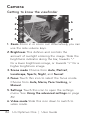 86
86
-
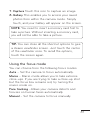 87
87
-
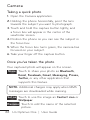 88
88
-
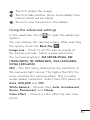 89
89
-
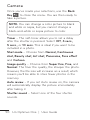 90
90
-
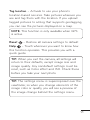 91
91
-
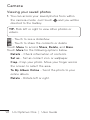 92
92
-
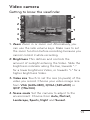 93
93
-
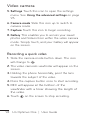 94
94
-
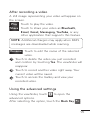 95
95
-
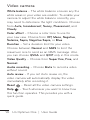 96
96
-
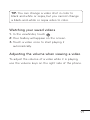 97
97
-
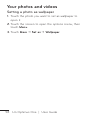 98
98
-
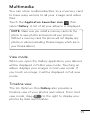 99
99
-
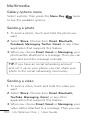 100
100
-
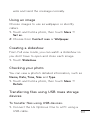 101
101
-
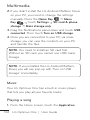 102
102
-
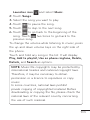 103
103
-
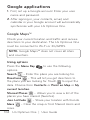 104
104
-
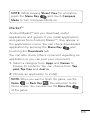 105
105
-
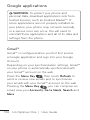 106
106
-
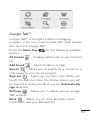 107
107
-
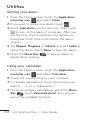 108
108
-
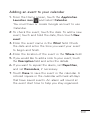 109
109
-
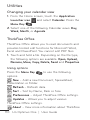 110
110
-
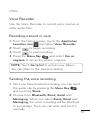 111
111
-
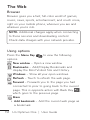 112
112
-
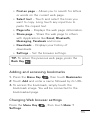 113
113
-
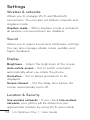 114
114
-
 115
115
-
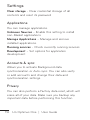 116
116
-
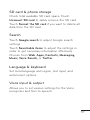 117
117
-
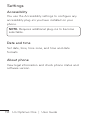 118
118
-
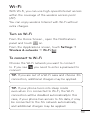 119
119
-
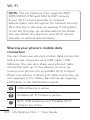 120
120
-
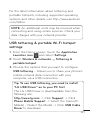 121
121
-
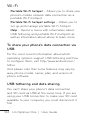 122
122
-
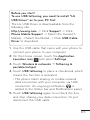 123
123
-
 124
124
-
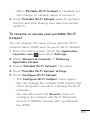 125
125
-
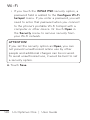 126
126
-
 127
127
-
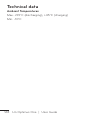 128
128
-
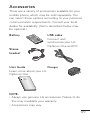 129
129
-
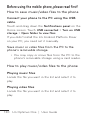 130
130
-
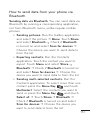 131
131
-
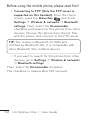 132
132
-
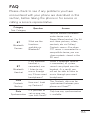 133
133
-
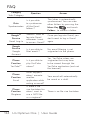 134
134
-
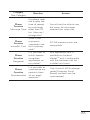 135
135
-
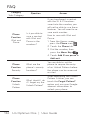 136
136
-
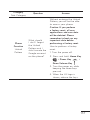 137
137
-
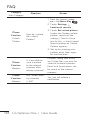 138
138
-
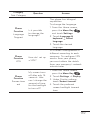 139
139
-
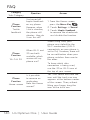 140
140
-
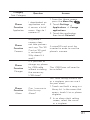 141
141
-
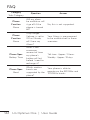 142
142
-
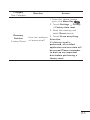 143
143
-
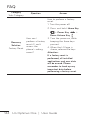 144
144
-
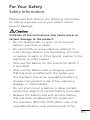 145
145
-
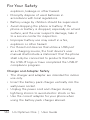 146
146
-
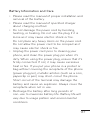 147
147
-
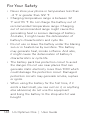 148
148
-
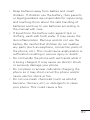 149
149
-
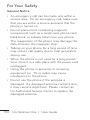 150
150
-
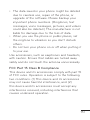 151
151
-
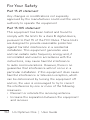 152
152
-
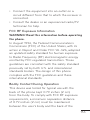 153
153
-
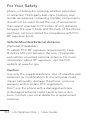 154
154
-
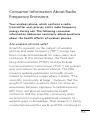 155
155
-
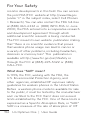 156
156
-
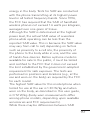 157
157
-
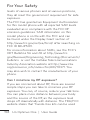 158
158
-
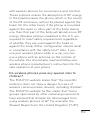 159
159
-
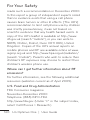 160
160
-
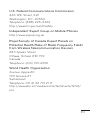 161
161
-
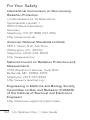 162
162
-
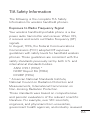 163
163
-
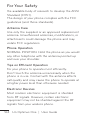 164
164
-
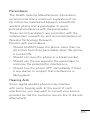 165
165
-
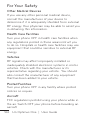 166
166
-
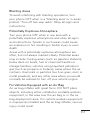 167
167
-
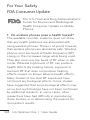 168
168
-
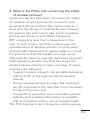 169
169
-
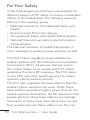 170
170
-
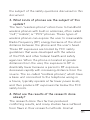 171
171
-
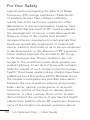 172
172
-
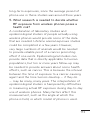 173
173
-
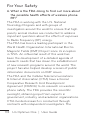 174
174
-
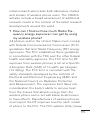 175
175
-
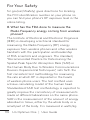 176
176
-
 177
177
-
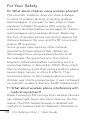 178
178
-
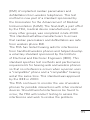 179
179
-
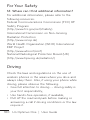 180
180
-
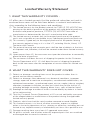 181
181
-
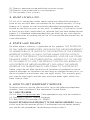 182
182
-
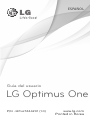 183
183
-
 184
184
-
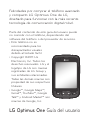 185
185
-
 186
186
-
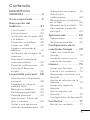 187
187
-
 188
188
-
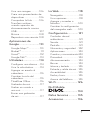 189
189
-
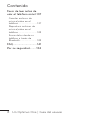 190
190
-
 191
191
-
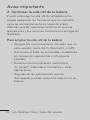 192
192
-
 193
193
-
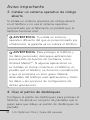 194
194
-
 195
195
-
 196
196
-
 197
197
-
 198
198
-
 199
199
-
 200
200
-
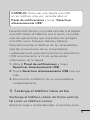 201
201
-
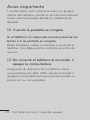 202
202
-
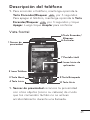 203
203
-
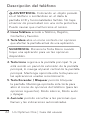 204
204
-
 205
205
-
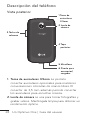 206
206
-
 207
207
-
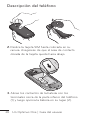 208
208
-
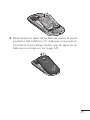 209
209
-
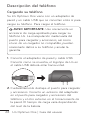 210
210
-
 211
211
-
 212
212
-
 213
213
-
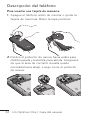 214
214
-
 215
215
-
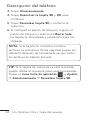 216
216
-
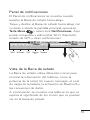 217
217
-
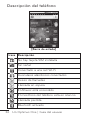 218
218
-
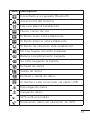 219
219
-
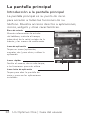 220
220
-
 221
221
-
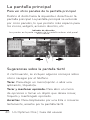 222
222
-
 223
223
-
 224
224
-
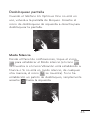 225
225
-
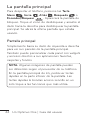 226
226
-
 227
227
-
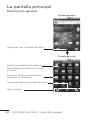 228
228
-
 229
229
-
 230
230
-
 231
231
-
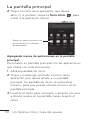 232
232
-
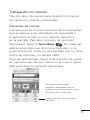 233
233
-
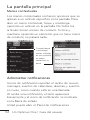 234
234
-
 235
235
-
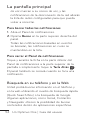 236
236
-
 237
237
-
 238
238
-
 239
239
-
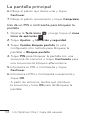 240
240
-
 241
241
-
 242
242
-
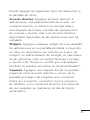 243
243
-
 244
244
-
 245
245
-
 246
246
-
 247
247
-
 248
248
-
 249
249
-
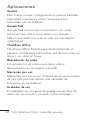 250
250
-
 251
251
-
 252
252
-
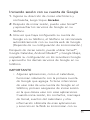 253
253
-
 254
254
-
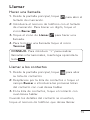 255
255
-
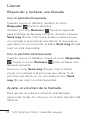 256
256
-
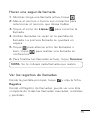 257
257
-
 258
258
-
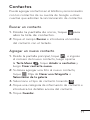 259
259
-
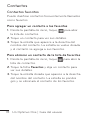 260
260
-
 261
261
-
 262
262
-
 263
263
-
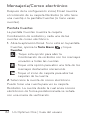 264
264
-
 265
265
-
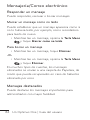 266
266
-
 267
267
-
 268
268
-
 269
269
-
 270
270
-
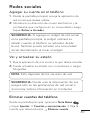 271
271
-
 272
272
-
 273
273
-
 274
274
-
 275
275
-
 276
276
-
 277
277
-
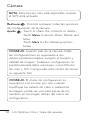 278
278
-
 279
279
-
 280
280
-
 281
281
-
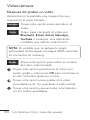 282
282
-
 283
283
-
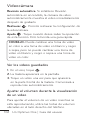 284
284
-
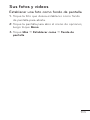 285
285
-
 286
286
-
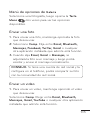 287
287
-
 288
288
-
 289
289
-
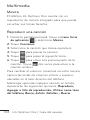 290
290
-
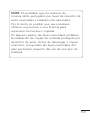 291
291
-
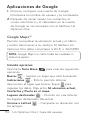 292
292
-
 293
293
-
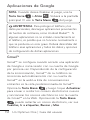 294
294
-
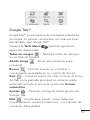 295
295
-
 296
296
-
 297
297
-
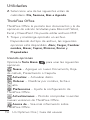 298
298
-
 299
299
-
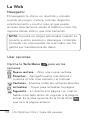 300
300
-
 301
301
-
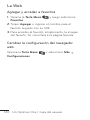 302
302
-
 303
303
-
 304
304
-
 305
305
-
 306
306
-
 307
307
-
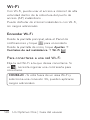 308
308
-
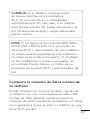 309
309
-
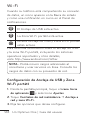 310
310
-
 311
311
-
 312
312
-
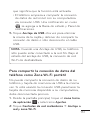 313
313
-
 314
314
-
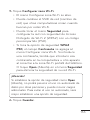 315
315
-
 316
316
-
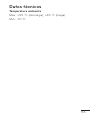 317
317
-
 318
318
-
 319
319
-
 320
320
-
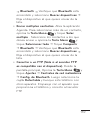 321
321
-
 322
322
-
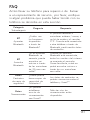 323
323
-
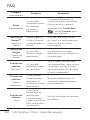 324
324
-
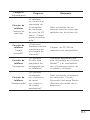 325
325
-
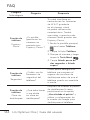 326
326
-
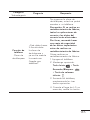 327
327
-
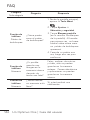 328
328
-
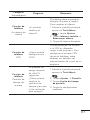 329
329
-
 330
330
-
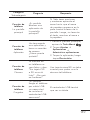 331
331
-
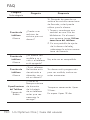 332
332
-
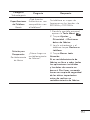 333
333
-
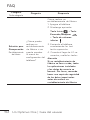 334
334
-
 335
335
-
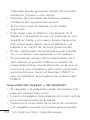 336
336
-
 337
337
-
 338
338
-
 339
339
-
 340
340
-
 341
341
-
 342
342
-
 343
343
-
 344
344
-
 345
345
-
 346
346
-
 347
347
-
 348
348
-
 349
349
-
 350
350
-
 351
351
-
 352
352
-
 353
353
-
 354
354
-
 355
355
-
 356
356
-
 357
357
-
 358
358
-
 359
359
-
 360
360
-
 361
361
-
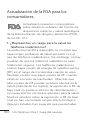 362
362
-
 363
363
-
 364
364
-
 365
365
-
 366
366
-
 367
367
-
 368
368
-
 369
369
-
 370
370
-
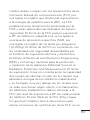 371
371
-
 372
372
-
 373
373
-
 374
374
-
 375
375
-
 376
376
-
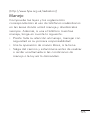 377
377
-
 378
378
-
 379
379
-
 380
380
Ask a question and I''ll find the answer in the document
Finding information in a document is now easier with AI
in other languages
- español: LG P Optimus One Guía del usuario