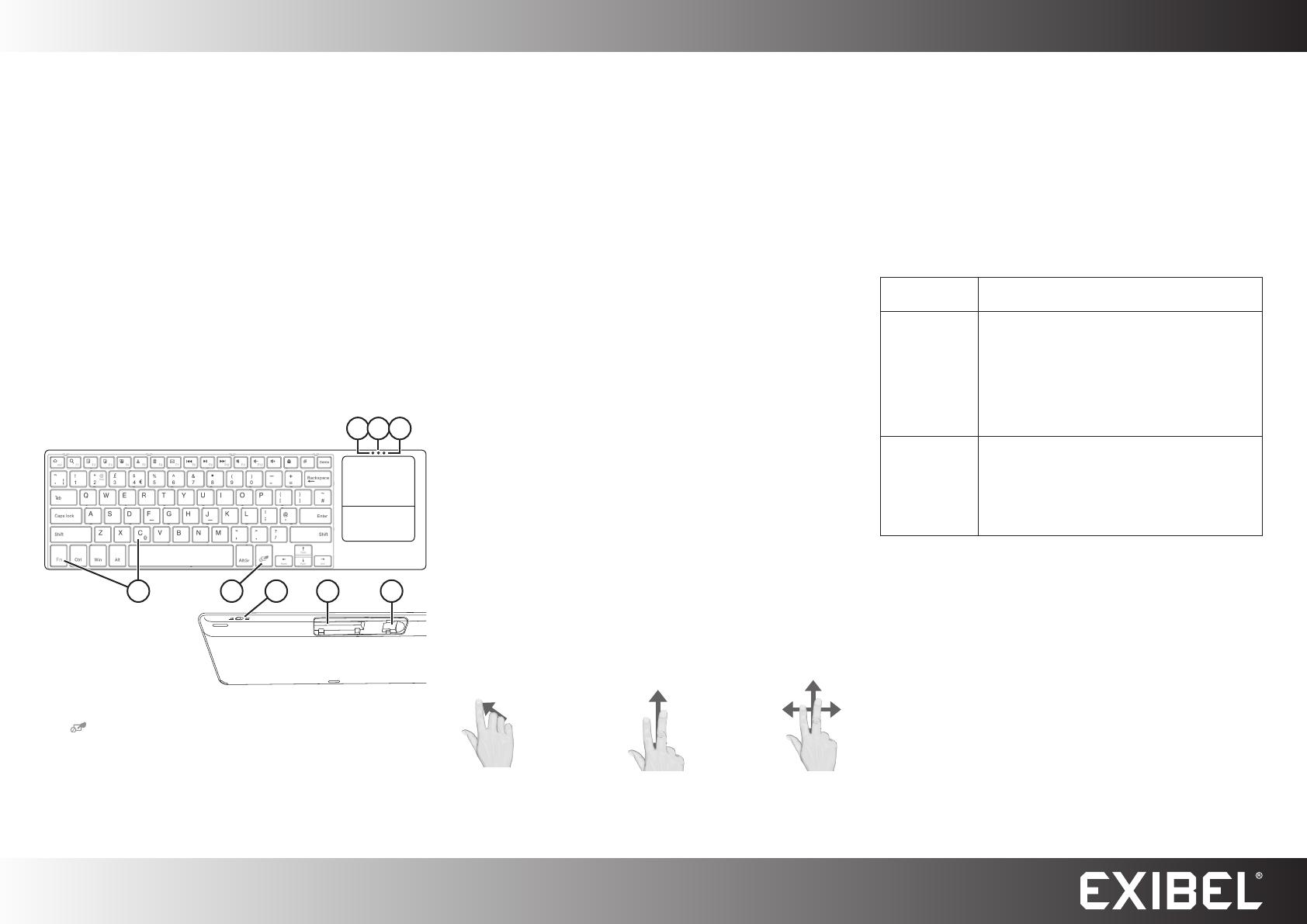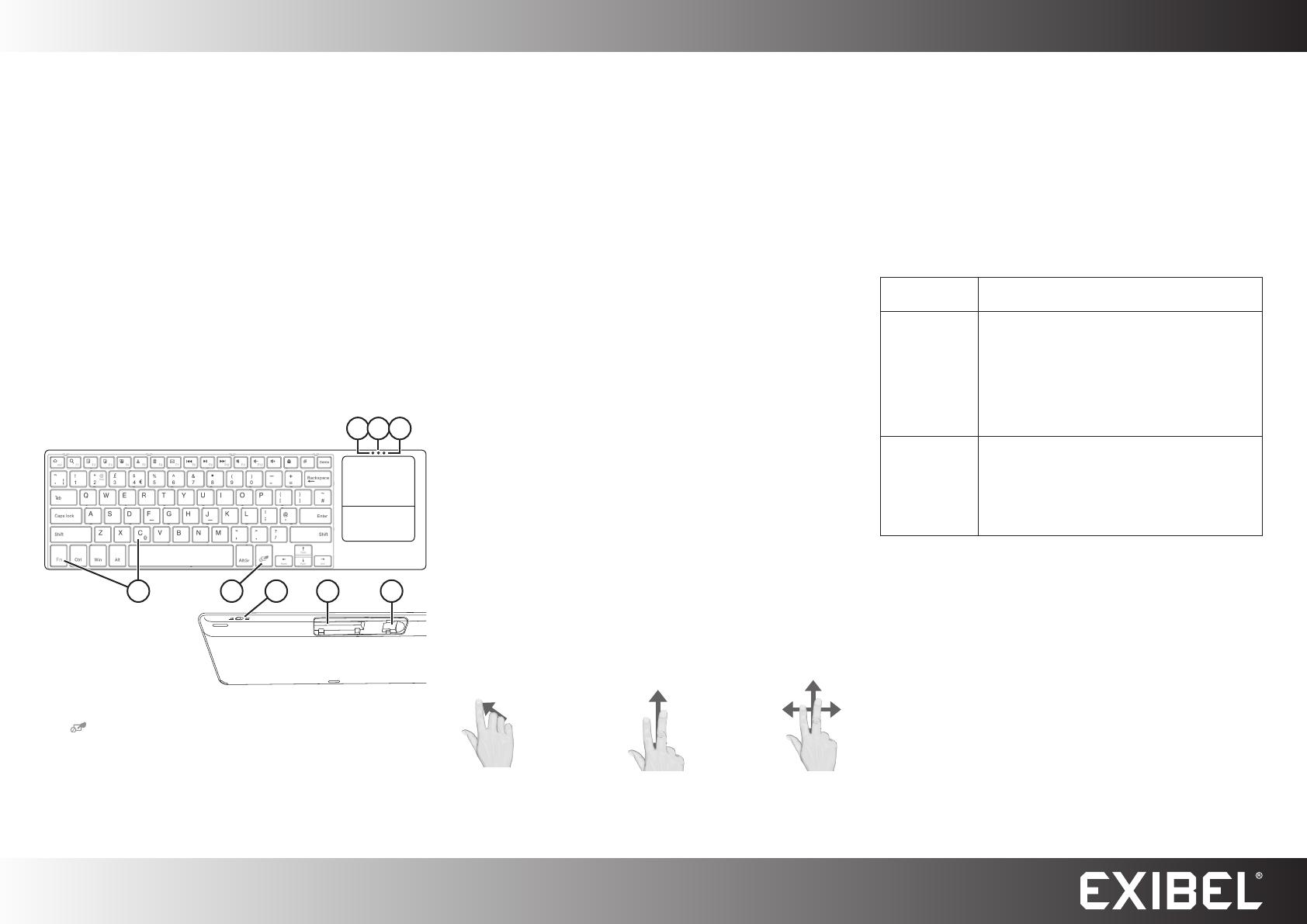
GREAT BRITAIN - CUSTOMER SERVICE contact number: 020 8247 9300 e-mail: customerservice@clasohlson.co.uk internet: www.clasohlson.co.uk
English
3 4 5
1 2 6 7 8
Ver. 20150312
Bluetooth Keyboard
with Touchpad
Art.no 18-8427, 38-6917, 38-6940 Model HB087
Please read theentire instruction manual before using theproduct and then save
it for future reference. Wereserve theright for any errors in text or images and any
necessary changes made to technicaldata. In theevent of technical problems or
other queries, please contact our Customer Services.
Safety
• Never subject thekeyboard to high temperatures, dust, heavy vibration,
impacts, humidity or moisture.
• Never place any heavy objects on top of thekeyboard.
• Do not place thekeyboard where there is arisk that it may fall into water or
other liquids.
• Do not place thekeyboard close to astrong heat source or expose it to
direct sunlight for prolonged periods.
• Never attempt to tamper with, repair or modify thekeyboard in anyway.
Buttons and functions
Operating instructions
Batteries
1. Remove thecover over thebattery holder on theback of thekeyboard by
sliding it out in thedirection of thearrow.
2. Insert 2×AAA/LR03 batteries (sold separately). Notethepolarity markings on
thebottom of thebattery holder to ensure correct insertion.
3. Slide thecover backon.
Establishing a Bluetooth connection with
a computer, tablet or mobile phone
1. Set the [ ON/OFF ] switch on thekeyboard to theON position. ThePower On
indicator (5) will light for afew seconds and then flash once every 10 seconds
as long as thekeyboard haspower.
2. Press [ Fn ]+[ C ] to activate Bluetooth and make thekeyboard detectable for
other Bluetooth devices. TheBluetooth indicator (4) willflash.
- Activate Bluetooth on thedevice you intend to connect to thekeyboard.
Referto theinstruction manual of your device for further clarification if
you are unsure.
- Thekeyboard will now appear on your device as Bluetooth 3.0
Keyboard, selectit.
- Apassword will now appear on your device. Writethepassword on
thekeyboard and press [ ENTER ].
3. Thedevices are now paired.
Note:
• Thekeyboard can only be paired with one device at atime.
• If, for example, you have thekeyboard paired with your iPad and then
decide to pair it with your mobile phone or computer instead, you can’t
just reactivate theprevious connection to youriPad. Youwill have to delete
thekeyboard (Bluetooth 3.0 Keyboard) from thelist of Bluetooth devices
connected to your iPad and then carry out anew Bluetooth device search to
re-establish theconnection.
Power save mode
• Thekeyboard will enter power save mode if it is switched on but has been
inactive for more than 15 minutes.
• Holding down any button for 3 seconds will wake thekeyboardagain.
How to use the touchpad
Use thebuttons beneath thetouchpad for left- and right-click respectively. You can
even click directly on thetouchpad:
• One finger, once to select
• One finger, twice to double-click
• Two fingers, once to right-click
Care and maintenance
Clean thekeyboard carefully by wiping it with asoft dampcloth. Useonly mild
cleaning agents, never solvents or corrosive chemicals.
Troubleshooting guide
Thekeyboard
won’t turnon.
Thebatteries may beflat. Change batteries if necessary.
Thekeyboard
doesn’twork.
• Make sure that aBluetooth connection has been
properly established.
• Make sure that no other wireless devices are
interfering with thewireless keyboard connection.
• If thedevice that you are attempting to connect
thekeyboard to is already connected to another
Bluetooth device, this may impair or prevent
thekeyboard from pairing with thedevice.
Disconnect theother (disrupting) wireless device.
Certain special
character keys
donotwork.
• If theany of thekeys do not seem to work when
using thekeyboard, it could mean that thesettings
in your smartphone or tablet are not correctlyset.
Checkthat thelanguage setting is correct,e.g.
English UK. Referto theinstruction manual of
thedevice if you are unsure how to change
thelanguage.
Disposal
This product should be disposed of in accordance with local regulations.
Ifyou are unsure how to proceed, contact your localcouncil.
Specifications
Bluetooth 3.0
Batteries 2×AAA/LR03 (sold separately)
Maxrange 10m
Size 35.5×13×0.5cm (1.5cm on therear edge)
Weight 405g
1. [ Fn ]+[ C ] Activates Bluetooth and makes thekeyboard detectable for other
Bluetooth devices.
2. [
] Switches thetouchpad on oroff.
3. Caps Lock indicator
4. Bluetooth indicator
5. Flashing keyboard Power On indicator
6. [ ON/OFF ] On/off switch
7. Battery holder (thefigure shows thebattery holder with thecover removed)
8. USB receiver storage slot (this model does not come with aUSB receiver
since it has aBluetooth function)
Use one finger to move
themouse cursor
To scroll Tozoom