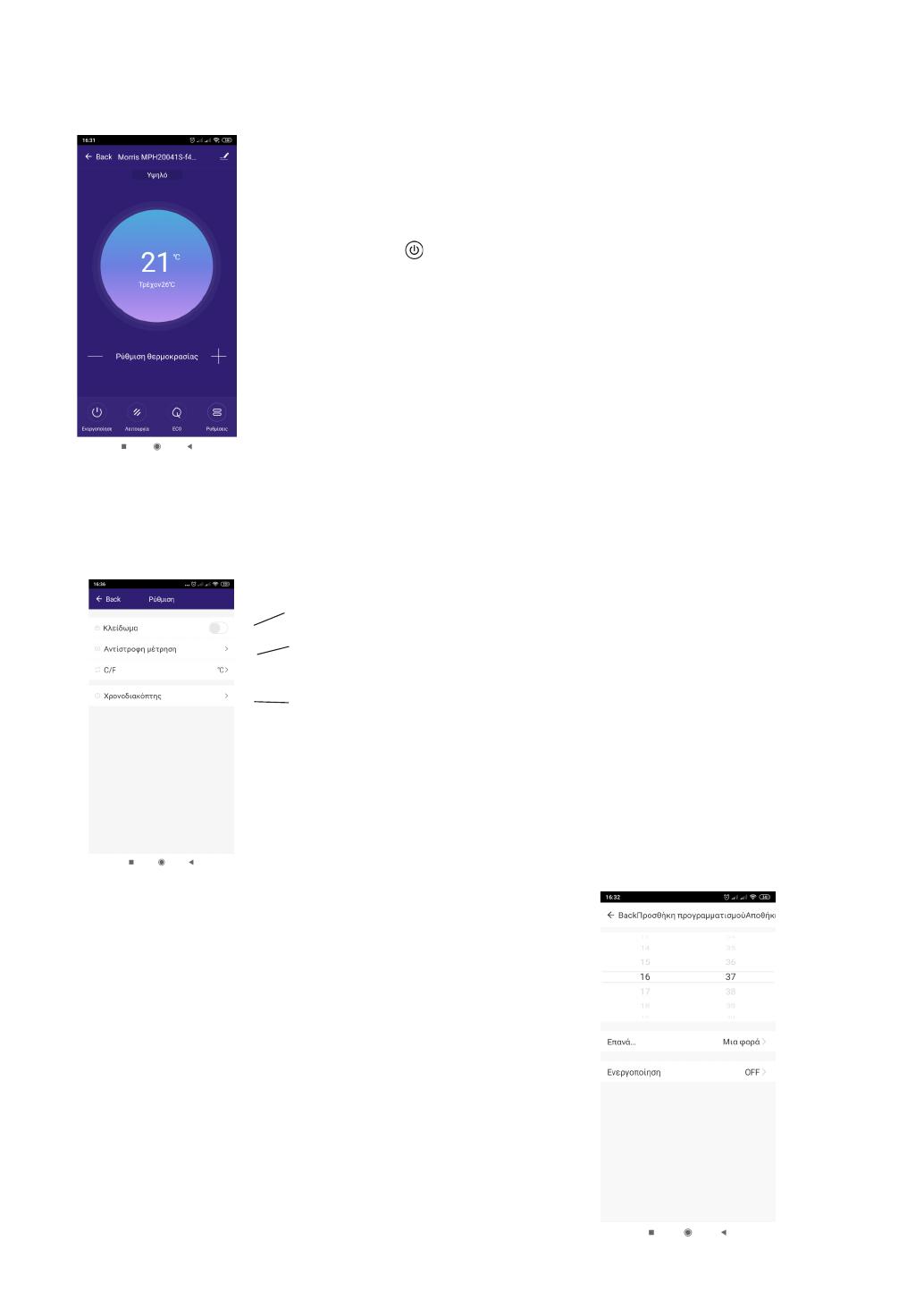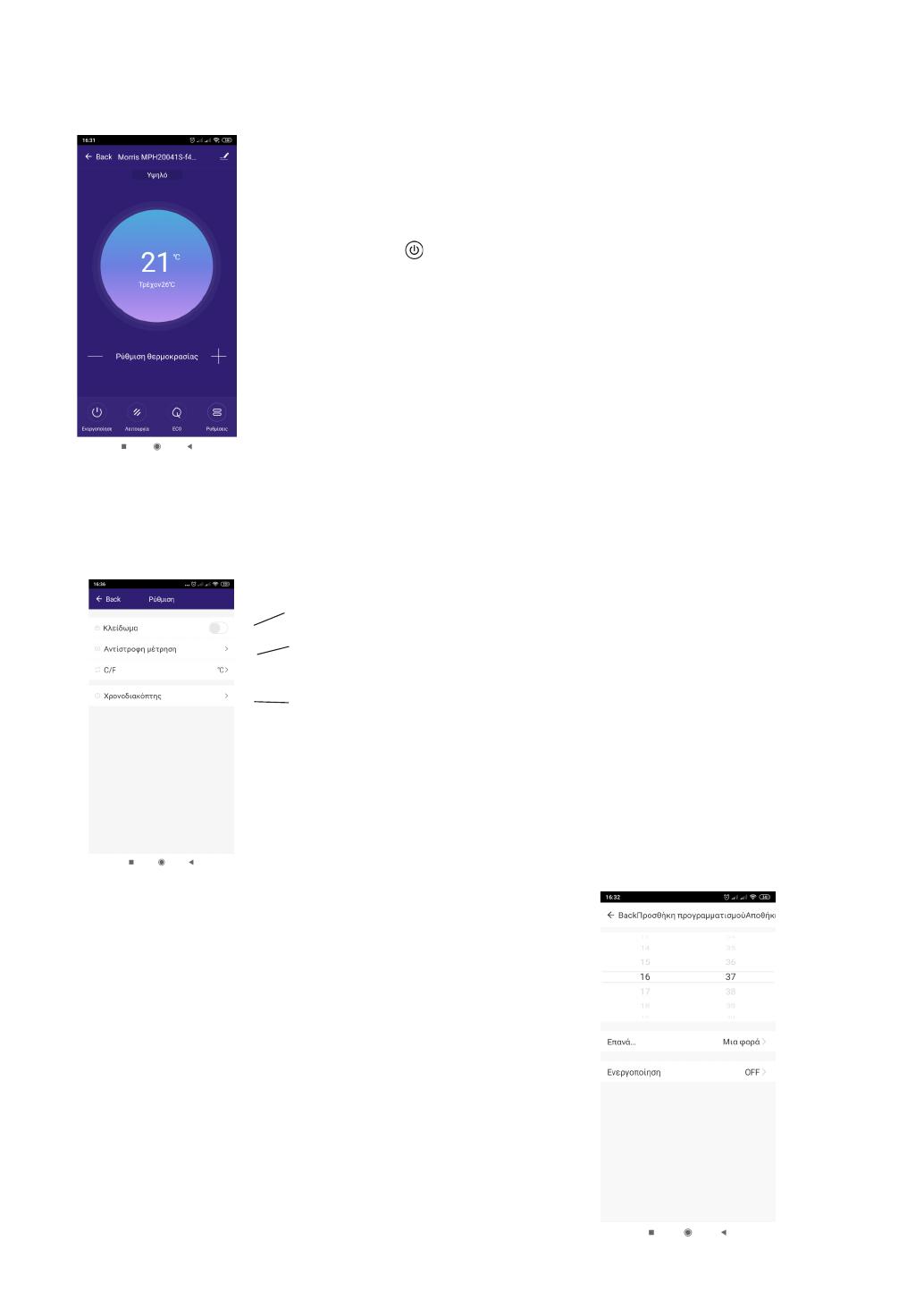
Device control environment
Settings screen
Timer settings
- Choose the time you wish to activate / de-
activate the device.
- Choose to repeat the settings for specific
days.
- Choose timer's action: Activate or de-
activate.
Press to enter to timer settings.
1. Press buttons '+ / -' to increase / decrease temperature
settings of the device.
2. On your screen you can see the current temperature.
3. Press button to activate / de-activate the device.
4. Press 'Function' button to set speed of the device (Levels 1, 2,
3).
5.
Press 'ECO' button to set ECO function. This switches off the
display.
6. Press 'Settings' button to control other functions (timer,
Child-lock etc.).
Press bar to activate / de-activate Child-lock mode.
Press bar to activate 'countdown' to turn off heater.