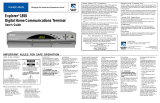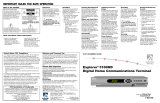Page is loading ...

Explorer
®
4000DVB
Digital Home
Communications
Terminal
User’s Installation Guide

2
Cautions and Warnings
IMPORTANT RULES FOR SAFE OPERATION
These Instructions
• Read all of the instructions before you
operate this equipment. Give particular
attention to all safety precautions. Retain
the instructions for future reference.
• Comply with all warning and caution
statements in the instructions. Observe
all warning and caution symbols that are
affixed to this equipment.
• Comply with all instructions that
accompany this equipment.
Cleaning the Equipment
Before cleaning this equipment, unplug it
from the electrical outlet. Use a damp cloth
to clean this equipment. Do not use a liquid
cleaner or an aerosol cleaner. Do not use a
magnetic/static cleaning device (dust
remover) to clean this equipment.
CAUTION:
To reduce the risk of electric
shock, do not remove cover (or back).
No user-serviceable parts inside. Refer
servicing to qualified service personnel.
WARNING
TO PREVENT FIRE OR ELECTRIC SHOCK,
DO NOT EXPOSE THIS UNIT TO RAIN OR
MOISTURE.
CAUTION
RISK OF ELECTRIC SHOCK
DO NOT OPEN
AVIS
RISQUE DE CHOC ÉLECTRIQUE
NE PAS OUVRIR
This symbol is intended to alert you of the
presence of important operating and
maintenance (servicing) instructions in the
literature accompanying this product.
This symbol is intended to alert you that
uninsulated voltage within this product may
have sufficient magnitude to cause electric
shock.Therefore, it is dangerous to make
any kind of contact with any inside part of
this product.
Read and Retain

3
WARNING:
Avoid electric shock and fire hazard. Never push objects
through the openings in this equipment. Objects can touch
dangerous voltage points or cause electrical shorts that can
result in electric shock or fire.
Accessories
Do not use accessories with this equipment unless
recommended by your cable company.
Liquid or Moisture
Do not expose this equipment to liquid or moisture. Do not
place this equipment on a wet surface. Do not spill liquids on
or near this equipment.
Servicing
Do not open the cover of this equipment. If you open the
cover, your warranty will be void. Refer all servicing to
qualified personnel only. Contact your cable company for
instructions.
Placement
Place this equipment in a location that is close enough to an
electrical outlet to accommodate the length of the mains cord.
Place this equipment on a stable surface. The surface must
support the size and weight of this equipment.
WARNING:
Avoid personal injury and damage to this equipment.
An unstable surface may cause this equipment to fall.
Ventilation
This equipment has openings for ventilation that protect it
from overheating. To ensure the reliability of this equipment,
do not obstruct the openings.
• Do not place other equipment, lamps, books, or any other
object on the top of this equipment.
• Do not place this equipment in any of the locations that
follow:
- On a bed, sofa, rug, or similar surface
- Over a radiator or a heat register
- In an enclosure, such as a bookcase or equipment rack,
unless the installation provides proper ventilation
IMPORTANT RULES FOR SAFE OPERATION, continued

4
IMPORTANT RULES FOR SAFE OPERATION, continued
Mains Cord Protection
Arrange all mains cords so that people cannot walk on the
cords, place objects on the cords, or place objects against the
cords, which can damage the cords. Pay particular attention
to cords that are at plugs, at electrical outlets, and at the
places where the cords exit the equipment.
Power Sources
A label on this equipment indicates the correct power source
for this equipment. Operate this equipment only from an
electrical outlet that has the voltage and frequency that the
label indicates.
If you are unsure of the type of power supply to your
residence, consult your cable service provider or your local
power company.
WARNING:
Avoid electric shock and fire hazard. Do not overload
electrical outlets and extension cords. For equipment
that requires battery power or other sources to operate,
refer to the operating instructions for that equipment.
Damage that Requires Service
For damage that requires service, unplug this equipment from
the electrical outlet. Refer service to qualified service
personnel when any of the following occurs:
• There is damage to the mains cord or plug
• Liquid enters the equipment
• A heavy object falls on the equipment
• There is exposure to rain or water
• Operation is not normal (the instructions describe the
proper operation)
• If you drop this equipment, or damage the cabinet of this
equipment
• If this equipment exhibits a distinct change in performance
Upon completion of any service or repairs to this equipment
(home terminal), the service technician will perform safety
checks to determine that the equipment is in proper operating
condition.

5
Contents
Explorer 4000DVB Digital Home Communications Terminal
Getting Started ......................................................... 5
Installing the DHCT ................................................ 7
Joining the Explorer eClub ..................................... 8
Selecting Your Connection Diagrams................... 9
Understanding the Front Panel ........................... 10
Understanding the Back Panel ............................ 11
Connecting Optional IR Devices ......................... 12
Connecting Entertainment Devices ............... 13-15
Using the DHCT .................................................... 16
Replacing the Mains Plug Fuse ........................... 17
Performance Tips ................................................... 18
Notices ..................................................................... 20
Getting Started
Introducing the Explorer 4000DVB DHCT
Congratulations! You are about to experience
the finest in cable programme viewing using the
Explorer
®
4000DVB Digital Home Communi-
cations Terminal (DHCT).
The Explorer 4000DVB DHCT is a set-top
converter that can view digital signals and
provides exceptional picture quality.
To begin enjoying the features of the DHCT, use
the instructions in this guide to install the DHCT
and other optional devices. Learn how to use the
basic functions of the DHCT by reviewing the
front panel diagram. Then, review the back panel
diagram to locate the connections you will need to
install the DHCT.
To obtain additional information about the DHCT
and its capabilities, join our online Explorer eClub.
See Joining the Explorer eClub, later in this guide.
When installation is complete, read the brief
instructions for using the DHCT. If needed, read
the performance tips to give you the best possible
viewing pleasure.
If you have any questions, contact your cable
service provider for assistance.

6
Getting Started, continued
Warnings and Cautions
Please read this entire guide before you install or
operate this equipment. Look for the following
safety symbol throughout this guide:
Read the caution or warning that appears with
each safety symbol throughout this guide.
WARNING:
Electric shock hazard! Before connecting or
disconnecting any cables to this home
terminal, unplug all electronic devices that are
or will be connected directly or indirectly to
this unit.
CAUTION:
Do not place a magnet, or any type of magnetic
or static dust removal device on or near this
equipment. Magnetic/static devices may affect
the operation of this equipment.

7
Installation Overview
The following stages provide an overview of the
installation process.
1. Determine the optional electronic devices you
want to connect to your DHCT by using the
information on page 9.
2. Disconnect all electronic devices from their AC
mains receptacle.
3. Connect the DHCT to your TV and VCR using the
diagrams on pages 13, 14, and 15.
4. Programme your remote control to operate your
TV and VCR. See your remote control user’s
guide.
5. Use your on-screen guide to browse and view
your programme preferences.
Installing the DHCT
Installation Tips
Follow these tips for proper DHCT operation:
• If the AC mains is controlled by a wall switch,
make sure the switch is always in the On position.
If you switch the AC mains off, your DHCT is
unable to receive the periodic data updates that
are sent from the cable service provider.
• To ensure proper ventilation, do not place any
objects or devices on top of the DHCT.

8
Join the Explorer eClub
Scientific-Atlanta invites you to join the Explorer
eClub. This online club provides news and
“what’s up” information about the Explorer
DHCT and offers you a chance to win prizes and
other premium items.
Access the Explorer eClub by logging on to the
Internet and entering our Web address
http://www.scientificatlanta.com/explorerclub.
Then, follow the instructions to join the club.
Joining the Explorer eClub
To access the Explorer eClub, you must enter the
serial number of your DHCT. The number is
located on a white, bar code label on the back of
your DHCT.
Write the serial number here: __________________
Important: If your system requires troubleshooting
in the future, your cable service provider may
request this number.
RF MAC 0001A6C3575A
SA S/N SABDRPLKP
T9707
Serial
Number

9
Selecting Your Connection Diagrams
Introduction
This section provides a list of electronic devices
that connect to your DHCT. The Optional Devices
list includes devices that may be required for
specific combinations of viewing and listening
preferences. Identify all of your optional devices.
Then, go to the page number shown, and use the
diagrams and instructions to connect these devices
to the DHCT.
Optional Devices
Optional devices must be installed to provide
some of the specific sound and viewing
preferences. Review the list of optional devices,
and go to the page shown for instructions on
connecting the device in your system.
• IR devices.............................................................. 12
• Stereo receiver or amplifier for using
external speakers ................................................. 15
TV and VCR Setup
After you connect your optional devices, if any,
use the diagrams on pages 13, 14, and 15 to set up
your TV and VCR.

10
Understanding the Front Panel
1 Power/Standby Activates the functions of the
DHCT
2 Home/TV Accesses services offered by cable
service provider
3 Left and right Increases or decreases volume
arrow keys
4 Up and down Scrolls up or down through the
arrow keys channels
5 OK Confirms or accesses on-screen
options
6 Display Displays the channel numbers
7 Standby Indicates the DHCT is in standby
mode
8 Remote Indicates the remote control is
communicating with the DHCT
9 Modem Indicates the modem is communicat-
ing with the DHCT
10 Upper card slot Allows e-commerce functions using a
smart card
11 Lower card slot Provides access to cable
programming; DHCT will not
function if card is removed
T9925
11
OK
2 4351
Home/TV
8106 7 9

11
Understanding the Back Panel
Note: The back panel of your
DHCT may vary slightly
from this diagram.
1 Ethernet Connect an Ethernet-equipped
computer, optional
2 USB Connect to external equipment
(Universal Serial Bus)
3 VCR Connect to a SCART-equipped VCR
4 TV Connect to a SCART-equipped TV
5 IR Blaster Out Connect optional external remote
control or IR input device
6 IR Remote In Connect to external IR receiver
7 Audio (L/R) Connect to left/right audio inputs of
a stereo receiver or a TV with stereo
sound
8 Antenna Connect terrestrial aerial
9 To TV Connect to RF input of TV or VCR
10 Bypass Connect an optional RF Bypass module
11 Cable In Connect to cable signal from cable
service provider
12 AC Mains Inlet Connect the DHCT to a mains outlet
LR
IR BLASTER OUT
IR REMOTE IN
TO TV
AUDIO
VCR
95-240V ~
50-60Hz 25W
TV
RISK OF ELECTRICAL SHOCK
DO NOT OPEN
AVIS: RISQUE DE CHOC
ELECTRIQUE - NE PAS OUVRIR
CAUTION
ANTENNA
CABLE IN
BYPASS
ETHERNET USB
RF MAC 0001A6C3575A
SA S/N SABDRPLKP
T9689
1 2 9 11 12103785 64

12
Connecting Optional IR Devices
Connecting IR Devices
Note: Contact your cable service provider for
additional information about the IR Blaster.
After connecting the IR Blaster cable to your DHCT,
place the IR transmitter in one of the locations (A, B,
C, or D) as shown in the following diagram. These
locations represent the locations most likely to
transmit IR signals to your VCR from the IR
transmitter.
T8512
A
B
C
D
Typical VCR
If your cable service provider
offers this feature, a TV or VCR
can be controlled through a
device consisting of an infrared
(IR) transmitter and a cable.
This device is an IR Blaster.
Connect the IR Blaster to your
DHCT as shown.
You can connect an external IR
receiver device to the IR
Remote In.
Note: The IR Blaster cable for
your device may appear
slightly different from the IR
Blaster cable shown in this
diagram.
T9690
L
IR BLASTER OUT
IR REMOTE IN
AUDIO
IR Transmitter
To External
IR Receiver

13
Connecting Entertainment Devices
Connecting a TV Using a SCART Connector
WARNING:
Electric shock
hazard! Unplug all
electronic devices
before connecting or
disconnecting any
device cables.
1
1
Required Cables
SCART Cable
75 Coaxial Cable
LR
IR BLASTER OUT
IR REMOTE IN
TO TV
AUDIO
VCR
95-240V ~
50-60Hz 25W
TV
RISK OF ELECTRICAL SHOCK
DO NOT OPEN
AVIS: RISQUE DE CHOC
ELECTRIQUE - NE PAS OUVRIR
CAUTION
ANTENNA
CABLE IN
BYPASS
ETHERNET USB
Explorer 4000 DVB DHCT
Cable Input
CABLE/
ANTENNA
SCART VIDEO IN
Back of TV
T9804
Terrestrial
Aerial
RF MAC 0001A6C3575A
SA S/N SABDRPLKP

14
Connecting Entertainment Devices, continued
Connecting a TV and VCR Using a SCART Connector
Required Cables
WARNING:
Electric shock
hazard! Unplug all
electronic devices
before connecting or
disconnecting any
device cables.
2
2
75 Coaxial Cables
SCART Cables
LR
IR BLASTER OUT
IR REMOTE IN
TO TV
AUDIO
VCR
95-240V ~
50-60Hz 25W
TV
RISK OF ELECTRICAL SHOCK
DO NOT OPEN
AVIS: RISQUE DE CHOC
ELECTRIQUE - NE PAS OUVRIR
CAUTION
ANTENNA
CABLE IN
BYPASS
ETHERNET USB
Explorer 4000 DVB DHCT
Cable Input
CABLE/
ANTENNA
SCART
Back of TV
OUT TO TVIN FROM ANT.
Back of VCR
T9697
SCART
Terrestrial
Aerial
RF MAC 0001A6C3575A
SA S/N SABDRPLKP

15
Connecting Entertainment Devices, continued
Connecting a TV, VCR, and Stereo Receiver Using a SCART Connector
WARNING:
Electric shock
hazard! Unplug all
electronic devices
before connecting or
disconnecting any
device cables.
Required Cables
1
2
2
75 Coaxial Cables
SCART Cables
Stereo/Audio Cables
LR
IR BLASTER OUT
IR REMOTE IN
TO TV
AUDIO
VCR
95-240V ~
50-60Hz 25W
TV
RISK OF ELECTRICAL SHOCK
DO NOT OPEN
AVIS: RISQUE DE CHOC
ELECTRIQUE - NE PAS OUVRIR
CAUTION
ANTENNA
CABLE IN
BYPASS
ETHERNET USB
Explorer 4000 DVB DHCT
Cable Input
T9803
Terrestrial
Aerial
RIGHT
INOUT
LEFT
AUDIO
INOUT
Back of Stereo
Receiver/
Amplifier
CABLE/
ANTENNA
SCART
Back of TV
OUT TO TVIN FROM ANT.
Back of VCR
SCART
RF MAC 0001A6C3575A
SA S/N SABDRPLKP

16
Using the DHCT
Setting Up the DHCT
After you connect the DHCT to any additional
electronic devices in your system, follow these
steps to use your DHCT:
1. Verify that the DHCT is connected to the 75 ohm
coaxial cable coming from the wall.
2. Plug the DHCT and other devices into your AC
mains receptacle.
Important: Do not press the Power key (
)
on the DHCT.
3. Turn on the power to your TV and VCR, and
tune your TV and VCR to the input channel
assigned by your cable service provider.
4. Press the Power key on the DHCT.
5. Programme your remote control to operate your
TV and VCR. (Refer to your remote control
user’s guide for instructions.)
6. Use your remote control keys to operate the
DHCT. (Refer to your remote control user’s
guide for navigating instructions.)
Using the Basic Functions of the DHCT
Control the volume, select channels, select on-
screen functions, and change settings using the
keys on the front panel of the DHCT or the keys
on the remote control.
Using the Remote Control and On-Screen Guide
Read the user’s guides that your cable service
provider included with the DHCT installation
package. These guides provide operating
instructions for using your remote control and the
on-screen guide, if applicable.

17
3A
T9687
Replacing the Fuse
The mains plug that is supplied with your DHCT
is a non-rewireable plug. This plug contains a fuse
located below the fuse cover.
If you need to replace the fuse, use a screwdriver
to pry off the fuse cover. Replace the fuse with a
new fuse of the same type, and then replace the
fuse cover.
Replacing the Mains Plug Fuse
WARNING:
Electric shock and fire hazard! Never use a
plug if its fuse cover is missing.

18
Performance Tips
No sound
• Properly plug your TV and DHCT into an
electrical outlet.
• Verify that all audio, coaxial, and SCART
cables are properly connected.
• Verify that the power to your TV is on.
• If your setup includes a VCR and/or stereo,
verify that you have properly connected them
to the DHCT.
• Verify that your TV is tuned to the proper
output channel.
• Verify that the volume is turned up.
No colour
• Make sure the current TV programme is
broadcast in colour.
• Adjust the TV colour controls.
• Verify that all audio, coaxial, and SCART
cables are properly connected.
Check and Correct
If your DHCT does not perform as expected,
the following tips may help. If you need further
assistance, contact your cable service provider.
No picture
• Plug your TV and DHCT into an electrical
outlet that is not controlled by a wall switch.
• Verify that all cables are properly connected.
• Verify that the power to your TV is turned on.
• If your system includes a VCR and/or stereo,
verify that you have properly connected them
to the DHCT.
• Verify that your TV is tuned to the proper
output channel.
Distorted picture
• Verify that all audio, coaxial, and SCART
cables are properly connected.
• Adjust the TV to the input channel.

19
Performance Tips, continued
DHCT does not work
• If the AC mains is controlled by a wall switch,
make sure the switch is in the On position.
• Verify that all cables are properly connected.
• Verify that the fuse in the mains plug fuse
holder has not blown. If the fuse has blown,
replace the fuse. See Replacing the Mains
Plug Fuse on page 17.

© 2001, 2002 Scientific-Atlanta, Inc. All rights reserved Printed in USA www.scientificatlanta.com September 2002 Part Number 745456 Rev C
Trademarks
Scientific-Atlanta, Scientific-Atlanta arcs logo, and
EXPLORER are registered trademarks of Scientific-Atlanta, Inc.
“Bringing the Interactive Experience Home” is a trademark of
Scientific-Atlanta, Inc.
is a trademark of the DVB Digital Video Broadcasting Project
(1991 to 1996). Identification reference 2264.
Other trademarks listed herein are the property of their respective
owners.
Documentation Copyright Notice
© 2001 Scientific-Atlanta, Inc. All rights reserved.
Printed in the United States of America.
Information in this document is subject to change without notice.
No part of this document may be reproduced in any form without
the express written permission of Scientific-Atlanta, Inc.
Notices
Software Use Notice
Scientific-Atlanta, Inc. owns copyrights to the software described
in this document and furnishes the software to you under a
license agreement. You may only use or copy this software in
accordance with the terms of your license agreement.
Firmware Use Notice
Scientific-Atlanta, Inc. owns copyrights to the firmware in this
equipment. You may only use the firmware in the equipment in
which it is provided. Any reproduction or distribution of this
firmware, or any portion of it, without the express written
consent of Scientific-Atlanta, Inc., is prohibited.
Disclaimer
Scientific-Atlanta, Inc. assumes no responsibility for errors or
omissions that may appear in this guide. Scientific-Atlanta
reserves the right to change this guide at any time without notice.
United States
S
cientific
-
A
tlanta
,
Inc., 5030 Sugarloaf Parkway, Box 465447, Lawrenceville, GA 30042;
Tel: 770.236.5000 EuropeScientific-Atlanta Europe, GmbH, Westerbachstrasse 28, 61476 Kronberg,
Germany; Tel: 49.6173.928.000 Asia-PacificScientific-Atlanta (Singapore) Pte. Ltd., 1 Claymore Drive,
#08-11 Orchard Towers, Singapore 229594; Tel: 65.733.4314 Latin America Scientific-Atlanta Argentina S.A.,
C
arlos Pelligrini 1149, Piso 11
o
,
Capital Federal C1009ABW, Buenos Aires, Argentina; Tel: 54.11.4325.2800
/