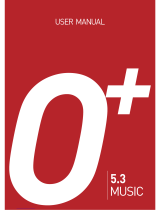Page is loading ...

1
C520 USER MANUAL

2
Thank you for choosing the Pantech C520, our latest tri-band GSM mobile
phone.
The C520 has many features that will enhance your mobile
experience. From its light weight and reliability, to the built-in camera, we
know you will enjoy all the features the C520 has to offer.
The C520 user guide contains important information about using your
handset. Please read the manual thoroughly, pay attention to the warranty
on the back page and be alert to the exclusions and limitations of your
warranty, related to the use of unauthorized components.
NOTE: Some information in this User Manual may differ from your phone,
depending on your software version and network provider.

3
Contents
Phone Specifications. 오류! 책갈피가 정의되어 있지
않습니다.
Pantech C520 at a glance....................................... 9
Quick & Easy......................................................... 10
1. Getting Started ...................................................11
1. Package Contents............................................................................... 11
2. SIM Card..............................................................................................오
류! 책갈피가 정의되어 있지 않습니다.
About your SIM card
...........................................................................................................오
류! 책갈피가 정의되어 있지 않습니다.
Installing/Removing your SIM card
...........................................................................................................오
류! 책갈피가 정의되어 있지 않습니다.
3. Battery .................................................................................................오
류! 책갈피가 정의되어 있지 않습니다.
Inserting your battery
...........................................................................................................오
류! 책갈피가 정의되어 있지 않습니다.
Removing your battery
...........................................................................................................오
류! 책갈피가 정의되어 있지 않습니다.
Charging your battery
...........................................................................................................오
류! 책갈피가 정의되어 있지 않습니다.
Getting the best from your battery.....................................................81
4. LCD Display.........................................................................................13
Display Layout ...................................................................................13
Display icons......................................................................................13
Automatic display off..........................................................................14
5. Selecting functions and options...........................................................15
Selecting functions and options.........................................................15
To display the functions and options available, or select the one
required:.......................................................................................15
6. Keypad Lock........................................................................................16
To lock the keypad.............................................................................16
To unlock the keypad......................................................................... 16
2. Basic functions..................................................17
1. Switching your phone on or off............................................................17
To switch your phone on....................................................................17
To switch your phone off....................................................................17
2. Making and ending a call.....................................................................18
To make a call....................................................................................18
To end a call.......................................................................................18

4
To make a call using Call Logs.......................................................... 18
To make a call using contact list........................................................ 18
To make an International call............................................................. 19
To speed-dial from Entry.................................................................... 19
To make an emergency call...............................................................19
3. Answering a call...................................................................................20
To answer a call................................................................................. 20
To reply to a missed call.................................................................... 20
To reject a call.................................................................................... 20
To answer a second call.................................................................... 20
To switch between two calls ..............................................................20
To end the current call....................................................................... 20
4. Options during a call............................................................................21
To adjust the call volume................................................................... 21
To switch your microphone off (Mute) or on (Speak)......................... 21
To switch your phone’s microphone off............................................ 21
To switch your phone’s microphone back on................................... 21
To put a call on hold, and return to a held call...................................21
To put a call on hold.........................................................................21
To return to a held call...................................................................... 21
To make a call while you are on a call.............................................21
To switch between two calls............................................................. 21
To end a call..................................................................................... 21
Transferring a call.............................................................................. 22
Multi-party calls.................................................................................. 22
To make a multi-party call................................................................22
To add a new person to a multi-party call ........................................22
To add a caller to a multi-party call..................................................22
To view the status of multi-party call participants.............................22
To answer or make a second call during a multi-party call.............. 22
To have a private conversation with one participant........................22
To remove one participant from a multi-party-call............................23
Searching for a number in Address Book during a call .....................23
To search for a name in Address Book............................................23
To find a name manually in Address Book.......................................23
To view the highlighted entry in Address Book ................................23
Using DTMF tones.............................................................................23
Reading or writing a message during a call.......................................23
5. Using your headset..............................................................................25
6. Using the speaker phone function.......................................................25
7. Selecting menu functions.....................................................................26
Moving within your phone’s menu and submenu functions...............26
Using the Shortcut Key in Standby Mode..........................................26
8. Entering text.........................................................................................27
Input mode.........................................................................................27
T9 mode...........................................................................................27
ABC mode........................................................................................27
123 mode.........................................................................................27
Symbol mode...................................................................................27
My Words......................................................................................... 27
Spell .................................................................................................27

5
To change text input mode ................................................................27
To insert a space.............................................................................. 28
Scrolling ........................................................................................... 28
Clearing letters and words...............................................................28
Returning to the previous screen..................................................... 28
Using T9 mode .................................................................................. 29
Using ABC mode ...............................................................................29
Changing case................................................................................. 29
Using 123 mode................................................................................. 30
Using Symbol mode........................................................................... 30
3. Applications....................................................... 31
1. Email & IM ...........................................................................................31
Mobile Email...................................................................................... 31
IM....................................................................................................... 31
Starting Instant Messenger.............................................................. 31
Viewing the Conversation Log......................................................... 32
2. Messaging ...........................................................................................33
Text Message..................................................................................... 33
Multimedia Message.......................................................................... 33
Receiving a new message................................................................. 33
Managing memory............................................................................. 33
Write New.......................................................................................... 34
Text Message................................................................................... 34
Multimedia Message........................................................................ 35
Inbox..................................................................................................37
Sent.................................................................................................... 39
To manage messages in Sent:.........................................................39
Outbox ...............................................................................................39
To manage messages in Outbox:....................................................39
Draft...................................................................................................40
To manage messages in Draft:........................................................40
Voice Mail...........................................................................................40
Templates..........................................................................................40
Settings..............................................................................................41
Common Settings.............................................................................41
To set up common message settings, use the following functions:
.....................................................................................................41
Text Message...................................................................................41
To set up default Text Message information, use the following
functions:......................................................................................41
Multimedia Message........................................................................41
Voice Mail.........................................................................................41
Browser Message ............................................................................42
When the user receives an SI (Service Indication) message......42
When the user receives an SL (Service Load) message ............42
Memory Info.......................................................................................42
3. Recent Calls ........................................................................................43
Missed Calls.......................................................................................43
Received Calls...................................................................................43
Dialed Calls........................................................................................44
Delete Call Logs ................................................................................44

6
Call Time............................................................................................ 44
GPRS Info.......................................................................................... 44
4. MEdia Net............................................................................................45
MEdia Net Home ............................................................................... 45
OTA Settings Service ........................................................................ 45
WAP/ OTA Provisioning ...................................................................45
Bookmarks......................................................................................... 45
Go to URL.......................................................................................... 45
Profiles............................................................................................... 46
Options ..............................................................................................46
Clear Cache..................................................................................... 47
Clear Cookies ..................................................................................47
Clear Authorization........................................................................... 47
Security.............................................................................................. 47
Version............................................................................................... 47
5. AT&T Mall ............................................................................................48
Shop Tones........................................................................................ 48
Shop Games...................................................................................... 48
Shop Graphics................................................................................... 48
Shop Multimedia................................................................................ 48
Shop Applications.............................................................................. 48
MEdia Net Home ............................................................................... 48
6. Games & Apps.....................................................................................49
Shop Games...................................................................................... 49
How to download games..................................................................49
Games ...............................................................................................49
7. My Stuff................................................................................................50
DRM/ Forward Lock...........................................................................50
Audio..................................................................................................50
Shop Tones......................................................................................50
Audio................................................................................................ 50
Graphics.............................................................................................50
Shop Graphics .................................................................................50
Graphics...........................................................................................50
Photo Album.......................................................................................51
Viewing the saved photos................................................................51
Using the photo options...................................................................51
Video Album.......................................................................................52
Viewing the saved videos ................................................................52
Using the video options....................................................................52
Other Files .........................................................................................52
Managing other files saved on your phone......................................52
Tools...................................................................................................53
Camera.............................................................................................. 53
Take a Photo....................................................................................53
Using the camera’s photo options ...............................................53
The Single or Frame Saved screen.............................................54
Take a Video....................................................................................54
Using the camera’s video options................................................55
Video Saved screen.....................................................................55
Alarm................................................................................................55

7
To set an alarm............................................................................ 55
To manage existing alarms .........................................................55
Calendar .......................................................................................... 56
Monthly View ...............................................................................56
Daily View....................................................................................56
Event View & Edit........................................................................57
To create a new event in Event View & Edit................................57
Notepad ........................................................................................... 57
Voice Memo..................................................................................... 57
To record a voice memo:.............................................................57
To manage voice memos: ...........................................................57
To play a voice memo:................................................................. 58
World Time....................................................................................... 58
Calculator......................................................................................... 58
Converter......................................................................................... 59
Stopwatch ........................................................................................ 59
Memory Info....................................................................................... 59
8. Address Book....................................................................................... 60
Contact List........................................................................................ 60
Add Contact....................................................................................... 60
Speed Dial ......................................................................................... 60
To set Speed Dial............................................................................. 61
To add to Speed Dial........................................................................ 61
To edit Speed Dial............................................................................ 61
To remove from Speed Dial ............................................................. 61
To set Speed Dial in Name Search.................................................. 61
Groups...............................................................................................61
My Business Card..............................................................................62
Memory in Use...................................................................................62
Delete All............................................................................................ 62
Copy All.............................................................................................. 62
My Phone Number.............................................................................62
Memory Info.......................................................................................62
Service Numbers ............................................................................... 62
9. Settings................................................................................................64
Display............................................................................................... 64
Shop Graphics .................................................................................64
Main Screen.....................................................................................64
Greeting ...........................................................................................64
Backlight...........................................................................................64
Audio
...........................................................................................................오
류! 책갈피가 정의되어 있지 않습니다.
Shop Tones...........................오류! 책갈피가 정의되어 있지 않습니다.
Ringtone................................오류! 책갈피가 정의되어 있지 않습니다.
Volume..................................오류! 책갈피가 정의되어 있지 않습니다.
Alert Tones............................오류! 책갈피가 정의되어 있지 않습니다.
Key Tone...............................오류! 책갈피가 정의되어 있지 않습니다.
Sound Effects........................오류! 책갈피가 정의되어 있지 않습니다.
Call.....................................................................................................65
Call Forward.....................................................................................65
Forward Always ...........................................................................65

8
When Busy ..................................................................................65
On No Answer .............................................................................65
When not Found..........................................................................65
Cancel All.....................................................................................66
Answer Type.................................................................................... 66
Auto Redial ......................................................................................66
Call Waiting...................................................................................... 66
Caller ID........................................................................................... 66
Phone ................................................................................................66
Language......................................................................................... 66
Time & Date..................................................................................... 67
Flight Mode...................................................................................... 67
Auto Keypad Lock................. 오류! 책갈피가 정의되어 있지 않습니다.
Connectivity....................................................................................... 67
Bluetooth.......................................................................................... 67
Bluetooth......................................................................................68
Paired Devices............................................................................. 68
Outgoing call device ....................................................................69
Visibility........................................................................................ 69
Name ........................................................................................... 69
Address........................................................................................69
Network Connection......................................................................... 69
Security.............................................................................................. 70
PIN1 Check...................................................................................... 70
Change PIN1 ...................................................................................70
Phone Lock...................................................................................... 70
Change Password............................................................................70
Phone Barring.................................................................................. 70
Fixed Dialing (Fixed Dialing Numbers) ............................................ 71
Change PIN2....................................................................................71
Software Version................................................................................71
Reset.................................................................................................. 71
Master Reset....................................................................................71
Master Clear.....................................................................................71
TTY....................................................................................................72
VI. Appendix..........................................................73
1. Menu Tree............................................................................................74
2. Access codes.......................................................................................77
3. Troubleshooting checklist ....................................................................78
4. Performance and safety.......................................................................80
5. Safety Information for Battery Usage ..................................................81
5. Glossary...............................................................................................83
6. Safety precautions...............................................................................85
7. FCC & Industry Canada Regulatory Compliance................................86

9
Pantech C520 at a glance
Earpiece
Internal display
One-touch Speed Dial key
End key
Send key
Clear key
Vibrate mode End key End key
Microphone
Prefix international call key
Navigation key
Left/Right Soft key
OK key
Voicemail
Message Camera
External Display
Camera
Speaker
Side Key

10
Quick & Easy
Key Function
/
Perform the functions shown at the bottom line of the
display by using these Soft keys.
Scroll through the menu options in Menu mode.
In standby mode,
Left: Access My Stuff menu
Right: Access IM menu
Up: Access Create Text Message menu
Down: Access Contact list menu
Select a menu function or store user-input information,
such as names. Also use this key for confirmation (as the
[OK] key).
Launch the MEdia Net directly if pressed in standby
mode.
Delete characters from the display, or return to previous
menu.
Open Calendar view if pressed shortly in standby mode.
Turn on camera capture mode
Accessing to message menu.
Make or receive a call.
Show the recent call list in standby mode.
Re-dial the last call number if pressed and held in
standby mode.
Complete the current call.
Turn on/off the phone if pressed and held.
Cancel user input and return to standby mode while in
Menu mode.
Quickly connect to the voice mail server if pressed and
held in standby mode.
Enter or exit from vibrate mode if pressed and held in
standby mode.
Show the symbol input screen if pressed and held in text
input mode.
Work in Word search mode if pressed in the Predictive
text input mode.
Enter an international dialling prefix.
Enter the space character in text input mode.
Change various text input modes if pressed and held at
the text-editing screen.
Adjust the earpiece volume while making a call.
Control the Ringtone volume, vibrate mode and silent all
mode in standby.

11
1. Getting Started
1. Package Contents
2. SIM Card
3. Battery
4. Internal & External Displays
5. Selecting Functions and Options
1. Package Contents
Phone Travel charger
Battery User’s manual
The actual contents may vary depending on your region.

12
SIM Card and Battery
About your SIM card
When you subscribe to your network operator, you receive a SIM
(Subscriber Identity Module) card containing your registration information,
PIN code, etc.
About your battery
Your phone uses a Li-Ion battery. Make sure to use an authorized battery
and charger only. For more details, please inquire at your nearest dealer.
To installing/removing SIM card and battery
1. Remove the battery cover from the unit.
2. Insert the SIM card into the slot. Put the
contacts of the battery into the hole located at
the bottom of the unit insert and press the
upper side of the battery until you hear the
“click”.
3. To remove the battery pull the tag, it is
attached at the battery, and remove.
Push the SIM card in the arrow direction
as shown.
4. Fit in the battery upper on the guide rail
and push up.
To charge your battery
1. To charge open the protective cover on the
bottom and connect the charger adapter.
2. To remove the adapter connection press the
adapter’s side buttons(1) and pulling the adapter
away(2).
1
1
2

13
Battery performance
Battery Type Capacity Standby Time Talk Time
Standard
Lithium-Ion
(Li-ion)
Up to 830
mAh
Up to 250
hours
Up to 3
hours
4. LCD Display
Your phone has single display. Icons at the top of the display indicate your
phone’s status.
Display Layout
Display icons
Depending on your phone’s status, the following icons may appear at the
top of the display.
Icon(s) Description
Received signal strength.
The greater the number of bars, the stronger the signal.
Network searching
A call is being made.
Your phone is outside the network coverage area; you cannot
make or receive calls.
You have received one or more voice messages.
WAP is connected.
,
You have received one or more text, multimedia or e-mail
messages.
is displayed if the message memory is full.
A GPRS signal is available.
is displayed when there is an active GPRS session.
A EDGE signal is available.
is displayed when there is an active EDGE session.
Call-forwarding feature is activated.
Alarm is set.
Phone is locked.
You have set the alert type for incoming call to ring only.
You have set the alert type for incoming call to ring ascent
(volume increases over the duration of the ring).
You have set the alert type for incoming call to ring and vibrate.
You have set the alert type for incoming call to vibrate then ring.
You have set the alert type for incoming call to silent all.
You have set the alert type for incoming call to vibrate, or
Vibrate mode is activated.
Icon area
Soft keys
Text and graphic area
Displays the following information in
Standby mode:
Textural and graphical information
showing Network Name, Time and Date,
or a Greeting put in by the user.
1

14
Headset is connected.
Battery level. The bar indicates the available battery charge. If
your battery charge is low, is displayed.
A message is being received.
A message is being sent.
Speakerphone mode is activated.
You have received a new browser message. This icon is
displayed until the message is loaded.
Available, Away, Invisible Status of AIM
Online, Away, Busy, Offline Status of MSN
Available, Busy, Invisible Status of YAHOO
This becomes set when Bluetooth function is activated.
This becomes set when Bluetooth Headset/Handsfree are
connected.
This becomes set while Bluetooth data is being transmitted.
Automatic display off
If you do not press any key for ten seconds (dependent on the user setting)
while the display is dimmed, the internal display turns off automatically to
save power. To restore the display, press any key.

15
5. Selecting functions and options
Your phone offers several convenient ways for you to select the phone
function you want. You can access all of your phone’s functions when the
phone is active.
Selecting functions and options
Your phone offers many phone operating and customization functions
arranged in menus and sub-menus.
Each menu and sub-menu allows you to view and change the settings of
the particular function.
You access these functions using the left and right selection (“Soft”) keys
([
] and [ ]).
Soft key functions change depending on the current context. The label or
icon in the bottom line of the display, above the Soft keys, shows each
key’s current function.
To display the functions and options available, or select the one
required:
1. Press the left or right Soft key as appropriate.
2. To select the function that is displayed or option that is highlighted,
press the left Soft key or the [OK] key.
3. To highlight the next or previous option in a list, press the Down or Up
scroll key.
4. To move back to the previous function or option in a list, press the [C]
key.
5. To return to Standby mode, press the [
] key.
NOTE: In some functions, you may be asked to enter a password or PIN.
Enter the required code then press the [OK] key.
Side Key Special Functions
The following section describes display screen and easy-to-control sub-
menus and their functions.
Side Up
- Adjust the earpiece volume during a call.
- Adjust the ringtone volume and set vibrate mode and silent
all mode in standby mode.
- Mute the ring tone of an incoming call.
- Reject the incoming call if pressed and held when you
receive an incoming call
Side Down
- Adjust the earpiece volume during a call.
- Adjust the ringtone volume and set vibrate mode and silent
all mode in standby mode.
- Mute the ring tone of an incoming call.
- Reject the incoming call if pressed and held when you
receive an incoming call
Extra Key
- Turn the camera capture mode on.
- Work as a camera shutter in the capture mode.
- Turn Video Mode on if pressed and held.

16
6. Keypad Lock
To lock the keypad
Keypad lock prevents accidental pressing of the keys.
Press the [Menu] Soft key then select [*] key.
To unlock the keypad
Press the [Unlock] Soft key then select [*] key within 3 seconds to unlock
the keypad.

17
2. Basic functions
1. Switching your phone on or off
2. Making and ending a call
3. Answering a call
4. Options during a call
5. Using your headset
6. Using the Speaker Phone
7. Selecting menu functions
8. Entering text
1. Switching your phone on or off
To switch your phone on
1. Press the [ ] key until the phone switches on.
2. If you are asked to input your PIN (Personal Identification Number),
enter your SIM card’s PIN and press the [OK] key. (For further details,
see Security on page 70.)
Your phone starts to search for an available network and the current date
and time is shown on the LCD display. Once connected to the network, you
can make and receive calls.
NOTE: If a malfunction occurs while you use your phone or it is not turned
on, remove the battery then insert it again after 5 to 10 seconds.
NOTE: To change the language if you are switching on your phone for the
first time, select the Language menu option. (For further details, see
Language on page 66.)
To switch your phone off
Press and hold the [ ] key until the power-off animation is displayed.

18
2. Making and ending a call
To make a call
Enter the area code and phone number from Standby mode, then press the
[
] key.
To clear the last digit displayed, press the [C] key.
To clear the all digits displayed, press and hold the [C] key.
NOTE: If you have turned the [Auto Redial] option on (For further details,
see Auto Redial on page 66.), your phone will automatically redial up to 10
times when the call connection is failed.
To end a call
Press the [ ] key in the normal way. To terminate all active calls at the
same time while you are in multi-party call, select [Options] and then select
[End All Calls].
Once the call is completed, a call summary (displaying the recipient’s name
or number, and the call length) is displayed.
To make a call using Call Logs
Your phone logs up to 30 dialed, received and missed call numbers. The
last call number is saved in the first position. If you dial the same number
more than once, only the latest occurrence is saved.
1. Press the [
] key to display the Call Logs list of dialed, received or
missed call numbers in reverse chronological order.
2. Press the [Up] or [Down] scroll key to select a number.
3. Press the [
] key to dial the selected number.
(For further details, see 3. Recent Calls on page 43.)
NOTE: To redial the last number in the Call Logs list, press and hold the
[
] key.
To make a call using contact list
You can store frequently used names and phone numbers in your SIM card
or your phone’s memory.
1. Press the [
]Navigation Down key to see the Contact list.
2. Select a name from the Contact list.
3. Press the [
] key to dial. (For further details, see 8. Address Book
on page 60.)

19
To make an International call
1. Press and hold the [0] key for the international prefix until the ‘+’
character appears on the display, or type the outgoing national code
that follows 011 (if the network supports it).
2. Type the country code, area code, and phone number that you want to
call.
3. Press the [
] key.
To speed-dial from Entry
Press and hold the Speed Dial number to make a call using the number
you have saved. For example, press and hold the [5] key to dial a number
which you have saved as “5” in your Speed Dial list.
(For further details, see Speed Dial on page 60.)
To make an emergency call
You can make emergency calls even if your phone does not have a SIM
card.
1. Select Emergency Number, or press the [SOS] Soft key if your phone
does not have a SIM card.
2. Press the [OK] key.

20
3. Answering a call
To answer a call
When you receive a call, your phone rings (or vibrates).
If the caller can be identified, the caller’s phone number is displayed (or the
caller’s name, if it is stored in your contact list).
NOTE: This function is network and subscription dependent, and may not
be available in all areas.
1. To answer a call, press the [
] key.
2. If your answer type is set to [Any Key], you can answer calls by
pressing any key except the [
] key.
To reply to a missed call
If the incoming call could not be answered, a missed call message is
shown on your phone’s display to remind you of the call you have missed.
NOTE: This function is network and subscription dependent, and may not
be available in all areas.
To reply to a missed call, do the following.
1. Press the [View] Soft key to display the list of missed calls.
2. If necessary, scroll to highlight the number you want by pressing the
[Up] or [Down] scroll key.
3. Press the [
] key to call the missed call’s number.
4. Press the [C] key or [
] key to close the 'missed call' notification
message.
To reject a call
• Press the [ ] key or the [Reject] Soft key.
• Press and hold the [Up] or [Down] Side key during the incoming call.
The caller hears a ‘busy’ tone.
To answer a second call
You can answer an incoming call while you have a call in progress, if your
network service provider supports this service and you have activated the
Call Waiting option. (For further details, see Call Waiting on page 66.) You
will be notified of an incoming call by a ‘call waiting’ tone.
Press the [
] key. The first call is automatically put on hold.
To switch between two calls
Press the [Swap] Soft key.
To end the current call
Press the [ ] key. The call on hold is automatically reconnected to you.
/