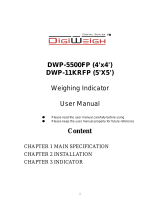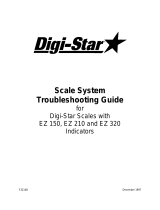Page is loading ...

D4208-EN Rev A September 27, 2017
TMR4610
Operators Manual
Ft. Atkinson, Wisconsin USA
Panningen, The Netherlands
www.digi-star.com

2 TMR4610 Operators Manual D4208-EN
Table of Contents
1.0 INTRODUCTION ............................................................................................................ 4
2.0 TMR4610 SPECIAL FEATURES .................................................................................... 5
3.0 ACCURACY STATEMENT ............................................................................................. 6
4.0 TECHNICAL SPECIFICATIONS .................................................................................... 7
5.0 SAFETY DURING USE .................................................................................................. 8
6.0 FEED MANAGEMENT SOFTWARE .............................................................................. 9
7.0 INDICATOR OVERVIEW .............................................................................................. 10
8.0 OPERATION ................................................................................................................ 12
8.1 Turn on Scale ............................................................................................................ 12
8.2 Zero Balance Indicator .............................................................................................. 12
8.3 Tare and Net Gross .................................................................................................. 13
8.4 Print Key ................................................................................................................... 14
9.0 DATA TRANSFER ........................................................................................................ 15
9.1 USB Drive Mode ....................................................................................................... 15
9.2 RF Datalink Modes ................................................................................................... 15
9.3 LOG IN ...................................................................................................................... 16
9.4 LOG OUT .................................................................................................................. 17
9.5 ADDITIONAL SETTINGS .......................................................................................... 18
10.0 INDICATOR DATA FORMATS ................................................................................... 20
10.1 Loading and Feeding Complete Loads Mode ......................................................... 20
10.2 Resize Recipe Weight ............................................................................................. 21
10.3 Loading Recipe ....................................................................................................... 22
10.4 Unloading to Pens ................................................................................................... 22
10.5 Recipe and Pen List Mode ...................................................................................... 23
10.6 Loading Recipe ....................................................................................................... 24
10.7 Unloading Pens ....................................................................................................... 24
11.0 ADVANCE COMMANDS ............................................................................................ 25
11.1 Unload Partial Pens ................................................................................................ 25
11.2 Go Back to Skipped Ingredient ............................................................................... 25
11.3 Change Feeding Number ........................................................................................ 26
11.4 Clear Scale Memory................................................................................................ 26
11.5 Re-Use Recipe/Pen Data ........................................................................................ 27
11.6 Mixer Time .............................................................................................................. 27
11.7 Rotation Counter ..................................................................................................... 28
11.8 Drive Ratio .............................................................................................................. 28
11.9 Maintenance Message ............................................................................................ 29
11.10 Add a Pen to Pen List ........................................................................................... 30
12.0 COMMONLY USED DIRECT ACCESS NUMBERS (D.A.N.) ..................................... 31
12.1 Pre-Alarm ................................................................................................................ 31
12.2 Manual Pen Advance .............................................................................................. 31
12.3 Auto Ingredient Advance ......................................................................................... 31
12.4 Ingredient Tolerance ............................................................................................... 32
12.5 Pen Tolerance ......................................................................................................... 32
12.6 Batch Advance Delay .............................................................................................. 32
12.7 Scale ID or Truck ID ................................................................................................ 33
12.8 Scale Number ......................................................................................................... 33
12.9 Resize Option ......................................................................................................... 33
Table of Contents

D4208-EN TMR4610 Operators Manual 3
12.10 Change Time ........................................................................................................ 34
12.11 Change Date ......................................................................................................... 34
13.0 MANUAL PROGRAMMING OF RECIPES ................................................................. 35
13.1 Switch to Manual Programming .............................................................................. 35
13.2 Change Entry Method ............................................................................................. 35
13.3 Ingredient Re-name ................................................................................................ 36
13.4 Print Ingredients Names .......................................................................................... 36
13.5 Enter New Recipe ................................................................................................... 37
13.6 Edit Recipe .............................................................................................................. 39
13.7 Erase a Recipe ....................................................................................................... 40
13.8 Review a Recipe ..................................................................................................... 41
13.9 Printing Single Recipe ............................................................................................. 41
13.10 Printing All Recipes ............................................................................................... 42
13.11 Loading a Recipe .................................................................................................. 42
13.12 Unloading to Pens ................................................................................................. 42
14.0 OTHER FUNCTIONS ................................................................................................. 43
14.1 Hold......................................................................................................................... 43
14.2 Using Dimmer Option .............................................................................................. 43
15.1 Options Changed by User ....................................................................................... 44
16.0 INSTALLATION .......................................................................................................... 58
16.1 Indicator Mounting .................................................................................................. 58
16.2 Cable Connections .................................................................................................. 60
16.3 Connecting Load Cells to Junction Box................................................................... 63
16.4 Load Cell Direction .................................................................................................. 63
17.0 OPTIONAL EQUIPMENT ........................................................................................... 64
17.1 Cab Controls (Wireless) .......................................................................................... 64
17.2 Data Transfer Options ............................................................................................. 64
17.3 Transmitter/Receiver ............................................................................................... 64
17.4 Remote Indicators ................................................................................................... 65
17.5 Rotation Counter Sensor (Kit p/n: 408088) ............................................................. 65
18.0 DECLARATION OF CONFORMITY ........................................................................... 66
19.0 NOTES ....................................................................................................................... 67
D4208-EN TMR4610 Operators Manual Rev A LAC
All rights reserved. Reproduction of any part of this manual in any form whatsoever without Digi-Star’s
express written permission is forbidden. The contents of this manual are subject to change without notice. All
efforts have been made to assure the accuracy of the contents of this manual. However, should any errors be
detected, Digi-Star would greatly appreciate being informed of these errors. The above notwithstanding, Digi-
Star can assume no responsibility for errors in this manual or their consequence.
© Copyright! 2016 Digi-Star, Fort Atkinson (U.S.A.).

4 TMR4610 Operators Manual D4208-EN
1.0 INTRODUCTION
Thank you for your purchase of a Digi-Star TMR4610 scale indicator. Your TMR4610 is the
culmination of more than 30 years of agricultural weighing engineering and expertise. With
proper operation and preventative maintenance, the TMR4610 will last for many years.
The Digi-Star TMR4610 is primarily designed for weighing agricultural animal feed products
during the loading and unloading of mobile and stationary feed mixers. The TMR4610 can
also be used on feed delivery boxes, forage wagons, grain carts, and animal scales.
The TMR4610 is not for use with applications for which the TMR4610 is not intended, or as
outlined in this manual.
Use of the TMR4610 outside of its intended purposes may result in inaccurate weight
measurement or damage to instrument.
Introduction

D4208-EN TMR4610 Operators Manual 5
2.0 TMR4610 SPECIAL FEATURES
Preset Weight
The TMR4610 indicator provides simple to use and very useful Preset Weight feature.
Using the numeric keypad, the operator can enter the desired weight of product that the
operator wants to load or unload. Once loading or unloading begins the TMR4610 will
count down to 0 (zero). As the weight approaches 0 the audio and visual alarms will begin
to pulse with the frequency of the pulses increasing the closer the preset weight gets to 0.
At 0 the alarm light and buzzer will sound continuously.
See section 10.3 for details.
Rotation Counter / Timer
The Rotation Counter / Timer provides the useful benefit of monitoring mix revolutions or
mix time and a warning light, buzzer, or external signal will indicate when the desired mix
revolutions or time has been achieved. For this the TMR4610 uses an optional Rotation
Counter Sensor (See Option Equipment Section: 17.0) which is fitted to the drive line of the
feed mixer. See section 11.7 for details.
Maintenance Message
The Maintenance Message is available with the Machine Hour Meter function noted above
and provides the ability for the equipment manufacturer or equipment owner to utilize the
TMR4610 to display a specific Service or Maintenance message after a predetermined
period of operation like a Change Oil message in an automobile.
See section 11.9 for details.
Machine Hour Meter
The TMR4610 when fitted with the Rotation Counter Sensor can be configured to record
hours of operation. The Machine Hour Meter can provide valuable information to aid the
user in determining when maintenance and upkeep is required.
See section 11.6 for details
Three-line LCD Display White Back Light
A much brighter three-line LCD display to read in day light hours. With a bright white back
light, the LCD can be seen at greater distances at night.
Log-In / Log-Out
This feature is designed for customers with more than one TMR4610 being used for
feeding. The operator can log out of the current TMR4610 being used for feeding and all
the feeding information will be saved on the USB. Then the operator can go and log in to a
different TMR4610 and install the USB, this will load all the feeding information. This allows
the operator to continue feeding from exactly where they left off.
TMR4610 Special Features

6 TMR4610 Operators Manual D4208-EN
3.0 ACCURACY STATEMENT
READ THIS SECTION BEFORE USING THE SCALE SYSTEM
Digi-Star Scale Systems are designed and manufactured to provide the greatest accuracy
possible. However, proper installation and use are required in order to obtain the highest
level of accuracy.
When using the scale system, the following must be considered to realize the best possible
performance and accuracy.
• Load cells must be installed with the proper orientation. Most Digi-Star load cells have
a label indicating either the “TOP” or bending direction of the load cell. Inspect load
cells to determine if the load cells are installed correctly. Incorrect installation of load
cells will result in inaccurate measurement.
• Load cells should not be subjected to any strains or loads other than the weight of the
load. Stress or strain caused by misalignment or other factors when accurate weight
readings are desired will negatively affect the accuracy.
• The weighing unit should be stationary with minimum movement, and on a level
surface, to ensure that weight readings are as accurate as possible.
o The effect of movement on accuracy depends on the speed and roughness of the
ground and application. Rougher terrain and faster and/or greater movement
increases the degradation of accuracy.
o A level surface is defined as being less than a 5” (13cm) change in rise over 10’
(3.0m) of run. As the slope of the terrain increases, degradation of accuracy will
also increase.
Accuracy Statement

D4208-EN TMR4610 Operators Manual 7
4.0 TECHNICAL SPECIFICATIONS
SIZE
10.25” long x 8.0” high x 4” wide (260mm x 190mm x 105mm)
WEIGHT
4.5 lbs. (2.04 Kg)
HELP MESSAGES
Context sensitive help messages in 10 languages; Long messages are scrolled
LOAD CELL
EXCITATION
8 volts D.C. Nominal, Capable of driving ten 350 Ohms transducers, Short
circuit proof
AUTO TEMPERATURE
COMPENSATION
Of internal circuitry for high accuracy weighing measurements
LOAD CELL SIGNAL
Compatible with Load Cells with greater than 0.25 mv/v
CONNECTORS
AMP plastic weather resistant circular connector. Gold plated contacts.
POWER
REQUIREMENTS
10.5 to 16.0 V.D.C. 160 mA nominal with four 350Ω L.C.
SET UP AND
CALIBRATION
Via front panel or saved when downloading the setting files.
GROSS RANGE
999,999 max-display
LOW BATTERY
WARNING
Enabled at 10.5V nominal
POUND/KILOGRAM
Selectable
DISPLAY
LCD with 84 Character Display.
DISPLAY RESOLUTION
.01, .02, .05, .1, .2, .5, 1, 2, 5, 10, 20, 50, 100
DISPLAY UPDATE
RATE
Selectable: 1, 2, 3, 4 times/sec.
MAX. DISPLAY
RESOLUTION
Adjustable to 40,000 counts max.
ZERO TRACKING
Selectable, On/Off
SPAN ACCURACY
± (.1% + .005%/ °F) or (.1% + 0.009% °C) full scale ± 1 output count
MOTION DETECTION
Selectable, On/Off
ZERO ACCURACY
(.005%/ °F) or (0.009% °C) full scale ±1 output count for 0.5 mv/v transducer
ENVIRONMENTAL
ENCLOSURE
IP65, IEC 529
WEIGH ALGORITHM
3 internally selectable digital filters to optimize performance (General, Slow,
and Fast)
HOLD MODE
Used in mobile applications to stabilize displayed weight while moving the
scale
NON-VOLATILE
MEMORY
Standard
OPERATING TEMP
-29°C to 60°C -20°F to 140°F
2 REMOTE INPUTS
(Power/Remote ports)
Tare /Print / Hold / Net Gross / M+ / Zero / TR Hold / Re-enter Preset / Switch/
INGRED
Technical Specifications

8 TMR4610 Operators Manual D4208-EN
5.0 SAFETY DURING USE
Danger: Indicates an imminently hazardous situation that, if not avoided, could
result in death or very serious injury.
Warning: Indicates a potential hazardous situation that, if not avoided, may
result in death or very serious injury.
Caution: Indicates a potential hazardous situation that, if not avoided, may
result in a minor injury.
NOTE!
Cleaning: Do not use running water, pressure washer or hoses to clean the indicator or
touch screen.
Charging Battery: Disconnect all cables from the indicator and touch screen before
charging the battery or welding on the machine. If cables are left
connected, the indicator, touch screen and connected load cells could
be damaged
Scale Indicator
Remote Display
Optional
J-Box
Disconnect
all cords
Safety During Use

D4208-EN TMR4610 Operators Manual 9
6.0 FEED MANAGEMENT SOFTWARE
TMR Tracker is a full-featured Windows based feed management system. TMR tracker
also offers operators additional management tools including: Operator control, pen review,
on line feed data exchange with nutritionists, ingredient tracking and numerous reports.
TMR Tracker is an indispensable management tool for forward thinking operations.
For additional information go to www.tmrtracker.com
Feed Management Software

10 TMR4610 Operators Manual D4208-EN
7.0 INDICATOR OVERVIEW
- Press and hold for three seconds to zero balance.
Pre-Alarm Light - Starts flashing and alarm sounds when weight is within preset limit.
– Holds displayed weight when moving machine
– Mixing timer runs down, alarm sounds / Rotation counter is added to count
shaft
rotations, alarm sounds.
– Turns indicator on. Pressing while on will run self-test.
– Turns scale indicator off.
Display Window – Displays current actions.
– Press TARE button for temporary zero when adding more weight.
– Records to memory or prints displayed weight.
– Toggles between NET and GROSS weights.
– Selects recipes in memory
– Enter user’s ID number and feeding ID number when using the keypad.
1
2
3
4
5
6
7
9
10
11
12
1
2
3
4
5
6
7
8
9
10
11
12
13
14
15
16
17
18
19
20
8
Indicator Overview

D4208-EN TMR4610 Operators Manual 11
– Clear the charactors on LCD (backspace)
– Press in list mode to begin pen unloading.
– Accepts change or proceeds to next item.
Directional Arrows – Moves through list of information. Left arrow (-) and right arrow
(+)
Keypad – Input numbers or letters
– Performs tasks displayed when using the select button
– Display additional tasks for the user.
– Shows additional information for last key pressed.
Indicator Connections Overview
Load Cell Port – For J-Box Cord.
Remote Port – Optional remote display.
Serial/Printer Port – Communicate with computer and other digital input/output
devices.
Power Port – For Power Cord.
Serial Number Plate – Serial Number of Indicator.
USB Drive Port – Insert USB Drive to upload/download data
13
14
15
16
17
18
19
21
20
21
Indicator Overview

12 TMR4610 Operators Manual D4208-EN
8.0 OPERATION
8.1 Turn on Scale
8.2 Zero Balance Indicator
1. Press .
HELLO
1. Enter User ID Number if required.
2. Press .
1. Press and hold for three
seconds to zero balance scale.
2. Flashing arrow on side of display
points to gross next to the display
window, scale is ready to weigh.
Operation
0 lb
11:58A 23NO 16
PRESS RECIPE TO LOAD
2
ENTER USER ID ON KEYPAD
AND PRESS ID KEY TO USE
SCALE
0
11:58A 23NO 16
PRESS RECIPE TO LOAD

D4208-EN TMR4610 Operators Manual 13
8.3 Tare and Net Gross
Tare is a temporary zero (Net Weight), to display total weight (Gross Weight), Press .
1. Weight displayed, Press sets
zero weight.
2. Display reads zero and flashing
arrow on side of display points to
NET.
3. Add more weight and display
reads added weight value.
Operation
1500 lb
0 lb
400 lb

14 TMR4610 Operators Manual D4208-EN
8.4 Print Key
4. To show total of original weight of
1500 pounds plus added 400
pounds, press flashing arrow
on side of display points to
GROSS.
1. Press . Indicator sends data
to printer or PC. Flashing arrow
on side of display points to DATA.
Shown below is an example of
AUTO print format;
RECIPE# 1 BATCH# 2
27MY17 5:00PM
AMOUNT/ANIMAL = 300
INGRED LOADED PRESET
-------------------------------
CORN 1400LB NE 1375LB PR
HAY 2650LB NE 2750LB PR
CSILAG 4130LB NE 4125LB PR
HAYLAG 5510LB NE 5500LB PR
PEN-01 -6250LB NE 6250LB PR
PEN-02 -7510LB NE 7500LB PR
---------------------------------
1900 lb
1900 lb

D4208-EN TMR4610 Operators Manual 15
9.0 DATA TRANSFER
9.1 USB Drive Mode
9.2 RF Datalink Modes
Operation
Message
DataLink connects with indicator
PC
DataLink sends data to indicator
DLIN
Indicator receives data
ALL FEED LINES RECIVED -PRESS RECIPE KEY TO
CONTINUE
Data compete, indicator sends data to
DataLink
PC
Data sending
DLOUT
To send data to PC if operator does not
complete all feeding at end of feeding
schedule. Press until display shows
message (right column), press to
perform transfer.
EZPC
The indicator marks uncompleted data as completed and sends feeding data to
DataLink.
NOTE: Indicator may also be manually programmed.
To upload data:
Insert USB Drive.
1. Press or .
Note: When unused recipes are found on
indicator, the indicator displays, Warning—
unused recipes found in EZ —Press to
load new recipes from USB drive –Press to
exit.
Remove USB drive when complete.
To download data:
Insert USB Drive, indicator automatically sends
data to USB Drive. Remove USB Drive.
Data Transfer
INSERT USB

16 TMR4610 Operators Manual D4208-EN
9.3 LOG IN
LOG
LOG
PRESS 1 = LOG IN
PRESS 2 = LOG OUT
PRESS CLEAR TO EXIT
With the addition of the TMR4610 to the
TMR batching family of indicators, a new
feature was created. The Log In/Log Out
feature could be used in the following
scenarios.
• Equipment failure – feedlines can be
sent to a different indicator to be
completed.
• Shift Feeding – Multiple scales could
be used to complete feedings by shift
METHOD #1 – Manual Mode
1. Repeatedly press the FUNCTION key
until “LOG” is displayed.
2. Press and hold the FUNTION key.
3. The LOG screen will be displayed.
4. Press the 1 key to perform a “log in”
and follow the prompts.
Warning: When a log in is performed, all
internal feedline memory will be
overwritten.
5. When completed, indicator will
prompt to remove USB drive
METHOD #2 – Automatic Mode
NOTE: To use Auto mode, (MSTORE –
D.A.N 6215) setting will need to be set to
SELECT – see Media Storage pg. 18.
1. Insert USB, indicator should display
the SELECT screen.
2. Press the 1 key to perform a “log in”
and follow the prompts.
Warning: When a log in is performed, all
internal feedline memory will be
overwritten.
3. When completed, indicator will
prompt to remove USB drive
LOG IN

D4208-EN TMR4610 Operators Manual 17
9.4 LOG OUT
METHOD #1 – Manual Mode
1. Repeatedly press the FUNCTION
key until “LOG” is displayed.
2. Press and hold the FUNTION key.
3. The LOG screen will be displayed.
4. Press the 2 key to perform a “log
out” and follow the prompts.
5. When completed, indicator will
prompt to remove USB drive
NOTE: When a log out is performed,
the indicator will create 2 files.
DS_DONE – All completed records.
DS_BATCH IMAGE – All undone
records and partial drops.
METHOD #2 – Automatic Mode
NOTE: To use Auto mode, (MSTORE –
D.A.N 6215) setting will need to be set to
SELECT – see Media Storage pg. 18.
1. Insert USB, indicator should
display the SELECT screen.
2. Press the 2 key to perform a “log
out” and follow the prompts.
3. When completed, indicator will
prompt to remove USB drive
LOG
PRESS 1 = LOG IN
PRESS 2 = LOG OUT
PRESS CLEAR TO EXIT
SELECT
PRESS 1 = LOG IN
PRESS 2 = LOG OUT
ENTER=DOWNLD CLEAR=EXIT

18 TMR4610 Operators Manual D4208-EN
9.5 ADDITIONAL SETTINGS
MEDIA STORAGE
(MSTORE – D.A.N 6215)
QSTART – Data is automatically
uploaded/downloaded when
media is installed.
MANUAL – Media does not need to stay
installed into indicator. Transfer
is done manually by use of the
USB > EZ and EZ > USB
options found in the SELECT
and FUNCTION keys.
SELECT – When media is inserted,
indicator will prompt user to
complete one of the following:
Upload/Download, Log In, or
Log Out.
PARTIAL FEED
(PARTFD – D.A.N 6219)
Allows a portion of a pen’s PRESET
weight to be delivered and saved as a
separate feedline. The original feedline’s
PRESET is updated to remove what was
delivered.
For use with LIST mode feeding.
SELECT
PRESS 1 = LOG IN
PRESS 2 = LOG OUT
ENTER=DOWNLD CLEAR=EXIT
PARTFD
IF ON – PARTIAL FEEDINGS
WILL BE RECORDED

D4208-EN TMR4610 Operators Manual 19
MIMIC TYREL TCX-1300
(TC1300 – D.A.N 6221)
This feature causes the indicator to weigh
and behave differently while batching.
The ingredient or pen preset weight
display includes all weight changes that
have occurred since the last ingredient or
pen weight was logged. The TARE key
can be used to clear any weight displayed
prior to loading or unloading.
ADDED FEATURES
(These settings only apply when TC1300
is enabled.
• Enter or Print will perform a partial
drop.
• When performing a partial drop,
indicator will jump to next pen.
• Disable Ingredient/Pen toggle –
Under normal operation, If
ingredient/pen is idle for 8
seconds, the ingredient/pen name
will be displayed again.
• Partial drops sent to printer
PARTFD
IF ON – RECORDS PRESET
WEIGHTS LIKE A TYREL TCX-
1300 INDICATOR

20 TMR4610 Operators Manual D4208-EN
10.0 INDICATOR DATA FORMATS
Data sent to indicator sent in two formats:
Complete Loads Mode: Each load built by PC software. It assigns pens to recipe and
builds exact load for pens.
Recipe and Pen List Mode: PC software sends recipe data and pen data in two different
fields. Operator selects recipe to build and pen deliveries.
10.1 Loading and Feeding Complete Loads Mode
Starting a Recipe
1. Press .
1. Scrolls feeding number, first
recipe and pen number.
2. Press UP and DOWN arrows to
find desired recipe.
3. Desired recipe in display line,
press .
Indicator Data Formats
0
2:21P 30JA 17
PRESS RECIPE TO LOAD
FEEDIN
MILK – 5
FRESH – 6
MILK - 1
/