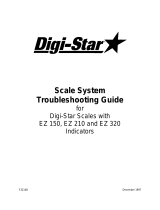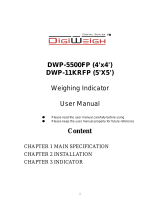Page is loading ...

D4168-EN REV D February 11, 2019
GT560 AUTOLOG
Operators Manual

2 GT560 Operators Manual D4168-EN
Topcon Ag Americas
W5527 Hwy 106
Fort Atkinson, WI 53538 USA
Tel: 800-225-7695
E-mail: sales@digi-star.com
D4168-EN GT560
All rights reserved. Reproduction of any part of this manual in any form whatsoever without Topcon Ag
Americas’ express written permission is forbidden. The contents of this manual are subject to change
without notice. All efforts have been made to assure the accuracy of the contents of this manual.
However, should any errors be detected, Topcon Ag Americas would greatly appreciate being informed
of them. The above notwithstanding, Topcon Ag Americas can assume no responsibility for errors in
this manual or their consequence.
© Copyright 2017 Topcon Ag Americas, Fort Atkinson (U.S.A.)

D4168-EN GT560 Operators Manual 3
Table of Contents
1. INTRODUCTION ............................................................................................................................ 6
2. GT560 FEATURES & OPTIONS ..................................................................................................... 7
3. ACCURACY STATEMENT ............................................................................................................. 9
4. TECHNICAL SPECIFICATIONS ................................................................................................... 10
5. SAFETY DURING USE................................................................................................................. 11
6. HARVEST TRACKER MANAGEMENT PC SOFTWARE .............................................................. 12
7. HARVEST TRACKER APP ........................................................................................................... 13
8. GT560 INDICATOR OVERVIEW .................................................................................................. 14
9. INDICATOR DISPLAY SCREENS ................................................................................................ 17
9.1. Overview of active screen ...................................................................................................... 18
9.2. Overview of Data Record Screen ........................................................................................... 19
9.3. Overview of Field Screen ....................................................................................................... 20
9.4. Overview of ID Screen ........................................................................................................... 21
9.5. Overview of GPS Screen ....................................................................................................... 23
9.6. Overview of Grain Moisture Screen ........................................................................................ 24
10. OVERVIEW OF LOAD SCREEN, MOISTURE, GPS DATA, DRY BUSHEL ................................. 25
11. CALIBRATING GRAIN MOISTURE SETTINGS ........................................................................... 26
12. OVERVIEW FOR DATA TRANSFER ............................................................................................ 27
12.1. Transfer Field and ID data from USB to GT560 indicator ....................................................... 27
12.2. Transfer Records from GT560 indicator to USB Drive ............................................................ 27
13. OPERATION ................................................................................................................................. 28
13.1. Record Data – Automatic Mode (With AutoLog) ..................................................................... 28
13.2. Record Data - Manual Mode (without AutoLog or AutoLog
2
) .................................................. 29
13.3. Record Data Preview ............................................................................................................. 29
13.4. GPS Coordinates Preview for Record Displayed .................................................................... 30
13.5. Moisture Information Preview for Record Displayed ............................................................... 30
13.6. Check Combine Yield Monitor ................................................................................................ 31
14. AUTOLOG
2
................................................................................................................................... 32
14.1. To Enable Autolog
2
And Options ............................................................................................ 32
14.2. Enable Relay Function ........................................................................................................... 33
14.3. Time To Continue Preset Active Signal .................................................................................. 33
14.4. Select Weight Or Percentage Method .................................................................................... 34
15. RE-CALIBRATING THE SCALE ................................................................................................... 36
15.1. View Current Calibration Number ........................................................................................... 36
15.2. Enter New Calibration Number ............................................................................................... 37
15.3. Changing/Viewing Setup Number .......................................................................................... 37
16. DAILY DATA COLLECTION ......................................................................................................... 38

4 GT560 Operators Manual D4168-EN
16.1. To Store Data Records On A USB Drive ................................................................................ 38
16.2. Erase Data Records From GT560 Indicator ........................................................................... 39
16.3. Zero Accumulator Memory ..................................................................................................... 39
17. OTHER FUNCTIONS ................................................................................................................... 40
17.1. Backlight Dimmer ................................................................................................................... 40
17.2. Unload Alarm ......................................................................................................................... 40
17.3. Change Time ......................................................................................................................... 41
17.4. Change Date .......................................................................................................................... 41
17.5. Edit Sign On Message ........................................................................................................... 42
18. DIRECT ACCESS NUMBERS (D.A.N.) ........................................................................................ 43
18.1. Options Changed By User ...................................................................................................... 43
19. PRESET ACTIVE SIGNAL FUNCTIONALITY ............................................................................... 53
20. 12VDC OUTPUT DIAGRAMS ....................................................................................................... 55
20.1. PRESET Active Signal Diagram ............................................................................................. 55
20.2. PRNOPA Active Signal Diagram ............................................................................................ 56
20.3. PREACT Active Signal Diagram ............................................................................................. 57
21. WEIGHING ERROR MESSAGES ................................................................................................. 58
21.1. OVRCAP ................................................................................................................................ 58
21.2. + RANGE ............................................................................................................................... 58
21.3. - RANGE ................................................................................................................................ 58
22. TROUBLESHOOTING FLOW CHART .......................................................................................... 59
22.1. Troubleshooting Flow Chart Continued .................................................................................. 60
23. INSTALLATION ............................................................................................................................ 61
23.1. Indicator Mounting .................................................................................................................. 61
24. CABLE CONNECTIONS ............................................................................................................... 64
24.1. Indicator Connection Diagram ................................................................................................ 65
24.2. Connecting Load Cells To Junction Box ................................................................................. 66
24.3. Load Cell Direction ................................................................................................................. 66
25. AUTOLOG TROUBLESHOOTING ................................................................................................ 67
26. SENSOR INSTALLATION AS PROXIMITY SWITCH.................................................................... 68
27. DECLARATION OF CONFORMITY .............................................................................................. 69
28. NOTES ......................................................................................................................................... 70
29. QUICK REFERENCE AID ............................................................................................................. 71
30. OPTIONS ..................................................................................................................................... 72

D4168-EN GT560 Operators Manual 5
Before Harvest
1. Install Harvest Tracker Software on PC and enter required data. See Page 12.
2. Install optional AutoLog Sensor on PTO shaft. See Page 32.
3. Install optional Grain Moisture Sensor on discharger chute of equipment and calibrate. See
Page 26.
4. Install optional GPS Sensor on equipment.
5. Transfer data for Harvest Tracker software to GT560 Indicator.
Before Loading
1. Select Field (See page 20)
2. Select ID (See page 21)
3. Select Grain (See page 24)
Refer to Section 13-Operation Page 28.
Before Unloading
If AutoLog is not used
4. Press . UNLOAD should be flashing.
5. When done unloading press . The display will stay on for 10 seconds then return to
active screen and is ready to load.

6 GT560 Operators Manual D4168-EN
1. INTRODUCTION
Thank you for the purchase of a GT560 system. Your GT560 is the culmination of more than 30 years
of agricultural weighing engineering and expertise. With proper operation and preventative
maintenance this GT560 will last for many years.
The Digi-Star GT560 is designed for use with weighing, tracking, storing, and transferring related data
regarding the weight of agricultural grains, forages, and other commodities on mobile weigh wagons,
grain carts, forage boxes, and other agricultural conveyances.
The data collected by, and transferred from, the GT560 is designed primarily for use with Digi-Star’s
Harvest Tracker PC software. For maximum value from the GT560 indicator, Digi-Star recommends
that Harvest Tracker PC software program be loaded on a computer. This program will allow the full
initialization and personalization of the GT560 indicator to the operation. The manual for this software
program is found within the program under the help tab.
The GT560 is not for use with applications for which the GT560 is not intended, or as outlined in this
manual.
Use of the GT560 outside of its intended purposes may result in inaccurate weight measurement or
damage to indicator.
Wi-Fi and Harvest Tracker App can be used with the GT560 indicator.
Reference Documents:
D4172-EN Grain Moisture Sensor Installation
D3908-EN AutoLog Installation Manual
Digi-Star website: www.digi-star.com
Technical Support: Toll Free 800-225-7695 (US & Canada); +1-920-563-9700
Introduction

D4168-EN GT560 Operators Manual 7
2. GT560 FEATURES & OPTIONS
The GT 560 Indicator offers several unique features:
• Grain Moisture Data recording during unloading and Dry Bushel calculation (Option)
• GPS Location Data recorded for both Loading and Unloading locations (Option)
• Bright, clear, white backlit COG display that is easier to read
• Increased microprocessor power with firmware updatable via USB stick
• Hour Meter, Maintenance Message, and Custom Sign-On Message
Hands off (AutoLog) Operation
The GT560 indicator has many features but it also boasts simple hands-off operation using a RPM
sensor on the PTO shaft to trigger the start of the unloading process and the end of the unloading
process. AutoLog aids in preventing operator mistakes and loss of load data due to the operator
forgetting to push the “start/stop” key. Manual control using the “start/stop” key is possible should the
sensor be damaged or not functioning by disabling AutoLog. See page 32 for instructions. Weight, date,
time and additional information are stored automatically after each load is completed.
AutoLog
2
AutoLog
2
is an optional function which allows the operator to set weight targets when unloading. The
indicator will sound an alarm and/or activate a control signal when the preset unload weight is met.
There are 3 methods available to control the targeted unloaded weight:
• Weight set per Truck ID – Each truck with a stored ID can have a preset weight. This feature is
useful when working with trucks of various capacities.
• Stored Target Weight- When the same amount is unloaded each time. The stored weight repeats
until changed. Useful when all trucks have the same capacity.
• Load by Load- With each unloading event the GT560 will prompt the operator to enter the required
weight to unload. Useful when flexibility is required.
USB Port
USB drive has capacity to hold thousands of data records and allows easy data transfer.
Harvest Tracker PC Software
Harvest Tracker PC software provided with GT560 indicator allows generation of a variety of reports.
Reports can be read by programs such as Microsoft Excel, Adobe Acrobat and Microsoft Internet
Explorer.
Wi-Fi ERM
The Digi-Star ERM-WIFI device allows Apple and Android devices to wirelessly communicate with Digi-
Star GT560 indicator.
GPS
A GPS receiver will also record the “where the load started GPS coordinates, the Field, the Crop” and
the “where the unloading stopped GPS Coordinates, the unloaded weight, the Field, the Crop, the
Moisture”.
GT560 Features and Options

8 GT560 Operators Manual D4168-EN
Grain Moisture Sensor
A grain moisture sensor mounted in the unloading system of the grain cart will monitor and record the
average moisture of the grain when being unloaded. Grain must be moving over or across the Grain
Moisture Sensor.
Harvest Tracker App
Easily view and control the GT560 scale indicator remotely from Android and IOS phones or tablets.
View weights, initiate check combine function, and edit field names from the combine.
GT560 Features and Options

D4168-EN GT560 Operators Manual 9
3. ACCURACY STATEMENT
ACCURACY:
READ THIS SECTION BEFORE USING THE SCALE SYSTEM
Digi-star scale systems are manufactured to provide the greatest accuracy possible. To obtain the
highest level of accuracy proper design, installation and use are required.
When using the scale system, the following must be considered in order to realize the best possible
performance and accuracy:
• Load cells must be installed with the proper orientation. Most Digi-Star load cells have a label
indicating either the “top” or bending direction of the load cell. Inspect load cells to determine if
installation is correct. Installation of any load cells with the orientation incorrect will result in
inaccurate measurement.
• Load cell should not be subjected to any strains or loads other than the weight of the load. Stress or
strain caused by misalignment or other factors when accurate weight readings are desired will
negatively affect the accuracy.
• The weighing unit should be stationary, with minimal movement, and on level surface to insure that
weight readings are as accurate as possible.
• The effect of movement on accuracy depends on the speed and roughness of the ground and
application. Rougher terrain and faster and/or greater movement increase the degradation of
accuracy.
• A level surface is defined as being less than a 5” (13cm) of run. As the slope of the terrain
increases, degradation of accuracy will also increase.
Accuracy Statement

10 GT560 Operators Manual D4168-EN
4. TECHNICAL SPECIFICATIONS
SIZE
10.25” long x 8.0” high x 4” wide (260mm x 190mm x 105mm)
WEIGHT
4.5 lbs. (2.04 Kg)
HELP MESSAGES
Context sensitive help messages in 10 languages, Long messages are scrolled
LOAD CELL
EXCITATION
8 volts D.C. Nominal, Capable of driving ten 350 Ohms transducers, Short circuit
proof
AUTO TEMP
COMPENSATION
Of internal circuitry for high accuracy weighing measurements
LOAD CELL SIGNAL
Compatible with Load Cells with greater than 0.25 mv/v
CONNECTORS
AMP plastic weather resistant circular connector. Gold plated contacts.
POWER
REQUIREMENTS
10.5 to 16.0 VDC 160 mA nominal with four 350Ω L.C.
SETUP &
CALIBRATION
Via front panel or saved when downloading the setting files.
GROSS RANGE
999,999 max-display
LOW BATTERY
WARNING
Enabled at 10.5V nominal
POUND/KILO
Selectable
DISPLAY
LCD with 84 Character Display.
DISPLAY RESOLUTION
.01, .02, .05, .1, .2, .5, 1, 2, 5, 10, 20, 50, 100
DISPLAY UPDATE
RATE
Selectable: 1, 2, 3, 4 times/sec.
MAX. DISPLAY
RESOLUTION
Adjustable to 40,000 counts max.
ZERO TRACKING
Selectable, On/Off
SPAN ACCURACY
±(.1% + .005%/ °F) or (.1% + 0.009% °C) full scale ± 1 output count
MOTION DETECTION
Selectable, On/Off
ZERO ACCURACY
(.005%/ °F) or (0.009% °C) full scale ±1 output count for 0.5 mv/v transducer
ENVIRONMENTAL
ENCLOSURE
IP65, IEC 529
WEIGH ALGORITHM
3 internally selectable digital filters to optimize performance (General, Slow, and
Fast)
NON-VOLATILE
MEMORY
Standard
OPERATING TEMP
-29°C to 60°C -20°F to 140°F
2 REMOTE INPUTS
(power/ remote ports)
Tare / Print / Hold / Net Gross / M+ / Zero / TR Hold / Re-enter Preset / Switch
Technical Specifications

D4168-EN GT560 Operators Manual 11
5. SAFETY DURING USE
Danger: Indicates an imminently hazardous situation that, if not avoided, could result in death
or very serious injury.
Warning: Indicates a potential hazardous situation that, if not avoided, may result in death or
very serious injury.
Caution: Indicates a potential hazardous situation that, if not avoided, may result in a minor
injury.
IMPORTANT
USB Port Function—The USB port is only to be used to upload or download data from a USB Memory
Stick. The USB Port is not to be used as a charging port for any type of electronic device. Use of the
USB Port for any purpose other than for which it is designed may void the product’s warranty.
Cleaning: Do not use running water, pressure washer or hoses to clean the indicator or touch screen.
Charging Battery: Disconnect all cables from the indicator and touch screen before charging the
battery or welding on the machine. If cables are left connected, the indicator, touch screen and
connected load cells could be damaged.
Disconnect
all cords
Remote Display
Optional
J-Box
Safety During Use

12 GT560 Operators Manual D4168-EN
6. HARVEST TRACKER MANAGEMENT PC SOFTWARE
• Adding or Modifying Field Names and ID Names
• Using Harvest Tracker PC software:
• Upload data records from USB drive to PC.
• Delete field names that are already finished and clear their accumulators.
• Add/Modify new field names and ID names as needed.
• Transfer the new field names, accumulators and ID names onto the USB drive.
Note: To upload data to indicator, you must first create data files with field names, ID names and
accumulator values using Harvest Tracker PC software.
Harvest Tracker Management PC Software

D4168-EN GT560 Operators Manual 13
7. HARVEST TRACKER APP
Easily view and control the GT560 scale indicator remotely from Android and IOS phones or tablets.
View weights, initiate check combine function, and edit field names from the combine. (ERM WIFI
module required. See page 72).
Harvest Tracker App Features:
• Field—View and edit field names
• ID—View and edit destination IDs
• SYNC—Sync records from to online Harvest Tracker or PC Harvest Tracker
• Check Combine—Check combine yield monitor
• Zero—Press and hold to zero balance the scale
• Start/Stop—Start or stop unloading operation
Digi-Star website: www.digi-star.com
Harvest Tracker App

14 GT560 Operators Manual D4168-EN
8. GT560 INDICATOR OVERVIEW
Enter and exit Field screen.
Start or stop unloading operation.
Press and hold to zero balance the scale.
Check combine yield monitor.
Enter and exit ID screen.
Turn indicator on.
Turn indicator off.
“Upper Display Window”—Displays recorded data-26 characters x3 rows.
“Lower Display”—Displays recorded data-26 characters x3 rows.
Accept change or recorded to next item.
1
2
3
4
5
6
7
8
9
10
1
2
3
4
5
6
7
8
9
10
GT560 Indicator Overview

D4168-EN GT560 Operators Manual 15
Direction Arrows-Left or right arrows move cursor inside data field. Up and down arrows move to
previous or next data field. List scrolls faster the longer the Up/Down arrow is held down.
“Qwerty Keyboard”
Escape or undo last data change.
Numbers Keypad
Performs task displayed by select
Scroll thru function key operation
For additional information
Delete one character in data entry field. Press and hold to delete entire data entry field
contents.
Press and release. Then press key with desired special character.
Press to backspace. Press and hold to backspace faster.
11
12
13
14
15
16
17
19
20
18
11
11
11
11
12
13
14
15
16
17
18
19
20
GT560 Indicator Overview

16 GT560 Operators Manual D4168-EN
BOTTOM PANEL CONNECTIONS
Load cell port-- connection from J-Box
Serial/com1-2 port--Computer connection
Power port--12VDC only
ACC port--
GPS port--
USB port—used for data transfer
2
3
4
5
6
2
3
4
5
6
1
1
GT560 Indicator Overview

D4168-EN GT560 Operators Manual 17
9. INDICATOR DISPLAY SCREENS
Six display screens can be shown on the indicator:
Active Screen
This screen includes ID, Time, Gross Weight, Print Accumulator and Field Name. See page 18.
Data Record Screen
This screen includes Field Name, Net Weight, Print Accumulator, ID, GPS, Moisture, Date and Time.
See page 19.
Field Screen
150 field names are available and can be modified using the keypad. See page 20.
ID Screen
150 ID names are available and can be modified using the keypad. See page 21.
GPS Screen
GPS coordinates shows were the load was started and finished unloading. See page 23.
Moisture Screen
This screen shows the average moisture content of material being unloaded. See page 24.
Indicator Display Screens

18 GT560 Operators Manual D4168-EN
9.1. Overview of active screen
Current weight.
Current ID name
Current gross weight.
Current field name.
Time (5:23 PM shown).
Print accumulator (PA) for current field.
Moisture percentage when grain is flowing.
Current grain.
1
2
3
4
5
6
7
8
LB
1
2
3
4
5
6
7
8
Indicator Display Screens

D4168-EN GT560 Operators Manual 19
9.2. Overview of Data Record Screen
The GT560 indicator creates “data records” that contain data from the fields each time the operator
completes a load.
• Press to view last stored record.
• Press and arrows to scroll through all previously stored records.
• Press arrow to view GPS coordinates.
• Press arrow to view weight, grain and moisture percentage.
Load Number.
Field name (26 characters).
Net Weight (weight that was unloaded for this load).
ID name (6 characters) (use for “CART ID”, “BUNKER” or “TRUCK ID”).
Date
Time
Print Accumulator (total of all loads for selected field).
1
2
3
4
5
6
7
1
2
3
4
5
6
7
Indicator Display Screens

20 GT560 Operators Manual D4168-EN
9.3. Overview of Field Screen
• Field names can be uploaded from a PC using a USB drive with Harvest Tracker PC Software.
• Field names can be a maximum of 26 characters long.
• Field names can be added or edited using the keypads before unloading.
Current field
Current field name
1. Press to modify or select field. Current field number is shown in first line of the display.
2. Three lines are displayed in lower display window. The top line of the three is current, editable and
will be used for next data record.
3. Press or arrows to scroll through fields (150 maximum fields). Continue holding the arrow
to scroll faster. Use or arrows to move cursor within data line.
4. Use keypad to enter or update field names. Press to delete characters to left and press
to delete the selected character. Hold for 2-3 seconds to delete entire line. Pressing will
reset line to last saved data.
5. To use special characters, press and release . Then press key with desired special character.
Repeat for each special character required.
6. Press or to exit.
1
2
1
2
Indicator Display Screens
/