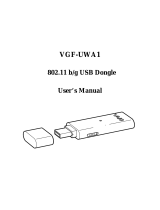Page is loading ...

I
BiPAC 3010A
Wireless-AC Dual-Band USB
Adapter
User Manual
Version: 1.01
(April, 2014)

II
COPYRIGHT
Copyright ©2014 by this company. All rights reserved. No part of this
publication may be reproduced, transmitted, transcribed, stored in a retrieval
system, or translated into any language or computer language, in any form or
by any means, electronic, mechanical, magnetic, optical, chemical, manual or
otherwise, without the prior written permission of this company.
This company makes no representations or warranties, either expressed or
implied, with respect to the contents hereof and specifically disclaims any
warranties, merchantability or fitness for any particular purpose. Any software
described in this manual is sold or licensed "as is". Should the programs prove
defective following their purchase, the buyer (and not this company, its
distributor, or its dealer) assumes the entire cost of all necessary servicing,
repair, and any incidental or consequential damages resulting from any defect
in the software. Further, this company reserves the right to revise this
publication and to make changes from time to time in the contents thereof
without obligation to notify any person of such revision or changes.

III
Federal Communication
Commission Interference Statement
FCC Part 15
This equipment has been tested and found to comply with the limits for a Class
B digital device, pursuant to part 15 of the FCC Rules. These limits are
designed to provide reasonable protection against harmful interference in a
residential installation. This equipment generates, uses and can radiate radio
frequency energy and, if not installed and used in accordance with the
instructions, may cause harmful interference to radio communications.
However, there is no guarantee that interference will not occur in a particular
installation. If this equipment does cause harmful interference to radio or
television reception, which can be determined by turning the equipment off and
on, the user is encouraged to try to correct the interference by one or more of
the following measures:
● Reorient or relocate the receiving antenna.
● Increase the separation between the equipment and receiver.
● Connect the equipment into an outlet on a circuit different from that to
which the receiver is connected.
● Consult the dealer or an experienced Radio/ TV technician for help.
This device complies with part 15 of the FCC Rules. Operation is subject to the
following two conditions:
1) This device may not cause harmful interference.
2) This device must accept any interference received, including
interference that may cause undesired operation.
Any changes or modifications not expressly approved by the party responsible
for compliance could void the user’s authority to operate the equipment.
Note: The manufacturer is not responsible for any Radio or TV interference
caused by unauthorized modifications to this equipment. Such modifications
could void the user’s authority to operate the equipment.

IV
Federal Communication Commission (FCC) Radiation Exposure
Statement
This equipment complies with FCC radiation exposure limits set forth for an
uncontrolled environment. End users must follow the specific operating
instructions for satisfying RF exposure compliance. This transmitter must not
be co-located or operating in conjunction with any other antenna or transmitter.
This equipment has been SAR-evaluated for use in hand. SAR measurements
are based on a 5mm spacing from the body and that compliance is achieved at
that distance.

V
R&TTE Compliance Statement
This equipment complies with all the requirements of DIRECTIVE 1999/5/EC
OF THE EUROPEAN PARLIAMENT AND THE COUNCIL of March 9, 1999 on
radio equipment and telecommunication terminal Equipment and the mutual
recognition of their conformity (R&TTE).
The R&TTE Directive repeals and replaces in the directive 98/13/EEC
(Telecommunications Terminal Equipment and Satellite Earth Station
Equipment) As of April 8, 2000.
Safety
This equipment is designed with the utmost care for the safety of those who
install and use it. However, special attention must be paid to the dangers of
electric shock and static electricity when working with electrical equipment. All
guidelines of this and of the computer manufacture must therefore be allowed
at all times to ensure the safe use of the equipment.
EU Countries Intended for Use
The ETSI version of this device is intended for home and office use in Austria,
Belgium, Denmark, Finland, France, Germany, Greece, Ireland, Italy,
Luxembourg, the Netherlands, Portugal, Spain, Sweden, and the United
Kingdom.
The ETSI version of this device is also authorized for use in EFTA member
states: Iceland, Liechtenstein, Norway, and Switzerland.
EU Countries Not intended for use
None.

VI
RF Exposure Information (SAR)
This device meets the government’s requirements for exposure to radio waves.
This device is designed and manufactured not to exceed the emission limits for
exposure to radio frequency (RF) energy set by the Federal Communications
Commission of the U.S. Government.
The exposure standard for wireless device employs a unit of measurement
known as the Specific Absorption Rate, or SAR. The SAR limit set by the FCC
is 1.6W/kg. *Tests for SAR are conducted using standard operating positions
accepted by the FCC with the device transmitting at its highest certified power
level in all tested frequency bands. Although the SAR is determined at the
highest certified power level, the actual SAR level of the device while operating
can be well below the maximum value. This is because the device is designed
to operate at multiple power levels so as to use only the poser required to
reach the network. In general, the closer you are to a wireless base station
antenna, the lower the power output.
SAR compliance has been established in the host product(s) (laptop
computers), tested at 5mm separation distance to the human body, and tested
with USB slot configurations including Horizontal-UP, Horizontal-Down,
Vertical-Front, Vertical-Back. This device can be used in host product(s) with
substantially similar physical dimensions, construction, and electrical and RF
characteristics.
The highest SAR value, tested per FCC RF exposure guidelines for USB
dongle, as described in this user guide, is 1.19 W/kg. The FCC has granted an
Equipment Authorization for this device with all reported SAR levels evaluated
as in compliance with the FCC RF exposure guidelines. SAR information on
this device is on file with the FCC and can be found under the Display Grant
section of www.fcc.gov/oet/ea/fccid after searching on FCC ID:
NDD9578221212.
This USB dongle transmitter is approved for use in typical laptop computers.
To comply with FCC RF exposure requirements, this USB dongle should not
be used in other devices or certain laptop and tablet computer configurations
where the USB connectors on the host computer are unable to provide or
ensure the necessary operating configurations intended for the device and its
users or bystanders to satisfy RF exposure compliance requirements. This
USB dongle should be installed and operated with minimum distance 5mm
between the radiator & your body.

VII
Table of Contents
CHAPTER I: Product Information .................................................................1
1-1 Introduction.........................................................................................1
1-2 Safety Information ..............................................................................2
1-3 System Requirements ........................................................................3
1-4 Package Contents..............................................................................4
1-5 Familiar with your new wireless network adapter ...............................5
CHAPTER II: Driver Installation and Configuration ....................................6
2-1 Network Adapter Installation...............................................................6
2-2 Connect to Wireless Access Point......................................................9
CHAPTER III: Appendix ...............................................................................13
3-1 Hardware Specification.....................................................................13
3-2 Troubleshooting................................................................................14
3-3 Glossary ...........................................................................................16

1
CHAPTER I: Product Information
1-1 Introduction
Thank you for purchasing this extreme high-speed
802.11a/b/g/n/ac dual band wireless network adapter! Excepting
common wireless standards 802.11a/b/g/n, this wireless network
adapter is also 802.11ac compatible - data transfer rate is 867Mbps.
802.11ac also provides wider wireless coverage, so you don’t have
to worry if your computer is far from your wireless access point.
With easy-to-install Super Speed USB 3.0 interface - a very
common expansion port of computers - plug this wireless network
adapter into any empty USB 3.0 port of your computer, just that
simple!
Other features of this router including:
IEEE 802.11a/b/g/n/ac compatible.
Extreme High transfer data rate – 11ac up to 867Mbps, 11n
up to 300Mbps.
Support WMM wireless QoS feature.
Support 64/128-bit WEP, WPA, WPA2 with IEEE 802.1x
functions for high level of security.
Support the most popular operating system: Windows XP /
Vista / 7 / 8 / 8.1 / Linux / Mac OS.
Support WPS (Wi-Fi Protected Setup) hardware button for
easy connection.
Support USB 3.0/2.0 interface. (11ac mode use USB 3.0 is
required )
Portable dongle type design.

2
1-2 Safety Information
In order to keep the safety of users and your properties, please
follow the following safety instructions:
1. This USB wireless network adapter is designed for indoor use
only. DO NOT expose this network adapter to direct sun light, rain,
or snow.
2. DO NOT put this network adapter at or near hot or humid places,
like kitchen or bathroom. Also, do not left this wireless network
adapter in the car in summer.
3. This network adapter is small enough to put in a child’s mouth,
and it could cause serious injury or could be fatal. If they throw the
network adapter, the adapter will be damaged. PLEASE KEEP
THIS NETWORK ADAPTER OUT THE REACH OF CHILDREN!
4. This network adapter will become hot when being used for long
time (This is normal and is not a malfunction). DO NOT put the
network adapter on a paper, cloth, or other flammable objects after
the network adapter has been used for a long time.
5. There’s no user-serviceable part inside the network adapter. If
you found that the network adapter is not working properly, please
contact your dealer of purchase and ask for help. DO NOT
disassemble the network adapter by yourself, warranty will be void.
6. If the network adapter falls into water, DO NOT USE IT AGAIN
BEFORE YOU SEND THE ADAPTER TO THE DEALER OF
PURCHASE FOR INSPECTION.
7. If you smell something strange or even see some smoke coming
out from the network adapter, switch the computer off immediately,
and call dealer of purchase for help.

3
1-3 System Requirements
An empty USB 3.0/2.0 port (11ac mode use Super Speed USB
3.0 is required ) (May not be able work with USB 1.1 port, and
performance will be greatly reduced)
Windows XP, Vista, Windows 7, Windows 8, Windows 8.1,
Linux, Mac OS operating system
CD-ROM drive
At least 100MB of available disk space

4
1-4 Package Contents
Before you starting to use this wireless network adapter, please
check if there is any of the items missing in the package, and
contact your dealer of purchase to claim for missing items:
USB Wireless Network Adapter (1 pcs)
Quick Installation Guide (1 pcs)
Driver/User Manual CD-ROM (1 pcs)

5
1-5 Familiar with your new wireless network adapter
1. USB Connector
2. External Wireless Antenna
3. Power/Activity/WPS LED
4. WPS Button (Press 2 seconds to activate WPS pairing mode)
LED
Name
Light
Status
Description
Off 1. No wireless network adapter is installed
2. Radio off mode.
On 1. Wireless network adapter is normally installed.
2. Radio on mode.
Power/
Activity/
WPS
Blinking
1. Transferring or receiving data.
2. Slow Blinking one time per seconds means WPS is
activated. The network adapter will wait for 2 minutes
to establish WPS connection.
3. Fast Blinking 30 seconds, then Solid light 15 seconds,
means WPS connection is established successfully.
1
2
3
4

6
CHAPTER II: Driver Installation and Configuration
2-1 Network Adapter Installation
Please follow the following instructions to install your new USB
wireless network adapter:
1. Insert the USB wireless network adapter into an empty Super
Speed USB 3.0 port of your computer when computer is
switched on. Never use force to insert the adapter, if you feel it’s
stuck, flip the adapter over and try again.
Super Speed USB 3.0

7
2. Insert device driver CD-ROM into the CD/DVD ROM drive of
your computer, and click on the button of Billion’s CD menu to
install the software program. Or you can optionally select
“Windows Driver” folder and execute ‘Setup.exe’ program this
folder.

8
3. Click ‘Next’ to continue.
Click ‘Next’ to start installation. Installation procedure needs few
minutes to complete, please be patient.
4. Click ‘Finish’ to restart your computer to complete installation
procedure. If you don’t want to restart computer now, select ‘No,
I will restart my computer later’ option and click ‘Finish’.
Please note you have to restart your computer before you can
use your new USB wireless network adapter.

9
5. After installation is complete, wireless icon will be shown in the
desktop of your computer automatically. You will also see an
icon at the bottom-right corner of your windows system. You can
click the icon by left mouse key, and select the configuration
utility you want to use.
2-2 Connect to Wireless Access Point
To use wireless network, you have to connect to a wireless access
point first. You can use Windows Zero Configuration utility (comes
with Windows operating system).
Windows has a built-in wireless network configuration utility, called
as ‘Windows Zero Configuration’ (WZC). You can use WZC to
configure your wireless network parameter:
1. You will see an icon at the bottom-right corner of your windows
system. You can click the icon by left mouse key, and select the
configuration utility you want to use.
2. Wireless utility will appear. Click
‘Refresh’ button to search for
wireless access points nearby.
HERE!
HERE!

10
3. Please wait for a while, and all wireless access points which can
be reached by this wireless network adapter will be displayed
here.
(1). Please select the access point you want to connect.
(2). If the wireless access point you want to connect does not
show here, please click
‘Refresh’.

11
4. If the access point is protected by encryption, you have to input
its security key or passphrase here. It must match the encryption
setting on the access point.
If the access point you selected does not use encryption, you’ll
not be prompted for security key or passphrase.
5. The network adapter will attempt to connect to access point now,
this may require few seconds to minutes, please be patient.
When the ‘wireless icon’ become
, your computer is
connected to access point you selected.
6. If you want to see ‘Wireless Network Connection Status’
information, You can click your access point by right mouse key,
and select “status”, you can see the status information of your
wireless network connection.
HERE!

12
NOTE: If you insert the USB wireless network adapter into an USB 3.0
port and connect to an 11ac AP, device driver will doing auto USB mode
switch and shown the message as below photo, or you will heard sounds
of USB insert or unplug, this is the normal states.

13
CHAPTER III: Appendix
3-1 Hardware Specification
Standards: IEEE 802.11a/b/g/n/ac
Interface: USB 3.0 (USB 2.0 Compatible)
Frequency Band: 2.4000~2.4835GHz (subject to local regulations)
5.150~5.825GHz (subject to local regulations)
Data Rate:
11a: 6/9/12/24/36/48/54Mbps
11b: 1/2/5.5/11Mbps
11g: 6/9/12/24/36/48/54Mbps
11n (20MHz): up to 144Mbps
11n (40MHz): up to 300Mbps
11ac (80MHz): up to 867Mbps
Securities: WEP 64/128, WPA, WPA2 and IEEE 802.1x
Antenna: 2 internal PIFA antennas (2.4G/5G 2dBi)
Drivers: Windows XP / Vista / 7 / 8 / 8.1/ Linux / Mac OS
LED: Link/Act/WPS
TX Power: 2.4GHz: 11b(11M): 16±1.5 dBm , 11g(54M): 14±1.5 dBm
11n(20MHz, MCS7): 14±1.5 dBm,
11n(40MHz, MCS7): 12±1.5 dBm
5GHz: 11a(54M): 12±1.5 dBm,
11n(20MHz, MCS7): 10±1.5 dBm,
11n(40MHz, MCS7): 10±1.5 dBm
11ac(80MHz, VHTMCS9): 10±1.0 dBm
RX Sensitivity: 2.4GHz: 11b(11M): -79±2 dBm, 11g(54M): -65±2dBm
11n(20MHz, MCS7): -64±2dBm,
11n(40MHz, MCS7): -61±2dBm
5GHz: 11a(54M): -70±2dBm,
11n(20MHz, MCS7): -67±2dBm,
11n(40MHz, MCS7): -64±2dBm,
11ac(80MHz, VHTMCS9): -51±2dBm
/