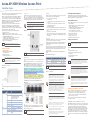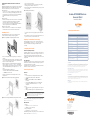Aruba AP-205H Series User manual
- Category
- WLAN access points
- Type
- User manual
This manual is also suitable for

Aruba AP-205H Wireless Access Point
Installation Guide
The Aruba AP-205H access point is a high-performance dual radio wireless and
wired access point for hospitality and branch deployments.
This device combines high-performance wireless mobility with Gigabit wired
local access to deliver secure network access to dormitories, hotel rooms,
classrooms, medical clinics, and multi-tenant environments. MIMO (Multiple-
Input, Multiple-Output) technology enables the AP-205H to provide wireless 2.4
GHz 802.11n and 5 GHz 802.11n/ac functionality, while simultaneously
supporting existing 802.11a/b/g wireless services.
The AP-205H can be attached to a wall box using the bracket provided, or
converted into a desk-mounted remote access point for branch office
deployments using the AP-205H-MNTR desk mount kit (sold separately).
The AP-205H access point works in conjunction with an Aruba controller, while
the IAP-205H variant uses a built-in virtual controller.
The Aruba AP-205H access point provides the following capabilities:
Dual wireless transceivers
IEEE 802.11a/b/g/n/ac operation as a wireless access point
IEEE 802.11a/b/g/n/ac operation as a wireless air monitor, spectrum analyzer
Compatibility with IEEE 802.3af/at PoE
Central management configuration and upgrades through an Aruba
Controller or Aruba Instant virtual controller
Supports PoE-in to E0 port (only)/PoE-out from E3 port (only)
Support for selected USB peripherals
Package Contents
AP-205H Access Point
Single Gang Wall-box Mounting Bracket
2x #6-32 Machine Screw
T8H Torx Security Screw
Installation Guide (this document)
Hardware Overview
Figure 1 Front
LED
The AP-205H is equipped with two LEDs indicating System Status and PSE.
Console Port
The IAP-205H access point is equipped with a serial console port at the
back(Figure 2). The port allows connecting the AP to a serial terminal or a
laptop for direct local management. The 4-pin connector with removable dust
cover is located on the back of the access point. An optional serial adapter cable
(AP-CBL-SER) compatible with the IAP-205H can be purchased separately.
Figure 2 Rear
Ethernet Ports
AP-205H access point is equipped with a total of four active Ethernet ports (E0-
E3).
The E0, located at the back of the AP (Figure 2) is 10/100/1000 Base-T (RJ-45)
auto-sensing, MDI/MDX wired-network uplink connectivity port. It supports
IEEE 802.3af/802.3at Power over Ethernet (PoE), accepting 48VDC as a
standeard defined Powered Device (PD) from Power Sourcing Equipment (PSE),
such as a midspan injector or network infrastructure that supports PoE.
The E1-E3 ports, located at the bottom of the AP (Figure 3), are 10/100/1000
NBase-T (RJ-45) auto-sensing, MDI/MDX wired-network downlink connectivity
ports. They are used to provide secure network connectivity to wired devices.
Only the E3 port supports PoE-out functionality, supplying a maximum power of
10W when the AP is operating in 802.3at PoE mode.
Additionally, the IAP-205H access point has a Pass-Through (PT) port at the
back (Figure 2) and an E0/PT port at the bottom (Figure 3). The E0/PT port acts
primarily as a Pass-Through (PT) port. Alternatively, the E0/PT port can serve as
an E0 uplink port and accepts 802.3af/802.3at PoE power when the E0 and PT
ports at the back of the AP are physically bridged by an Ethernet cable.
AP-CBL-ETH10 sold separately with the AP-205H-MNTR desk mount kit.
Figure 3 Bottom
Figure 4 Gigabit Ethernet Port Pin-Out
USB Port
The AP-205H access point is equipped with a USB port that is compatible with
cellular modems and Bluetooth Low Energy (BLE) dongles. When active, the
USB port can supply up to 5W (1A).
Push Button
The push button located on the right side of the AP can be used to reset the AP to
factory default settings or turn off/on the LED display.
To reset the AP to factory default settings:
1. Power off the AP.
2. Press and hold the push button using a small, narrow object, such as a
paperclip.
3. Power-on the AP without releasing the push button. The system status
LED will flash within 5 seconds.
4. Release the push button.
The system status LED will flash again within 15 seconds indicating that the
reset is completed. The AP will now continue to boot with the factory default
settings.
To turn off/on the system status LED:
During the normal operation of the AP, press the push button using a small,
narrow object, such as a paperclip. The system status LED will be turned off/
on immediately.
Power Supply
The AP-205H has a single 48V DC power connector to support powering through
an AC-to-DC power adapter. AP-AC-48V36 sold separately.
The AP-205H supports both PoE-in and PoE-out functionality. The PoE-in (PoE-
PD) allows the E0 port to draw power from 802.3at (preferred) and 802.3af
(optional) sources.
When operating in 802.3at mode, the PoE-out (PoE-PSE) functionality is enabled
on port 3, allowing a maximum output of 10W. If a device attempts to exceed the
10W power limit, the E3 port is temporarily disabled. This port automatically
reactivates over time.
When operating in 802.3af mode, theAP-205H power to PoE-PSE and USB is
disabled.
Before You Begin
Pre-Installation Network Requirements
After WLAN planning is complete and the appropriate products and their
placement have been determined, the Aruba controller(s) must be installed and
initial setup performed before the Aruba APs are deployed.
AP Pre-Installation Checklist
Before installing your AP-205H access point, be sure that you have the following:
Pre-installed wall box
Cat5E UTP cable with network access installed in the wall box
One of the following power sources:
IEEE 802.3af-compliant Power over Ethernet (PoE) source
Aruba AP AC-DC adapter kit (sold separately)
Aruba Controller provisioned on the network:
Layer 2/3 network connectivity to your access point
One of the following network services:
Aruba Discovery Protocol (ADP)
DNS server with an “A” record
DHCP Server with vendor-specific options
Summary of the Setup Process
Complete each of tasks below in the order listed to setup your AP-205H access
point.
1. Verify pre-installation connectivity.
2. Identify the specific installation location for each AP.
3. Install each AP.
4. Verify post-installation connectivity.
5. Configure each AP.
Verifying Pre-Installation Connectivity
Before you install APs in a network environment, make sure that the APs are
able to locate and connect to the controller after power on. In order to
successfully setup your network the following conditions must be met:
When connected to the network, each AP is assigned a valid IP address
APs are able to locate the controller
Refer to the ArubaOS Quick Start Guide for instructions on locating and
connecting to the controller.
Identifying Specific Installation Locations
When installing the AP-205H access point must be secured to an Aruba approved
wall or to a desk mount kit, which can be purchased separately. This AP should
be oriented vertically, with Ethernet ports facing downward to facilitate
maximum antenna gain. Use the AP placement map generated by Aruba’s RF
Plan software application to determine the proper installation location(s). Each
location should be as close as possible to the center of the intended coverage
area and should be free from obstructions or obvious sources of interference.
These RF absorbers/reflectors/interference sources will impact RF propagation
and should be accounted for during the planning phase and adjusted for in RF
plan.
The Aruba AP-205H requires ArubaOS 6.4.3 or later.
Inform your supplier if there are any incorrect, missing, or
damaged parts. If possible, retain the carton, including the
original packing materials. Use these materials to repack and
return the unit to the supplier if needed.
Table 1
LED Color/State Meaning
System Status Off AP powered off, or LED switched to ‘off
mode’
Amber- Solid AP ready, restricted mode:
10/100Mbps uplink negotiated
Either radio in non-HT mode
Virtual AP not enabled
Amber- Flashing AP in Air or Spectrum Monitor mode
Red Error condition
Green - Flashing AP booting, not ready
Green - Solid AP ready
PSE Off AP powered off, or PoE capability disabled
Green - Solid PoE power enabled
Red PoE power sourcing error or overload
condition
!
The rear panel of the AP-205H may become hot after extended use.
Le panneau arrière du point d'accès AP-205H peut chauffer après
une utilisation prolongée.
Hot-plug operation is not recommended for the console port.
The USB interface is disabled when the AP-205H is powered from
802.3af PoE.
Table 2 Maximum Power Outputs
Power Source Restrictions USB PoE-PSE
DC (AP-AC-48V36) None 5W 15.4W
802.3at USB disabled when PoE-PSE is on 5W 10W
802.3af USB, PoE-PSE disabled N/A N/A
If both POE and DC power are available, the AP will default to using
DC.
!
FCC Statement: Improper termination of access points
installed in the United States configured to non-US model
controllers will be in violation of the FCC grant of equipment
authorization. Any such willful or intentional violation may
result in a requirement by the FCC for immediate termination
of operation and may be subject to forfeiture (47 CFR 1.80).
Déclaration FCC: l'arrêt incorrect des points d'accès installés
aux États-unis qui sont configurés sur des contrôleurs autres
que le modèle agréé aux États-unis est considéré comme
contrevenant à l'homologation fcc. toute violation délibérée ou
intentionnelle de cette condition peut entraîner une injonction
d'arrêt immédiat de son utilisation par la fcc et peut
déboucher sur la confiscation de l'équipement (47 cfr 1.80).
!
EU Statement:
Lower power radio LAN product operating in 2.4 GHz and 5
GHz bands. Please refer to the ArubaOS User Guide for details
on restrictions.
Produit réseau local radio basse puissance operant dans la
bande fréquence 2.4 GHz et 5 GHz. Merci de vous referrer au
ArubaOS User Guide pour les details des restrictions.
Low Power FunkLAN Produkt, das im 2.4 GHz und im 5 GHz
Band arbeitet. Weitere Informationen bezlüglich
Einschränkungen finden Sie im ArubaOS User Guide.
Apparati Radio LAN a bassa Potenza, operanti a 2.4 GHz e 5
GHz. Fare riferimento alla ArubaOS User Guide per avere
informazioni detagliate sulle restrizioni.
It is important that you verify the items listed under AP Pre-
Installation Checklist before you attempt to set up and install an AP-
205H.
Aruba Networks, Inc., in compliance with governmental
requirements, has designed the AP-205H access points so that
only authorized network administrators can change the settings.
For more information about AP configuration, refer to the ArubaOS
Quick Start Guide and ArubaOS User Guide.
!
Access points are radio transmission devices and as such are
subject to governmental regulation. Network administrators
responsible for the configuration and operation of access points
must comply with local broadcast regulations. Specifically, access
points must use channel assignments appropriate to the location in
which the access point will be used.
Les points d'accès sont des périphériques de transmission radio et
sont, en tant que tels, soumis aux réglementations nationales. Les
administrateurs réseau responsables de la configuration et de
l'exploitation des points d'accès doivent se conformer aux
règlements locaux de diffusion. De façon plus précise, les points
d'accès doivent employer des canaux adaptés à leur emplacement
physique

Aruba AP-205H Wireless
Access Point
Installation Guide
www.arubanetworks.com
1344 Crossman Avenue
Sunnyvale, California 94089
Phone: 408.227.4500
Fax 408.227.4550
Aruba AP-205H Wireless Access Point | Installation Guide
Part Number 0511743-04| March 2015
Contacting Aruba Networks
Web Support
Main Site http://www.arubanetworks.com
Support Site https://support.arubanetworks.com
Airheads Social Forums and Knowledge Base community.arubanetworks.com
North American Telephone 1-800-943-4526 (Toll Free)
1-408-754-1200
International Telephones arubanetworks.com/support-services/aruba-support-
program/contact-support/
Software Licensing Site licensing.arubanetworks.com/login.php
Wireless Security Incident
Response Team (WSIRT)
arubanetworks.com/support/wsirt.php
Support Email Addresses
Americas and APAC [email protected]
EMEA [email protected]
Americas and APAC Support Email [email protected]
WSIRT Email
Please email details of any security
problem found in an Aruba product.
Copyright
© 2015 Aruba Networks, Inc. AirWave
®
, Aruba Networks
®
, Aruba Mobility Management System
®
, Bluescanner,
For Wireless That Works
®
, Mobile Edge Architecture, People Move. Networks Must Follow., RFProtect
®
, The All
Wireless Workplace Is Now Open For Business, and The Mobile Edge Company
®
are trademarks of Aruba
Networks, Inc. All rights reserved. All other trademarks are the property of their respective owners.
Open Source Code
Certain Aruba products include Open Source software code developed by third parties, including software code
subject to the GNU General Public License ("GPL"), GNU Lesser General Public License ("LGPL"), or other Open
Source Licenses. The Open Source code used can be found at this site:
http://www.arubanetworks.com/open_source
Legal Notice
The use of Aruba Networks, Inc. switching platforms and software, by all individuals or corporations, to terminate
other vendors' VPN client devices constitutes complete acceptance of liability by that individual or corporation for
this action and indemnifies, in full, Aruba Networks, Inc. from any and all legal actions that might be taken against
it with respect to infringement of copyright on behalf of those vendors.
Warranty
This hardware product is protected by an Aruba warranty. For details, see Aruba Networks standard warranty
terms and conditions.
Identifying Known RF Absorbers/Reflectors/Interference
Sources
Identifying known RF absorbers, reflectors, and interference sources while in the
field during the installation phase is critical. Make sure that these sources are
taken into consideration when you attach an AP to its fixed location.
RF absorbers include:
Cement/concrete—Old concrete has high levels of water dissipation, which
dries out the concrete, allowing for potential RF propagation. New concrete
has high levels of water concentration in the concrete, blocking RF signals.
Natural Items—Fish tanks, water fountains, ponds, and trees
Brick
RF reflectors include:
Metal Objects—Metal pans between floors, rebar, fire doors, air conditioning/
heating ducts, mesh windows, blinds, chain link fences (depending on
aperture size), refrigerators, racks, shelves, and filing cabinets.
Do not place an AP between two air conditioning/heating ducts. Make sure
that APs are placed below ducts to avoid RF disturbances.
RF interference sources include:
Microwave ovens and other 2.4 or 5 GHz objects (such as cordless phones)
Cordless headset such as those used in call centers or lunch rooms
Installing the AP
The AP-205H is designed to mount into a variety of electrical gang boxes.
1. Begin by removing the existing data wall plate (if applicable).
Figure 5 Removing Wall Plate (US Single Gang Outlet Box Shown)
2. Remove any existing RJ45 connectors (typically snap-in) or cut/remove the
UTP cable.
3. Use a short Ethernet cable (sold separately) to connect the E0 port to an RJ45
connector or crimp an RJ45 plug (not supplied) on the cable and insert in the
E0 port. Do the same for the PT port, if used.
4. Align the mounting holes of the AP-205H mounting bracket with mounting
holes in you gang box, as shown in Figure 6 and Figure 7. For worldwide
single gang outlet box, the mounting bracket has two sets of mounting holes
to meet the individual installation position requirement. See Figure 7 for
details.
The applicable standards for the wall boxes are:
IEC 60670-1, GB17466, BS4662 and DIN49073 for Worldwide
ANSI/NEMA OS 1 and OS 2 for US
5. Insert the two included machine screws and tighten them to secure the
mounting bracket.
Figure 6 Bracket to Gang Box (US Single Gang Outlet Box Shown)
Figure 7 Bracket to Gang Box (Worldwide Single Gang Outlet Box Shown)
6. Connect cables to the back of the AP.
7. Align the mounting slots on the back of the AP with the corresponding
mounting posts on the wall mount, as shown in Figure 8.
8. Push the AP against the posts and downward until the posts engage the slots
at the top of the slots.
Figure 8 Attaching AP-205H to Bracket
9. Once the AP is fastened onto the wall mount, insert the T8H Torx Security
Screw into the hole located on the upper-right edge of the wall mount and
tighten.
10. If not using PoE, connect the AC-DC power adapter (sold separately) to the
DC power socket located on the bottom of the AP-205H.
Verifying Post-Installation Connectivity
The integrated LED on the AP can be used to verify that the AP is receiving
power and initializing successfully (see Table 1). Refer to the ArubaOS Quick
Start Guide for further details on verifying post-installation network
connectivity.
Configuring the AP-205H
AP Provisioning/Reprovisioning
Provisioning parameters are unique to each AP. These local AP parameters are
initially configured on the controller which are then pushed out to the AP and
stored on the AP itself. Aruba recommends that provisioning settings be
configured via the ArubaOS Web UI only. Refer to the ArubaOS User Guide for
complete details.
AP Configuration
Configuration parameters are network or controller specific and are configured
and stored on the controller. Network configuration settings are pushed out to
the AP(s) but remain stored on the controller.
Configuration settings can be configured via the ArubaOS Web UI or ArubaOS
CLI. Refer to ArubaOS User Guide for details.
Product Specifications
Electrical
Ethernet:
4x 10/100/1000 Base-T auto-sensing Ethernet RJ-45 interface (E0-E3)
2x passive RJ-45 Pass-Through interface (E0/PT and PT)
MDI/MDX
IEEE 802.3 (10Base-T), IEEE 802.3u (100Base-T). IEEE 802.3ab
(1000Base-T)
Power over Ethernet (IEEE 802.3af and 802.3at compliant), 48VDC
(nominal) and 56VDC (maximum)/350mA (see Figure 4 for pin
configuration)
Power:
48VDC power interface, supports powering through an AC-to-DC power
adapter
PoE support on Ethernet ports: 802.3af-compliant PoE sourcing device
For additional specifications on this product, please refer to the product data
sheet at www.arubanetworks.com
Environmental
Operating:
Temperature: 0° C to +50° C (+32° F to +122° F)
Humidity: 5% to 95% non-condensing
Storage and transportation:
-Temperature: -40° C to +70° C (-40° F to +158°)
For additional specifications on this product, please refer to the data sheet. The
data sheet can be found at www.arubanetworks.com.
If a power adapter other than the one provided by Aruba is used in US or
Canada, it should be NRTL Listed, with an output rated 48VDC, minimum
0.75A, marked “LPS” and “Class 2”, and suitable for plugging into a
standard power receptacle in the US and Canada.
-
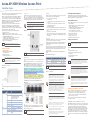 1
1
-
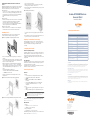 2
2
Aruba AP-205H Series User manual
- Category
- WLAN access points
- Type
- User manual
- This manual is also suitable for
Ask a question and I''ll find the answer in the document
Finding information in a document is now easier with AI
Related papers
-
Aruba Networks AP-110 Series Installation guide
-
Aruba AP-224 Installation guide
-
Aruba AP100 Series Installation guide
-
Aruba AP-92 Installation guide
-
Hewlett Packard Enterprise 324 User manual
-
Hewlett Packard Enterprise Q9DAP65SDR User manual
-
Aruba AP-130 Series Installation guide
-
Aruba Networks AP-130 Series Installation guide
-
Aruba 300 Series Install Manual
-
Aruba AP-205H-MNT1 Installation guide
Other documents
-
Digitus DN-95103-1 Datasheet
-
Dell W-Series 205H Access Points Quick start guide
-
 UTEPO UPDS3101-PDA User manual
UTEPO UPDS3101-PDA User manual
-
Aruba Networks AP-103 Installation guide
-
Aruba Networks AP-214 Installation guide
-
Dell W-Series 205H Access Points Quick start guide
-
Dell W-Series 205H Access Points Owner's manual
-
Interlogix Power Over Ethernet Injector User manual
-
Dell W-Series 205H Access Points Quick start guide
-
Dell W-Series 205H Access Points Quick start guide