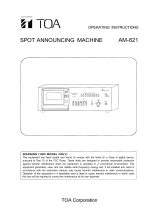3-858-733-13(3)
Digital Audio
Tape-corder
1997 by Sony Corporation
Operating Instructions page 2
EN
Mode d’emploi page 2
F
TCD-D100
EN
F

Introduction2
EN
You are cautioned that any changes or
modifications not expressly approved in this
manual could void your authority to operate
this equipment.
DISPOSAL OF NICKEL METAL HYDRIDE
BATTERY.
NICKEL METAL HYDRIDE BATTERY.
DISPOSE OF PROPERLY.
You can return your unwanted nickel metal
hydride batteries to your nearest Sony
Service Center or Factory Service Center.
Note: In some areas the disposal of nickel
metal hydride batteries in household or
business trash may be prohibited.
For the Sony Factory Service Center nearest
you call 1-800-222-SONY (United States only)
For the Sony Factory Service Center nearest
you call 416-499-SONY(Canada only)
Caution: Do not handle damaged or leaking
nickel metal hydride batteries.
For the Customers in Canada
CAUTION:
TO PREVENT ELECTRIC SHOCK,
MATCH WIDE BLADE OR PLUG TO
WIDE SLOT, FULLY INSERT.
Notes on recording
• This tape-corder is not designed for
business or commercial use. Never attempt
to modify or tamper the tape-corder so that
it can be connected to other business or
commercial audio equipment. Do not use
this tape-corder for data storage.
• Check and make sure that the recording
operation is not malfunctioning prior to
recording important materials.
• In no event shall Sony be liable for any
direct, indirect, consequential or incidental
damages arising from the malfunction of
the recording operation of this tape-corder.
• Observe the relevant regulations on
copyright relating to your collection of
recordings. Unauthorized public
performance, broadcasting and duplication
of a recorded material for commercial
purposes are a violation of applicable laws.
IN NO EVENT SHALL SELLER BE
LIABLE FOR ANY DIRECT,
INCIDENTAL OR CONSEQUENTIAL
DAMAGES OF ANY NATURE, OR
LOSSES OR EXPENSES RESULTING
FROM ANY DEFECTIVE PRODUCT OR
THE USE OF ANY PRODUCT.
OWNER’S RECORD
The model and serial numbers are located on
the bottom of the unit.
Record the serial number in the space
provided below. Refer to them whenever you
call upon your Sony dealer regarding this
product.
Model No. TCD-D100 Serial No.
WARNING
To prevent fire or shock
hazard, do not expose the
unit to rain or moisture.
For the customers in the U.S.A.
INFORMATION
This equipment has been tested and found to
comply with the limits for a Class B digital
device, pursuant to Part 15 of the FCC Rules.
These limits are designed to provide
reasonable protection against harmful
interference in a residential installation. This
equipment generates, uses, and can radiate
radio frequency energy and, if not installed
and used in accordance with the instructions,
may cause harmful interference to radio
communications. However, there is no
guarantee that interference will not occur in a
particular installation. If this equipment does
cause harmful interference to radio or
television reception, which can be determined
by turning the equipment off and on, the user
is encouraged to try to correct the interference
by one or more of the following measures:
— Reorient or relocate the receiving antenna.
— Increase the separation between the
equipment and receiver.
— Connect the equipment into an outlet on a
circuit different from that to which the
receiver is connected.
— Consult the dealer or an experienced
radio/TV technician for help.
This device complies with Part 15 of the FCC
Rules. Operation is subject to the following
two conditions: (1) This device may not cause
harmful interference, and (2) this device must
accept any interference received, including
interference that may cause undesired
operation.

Introduction 3
EN
EN
Table of contents
Welcome ...................................................... 4
Location and Function of Controls .......... 5
Inserting the Batteries .............................. 11
Setting the Clock....................................... 12
Inserting the Cassette............................... 13
Recording................................................... 15
Playing Back .............................................. 19
Recording
Connecting with Other
Equipment for Recording .......... 22
Recording from analog audio
equipment with a LINE OUT
jack............................................. 22
Recording from audio
equipment with digital
output ....................................... 23
Useful Recording Functions ...... 24
Adjusting the recording level
manually—Manual
recording .................................. 24
Recording in the Long Play
mode—LP REC........................ 25
Recording blank segment—
REC MUTE............................... 25
Monitoring the recording ...... 25
Writing Start IDs ......................... 26
Writing Start ID during
recording .................................. 26
Writing Start IDs during
playback ................................... 27
Erasing Start IDs...................... 28
Assigning Program Numbers ... 29
Playback
Connecting with Other
Equipment for Playback ............ 30
Playback with an analog
audio equipment ..................... 30
Playback with an audio
equipment with digital input...
30
Useful Playback Functions ........ 31
Using the AVLS function ....... 31
Power Sources
Using the unit on Nickel Metal
Hydride Rechargeable battery ... 32
Replacing the batteries ............... 34
Low-power Consumption
Mode ............................................. 35
Operating with the AC Power
Adaptor or Car Battery .............. 36
Additional Information
Connecting with Other
Equipment ................................... 37
Using the optional system
adaptor kit RM-D100K ........... 37
Using the optional Super Bit
Mapping adaptor SBM-1........ 37
Serial Copy Management
System (SCMS) ........................ 38
Confirming the copy data ...... 38
Message Display ......................... 39
Troubleshooting .......................... 41
Precautions .................................. 43
On safety................................... 43
On power sources ................... 43
On batteries .............................. 43
On tapes longer than 120
minutes ..................................... 43
On moisture condensation..... 43
On installation ......................... 44
On headphones ....................... 44
Maintenance ................................ 45
Cleaning the cabinet ............... 45
Cleaning the head ................... 45
Specifications ............................... 46

Introduction4
EN
Welcome!
Welcome to the world of the DAT tape-
corder!
Your DAT tape-corder has the following
features, they will be helpful for you to enjoy
it to the full.
• Superb DAT sound quality with excellent
frequency response, low noise, and lack of
distortion.
• Easy DAT operation with high speed fast-
forward/rewind and cue/review.
• High fidelity recording with a high
quality mic amplifier also used in the
Super Bit Mapping adaptor (SBM-1).
• Long-time recording using two Nickel
metal hydride rechargeable batteries.
Aproximately 3.5 hours of continuous
recording.
• Adjustable (automatic/manual)
recording level to suit every recording
condition.
• MIC LIMITER that automatically holds
down sudden large input signals to a
certain level.
• Rec mute function that makes a four-
second blank automatically.
• Date function that stamps date and time
during recording.
• LCD with EL (electroluminescent)
illumination backlight that indicates the
current operating mode and the battery
power status in the dark.
• Digital-to-digital recording
compatibility with CD/MD players or
BS/CS tuner, etc.
• Three sampling frequencies (48/44.1/32
kHz) that support high quality digital
recording.
• After Recording function that lets you
write and erase Start IDs and Program
Numbers after recording.
• Remote control equipped with LCD that
indicates current operating mode.
• Serial Copy Management System
(SCMS) that indicates how many times the
tape could be copied.
• Low Power Consumption mode that
makes battery life longer. This may be
operated automatically or manually.

5
EN
1
2
3
5
6
7
4
8
9
!º
!¡
!™
!£
!¢
!∞
Location and Function of Controls
Location and Function of Controls
Refer to the pages in ( ) for details.
Main unit —front side
1 START ID•MODE button
2 START ID•ENTER button
3 LIGHT button
Press to illuminate the display
when using the tape-corder in the
dark.
4 VOL +/– buttons (19)
5 HOLD switch (12, 14, 19, 35)
Hold function does not lock the
CLOCK/SET, COUNTER/–,
RESET/+ buttons (except for the
low-power consumption mode).
Slide the switch to HOLD in the
stop mode to enter the low-power
consumption mode.
6 REMOTE/2 (headphones) jack
(19, 24, 31)
7 LINE OUT (line output) jack (25,
30)
8 REC LEVEL (recording level)
control (24)
9 MIC/LINE IN (microphone/line
input) jack (15, 22, 24)
0 Tape operation buttons: (17)
= 0 (rewind/review • AMS)
button
p STOP button
( PLAY button
) + (fast-forward/cue •
AMS) button
r REC (record) button
P PAUSE button
!¡ DC IN 4.5V (external power input)
jack (36)
!™ OPEN switch (13)
!£ RESET/+ button (9, 38)
!¢ COUNTER/– button (9)
!∞ CLOCK/SET button (10, 12)
Location and Function of Controls

6
EN
!§
!¶
!•
!ª @™
@¡
@º
Location and Function of Controls (continued)
Main unit —back side
!§ MIC ATT (microphone sensitivity)
switch (16)
!¶ MIC/LINE IN (microphone/line
input) switch (16, 22)
!• MANUAL•MIC LIMITER•AUTO
(AGC) selector (16, 22)
!ª SP•LP (standard play/long play
mode select) switch (16, 23, 24)
@º REMOTE•DIGITAL I/O (input/
output) jack (23, 30, 37)
Connect equipment with digital
input/output using the connecting
cable POC-DA12P/DA12MP/
DA12SP or RK-DA10P (not
supplied), the adaptor kit RM-
D100K, the remote control RMT-
D100, or the super bit mapping
adaptor SBM-1, etc.
@¡ Battery compartment lid (11)
@™ AVLS (automatic volume limiter
system) switch (31)
Location and Function of Controls

7
EN
4
2
3
1
5
8
9
7
6
1 Stereo mini plug
2 COUNTER MODE button (9)
3 VOL +/– (volume) button (19)
4 CLOCK button (10)
5 AVLS button (31)
6 HOLD switch (12, 14, 19, 35)
When you slide it to the direction
of the arrow, the buttons on the
remote control will be locked. But
the COUNTER MODE, CLOCK
and the AVLS buttons will
operate.
7 TAPE operating buttons (17)
+ (Fast forward/cue•AMS)
button
( (play) button
p (stop) button
= (Rewind/review•AMS)
button
8 Display
9 Remote plug
Headphones with Remote Control
Location and Function of Controls
Location and Function of Controls

8
EN
1
2
3
4
5
6
7
8
9
!º
!¡
!™
1
2
3
4
5
6
7
8
9
!º
!¡
!™
-dB-
Location and Function of Controls
1 LP (Long Play) mode indicator
(16, 25)
2 PGM.NO (program number)•day
•AM/PM indicator (12, 20)
3 Tape counter/clock/volume/
message indicator (9, 10, 39)
4 START ID (automatic Start
ID•renumber•erase signal)
indicator (26)
5 START ID indicator (26)
Location and Function of Controls (continued)
Display
Main unit
6 Peak level indicator (24)
7 BATT (remaining battery power
status) indicator (34)
8 MIC LIMITER indicator
9 AGC indicator
!º REC (recording) indicator
!¡ P (pause) indicator
!™ ( (playback) indicator
1 PGM.NO (program
number)•day•AM/PM•volume
indicator
2 Moisture condensation indicator
3 Tape counter/clock indicator
4 START ID indicator
5 Peak level indicator
6 i (battery power status)
indicator
7 AVLS indicator
8 LP (Long Play) mode indicator
9 HOLD indicator
!º P (pause) indicator
!¡ ( (playback) indicator
!™ REC (recording) indicator
Remote control

9
EN
Tape counter display
Each time the COUNTER button is pressed (on the
remote control, the COUNTER MODE button), the
display changes as follows:
Example: indication on the main unit
Tape counter (normal display)
Absolute time (absolute time
from the beginning of the tape)
Remaining time of the tape
To reset the tape counter (normal display) to
“0H00M00S”
Press the RESET button on the main unit when the tape
counter is displayed.
Remaining time of the tape
The remaining time of the tape appears normally after
about 16 seconds of commencing playback in the SP
mode. However, there may be a deviation in the
amount of time displayed depending on the tape.
-dB-
Using the display
Day/AM/PM indicator
Tape counter/clock indicator
Note
The tape counter is
provided as a visual
guideline and is not a
clock. The value
displayed in the counter
is not an accurate
depiction of the actual
time. Therefore, do not
use the tape counter as a
clock.
Location and Function of Controls
Location and Function of Controls
Remote control
Main unit
Day/AM/PM indicator
Tape counter/clock indicator

10
EN
Clock display
Each time the CLOCK/SET button is pressed (on the
remote control, the CLOCK button), the display
changes as follows:
RECORDED TIME*
(date of the recording)
RECORDED TIME*
(time of the recording)
Current date
(year, month, date)
Current time
(hour, minute, second)
* The RECORDED TIME
is displayed while
playing back only.
Note
When the tape-corder
enters the recording,
recording monitor, or
pause mode while
RECORDED TIME is
indicated, the tape-
corder displays the
current time.
Message display
Refer to page 39 for
“Message Display”.
Location and Function of Controls

11
EN
1 Open the battery
compartment lid.
2 Insert two new alkaline
batteries (not supplied) into
the battery holder.
Make sure to insert them
with correct polarity.
3 Close the compartment lid.
Inserting the Batteries
Use two LR6 (size AA) alkaline batteries.
Inserting the Batteries
Battery compartment lid
You may also use the rechargeable battery or the house current. For more details see
“Power Sources”, page 32.
Location and Function of Controls / Inserting the Batteries

12
EN
Make sure that the tape-corder is in the stop mode and that the HOLD function is off.
1 Press the CLOCK/SET button for
more than four seconds.
2 Press + or – button to set the
current year, then press the
CLOCK/SET button.
3 Repeat step 2 to set the current
month, date, hour, minute. For
seconds, pressing + or – will set it
to “00”. Then press the CLOCK/
SET button.
The display stops flashing and
the clock operates.
CLOCK/SET
+–
– +
CLOCK/SET
Setting the Clock
Set the clock before starting any
recording operations to stamp
the date and time. Otherwise,
you cannot get the correct date
and time.
The clock will return to its
default setting (TU/97Y4M1D/
AM12H00M00S) if the batteries
are removed from the unit for a
long time. In this case, set the
clock again.
Setting the Clock
To select either the 12-hour or 24-hour clock
display
Press the + button for 2 seconds or more.
To quit the clock setting
Press the p STOP button. The clock display will
return to the previous clock setting. However, if the
date is set , the year, month and date will be set and
will not be applicable for further cancellation.
Tip
To set the clock accurately,
set the second to 00 with
the + or – button, and then
press the CLOCK/SET
button at the time of the
tone.
CLOCK/SET
–
+
HOLD

13
EN
Inserting the Cassette
Inserting the Cassette
1 Open the cassette compartment
lid.
1 Slide the OPEN switch.
2 Open the cassette
compartment lid when it
opens slightly.
2 Insert the cassette.
Insert the cassette with the
window facing up. If the cassette
is inserted upside down, it may
not be removed from the unit.
3 Close the lid.
The cassette is loaded
automatically.
Cassette
compartment lid
OPEN
Make sure that the HOLD function is off.
HOLD
Setting the Clock / Inserting the Cassette
Window facing up.

14
EN
Notes
• When making an
important recording, be
sure to use a tape with
enough recording time.
• The cassette holder will
not open if HOLD is
locked. Release HOLD
to insert a cassette.
• When inserting or
taking out a cassette, do
not hold the cassette as
shown below. This may
lead to a malfunction.
• Make sure that the
cassette compartment
lid is closed and
“UNLOAD” or “LOAD”
is not displayed before
disconnecting the power
source. Otherwise, the
cassette compartment
lid may not close. In this
case, connect the power
source again.
Tip
While the tape-corder is in
the stop mode, slide the
HOLD switch on the main
unit to HOLD to enter the
low-power consumption
mode manually when
using the unit on batteries.
(See page 34.)
* You can set the display,
clock or AVLS.
Inserting the Cassette
To eject the cassette
While the tape-corder is in the stop mode, slide the
OPEN switch.
To protect your recording
Slide open the record-protect shutter to record-
protect your tape.
Notes on DAT cassettes
• Unlike conventional analog cassettes, playback and
recording are applicable on one side of the cassette
only.
• Under normal usage, the construction of the DAT
cassette prevents undesirable entry of dust and
foreign particles. Do not open the DAT cassette
unnecessarily.
• Do not insert items into the holes on the reverse
side of the DAT cassette.
To prevent accidental operations
— HOLD function
Main unit: Slide the HOLD switch until the yellow
hold mark shows. When a button is
pressed in the HOLD mode, “HOLD” will
flash for 3 seconds in the display and the
buttons will be locked*.
Remote control: Slide HOLD switch in the direction
of the arrow. “H” will light up in the
display and the buttons will be locked.
If the shutter is open, you cannot
record on the tape.
If the shutter is closed, you can
record on the tape.
OPEN

15
EN
Recording
Recording
Refer to page 22 for “Connecting with Other Equipment for Recording”.
Locating the point at which to begin
recording
The absolute time is automatically written
simultaneously while recording.
The absolute time is indicated as the length of time
from the beginning of the tape, and is useful in
determining the elapsed time from the beginning of
the tape. If you wish to continue to record on a
partially recorded tape, make sure that you initially
locate the end of the previous recording prior to
resuming recording from that point to avoid leaving
any unrecorded segment unnecessarily. Once the
absolute time is written, it cannot be erased.
If you wish to insert a four-second blank segment
automatically, refer to page 25 for “Recording blank
segment—REC MUTE”.
To record from the beginning of the tape
Press the = 0 button to rewind the tape. “
”
flashes when the tape is rewound to the beginning.
To record on a partially recorded tape
Press the ) + button to locate the end of the
previous recording. “
” appears when the
end of the previous recording is located, and the
tape stops at the point.
Note
The absolute time may not
be written correctly in the
following cases.
• When recording on a
partially recorded tape
containing an
unrecorded segment
(i.e., a portion of the
tape that has never been
recorded).
• When recording on a
partially recorded tape
for which the absolute
time has not been
written originally.
Note
Do not press the p STOP
button when “ ” is
displayed. If it is pressed,
the absolute time will
become “--H--M--S” and
will not be written
thereafter.
Microphone
(not supplied)
to MIC/LINE IN
r REC
P PAUSE
( PLAY
MANUAL•MIC LIMITER•AUTO
(AGC)
MIC/LINE IN
MIC ATT
SP•LP
Inserting the Cassette / Recording

16
EN
When “— —” flashes for the program number
“— —” indicates an unrecorded segment. Press the
= 0 button to rewind the tape until “— —” stops
flashing. Then, press the ) + button to locate the
end of the previous recording.
Recording from a microphone
1 Insert a cassette and locate the
point at which to begin recording.
2 Set the MIC/LINE IN switch to
MIC.
3 Set the MIC ATT switch.
0 dB: Normal
20 dB:For loud sound
4 Set the MANUAL•MIC
LIMITER•AUTO (AGC) selector
to AUTO (AGC).
The tape-corder adjusts the
recording level automatically.
To adjust the recording level
manually, set the selector to
MANUAL or MIC LIMITER. (See
page 24.)
5 Select the sampling frequency.
Set the SP•LP switch to SP
(Standard Play mode 48 kHz or
44.1 kHz).
To record in the Long Play mode,
set the switch to LP. (See page
25.)
SP
48kHz
44.1kHz
LP
MANUAL
AUTO(AGC)
MIC LIMITER
0dB
20dB
MIC ATT
MIC
LINE IN
MIC/LINE IN
Recording

17
EN
PAUSE
PLAY
PAUSE
REC
Recording
6 Press the r REC and P PAUSE
buttons.
The tape-corder enters the pause
mode. If only the r REC button is
pressed, the tape-corder enters
the recording monitor mode (see
page 25) and does not begin
recording.
7 Press either the ( PLAY or
P PAUSE button.
The recording begins.
or
Other operations
To Press
Stop recording p STOP
Pause recording P PAUSE
Release pause P PAUSE or ( PLAY
Check the input source: r REC
in the recording mode Press the button until the
in the recording monitor input source display
mode appears.
in the recording pause
mode
Check the sampling ( PLAY in the recording
frequency mode until the sampling
frequency is displayed.
Recording
Tips
• To begin recording
immediately, press the
( PLAY button while
pressing the r REC
button in the stop or
playback mode.
• The sampling frequency
is displayed when the
sampling frequency is
changed during
recording and recording
pause.
• If the tape-corder
remains in the pause
mode for five minutes
or longer, the tape-
corder will enter the
stop mode
automatically in order
to protect the head and
tape.
• If the tape-corder
remains in the stop
mode for three minutes
or longer while using
the unit on batteries, the
tape-corder will enter
the low-power
consumption mode
automatically (see page
35) to protect the tape
and to conserve the
battery.

18
EN
Recording
To record relatively low sounds
Lower the recording level (in the manual recording
mode) and move the microphone as close as possible
to the sound source and then adjust the recording
level. Clear and optimum recording with minimal
noise interferences will be achieved.
Choosing microphones for better recording
The recording is affected by and is dependent upon
the type of microphones used. For better recording,
use the optional ECM-MS957 or ECM-MS907
microphone.
Compatible microphones
• Optional plug-in power type microphones are
compatible for this tape-corder.
• Optional auto power supply type microphones are
not compatible for this tape-corder.
Tip
• When the tape-corder
records to the end of the
tape, it rewinds the tape
automatically to the
beginning and stops.
(Auto-rewind function).
Notes
• The unit will not enter the
low-power consumption
mode during the
recording monitor mode,
even when using the unit
on batteries.
• Changing the sampling
frequency while
recording may cause
temporary sound dropout
to be recorded.
• Noise may be recorded if
you set the MIC/LINE IN
switch during recording.
• Noise may be recorded
when the display light is
turned on while
recording. In this case,
turn it off.
• If appears when
the recording mode is set
to AUTO (AGC), set the
MIC ATT to 20dB or
move the microphone
away from the sound
source.

19
EN
PLAY
Playing Back
Playing Back
Refer to page 30 for “Connecting with Other Equipment for Playback”.
1 Insert a cassette and connect the
headphones with remote control.
Release the Hold function.
2 Press the ( PLAY button.
The playback begins.
Other operations
To Press
Adjust the volume VOL +/– (VOL +/–)
Stop playback p STOP (p)
Pause playback P PAUSE
Release pause P PAUSE or ( PLAY (()
Fast forward ) + (+) in the stop mode
Rewind = 0 (= ) in the stop mode
( ) is indicated for the remote control.
Tips
• The SP (Standard Play)
mode and LP (Long
Play) mode will be
detected automatically
for playback.
• When the tape-corder
plays back to the end of
the tape, it rewinds the
tape automatically to
the beginning and stops
(Auto-rewind function).
• The pause playback
cannot be operated with
the remote control.
to REMOTE/2
( PLAY
P PAUSE
= 0
) +
=
+
(
HOLD
HOLD
Recording / Playing Back

20
EN
Playing Back
Tips
• If the tape-corder
remains in the pause
mode for five minutes
or longer, the tape-
corder will
automatically enter the
stop mode in order to
protect the head and
tape.
• If the tape-corder
remains in the stop
mode for three minutes
or longer while using
the unit on batteries, the
tape-corder will enter
the low-power
consumption mode
automatically (see page
35) to protect the tape
and to conserve the
battery.
Notes
• When you set the
volume too high, the
sound may become
distorted. If this
happens, turn down the
volume.
• The AMS function will
not operate if the Start
IDs are not written. (See
page 26.)
• The AMS function may
not operate properly
with a DAT cassette
recorded on other DAT
decks.
* Automatic Music Sensor
To fast-forward/rewind while monitoring the
sound
You can fast-forward (cue) or rewind (review) while
monitoring the sound.
Cue Press and hold ) + (+)
in the playback mode. When the
button is released, normal
playback resumes.
Review Press and hold = 0 ( =)
in the playback mode. When the
button is released, normal
playback resumes.
( ) is indicated for the remote control.
To high speed cue/review
This function can be operated only from the main unit.
High speed cue Press ( PLAY and ) +
during playback.
High speed review Press ( PLAY and = 0
during playback.
To locate the beginning of a track—AMS* function
You can locate the beginning of a track in the playback, fast-
forward/rewind, and stop modes.
Playback mode: Press ) + (+) or = 0 (=)
quickly.
Fast-forward/rewind mode:Press ) + (+) or = 0
(=) once.
Stop mode: Press ) + (+) or = 0 (=) twice.
To locate the beginning Press ) + (+) once/
of the next/succeeding repeatedly
program (track)
E.g.: When locating the
beginning of the
fifth succeeding
program (track)
To locate the beginning Press = 0 (=) once/
of the current/previous repeatedly
program (track)
E.g.: When locating the
beginning of the
fourth previous track
including the current
program (track)
( ) is indicated for the remote control.
Page is loading ...
Page is loading ...
Page is loading ...
Page is loading ...
Page is loading ...
Page is loading ...
Page is loading ...
Page is loading ...
Page is loading ...
Page is loading ...
Page is loading ...
Page is loading ...
Page is loading ...
Page is loading ...
Page is loading ...
Page is loading ...
Page is loading ...
Page is loading ...
Page is loading ...
Page is loading ...
Page is loading ...
Page is loading ...
Page is loading ...
Page is loading ...
Page is loading ...
Page is loading ...
Page is loading ...
Page is loading ...
Page is loading ...
Page is loading ...
Page is loading ...
Page is loading ...
Page is loading ...
Page is loading ...
Page is loading ...
Page is loading ...
Page is loading ...
Page is loading ...
Page is loading ...
Page is loading ...
Page is loading ...
Page is loading ...
Page is loading ...
Page is loading ...
Page is loading ...
Page is loading ...
Page is loading ...
Page is loading ...
Page is loading ...
Page is loading ...
Page is loading ...
Page is loading ...
Page is loading ...
Page is loading ...
Page is loading ...
Page is loading ...
Page is loading ...
Page is loading ...
Page is loading ...
Page is loading ...
Page is loading ...
Page is loading ...
Page is loading ...
Page is loading ...
Page is loading ...
Page is loading ...
Page is loading ...
Page is loading ...
Page is loading ...
Page is loading ...
Page is loading ...
Page is loading ...
Page is loading ...
Page is loading ...
Page is loading ...
Page is loading ...
/