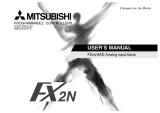Page is loading ...

Operation Manual [GT Designer2 Version]
GOT-F900 Series Graphic Operation Terminal
For users of:
GT Designer2 (SW*D5C-GTD2-E)

Foreword
• This manual contains text, diagrams and explanations which will guide the reader in the
correct installation and operation of GOT -F900.
• Before attempting to install or use GOT-F900 this manual should be read and understood.
• If in doubt at any stage of the installation of GOT-F900 always consult a professional
electrical engineer who is qualified and trained to the local and national standards which
apply to the installation site.
• If in doubt about the operation or use of GOT-F900 please consult the nearest Mitsubishi
Electric distributor.
• This manual is subject to change without notice.
GOT-F900 Series [GT Designer2 Version]

i
GOT-F900 Series Graphic Operation Terminal
Operation Manual [GT Designer2 Version]
Manual number : JY997D09101
Manual revision : C
Date : September 2008
GOT-F900 Series [GT Designer2 Version]

GOT-F900 Series [GT Designer2 Version]
ii

FAX BACK
Mitsubishi has a world wide reputation for its efforts in continually developing and pushing back
the frontiers of industrial automation. What is sometimes overlooked by the user is the care
and attention to detail that is taken with the documentation. However, to continue this process
of improvement, the comments of the Mitsubishi users are always welcomed. This page has
been designed for you, the reader, to fill in your comments and fax them back to us. We look
forward to hearing from you.
Fax numbers: Your name: ...................................................
Mitsubishi Electric.... .....................................................................
America (01) 847-478-2253 Your company: .............................................
Australia (02) 638-7072 .....................................................................
Germany (0 21 02) 4 86-1 12 Your location:................................................
Spain (34) 93-589-1579 .....................................................................
United Kingdom (01707) 278-695
Please tick the box of your choice
What condition did the manual arrive in?
Good
Minor damage
Unusable
Will you be using a folder to store the manual?
Ye s
No
What do you think to the manual presentation?
Tidy
Unfriendly
Are the explanations understandable?
Ye s
Not too bad
Unusable
Which explanation was most difficult to understand: ..................................................................
....................................................................................................................................................
Are there any diagrams which are not clear?
Ye s
No
If so,which: ..................................................................................................................................
What do you think to the manual layout?
Good
Not too bad
Unhelpful
If there one thing you would like to see improved, what is it? .....................................................
....................................................................................................................................................
....................................................................................................................................................
Could you find the information you required easily using the index and/or the contents, if
possible please identify your experience: ...................................................................................
....................................................................................................................................................
....................................................................................................................................................
....................................................................................................................................................
....................................................................................................................................................
Do you have any comments in general about the Mitsubishi manuals? .....................................
....................................................................................................................................................
....................................................................................................................................................
....................................................................................................................................................
....................................................................................................................................................
Thank you for taking the time to fill out this questionnaire. We hope you found both the product
and this manual easy to use.
GOT-F900 Series [GT Designer2 Version]
iii

GOT-F900 Series [GT Designer2 Version]
iv

GOT-F900 Series [GT Designer2 Version]
v
Guidelines for the Safety of the User and Protection of the Graphic operation
terminal GOT-F900
This manual provides information for the use of the Graphic operation terminal GOT-F900. The
manual has been written to be used by trained and competent personnel. The definition of
such a person or persons is as follows;
a) Any engineer who is responsible for the planning, design and construction of automatic
equipment using the product associated with this manual should be of a competent
nature, trained and qualified to the local and national standards required to fulfill that
role. These engineers should be fully aware of all aspects of safety with regards to
automated equipment.
b) Any commissioning or service engineer must be of a competent nature, trained and
qualified to the local and national standards required to fulfill that job. These engineers
should also be trained in the use and maintenance of the completed product. This
includes being completely familiar with all associated documentation for the said product.
All maintenance should be carried out in accordance with established safety practices.
c) All operators of the completed equipment should be trained to use this product in a safe
and coordinated manner in compliance to established safety practices. The operators
should also be familiar with documentation which is connected with the actual operation
of the completed equipment.
Note :
Note: the term ‘completed equipment’ refers to a third party constructed device which
contains or uses the product associated with this manual.
Notes on the Symbols Used in this Manual
At various times throughout this manual certain symbols will be used to highlight points of
information which are intended to ensure the users personal safety and protect the integrity of
equipment. Whenever any of the following symbols are encountered its associated note must
be read and understood. Each of the symbols used will now be listed with a brief description of
its meaning.
Hardware Warnings
1) Indicates that the identified danger
WILL
cause physical and property damage.
2) Indicates that the identified danger could
POSSIBLY
cause physical and property
damage.
3) Indicates a point of further interest or further explanation.
Software Warnings
4) Indicates special care must be taken when using this element of software.
5) Indicates a special point which the user of the associate software element should
be aware of.
6) Indicates a point of interest or further explanation.

GOT-F900 Series [GT Designer2 Version]
vi
• Under no circumstances will Mitsubishi Electric be liable responsible for any consequential
damage that may arise as a result of the installation or use of this equipment.
• All examples and diagrams shown in this manual are intended only as an aid to
understanding the text, not to guarantee operation. Mitsubishi Electric will accept no
responsibility for actual use of the product based on these illustrative examples.
• Please contact a Mitsubishi distributor for more information concerning applications in life
critical situations or high reliability.

vii
Table of Contents
Guideline of Safty.................................................................................v
Table of Contents .............................................................................. vii
Introduction...................................................................................................1
Position and use method of this manual ......................................................................... 1
Classification of manuals by purpose ...................................................................................... 2
Abbreviations, Generic Names and Terms Used in This Manual ................................... 6
Types and Names of GOT-F900 Series .................................................................................. 6
-Information Offered by Model Name ...................................................................................... 7
In-built Fonts of Graphic Operation Terminal (Japanese/Overseas product) .......................... 8
*Abbreviation List..................................................................................................................... 9
How to read this manual ............................................................................................... 11
Expressions and basic operations of operation keys.................................................... 12
Operation key operating procedure ....................................................................................... 12
1. Outline ...................................................................................................1-1
1.1 Major Features .................................................................................................... 1-1
1.1.1 User Screen Mode .................................................................................................... 1-1
1.1.2 System screen (utility) ............................................................................................... 1-2
1.2 Name and Function of Each Part ........................................................................1-3
1.2.1 Front panel ................................................................................................................1-3
1.2.2 Rear panel .................................................................................................................1-5
1.2.3 Function of connectors .............................................................................................. 1-6
1.3 System Configuration .......................................................................................... 1-8
1.3.1 Connection to peripheral equipment for GOT ........................................................... 1-8
1.3.2 Introduction of two-port interface function ................................................................. 1-9
1.4 Each Function and Applicable Model ................................................................1-10
1.5 Function List ...................................................................................................... 1-12
2. Specifications ........................................................................................2-1
2.1 OS version of GOT-F900 and availability in connected equipment.....................2-1
2.1.1 How to Confirm OS Version of GOT-F900 ................................................................ 2-1
2.1.2 PLC, Positioning unit, Inverter Manufactured by Mitsubishi ...................................... 2-2
2.1.3 PLC Manufactured by Other Companies .................................................................. 2-4
2.1.4 Others........................................................................................................................ 2-7
2.2 Hardware Specifications ...................................................................................... 2-8
2.3 Display unit specifications ................................................................................. 2-12
3. Basic Settings Using Screen Creation Software ...................................3-1
3.1 Outline procedure ................................................................................................ 3-1
3.2 Items allowed to be set by the screen creation software..................................... 3-2
3.3 Starting up the screen creation software .............................................................3-3
3.4 Communication setting and SET UP MODE of the GOT..................................... 3-6
3.5 Setting the screen switching devices................................................................... 3-9
3.6 Setting the system information ..........................................................................3-10
3.6.1 Functions of the system information (GT Designer2) .............................................. 3-11
3.6.2 Relationship to sequence program.......................................................................... 3-14
3.7 Preparation of the GOT (connection to the PLC and transfer of the screen data)3-15
3.8 Saving destination and backup of the created data........................................... 3-19
GOT-F900 Series [GT Designer2 Version]

GOT-F900 Series [GT Designer2 Version]
viii
3.9 Personal computer environment of PC to input multiple language and GOT....3-21
3.9.1 Using Windows XP and Windows 2000 .................................................................. 3-21
3.9.2 Using Windows 98, Windows NT4.0 and Windows Me........................................... 3-22
3.9.3 Screen creation procedure (outline) ........................................................................ 3-23
3.9.4 Cautions on use ...................................................................................................... 3-23
4. User Screen Mode ................................................................................4-1
4.1 Outline ................................................................................................................. 4-2
4.1.1 User screen type ....................................................................................................... 4-2
4.1.2 Objects constructing the screen ................................................................................ 4-3
4.2 What should be understood before creating screens .......................................... 4-4
4.2.1 Object display and touch switch position................................................................... 4-4
4.2.2 Number and screen No. of display screens .............................................................. 4-5
4.3 Introduction of objects in screen examples ......................................................... 4-6
4.4 Object list ............................................................................................................. 4-8
4.4.1 Numeric/ASCII Display.............................................................................................. 4-8
4.4.2 Alarm ......................................................................................................................... 4-9
4.4.3 Condition
→
operation............................................................................................... 4-9
4.4.4 Auxiliary................................................................................................................... 4-10
4.4.5 External I/O ............................................................................................................. 4-10
4.4.6 Switch...................................................................................................................... 4-11
4.4.7 Dynamic display ...................................................................................................... 4-12
4.5 Number of registered objects and attributes of displayed devices .................... 4-13
4.5.1 List of number of registered objects ........................................................................ 4-13
4.5.2 Data capacity of user screens and the number of system screens......................... 4-14
4.5.3 Attributes of display objects..................................................................................... 4-15
4.6 Numeric Input and ASCII Input (change of displayed data) ..............................4-18
4.6.1 Outline ..................................................................................................................... 4-18
4.6.2 When the keyboard is always displayed ................................................................. 4-19
4.6.3 When the popup key window is displayed by touching ........................................... 4-21
4.6.4 When the key window is displayed at screen switching .......................................... 4-22
4.6.5 Setting the key window in the F930GOT-K ............................................................. 4-23
4.6.6 Specifying the key window display position (OS version upgrade) ......................... 4-25
4.6.7 Creating the key window (customization) (OS version upgrade)............................. 4-27
4.6.8 Assigning the user key window ............................................................................... 4-29
4.6.9 Decimal point input function (OS version upgrade) ................................................. 4-30
4.6.10 Cautions on use (data change condition)................................................................ 4-31
4.7 Data change using the keypad (F920GOT-K, F930GOT-K) .............................4-33
4.7.1 Function of each key on the keypad........................................................................ 4-33
4.7.2 Data change operation using the keypad ................................................................ 4-34
4.7.3 Setting the key window and cursor display ............................................................. 4-35
4.7.4 Moving and deleting the cursor ............................................................................... 4-37
4.8 Data change completion flag and under-change flag ........................................ 4-39
4.8.1 Outline ..................................................................................................................... 4-39
4.8.2 Data change completion flag................................................................................... 4-40
4.8.3 User ID ....................................................................................................................4-40
4.8.4 Data under change flag (OS version upgrade)........................................................ 4-40
4.9 Alarm Display (object) ....................................................................................... 4-42
4.9.1 Outline ..................................................................................................................... 4-42
4.9.2 Operation and number of alarms............................................................................. 4-43

GOT-F900 Series [GT Designer2 Version]
ix
4.10 Alarm History (object) ........................................................................................ 4-45
4.10.1 Display example ...................................................................................................... 4-45
4.10.2 Creating the screen ................................................................................................. 4-45
4.10.3 Setting in the screen creation software (GT Designer2).......................................... 4-46
4.10.4 Laying out the touch switches (except in the F920GOT-K) ..................................... 4-49
4.10.5 Operation using the keypad (in the F920GOT-K).................................................... 4-50
4.10.6 Setting the detailed display (comment window/screen switching)........................... 4-51
4.10.7 Clearing the alarm history using the key codes (OS version upgrade) ................... 4-53
4.10.8 Recovery from alarm (resetting a specified device) ................................................ 4-54
4.10.9 Cautions on use ...................................................................................................... 4-54
4.11 Alarm List (object).............................................................................................. 4-55
4.11.1 Display example ...................................................................................................... 4-55
4.11.2 Creating the screen ................................................................................................. 4-55
4.11.3 Setting in the screen creation software (GT Designer2).......................................... 4-56
4.11.4 Laying out the touch switches (except in the F920GOT-K) ..................................... 4-58
4.11.5 Operation using the keypad (in the F920GOT-K).................................................... 4-59
4.11.6 Setting the detailed display (comment window/screen switching)........................... 4-60
4.11.7 Cautions on use ...................................................................................................... 4-62
4.12 Floating Alarm Display....................................................................................... 4-64
4.12.1 Outline ..................................................................................................................... 4-64
4.12.2 Setting in the screen creation software (GT Designer2).......................................... 4-66
5. Switching and Overlap of Screens ........................................................5-1
5.1 Outline ................................................................................................................. 5-1
5.1.1 Screen switching types and other functions .............................................................. 5-3
5.1.2 Overlapping the screens ........................................................................................... 5-4
5.1.3 Other relevant functions ............................................................................................ 5-5
5.2 Switching the screen (using touch switches and function switches).................... 5-6
5.2.1 Setting the switches .................................................................................................. 5-7
5.2.2 Type of operation for the screen switching destination ........................................... 5-10
5.2.3 Cautions on use ...................................................................................................... 5-12
5.3 Switching the screen (from the PLC).................................................................5-13
5.3.1 Setting the device for screen switching ................................................................... 5-14
5.3.2 Base screen switching example .............................................................................. 5-16
5.4 Application examples of screen switching .........................................................5-17
5.4.1 Application example 1 ............................................................................................. 5-17
5.4.2 Application example 2 ............................................................................................. 5-19
5.5 Screen overlap (Overlap Window).....................................................................5-20
5.5.1 Outline ..................................................................................................................... 5-20
5.5.2 Setting in the screen creation software (GT Designer2).......................................... 5-20
5.5.3 Setting word devices for screen control .................................................................. 5-21
5.5.4 Screen display examples ........................................................................................ 5-22
5.5.5 Use example ........................................................................................................... 5-23
5.6 Screen overlap (Set Overlay Screen)................................................................ 5-25
5.6.1 Outline ..................................................................................................................... 5-25
5.6.2 Setting in the screen creation software (GT Designer2).......................................... 5-25
5.6.3 Caution on use ........................................................................................................ 5-26
5.7 Common function in screen switching control ................................................... 5-27
5.7.1 Monitoring the screens displayed in the GOT from the PLC ................................... 5-27
5.7.2 Storing the screen when the power of the GOT is turned off
(initially displayed screen No. write function).................................................................... 5-28
5.7.3 Switching to the system screen ............................................................................... 5-30

GOT-F900 Series [GT Designer2 Version]
x
6. Convenient Functions............................................................................6-1
6.1 Security function (screen protection function) ..................................................... 6-2
6.1.1 Outline ....................................................................................................................... 6-2
6.1.2 Screen flow and relationship with password input..................................................... 6-3
6.1.3 Setting in the screen creation software (GT Designer2)............................................ 6-4
6.1.4 Displaying the password input screen and resetting the password........................... 6-5
6.1.5 Contents of version upgrade ..................................................................................... 6-9
6.1.6 Cautions on use ...................................................................................................... 6-11
6.2 Status observation function ............................................................................... 6-12
6.2.1 Outline ..................................................................................................................... 6-12
6.2.2 Setting in the screen creation software (GT Designer2).......................................... 6-13
6.2.3 Status observation cycle ......................................................................................... 6-13
6.2.4 Trigger ..................................................................................................................... 6-14
6.2.5 Setting the operation (Action) .................................................................................. 6-15
6.2.6 Usage example (using the time of the GOT in the PLC) ......................................... 6-17
6.2.7 Cautions on use ...................................................................................................... 6-18
6.3 Comment (for comment display and alarm function) ......................................... 6-19
6.3.1 Outline ..................................................................................................................... 6-19
6.3.2 Applications of comments ....................................................................................... 6-19
6.3.3 Setting in the screen creation software (GT Designer2).......................................... 6-20
6.4 Recipe function.................................................................................................. 6-21
6.4.1 Outline ..................................................................................................................... 6-21
6.4.2 Creating the recipe data in the GOT and setting the transfer.................................. 6-21
6.4.3 Transfer using touch switches (object) in the GOT ................................................. 6-23
6.4.4 Transfer using bit devices (recipe function) of the PLC........................................... 6-23
6.4.5 Recipe Data Read Function has been changed (OS version upgrade) .................. 6-24
6.5 Hard copy function (printing the user screen)....................................................6-25
6.5.1 Outline ..................................................................................................................... 6-25
6.5.2 Controlling the printing ............................................................................................ 6-26
6.5.3 Cautions on use ...................................................................................................... 6-28
6.6 Buzzer function (controlled from the PLC)......................................................... 6-29
6.6.1 Outline ..................................................................................................................... 6-29
6.6.2 Issuing the buzzer using the status observation function (GB16 to GB18) ............. 6-31
6.6.3 Cautions on use ...................................................................................................... 6-33
6.7 Transferring the screen data using the F9GT-40FMB (GOT
⇔
memory board)6-35
6.7.1 Name of each part................................................................................................... 6-35
6.7.2 Screen data transfer procedure............................................................................... 6-36
6.7.3 Caution on use ........................................................................................................ 6-37
7. Keypad Function in F920GOT-K and F930GOT-K ...............................7-1
7.1 Outline ................................................................................................................. 7-1
7.2 Function Keys ...................................................................................................... 7-2
7.2.1 Assigning the switch function to the function keys .................................................... 7-2
7.2.2 Setting up the LED indicators (only in the F930GOT-K)............................................ 7-3
7.2.3 Cautions on use ........................................................................................................ 7-4
7.3 Handling of the numeric keypad, cursor control keys, [SET] key, [DEV] key,
[ESC] key and [ENT] key ..................................................................................... 7-5
7.4 Keypad operation on the system screen (only in the F930GOT-K)..................... 7-6
7.5 Acquiring the key pressing information ............................................................... 7-7
7.5.1 Applicable GOT and OS version ............................................................................... 7-7
7.5.2 Assigning the system information.............................................................................. 7-7
7.5.3 Setting in the screen creation software (GT Designer2)............................................ 7-8
7.5.4 Use example ............................................................................................................. 7-9
7.5.5 Cautions on use ...................................................................................................... 7-10

GOT-F900 Series [GT Designer2 Version]
xi
8. Functions of System Screens................................................................8-1
8.1 Outline ................................................................................................................. 8-1
8.1.1 How to read each system screen .............................................................................. 8-1
8.1.2 System screen list and screen No............................................................................. 8-2
8.2 System screen reading procedure....................................................................... 8-4
8.3 SELECT MODE screen ....................................................................................... 8-5
8.4 SET-UP MODE screen ........................................................................................ 8-6
8.4.1 Outline ....................................................................................................................... 8-6
8.4.2 Cautions on use ........................................................................................................ 8-8
8.4.3 LANGUAGE screen - screen No. 1027 ..................................................................... 8-8
8.4.4 PLC TYPE screen
(for selecting the PLC type and connection port) - Screen No. 1028 ........................ 8-9
8.4.5 SERIAL PORT screen (for setting the micro computer connection and printer
communication specifications) - Screen No. 1020 .................................................... 8-9
8.4.6 OPENING SCREEN screen
(for setting the period of time to display the opening screen) - Screen No. 1029.... 8-10
8.4.7 MAIN MENU CALL KEY screen
(for setting the menu call key positions) - Screen No. 1030 .................................... 8-10
8.4.8 SET CLOCK screen (for setting the clock built in the GOT) - Screen No. 1013...... 8-11
8.4.9 SET BACKLIGHT screen (for setting the backlight OFF time) - Screen No. 1015.. 8-11
8.4.10 BUZZER screen (for turning ON/OFF the buzzer of the GOT) - Screen No. 1019 . 8-12
8.4.11 LCD CONTRAST screen (for adjusting the LCD contrast) - Screen No. 1021........ 8-12
8.4.12 CLEAR USER DATA screen (for clearing the user screen data) ............................ 8-12
8.4.13 HANDY GOT screen (for setting various operations of switches)........................... 8-13
8.4.14 AUXILIARY SETTING
(for writing the screen No. when the power of the GOT is set to ON) ..................... 8-13
9. HPP Mode .............................................................................................9-1
9.1 Outline ................................................................................................................. 9-2
9.1.1 Applicable GOT and OS version ............................................................................... 9-2
9.2 HPP mode menu ................................................................................................. 9-3
9.3 PROGRAM LIST screen (for changing the FX program list) - Screen No. 1022 . 9-4
9.3.1 Outline of keyboard operations ................................................................................. 9-4
9.3.2 Instruction/device input keyboard list ........................................................................ 9-5
9.3.3 Cautions on use ........................................................................................................ 9-7
9.3.4 Examples of list program operations ......................................................................... 9-8
9.4 PARAMETER screen
(for setting the parameters of the FX Series PLC) - Screen No. 1023 .............. 9-12
9.4.1 Cautions on use ...................................................................................................... 9-13
9.5 DEVICE MONITOR screen
(for monitoring devices of the PLC) - Screen No. 1001.....................................9-14
9.5.1 Monitoring devices .................................................................................................. 9-16
9.5.2 Changing the set value and current value of timer, counter and data register ........ 9-17
9.5.3 Setting forcibly to ON/OFF ...................................................................................... 9-19
9.6 LIST MONITOR screen
(for monitoring the list of the FX Series PLC) - Screen No. 1024......................9-20
9.7 ACTIVE STATE MONITOR screen (for monitoring the state S)
- Screen No. 1002 ............................................................................................. 9-21
9.7.1 Cautions on use ...................................................................................................... 9-21
9.8 BFM MONITOR screen (for monitoring BFM in special blocks for the
FX Series PLC) - Screen No. 1025 ................................................................... 9-22
9.8.1 Applicable special block .......................................................................................... 9-22
9.8.2 Cautions on use ...................................................................................................... 9-23
9.9 PLC DIAGNOSIS screen (for monitoring the error status in the FX Series PLC)
- Screen No. 1003 ............................................................................................. 9-24

GOT-F900 Series [GT Designer2 Version]
xii
10.Sampling Mode ..................................................................................10-1
10.1 Outline ............................................................................................................... 10-1
10.1.1 Applicable GOT and OS version ............................................................................. 10-1
10.1.2 Usage of sampling data........................................................................................... 10-2
10.1.3 Sampling mechanism and responsibility ................................................................. 10-2
10.2 How to set the sampling condition.....................................................................10-3
10.3 Sampling mode menu........................................................................................ 10-4
10.4 SET CONDITION screen (system screen) - Screen No. 1004..........................10-5
10.4.1 SET CONDITION screen ........................................................................................ 10-5
10.4.2 Operating procedure ............................................................................................... 10-6
10.5 DISPLAY LIST/DISPLAY GRAPH screen (system screen)
- Screen No. 1005/1006 .................................................................................. 10-10
10.5.1 DISPLAY LIST screen - Screen No. 1005............................................................. 10-10
10.5.2 DISPLAY GRAPH screen - Screen No. 1006 ....................................................... 10-10
10.6 CLEAR DATA screen (system screen) - Screen No. 1007..............................10-11
10.6.1 Clearing the data from the GOT ............................................................................ 10-11
10.6.2 Clearing the data and monitoring the sampling status from the PLC .................... 10-11
10.6.3 Cautions on data clear execution .......................................................................... 10-12
10.7 Cautions on use............................................................................................... 10-12
11.Alarm Mode ........................................................................................11-1
11.1 Outline ............................................................................................................... 11-1
11.1.1 Applicable GOT ....................................................................................................... 11-2
11.1.2 Operation and number of alarms............................................................................. 11-3
11.1.3 Setting in the screen creation software (GT Designer2).......................................... 11-5
11.1.4 Setting the printer .................................................................................................... 11-6
11.2 ALARM MODE screen (system screen) ............................................................11-7
11.3 DISPLAY STATUS screen (system screen) - Screen No. 1008........................11-8
11.3.1 "ACK" operation....................................................................................................... 11-8
11.3.2 "RESET" operation .................................................................................................. 11-9
11.3.3 "DETAIL" operation ................................................................................................. 11-9
11.4 ALARM HISTORY screen (system screen) - Screen No. 1009....................... 11-11
11.4.1 Clearing the history data ....................................................................................... 11-11
11.5 ALARM FREQUENCY screen (system screen) - Screen No. 1010 ................ 11-12
11.5.1 Deleting the frequency data .................................................................................. 11-12
11.6 CLEAR HISTORY screen (system screen) - Screen No. 1011 .......................11-13
11.6.1 Clearing the alarm history from the GOT............................................................... 11-13
11.6.2 Clearing the alarm history from the PLC ............................................................... 11-13
12.Test Mode ..........................................................................................12-1
12.1 Outline ............................................................................................................... 12-1
12.1.1 Applicable GOT and OS version ............................................................................. 12-1
12.2 USER SCREEN screen (for checking for abnormalities on user screens)
- Screen No. 1026 ............................................................................................. 12-2
12.3 DATA BANK screen (for editing the recipe data) - Screen No. 1012 ................ 12-3
12.4 Debug operation
(checking the switch function and the screen switching operation) ...................12-4
12.5 COMMUNICATION MONITOR screen
(for checking the communication status of the COM ports)............................... 12-6
12.5.1 Applicable GOT and OS version ............................................................................. 12-6

GOT-F900 Series [GT Designer2 Version]
xiii
13.Other Mode ........................................................................................13-1
13.1 Outline ............................................................................................................... 13-1
13.2 SET TIME SWITCH screen (Time Action) - Screen No. 1014...........................13-2
13.2.1 Outline ..................................................................................................................... 13-2
13.2.2 Setting the time switch ............................................................................................ 13-2
13.2.3 Cautions on use ...................................................................................................... 13-4
13.3 DATA TRANSFER screen
(for transferring the screen data between the GOT and the personal computer)13-6
13.3.1 Caution on use ........................................................................................................ 13-6
13.4 PRINT OUT screen ........................................................................................... 13-7
13.4.1 Examples of printout................................................................................................ 13-8
13.5 ENTRY CODE screen ....................................................................................... 13-9
13.5.1 Caution on use ...................................................................................................... 13-11
14.FAQ (Frequently Asked Questions) ...................................................14-1
15.Diversion of Screen Data ...................................................................15-1
15.1 Outline ............................................................................................................... 15-1
15.2 Each screen display order .................................................................................15-2
15.3 Comparison of names ....................................................................................... 15-3
15.3.1 Display functions ..................................................................................................... 15-3
15.3.2 Key operations ........................................................................................................ 15-4
15.3.3 Others...................................................................................................................... 15-4
16.Appendix ............................................................................................16-1
16.1 System screen list and screen No. ....................................................................16-2
16.2 Key Code List ....................................................................................................16-4
16.3 Key sheet cardboard (F930GOT-K) ..................................................................16-6
16.4 GOT-F900 function (version) upgrade history ................................................... 16-7
16.5 Screen Creation Software Version Corresponding to GOT-F900 Series ........16-11
16.6 Screen Creation Software Corresponding to Each Connected Equipment ..... 16-12
16.7 Device names which can be monitored ........................................................... 16-14
16.7.1 Devices built in the GOT-F900 .............................................................................. 16-14
16.7.2 PLC by Mitsubishi.................................................................................................. 16-15
16.7.3 PLC Units Manufactured by Other Companies ..................................................... 16-20

GOT-F900 Series [GT Designer2 Version]
xiv

Introduction
1
Outline
2
Specifications
3
Basic Settings
4
User Screen
5
Switching and
Overlap of
Screens
6
Convenient
Functions
7
Keypad
Function
8
Functions of
System
Screens
9
HPP Mode
Introduction
1
Introduction
We appreciate it that you have purchased Mitsubishi Graphic Operation Terminal (GOT).
Please thoroughly read this manual before use, sufficiently understand the functions and
performance of the GOT, then correctly use it.
Please see to it that this manual is delivered to the end user.
Position and use method of this manual
This manual describes the contents required to handle the GOT-F900 using the screen
creation software GT Designer2.
With regard to the manual of the GOT and screen creation software, use a combination
shaded in the figure below.
If the GT Designer or FX-PCS-DU/WIN is used as the screen creation software, a combination
to be selected is shown in a broken line frame.
Note that the described contents are different in each combination.
This manual explains how to use utility screens (system screens) and how to create user
screens of the "GOT-F900 Series".
Handling of the GOT
Installation Manual or Hardware Manual
Manual packed together with the GOT
GOT-F900 Series Hardware
Manual (Connection)
(No.:JY992D94801)
GOT-F900 Series Operation
Manual [GT Designer2 Version]
[this manual]
(No.:JY997D09101)
Hardware manual
(separate document)
GOT operation manual for GT
Designer2 (separate document)
Screen creation software
manual
Operating Manual for
GT Designer2
GOT-F900 Series Operation
Manual
(No.:JY992D94701)
Screen creation software
GOT operation manual
for GT Designer
GOT operation manual
for FX-PCS-DU/WIN-E
GOT operation manual for GT
Designer and FX-PCS-DU/WIN-E
(separate document)
GOT-F900 Series [GT Designer2 Version]

GOT-F900 Series [GT Designer2 Version] Introduction
2
Classification of manuals by purpose
There are following manuals related to the GOT-F900 Series.
Each manual is classified by purpose. Please read a manual suitable to your purpose, then
understand handling, operating procedures and functions of the GOT and GT Designer2
(SW
D5C-GTD2-E).
When requiring a manual not packed together with the GOT-F900, order it to a shop handling
Mitsubishi products.
COMMON HARDWARE MANUAL (sent separately)
Corresponds to all of the F920GOT-K, F930GOT(-K), F940GOT and handy GOT Series, and describes
in details the connection to a PLC or personal computer and the setting method.
• GOT-F900 SERIES GRAPHIC OPERATION TERMINAL HARDWARE MANUAL [CONNECTION]
(No. JY992D94801)
- To learn how to connect the GOT to a personal
computer (for screen data transfer).
- To understand how to connect the main unit to
equipment.
- To learn how to set the screen creation software.
HARDWARE MANUAL AND INSTALLATION MANUAL
Describes mainly the outside dimension, the installation, the power supply wiring and the electrical
specifications.
• F920GOT-BBD5-K-E, F920GOT-BBD-K-E INSTALLATION MANUAL (No. JY997D02201)
- To learn the features of the main unit.
- To confirm the specifications of the main unit.
- To learn the name of each part of the main unit.
- To learn how to install the main unit and wire the power
supply.
- To look at the external dimensions diagram of the main
unit.
• F930GOT INSTALLATION MANUAL (No. JY992D95701)
- To learn the features of the main unit.
- To confirm the specifications of the main unit.
- To learn the name of each part of the main unit.
- To learn how to install the main unit and wire the power
supply.
- To look at the external dimensions diagram of the main
unit.
• F930GOT-BBD-K-E INSTALLATION MANUAL (No. JY997D02501)
- To learn the features of the main unit.
- To confirm the specifications of the main unit.
- To learn the name of each part of the main unit.
- To learn how to install the main unit and wire the power
supply.
- To look at the external dimensions diagram of the main
unit.
MODEL CODE
09R805
IIt is included as PDF
data on CD-ROM of
screen creation software
SW
D5C-GTD2-E.
It is included as PDF
data on CD-ROM of
screen creation software
SW
D5C-GOTR-PACK.
HARDWARE
MANUAL
INSTALLATION
MANUAL
It is included with the
F920GOT-BBD-K-E and
F920GOT-BBD5-K-E.
It is included with the
F93
GOT-BWD-E.
INSTALLATION
MANUAL
It is included with the
F930GOT-BBD-K-E.
INSTALLATION
MANUAL

Introduction
1
Outline
2
Specifications
3
Basic Settings
4
User Screen
5
Switching and
Overlap of
Screens
6
Convenient
Functions
7
Keypad
Function
8
Functions of
System
Screens
9
HPP Mode
GOT-F900 Series [GT Designer2 Version] Introduction
3
• F940GOT INSTALLATION MANUAL (No. JY992D94201)
- To learn the features of the main unit.
- To confirm the specifications of the main unit.
- To learn the name of each part of the main unit.
- To learn how to install the main unit and wire the power
supply.
- To look at the external dimensions diagram of the main
unit.
• F940WGOT INSTALLATION MANUAL (No. JY992D93901)
- To learn the features of the main unit.
- To confirm the specifications of the main unit.
- To learn the name of each part of the main unit.
- To learn how to install the main unit and wire the power
supply.
- To look at the external dimensions diagram of the main
unit.
• F940 HANDY GOT HARDWARE MANUAL (No. JY992D86901)
- To learn the features of the main unit.
- To confirm the specifications of the main unit.
- To learn the name of each part of the main unit.
- To learn how to install the main unit.
- To look at the external dimensions diagram of the main
unit.
• F940 HANDY GOT (RH model) HARDWARE MANUAL (No. JY992D99901)
- To learn the features of the main unit.
- To confirm the specifications of the main unit.
- To learn the name of each part of the main unit.
- To learn how to install the main unit.
- To look at the external dimensions diagram of the main
unit.
OPERATION MANUAL of GOT (sent separately)
Describes how to operate system screens and how to create and operate user screens, and covers all
of the F920GOT-K, F930GOT(-K), F940GOT and Handy GOT.
• GOT-F900 SERIES OPERATION MANUAL (No. JY992D94701)
- To learn the display function of the GOT-F900.
- To execute items in the HPP mode (such as
"PROGRAM LIST" and "MONITOR").
- To execute "DEVICE MONITOR" and display alarms.
Screen creation software
GT Designer and FX-PCS-DU/WIN-E are supported.
MODEL CODE
09R810
MODEL CODE
09R811
MODEL CODE
09R804
It is included with the
F94
GOT-SWD-E and
F94
GOT-LWD-E.
INSTALLATION
MANUAL
INSTALLATION
MANUAL
It is included with the
F940WGOT-TWD-E.
It is included with the
F94
GOT-SBD-H-E and
F94
GOT-LBD-H-E.
HARDWARE
MANUAL
It is included with the
F94
GOT-SBD-RH-E
and
F94
GOT-LBD-RH-E.
HARDWARE
MANUAL
OPERATION
MANUAL
Applicable GOT
F920GOT-BBD-K-E
F920GOT-BBD5-K-E
F930GOT-BWD-E
F930GOT-BBD-K-E
F94
GOT-SWD-E
F94
GOT-LWD-E
F940WGOT-TWD-E
F94
GOT-SWD-(R)H-E
F94
GOT-LBD-(R)H-E

GOT-F900 Series [GT Designer2 Version] Introduction
4
• GOT-F900 SERIES OPERATION MANUAL [GT Designer2] (No. JY997D09101)
- To learn the display function of the GOT-F900.
- To execute items in the HPP mode (such as
"PROGRAM LIST" and "MONITOR").
- To execute "DEVICE MONITOR" and display alarms.
Screen creation software
GT Designer2 is supported.
OPERATION MANUAL of screen creation software
Two types of screen creation software are offered. The manual of the software you are using is required
(It is included with the software.).
GT Designer2
• GT Designer2 (SW
D5C-GTD2-E) OPERATING MANUAL (separate manual)
Consult with the distributor from which you have purchased GT Designer2.
- To install the software to the personal computer.
- To start up each software.
- To learn how to connect the personal computer to the
GOT.
- To learn the screen configuration of the software.
- To lean the outline of diversified monitoring functions.
- To learn the procedure to display the monitor screen.
- To learn how to use the library function.
- To learn how to draw graphics.
• GT Designer2 (SW
D5C-GTD2-E) REFERENCE MANUAL (separate manual)
Consult with the distributor from which you have purchased GT Designer2.
- To learn the types and specifications of GOT screens.
- To learn the device range which can be monitored.
- To learn common items to be set at the beginning.
- To learn how to set and display the key window.
- To learn how to use each object function.
- To learn how to use the script function.
GT Designer
• GT Designer (SW
D5C-GOTR-PACKE) OPERATING MANUAL
- To install the software to the personal computer.
- To start up the software.
- To learn how to connect the personal computer to the
GOT.
- To learn the screen configuration of the software.
- To learn the outline of diversified monitoring functions.
- To learn the procedure to display the monitor screen.
- To learn how to use the help function.
MODEL CODE
09R813
OPERATION
MANUAL
Applicable GOT
F920GOT-BBD-K-E
F920GOT-BBD5-K-E
F930GOT-BWD-E
F930GOT-BBD-K-E
F94
GOT-SWD-E
F94
GOT-LWD-E
F940WGOT-TWD-E
F94
GOT-SWD-(R)H-E
F94
GOT-LBD-(R)H-E
It is distributed as PDF
data saved in the CD-
ROM of the SW
D5C-
GTD2-E.
OPERATING
MANUAL
It is distributed as PDF
data saved in the CD-
ROM of the SW
D5C-
GTD2-E.
REFERENCE
MANUAL
It is distributed as PDF
data saved in the CD-
ROM of the SW
D5C-
GTD2-E.
OPERATING
MANUAL
It is distributed as PDF
data saved in the CD-
ROM of the SW
D5C-
GOTR-PACKE.
/