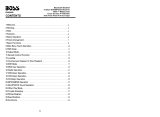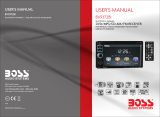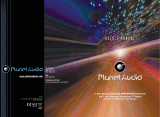15. 0 - 10 + Button
Press this button to choose desired song,
section, preset stations.
* Decimal numbers, for example the 19th
song, press 1,9 button;
* Centesimal numbers, for example, the
120th song, press 1,2,0 button.
16. AMS / RPT Button
In radio mode, press this button to browse
stored stations. In audio mode, press this
button to play repeatedly.
17. TITLE Button
In DVD mode, press this button to play
back to the top menu of disc.
18. AUDIO Button
In DVD mode, press this button to switch
language of dialogue. In VCD mode, press
this button to choose left track, right track,
and stereo.
19. SET Playing Time
In DVD mode, press this button, you can
define playing time.
20. SUBTITLE Button
In DVD mode, press this button to switch
language of subtitle.
21. PBC Button
In VCD mode, press this button to display
all song menus, work with number button
to choose songs.
22. UP, DOWN, LEFT, RIGHT, ENTER
Button
In DVD mode, press this button to move
cursor up, down, left, right to choose item
in menu. Press the enter button to confirm
choice.
23. SLOW Button
In audio mode, press this button to slow
backward and slow forward.
24. ANGLE Button
In DVD mode, press this button to change
play angle.
25. SETUP Button
In audio mode, press this button to choose
different set items.
26. OSD Display
Press this button to display the title chapter
and the left time.
27. ZOOM Button
In DVD/VCD mode, press this button to
ZOOM in.
28. MENU Button
Press button to back to the main menu.
BATTERY CHANGE
When control distance of remote control
becomes shorter or no function, please
change battery. Please confirm polarity
before change.
One hand press stopper, then pull out battery.
Put battery into controller.
Insert battery holder into controller.
CLEAR