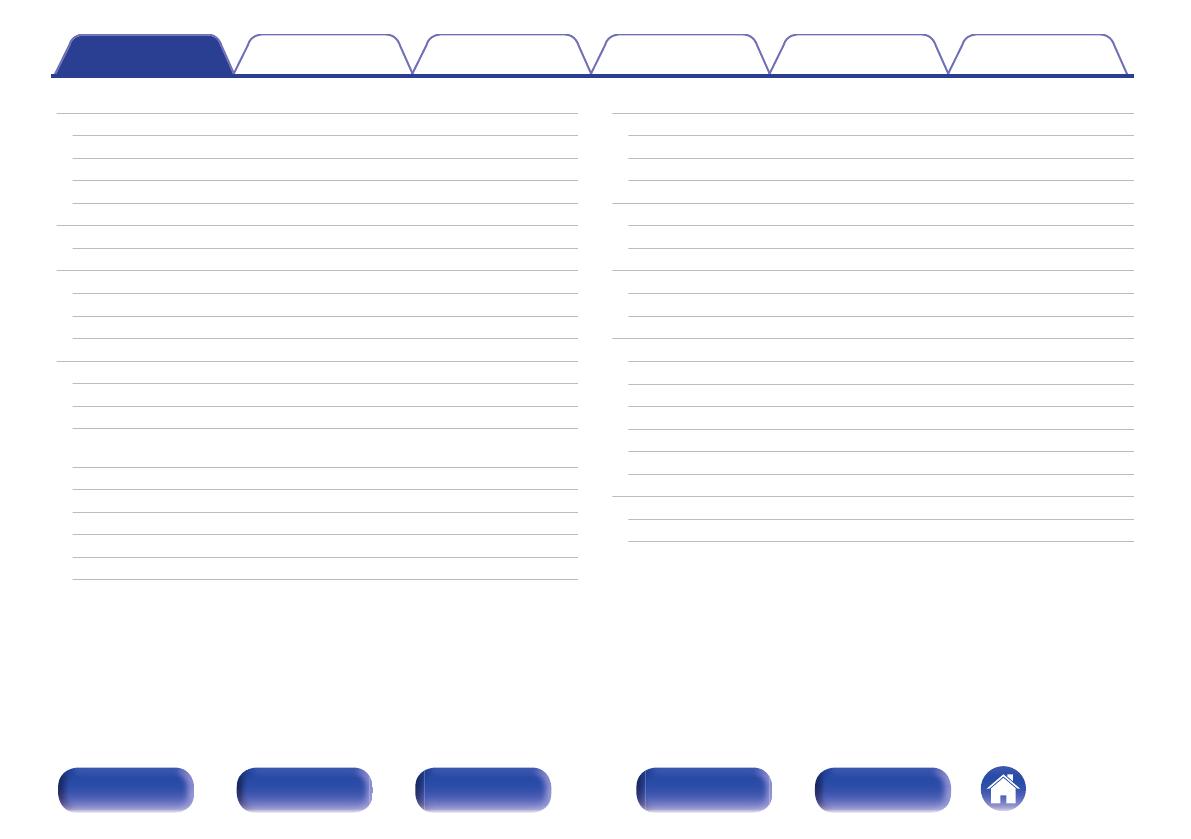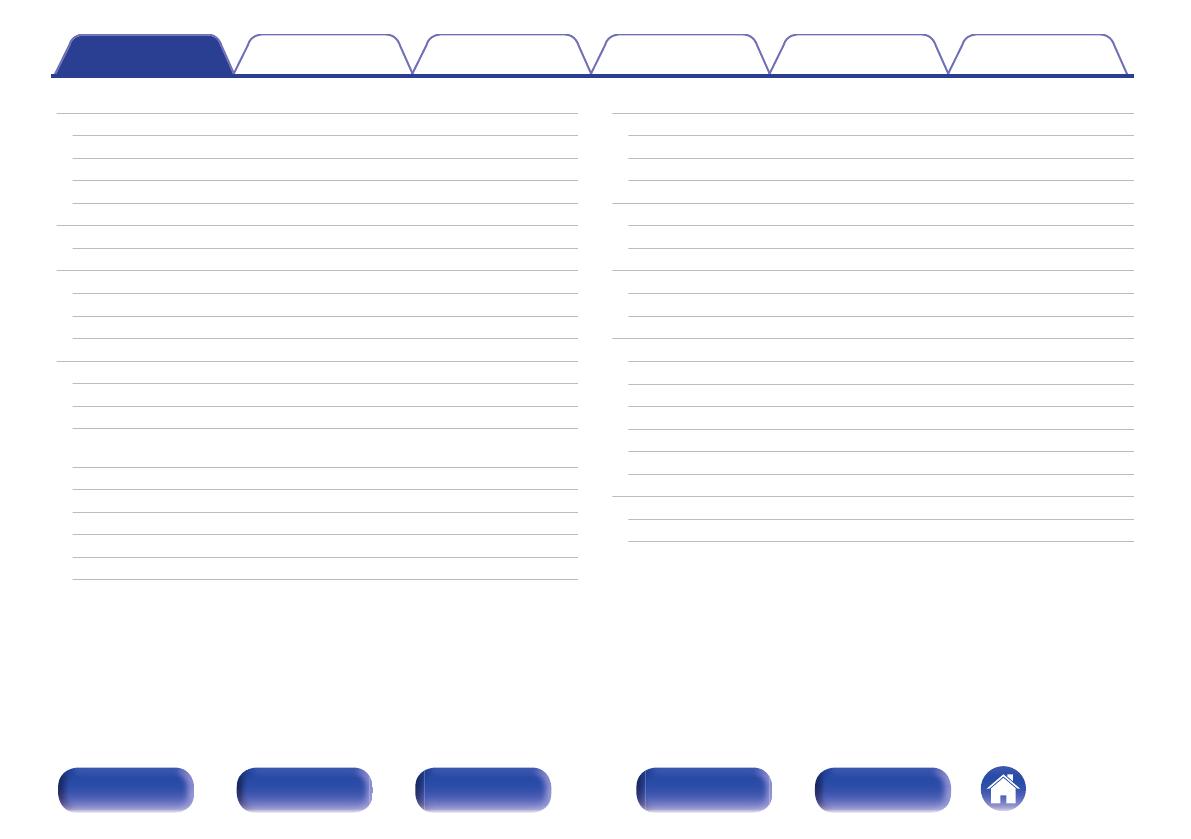
Playing an iPod
54
Listening to music on an iPod
55
iPod Browse Mode settings
56
Performing repeat playback
58
Performing random playback
58
Playing a USB memory device
59
Playing files stored on USB memory devices
60
Listening to music on a Bluetooth device
62
Pairing with a Bluetooth device
63
Playing a Bluetooth device
64
Pairing with the Pairing Mode
66
Listening to FM/AM broadcasts
67
Listening to FM/AM broadcasts
68
Tuning in by entering the frequency (Direct Tune)
69
Changing the tune mode (Tune Mode)
70
Tuning in to stations and presetting them automatically (Auto
Preset Memory)
70
Presetting the current broadcast station (Preset Memory)
71
Listening to preset stations
71
Specify a name for the preset broadcast station (Preset Name)
72
Skipping preset broadcast stations (Preset Skip)
73
Cancelling Preset Skip
74
Listening to Internet Radio
75
Listening to Internet Radio
76
Playing the last played Internet Radio station
77
Using vTuner to add Internet Radio stations to favorites
78
Playing back files stored on a PC and NAS
79
Applying media sharing settings
80
Playing back files stored on a PC and NAS
81
Viewing photographs on the Flickr site
83
Viewing photographs shared by particular users
84
Viewing all photographs on Flickr
86
Listening to Pandora
®
87
Listening to Pandora
®
88
Creating a new station
90
Listening to an existing station
91
Listening to created radio stations at random
91
Giving feedback and managing stations
92
Sign Out
93
Listening to SiriusXM Internet Radio
94
Listening to SiriusXM Internet Radio
95
Sign Out
96
Contents Connections Playback Settings Tips Appendix
3
Front panel Display Rear panel Remote Index