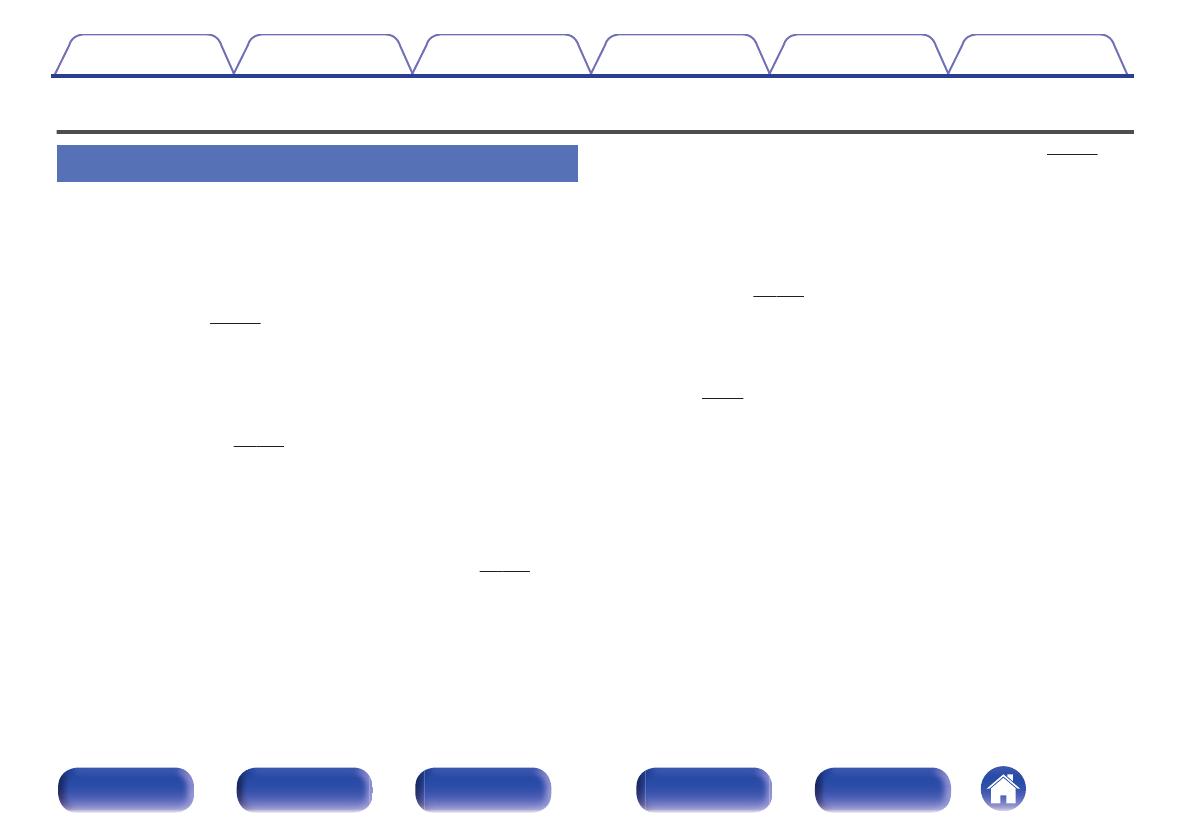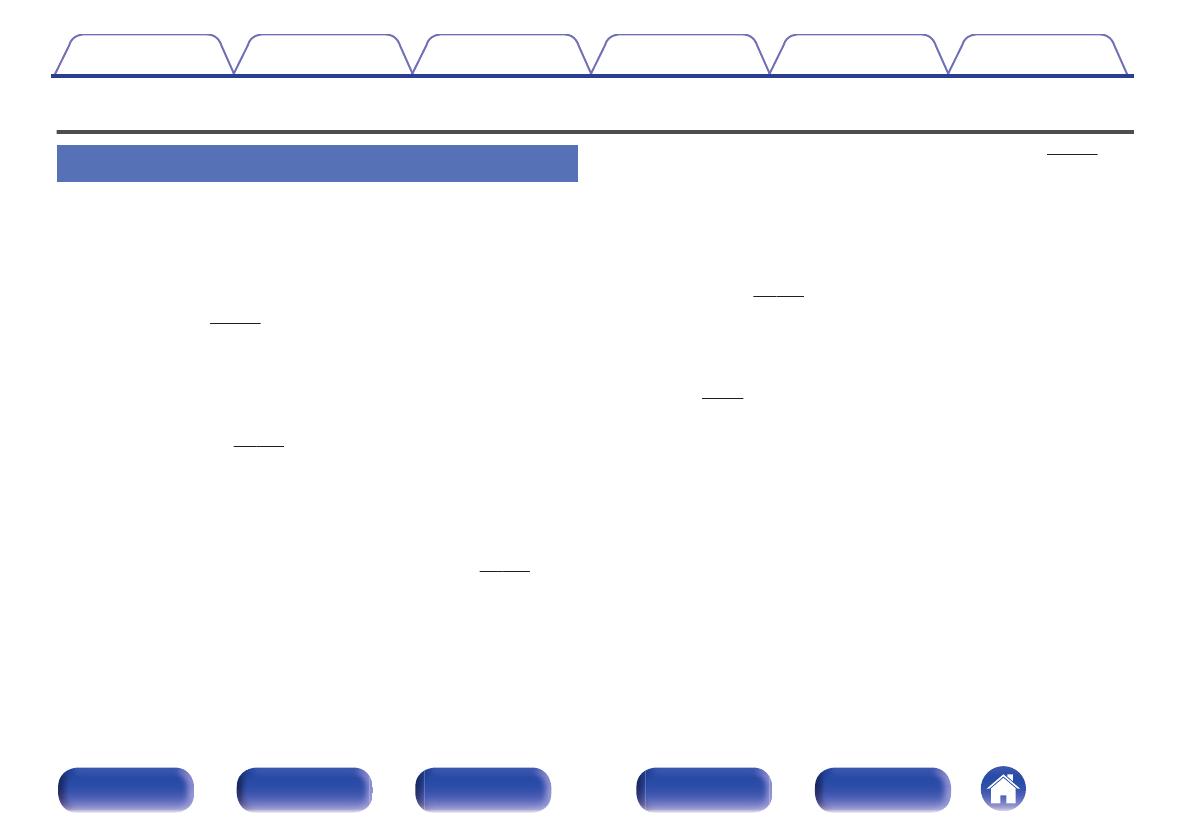
Features
High quality sound
0
With discrete circuit technology, the power amplifier provides
identical quality for all 9-channels (190 Watts x 9-channels)
For optimum realism and stunning dynamic range, the power amplifier
section features discrete power devices (not integrated circuitry).
By using high current, high power discrete power devices, the amplifier
is able to easily drive high quality speakers.
0
Dolby Atmos (v
p. 352)
This unit is equipped with a decoder that supports Dolby Atmos, a
completely new audio format. The placement or movement of sound is
accurately reproduced by the addition of overhead speakers, enabling
you to experience an incredibly natural and realistic surround sound
field.
0
Audyssey DSX
®
(v
p. 202)
This unit is equipped with Audyssey DSX
®
processor. By connecting
front height speakers to this unit and playing back with Audyssey DSX
®
processing you can experience a more vertically expansive front
soundstage. By connecting two front wide speakers, you can
experience a wider and more expanded front soundstage.
0
Audyssey LFC™ (Low Frequency Containment) (v
p. 201)
Audyssey LFC™ solves the problem of low frequency sounds
disturbing people in neighboring rooms or apartments. Audyssey
LFC™ dynamically monitors the audio content and removes the low
frequencies that pass through walls, floors and ceilings. It then applies
psychoacoustic processing to restore the perception of low bass for
listeners in the room. The result is great sound that no longer disturbs
the neighbors.
0
Discrete subwoofers and Audyssey Sub EQ HT™ (v p. 225)
The unit has two subwoofer output capability and can adjust the level
and delay for each subwoofer individually.
Audyssey Sub EQ HT™ makes the integration seamless by first
compensating for any level and delay differences between the two
subwoofers and then applying Audyssey MultEQ
®
XT32 to both
subwoofers together for improved deep bass response and detail.
0
DTS Neo:X (v p. 355)
This technology enables the playback of 2-channel source audio or
7.1/5.1 multi-channel source audio through a maximum 11.1-channel
speakers, achieving an even broader soundstage.
0
Denon’s unique high quality playback technology “Denon Link
HD” (v
p. 72)
This unit is equipped with our exclusive “Denon Link HD” technology.
When connected to a Denon disc player that has Denon Link HD, the
sound localization becomes more precise, with increased detail and
definition. The system works by carrying the critical clock timing signals
via the dedicated Denon Link HD connection, minimizing the jitter
caused by conventional digital connections. This effect can be applied
to an audio source of any media from a Blu-ray disc player.
This technology enables the playback of 2-channel source audio or
7.1/5.1 multi-channel source audio through a maximum 11.1-channel
speakers, achieving an even broader soundstage.
Contents
Connections Playback Settings Tips Appendix
12
Front panel Display Rear panel Remote Index