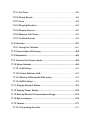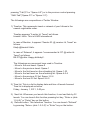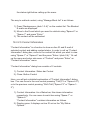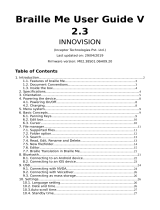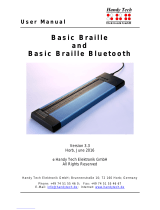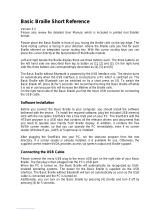Braille Sense U2
User Manual
ENGLISH MANUAL
For Software Version 6.2
(December, 2011)
When there are any manual updates,
the readme files or appendices
will be added to the manual CD
and website.
HIMS Inc.
4616 W. Howard Lane, Ste 960 Austin, TX 78728
Phone: 888-520-4467
Fax: 512-837-2011
Email: [email protected]

Safety Precautions
For your safety from the Braille Sense U2, please read safety
precautions carefully.
1. The input voltage of the AC adapter is 100V - 240V, and the
output is DC 5V / 2A.
2. When the Braille Sense U2 is shipped, the battery may be
separate from the unit to avoid damage. The battery may not be
fully charged when it is shipped. Before you use the Braille Sense
U2, you should make sure the battery is fully charged. When you
use the Braille Sense U2 for the first time, you may need to open
the package, take the battery, and insert it into the battery slot at
the rear panel of the unit. It is possible that the dealer or
distributor from whom you purchased the Braille Sense U2 from
has already done this for you.
3. When you use the Braille Sense U2 with the battery for the first
time, the battery status may not be displayed accurately. In order
to avoid this, connect the Braille Sense U2 to the AC adapter for
about six hours with turn on. If you want to use the Braille Sense
U2 immediately after opening the box, you will need to connect
the AC adapter to the unit for more than six hours to fully charge
the battery.
4. If you want or need to take the battery out of the unit, turn the
power off, and then take the battery out of the unit. Before putting
the battery back in to the unit, make certain that the power is off.
There is a risk of explosion if battery is replaced by an incorrect
type. Please dispose of used batteries according to the
instructions.
5. When you are using the Braille Sense U2 on battery power only
(without the AC adapter), the status of the remaining battery
power will be announced when the battery power is low. When

the battery’s charge falls below 15 percent, connect the AC
adapter to the unit for recharging. If the remaining battery power
drops to five percent, and the unit is not connected to the AC
adapter, the Braille Sense U2 will shut down one minute after the
announcement of the battery’s status. The amount of battery life
per charge will vary depending on the options you have set.
6. Your Braille Sense U2 needs to be handled with care. The Braille
Sense U2 is a very delicate machine. You should make sure to
handle the unit in a proper manner. Also, the Braille Sense U2 is
very sensitive to dust. Make sure to keep the Braille Sense U2
away from dusty environments.
7. The Braille cells are very sensitive parts. If any of the Braille cells
are not working properly due to dust or any other reason, please
contact our repair center, or the dealer whom you purchased the
Braille Sense U2 from for support.
8. You will need to register your Braille Sense U2 in order to ensure
further maintenance, service, and upgrade information. Please
visit www.hims-inc.com, to register your information. If you have
any trouble when registering your information, please contact the
dealer whom you purchased your Braille Sense U2 product from
for help.
9. Do not take apart the Braille Sense U2 by yourself. Do not have
anyone else who is not authorized by HIMS take apart the Braille
Sense U2. If an unqualified person disassembles the unit, serious
damage may occur to the Braille Sense U2. If an unauthorized
person disassembles the Braille Sense U2, the unit will be
excluded from any free maintenance, and the warranty will
become void. If any liquid or external force damages the unit, it
may also be excluded from free maintenance, even if the damage
occurred during the warranty period.
10. If you let your Braille Sense U2 remain for a long time at the
closed or high temperature places like inside of car, the battery

attached to the Braille Sense U2 may be defected or fired. So
please don’t keep your Braille Sense U2 at those places.
11. If you have any complaints or suggestions, please provide us with
your comments on our website. We will improve our product
based on your comments and suggestions. Thank you for using
the Braille Sense U2, and we value any comments or suggestions
you have for our product.
12. This equipment has been tested and found to comply with the
limits for a Class B digital device, pursuant to part 15 of the FCC
Rules. These limits are designed to provide reasonable protection
against harmful interference in a residential installation.
Operation is subject to the following two conditions.
1) This device may not cause harmful interference, and
2) This device must accept any interference received, including
interference that may cause undesired operation.
This equipment can generate, use and radiate radio frequency
energy and, if not installed and used in accordance with the
instructions, may cause harmful interference to radio
communications. However, there is no guarantee that
interference will not occur in a particular installation.
If this equipment does cause harmful interference to radio or
television reception, which can be determined by turning the
equipment off and on, the user is encouraged to try to correct the
interference by one or more of the following measures:
- Reorient or relocate the receiving antenna.
- Increase the separation between the equipment and receiver.
- Connect the equipment into an outlet on a circuit different from
that to which the receiver is connected.
- Consult the dealer or an experienced radio/TV technician for
help.
IMPORTANT NOTE:

FCC RF Radiation Exposure Statement:
This equipment complies with FCC RF radiation exposure limits
set forth for an uncontrolled environment. This equipment should
be installed and operated with a minimum distance of 20 cm
between the radiator and your body. This transmitter must not be
co-located or operating in conjunction with any other antenna or
transmitter.
Caution: Any changes or modifications not expressly approved by the
party responsible for compliance could void the user's authority to
operate this equipment.

Congratulations on the purchase of your Braille Sense U2! The Braille
Sense U2 is capable of doing everything that an ordinary PDA can do,
and more – all without the need for a screen!
I. You will find the following items when you open the
Braille Sense U2 package:
1) Braille Sense U2
2) Battery
3) Carrying Bag
4) AC adapter
5) USB Cable
6) USB to Parallel Cable
7) Earphone
8) User Manual (CD)
9) Braille User Manual (Hot Keys List)
II. How to use this manual
Before using the Braille Sense U2, you should read the entire manual to
familiarize yourself with the functions of the Braille Sense U2. Reading
the entire manual will allow you to operate the Braille Sense U2 to its
fullest potential. The Braille Sense U2 has many functions. Many of
these functions operate in a similar manner, so it is important to become
familiar with all of the functions of the Braille Sense U2.
You will see references to hot keys and shortcut keys. These keys refer
to ways to access menus and functions quickly by using a combination
of keystrokes. Please note that not all hot keys and shortcut keys will
work while you are in the Braille Sense U2. Some hot keys and shortcut
keys require that you be within a program in order for specific hot keys
and shortcut keys to work.
This user manual uses a specific notation of how to press keys. When
you see “Space-b (dots 1-2),” this means that you would press “Space”

and dots 1 and 2 simultaneously. This is a very important concept to
understand when using this manual.
In order to use the Braille Sense U2, you will need to understand what a
menu is, and how it works. You will also need to understand what a text
box is, and how to type in information in a text box. It is very important
that you completely understand concepts such as this, so that you are
able to use the Braille Sense U2 to its fullest potential.
If you find that you are unable to find a solution to a problem within the
manual, or if you need assistance with the Braille Sense U2, please
email us at [email protected]
. Visit us on the web at www.hims-
inc.com; or, you can call us at 512-837-2000.

TABLE OF CONTENTS
1. INTRODUCTION................................................................................34
1.1 What is the Braille Sense U2?.......................................................34
1.2 Hardware.........................................................................................35
1.2.1 Top Panel..................................................................................36
1.2.2 Right Side Panel.......................................................................38
1.2.3 Left Side Panel .........................................................................39
1.2.4 Rear Panel ................................................................................39
1.2.5 Front Panel ...............................................................................40
1.3 Hardware Specifications of the Braille Sense U2 .......................41
1.4 Memory on the Braille Sense U2 ..................................................41
2. BASIC FUNCTIONS OF THE BRAILLE SENSE U2.........................43
2.1 How to Use the Commands...........................................................43
2.1.1 Messages..................................................................................43
2.2 Concept of the Menu......................................................................44
2.2.1 Control Symbols on the Braille Sense U2 .............................46
2.3 Using the Function Keys ...............................................................49
2.4 The AC Power Supply and the Battery Pack for the Braille Sense
U2 ..........................................................................................................50
2.5 Basic Explanation of Disks, folders, and files.............................51
2.6 Controlling the Volume, Speed, and the Pitch of Speech ..........52
2.7 How to use the Voice and the Braille display..............................52
2.8 How to type the character .............................................................53

2.8.1 The ASCII table for a computer Braille input.........................53
2.8.2 Input/search for Control character.........................................56
2.9 Multi Tasking ..................................................................................57
2.10 Switching Audio mode ................................................................58
2.11 Switching Key lock ......................................................................59
2.12 Print Spool....................................................................................59
2.13 One-Handed Mode .......................................................................60
2.14 Using Typing Mode ......................................................................61
2.15 Common Combination Keys .......................................................61
3. GLOBAL OPTIONS...........................................................................64
3.1 Global options Overview ...............................................................65
3.2 Global options in Detail .................................................................65
3.2.1 Braille display...........................................................................66
3.2.2 Braille Cursor ...........................................................................66
3.2.3 Eight Dot Mode.........................................................................67
3.2.4 View/input the Grade of Braille ...............................................67
3.2.5 Braille Code ..............................................................................68
3.2.6 Message Display Time.............................................................69
3.2.7 Language ..................................................................................69
3.2.8 Voice..........................................................................................70
3.2.9 Punctuation Level ....................................................................71
3.2.10 Keyboard Echo.......................................................................71
3.2.11 Capitalization alert .................................................................72

3.2.12 Numbers .................................................................................72
3.2.13 Abbreviations .........................................................................73
3.2.14 Voice Volume ..........................................................................73
3.2.15 Voice Rate...............................................................................74
3.2.16 Voice Pitch..............................................................................74
3.2.17 Scroll Voice.............................................................................75
3.2.18 LCD..........................................................................................75
3.2.19 Flip LCD display.....................................................................76
3.2.20 LCD Font Size.........................................................................76
3.2.21 Video Display..........................................................................77
3.2.22 Printer Port .............................................................................77
3.2.23 Print Paper Size......................................................................77
3.2.24 Audio alerts ............................................................................78
3.2.25 Play Power On/Off Sound......................................................78
3.2.26 Left Scroll Buttons .................................................................79
3.2.27 Right Scroll Buttons ..............................................................80
3.2.28 Skip Empty Lines ...................................................................81
3.2.29 Control Information ...............................................................81
3.2.30 Hide passwords......................................................................82
3.2.31 Hot Key Information...............................................................82
3.2.32 Announce shortcut keys .......................................................83
3.2.33 Power Saving Mode ...............................................................83
3.2.34 Power Saving Kick In.............................................................84

3.2.35 Check Today’s Schedule .......................................................85
3.2.36 One-Handed Mode .................................................................85
3.2.37 Automatic spell-check ...........................................................86
3.2.38 Default Document ..................................................................86
3.2.39 Automatically synchronize with time server .......................87
3.2.40 Progress indicator .................................................................87
3.2.41 Bluetooth ................................................................................88
3.2.42 Wireless LAN..........................................................................88
3.2.43 Ethernet port ..........................................................................89
3.2.44 Mass-storage device mode ...................................................90
4. FILE MANAGER................................................................................91
4.1 Overview .........................................................................................91
4.1.1 Navigating the File List............................................................91
4.1.2 Item (Folder or File) Selection Key .........................................92
4.1.3 Cancel / Exit Key ......................................................................93
4.2 Using File Manager Features in the File List ...............................93
4.2.1 Selecting Disks ........................................................................93
4.2.2 Getting in and Out of a Folder (Opening/Closing a Folder) .93
4.2.3 Opening a File ..........................................................................94
4.2.4 Send To .....................................................................................96
4.2.5 Copy / Move..............................................................................96
4.2.6 Delete Files or Folders ............................................................97
4.2.7 Rename .....................................................................................98

4.2.8 New Document .........................................................................98
4.2.9 New Folder................................................................................99
4.2.10 File Conversion ......................................................................99
4.2.11 Select All ...............................................................................100
4.2.12 Search for File ......................................................................100
4.2.13 Sort Files By .........................................................................101
4.2.14 Set File Info...........................................................................102
4.2.15 Display Only Files of Type...................................................103
4.2.16 Zip..........................................................................................103
4.2.17 Unzip .....................................................................................104
4.2.18 Information ...........................................................................104
4.3 Using the Address Window.........................................................105
4.3.1 Editing.....................................................................................106
4.3.2 Type in Path / File Name........................................................106
4.3.3 Opening the History List .......................................................106
4.4 Network share function ...............................................................107
4.4.1 Search for shared computers and add the network list. ....108
4.4.2 Remove Remote folder registered........................................110
4.5 Hot Keys in the “File Manager” ..................................................111
5. WORD PROCESSOR......................................................................112
5.1 File Menu.......................................................................................112
5.1.1 New..........................................................................................113
5.1.2 Open........................................................................................113

5.1.3 Save.........................................................................................115
5.1.4 Save As ...................................................................................116
5.1.5 Close Current Document.......................................................117
5.1.6 Print.........................................................................................118
5.1.7 Settings...................................................................................120
5.1.8 Exit ..........................................................................................122
5.2 Edit Menu......................................................................................122
5.2.1 Start Selection........................................................................122
5.2.2 Copy ........................................................................................123
5.2.3 Cut ...........................................................................................123
5.2.4 Paste .......................................................................................124
5.2.5 Delete ......................................................................................124
5.2.6 Delete Blank Lines .................................................................124
5.2.7 Add to Clipboard....................................................................125
5.2.8 Clear Clipboard ......................................................................125
5.2.9 Select All.................................................................................125
5.2.10 Insert from File .....................................................................126
5.2.11 Insert Date ............................................................................126
5.2.12 Insert Time............................................................................127
5.2.13 Changing Between Insert and Overwrite Mode.................127
5.2.14 Check Spelling .....................................................................128
5.3 Go to Menu ...................................................................................131
5.3.1 Find .........................................................................................132

5.3.2 Find Again ..............................................................................133
5.3.3 Replace ...................................................................................134
5.3.4 Go to Location........................................................................135
5.3.5 Go to Previous Page..............................................................137
5.3.6 Go to Next Page .....................................................................137
5.3.7 Set Mark ..................................................................................137
5.3.8 Go to Mark ..............................................................................138
5.3.9 Go to Previous Document.....................................................138
5.3.10 Go to Next Document ..........................................................139
5.4 Read Menu....................................................................................139
5.4.1 Read Selected Text ................................................................139
5.4.2 Read Beginning of Selected Text .........................................140
5.4.3 Read from beginning to cursor.............................................140
5.4.4 Read from Cursor to End ......................................................140
5.4.5 Auto Scroll..............................................................................141
5.4.6 Read Current Sentence .........................................................141
5.4.7 Read Current Line..................................................................142
5.4.8 Read Current Word ................................................................142
5.4.9 Read Current Character ........................................................142
5.4.10 Read Status ..........................................................................143
5.5 Layout ...........................................................................................143
5.5.1 Braille Document Layout.......................................................143
5.5.2 Print Document Layout .........................................................145

5.5.3 Braille Paragraph Layout ......................................................147
5.5.4 Print Paragraph Layout .........................................................148
5.6 Keys for Text Scrolling and Deleting .........................................150
5.7 Cursor Location ...........................................................................151
5.8 Hot keys in the word processor: ................................................151
6. ADDRESS MANAGER ....................................................................154
6.1 What is the “Address Manager”? ...............................................154
6.2 Starting the Address Manager ....................................................155
6.3 Using “Add Address” ..................................................................155
6.3.1 Adding an Address ................................................................155
6.3.2 Setting Add Address Fields ..................................................157
6.3.3 Using “Search Address” in “Add address”.........................158
6.4 Searching For an Address ..........................................................158
6.4.1 Using “search address” ........................................................158
6.4.2 Setting Searching Address Fields........................................159
6.4.3 Using “Add Address” In “Search Address” ........................160
6.5 Backing up and restoring the address list ................................160
6.5.1 Backup Address List .............................................................160
6.5.2 Restore Address List.............................................................161
6.5.3 Setting Backup Option ..........................................................161
6.6 Importing and Exporting CSV .....................................................162
6.6.1 Import from CSV ....................................................................163
6.6.2 Exporting CSV........................................................................166

6.7 Commands in the Found Records..............................................168
6.7.1 Find again ...............................................................................168
6.7.2 Opening a home page ...........................................................168
6.7.3 Editing Addresses .................................................................169
6.7.4 Deleting Addresses ...............................................................169
6.7.5 Printing addresses.................................................................170
6.7.6 Saving Addresses to a File ...................................................171
6.8 Synchronizing With Microsoft Outlook......................................171
6.9 Hot Keys in the Address Manager..............................................172
7. SCHEDULE MANAGER..................................................................175
7.1 Overview .......................................................................................175
7.2 Starting “Schedule Manager” .....................................................175
7.3 Setting time and date...................................................................175
7.4 Adding a Schedule.......................................................................176
7.4.1 Start date ................................................................................177
7.4.2 Start time ................................................................................178
7.4.3 End date..................................................................................178
7.4.4 End time..................................................................................178
7.4.5 Subject ....................................................................................179
7.4.6 Location ..................................................................................179
7.4.7 Memo.......................................................................................179
7.4.8 Alarm Time .............................................................................179
7.4.9 Setting a recurring Schedule ................................................180

7.4.10 Confirm .................................................................................183
7.4.11 Cancel ...................................................................................183
7.5 Search Schedule ..........................................................................184
7.5.1 Searching with date ...............................................................184
7.5.2 Searching with subject..........................................................185
7.6 Modify Schedule...........................................................................186
7.7 Deleting a Schedule .....................................................................186
7.8 Printing a Schedule......................................................................187
7.9 Saving Appointments as a File ...................................................187
7.10 Backing Up and Restoring Your Appointments......................188
7.10.1 Backup Schedule .................................................................188
7.10.2 Restore Schedule.................................................................188
7.10.3 Setting Backup Option ........................................................189
7.11 Setting Alarm Option .................................................................190
7.11.1 Alarm Duration .....................................................................191
7.11.2 Alarm Repeat Interval Time.................................................191
7.11.3 Repetition Times ..................................................................191
7.11.4 Confirm .................................................................................192
7.11.5 Cancel ...................................................................................192
7.12 Synchronizing With Microsoft Outlook....................................192
7.13 Hot Keys for the Schedule Manager.........................................193
8. E-MAIL.............................................................................................195
8.1 Executing E-mail and E-mail service management ..................195

8.1.1 Executing e-mail ....................................................................196
8.1.2 Management e-mail service information..............................197
8.2 Receiving and Sending E-mail....................................................204
8.2.1 Receiving E-mail ....................................................................204
8.2.2 Reading the Received E-mail Messages..............................205
8.2.3 Writing e-mail .........................................................................211
8.3 Major features of E-mail ..............................................................220
8.3.1 Deleting E-mail .......................................................................220
8.3.2 Reply And Reply All to a Received E-Mail. ..........................223
8.3.3 Forwarding a Received E-Mail Message ..............................224
8.3.4 Saving a Received E-mail as Document. .............................225
8.3.5 Printing E-Mail Messages......................................................226
8.4 Additional features of E-mail ......................................................227
8.4.1 Find .........................................................................................227
8.4.2 Find Again ..............................................................................228
8.4.3 Move to Next Unread Message .............................................229
8.4.4 Copy or Move to Mailbox.......................................................230
8.5 Use the Tools Menu .....................................................................234
8.5.1 Set Path...................................................................................235
8.5.2 Set Options.............................................................................238
8.5.3 Spam Settings ........................................................................239
8.6. Hot Keys for E-Mail .....................................................................246
8.6.1 Hot Keys That Are Used in the Inbox ...................................246

8.6.2 Hot Keys for Sending E-Mail Including Reply, Forward, and
Save in the Mail Outbox .................................................................247
8.6.3 Hot Keys for Reading E-Mail Messages or Writing an E-mail
Message...........................................................................................247
9. MEDIA PLAYER ..............................................................................249
9.1 Using the Audio Buttons .............................................................249
9.1.1 Play/Pause Button .................................................................249
9.1.2 Next button and previous button..........................................250
9.1.3 Record Button ........................................................................250
9.1.4 Stop Button ............................................................................251
9.1.5 Using the Audio buttons in file open dialog box ................251
9.2 Braille Keyboard and Extended Keys ........................................251
9.2.1 Playback Information Tab .....................................................252
9.2.2 Play List Tab...........................................................................252
9.2.3 Hot Keys in the Play Information Tab and the Play List Tab
..........................................................................................................253
9.3 How to Use the Media Player Menu............................................256
9.3.1 File...........................................................................................256
9.3.2 Play..........................................................................................260
9.3.3 Record.....................................................................................263
9.3.4 Position Menu ........................................................................265
9.3.5 Mark.........................................................................................270
9.3.6 Settings...................................................................................272
9.4 Additional features.......................................................................278

9.4.1 Moving features using the cursor keys ...............................278
9.5 Hot Keys in the Media Player ......................................................278
10. FM RADIO .....................................................................................281
10.1 Listening to FM Radio via internal speakers ...........................281
10.2 Frequency control......................................................................282
10.3 Add of the channel and move among channels......................283
10.4 Recording FM Radio sound ......................................................285
10.4.1 Recording Setting Dialog Box ............................................286
10.5 Additional features.....................................................................288
10.6 Hot Keys in the FM Radio..........................................................288
11. WEB BROWSER ...........................................................................290
11.1 File...............................................................................................290
11.1.1 Open URL .............................................................................290
11.1.2 Open......................................................................................291
11.1.3 Save As .................................................................................292
11.1.4 Page Information..................................................................293
11.1.5 Exit ........................................................................................293
11.2 Read ............................................................................................294
11.2.1 Read from Beginning to Cursor..........................................294
11.2.2 Read from Cursor to End ....................................................294
11.2.3 Auto Scroll............................................................................295
11.3 Edit ..............................................................................................295
11.3.1 Start selection ......................................................................295
Page is loading ...
Page is loading ...
Page is loading ...
Page is loading ...
Page is loading ...
Page is loading ...
Page is loading ...
Page is loading ...
Page is loading ...
Page is loading ...
Page is loading ...
Page is loading ...
Page is loading ...
Page is loading ...
Page is loading ...
Page is loading ...
Page is loading ...
Page is loading ...
Page is loading ...
Page is loading ...
Page is loading ...
Page is loading ...
Page is loading ...
Page is loading ...
Page is loading ...
Page is loading ...
Page is loading ...
Page is loading ...
Page is loading ...
Page is loading ...
Page is loading ...
Page is loading ...
Page is loading ...
Page is loading ...
Page is loading ...
Page is loading ...
Page is loading ...
Page is loading ...
Page is loading ...
Page is loading ...
Page is loading ...
Page is loading ...
Page is loading ...
Page is loading ...
Page is loading ...
Page is loading ...
Page is loading ...
Page is loading ...
Page is loading ...
Page is loading ...
Page is loading ...
Page is loading ...
Page is loading ...
Page is loading ...
Page is loading ...
Page is loading ...
Page is loading ...
Page is loading ...
Page is loading ...
Page is loading ...
Page is loading ...
Page is loading ...
Page is loading ...
Page is loading ...
Page is loading ...
Page is loading ...
Page is loading ...
Page is loading ...
Page is loading ...
Page is loading ...
Page is loading ...
Page is loading ...
Page is loading ...
Page is loading ...
Page is loading ...
Page is loading ...
Page is loading ...
Page is loading ...
Page is loading ...
Page is loading ...
Page is loading ...
Page is loading ...
Page is loading ...
Page is loading ...
Page is loading ...
Page is loading ...
Page is loading ...
Page is loading ...
Page is loading ...
Page is loading ...
Page is loading ...
Page is loading ...
Page is loading ...
Page is loading ...
Page is loading ...
Page is loading ...
Page is loading ...
Page is loading ...
Page is loading ...
Page is loading ...
Page is loading ...
Page is loading ...
Page is loading ...
Page is loading ...
Page is loading ...
Page is loading ...
Page is loading ...
Page is loading ...
Page is loading ...
Page is loading ...
Page is loading ...
Page is loading ...
Page is loading ...
Page is loading ...
Page is loading ...
Page is loading ...
Page is loading ...
Page is loading ...
Page is loading ...
Page is loading ...
Page is loading ...
Page is loading ...
Page is loading ...
Page is loading ...
Page is loading ...
Page is loading ...
Page is loading ...
Page is loading ...
Page is loading ...
Page is loading ...
Page is loading ...
Page is loading ...
Page is loading ...
Page is loading ...
Page is loading ...
Page is loading ...
Page is loading ...
Page is loading ...
Page is loading ...
Page is loading ...
Page is loading ...
Page is loading ...
Page is loading ...
Page is loading ...
Page is loading ...
Page is loading ...
Page is loading ...
Page is loading ...
Page is loading ...
Page is loading ...
Page is loading ...
Page is loading ...
Page is loading ...
Page is loading ...
Page is loading ...
Page is loading ...
Page is loading ...
Page is loading ...
Page is loading ...
Page is loading ...
Page is loading ...
Page is loading ...
Page is loading ...
Page is loading ...
Page is loading ...
Page is loading ...
Page is loading ...
Page is loading ...
Page is loading ...
Page is loading ...
Page is loading ...
Page is loading ...
Page is loading ...
Page is loading ...
Page is loading ...
Page is loading ...
Page is loading ...
Page is loading ...
Page is loading ...
Page is loading ...
Page is loading ...
Page is loading ...
Page is loading ...
Page is loading ...
Page is loading ...
Page is loading ...
Page is loading ...
Page is loading ...
Page is loading ...
Page is loading ...
Page is loading ...
Page is loading ...
Page is loading ...
Page is loading ...
Page is loading ...
Page is loading ...
Page is loading ...
Page is loading ...
Page is loading ...
Page is loading ...
Page is loading ...
Page is loading ...
Page is loading ...
Page is loading ...
Page is loading ...
Page is loading ...
Page is loading ...
Page is loading ...
Page is loading ...
Page is loading ...
Page is loading ...
Page is loading ...
Page is loading ...
Page is loading ...
Page is loading ...
Page is loading ...
Page is loading ...
Page is loading ...
Page is loading ...
Page is loading ...
Page is loading ...
Page is loading ...
Page is loading ...
Page is loading ...
Page is loading ...
Page is loading ...
Page is loading ...
Page is loading ...
Page is loading ...
Page is loading ...
Page is loading ...
Page is loading ...
Page is loading ...
Page is loading ...
Page is loading ...
Page is loading ...
Page is loading ...
Page is loading ...
Page is loading ...
Page is loading ...
Page is loading ...
Page is loading ...
Page is loading ...
Page is loading ...
Page is loading ...
Page is loading ...
Page is loading ...
Page is loading ...
Page is loading ...
Page is loading ...
Page is loading ...
Page is loading ...
Page is loading ...
Page is loading ...
Page is loading ...
Page is loading ...
Page is loading ...
Page is loading ...
Page is loading ...
Page is loading ...
Page is loading ...
Page is loading ...
Page is loading ...
Page is loading ...
Page is loading ...
Page is loading ...
Page is loading ...
Page is loading ...
Page is loading ...
Page is loading ...
Page is loading ...
Page is loading ...
Page is loading ...
Page is loading ...
Page is loading ...
Page is loading ...
Page is loading ...
Page is loading ...
Page is loading ...
Page is loading ...
Page is loading ...
Page is loading ...
Page is loading ...
Page is loading ...
Page is loading ...
Page is loading ...
Page is loading ...
Page is loading ...
Page is loading ...
Page is loading ...
Page is loading ...
Page is loading ...
Page is loading ...
Page is loading ...
Page is loading ...
Page is loading ...
Page is loading ...
Page is loading ...
Page is loading ...
Page is loading ...
Page is loading ...
Page is loading ...
Page is loading ...
Page is loading ...
Page is loading ...
Page is loading ...
Page is loading ...
Page is loading ...
Page is loading ...
Page is loading ...
Page is loading ...
Page is loading ...
Page is loading ...
Page is loading ...
Page is loading ...
Page is loading ...
Page is loading ...
Page is loading ...
Page is loading ...
Page is loading ...
Page is loading ...
Page is loading ...
Page is loading ...
Page is loading ...
Page is loading ...
Page is loading ...
Page is loading ...
Page is loading ...
Page is loading ...
Page is loading ...
Page is loading ...
Page is loading ...
Page is loading ...
Page is loading ...
Page is loading ...
Page is loading ...
Page is loading ...
Page is loading ...
Page is loading ...
Page is loading ...
Page is loading ...
Page is loading ...
Page is loading ...
Page is loading ...
Page is loading ...
Page is loading ...
Page is loading ...
Page is loading ...
Page is loading ...
Page is loading ...
Page is loading ...
Page is loading ...
Page is loading ...
Page is loading ...
Page is loading ...
Page is loading ...
Page is loading ...
Page is loading ...
Page is loading ...
Page is loading ...
Page is loading ...
Page is loading ...
Page is loading ...
Page is loading ...
Page is loading ...
Page is loading ...
Page is loading ...
Page is loading ...
Page is loading ...
Page is loading ...
Page is loading ...
Page is loading ...
Page is loading ...
Page is loading ...
Page is loading ...
Page is loading ...
Page is loading ...
Page is loading ...
Page is loading ...
Page is loading ...
Page is loading ...
Page is loading ...
Page is loading ...
Page is loading ...
Page is loading ...
Page is loading ...
Page is loading ...
Page is loading ...
Page is loading ...
Page is loading ...
Page is loading ...
Page is loading ...
Page is loading ...
Page is loading ...
Page is loading ...
Page is loading ...
Page is loading ...
Page is loading ...
Page is loading ...
Page is loading ...
Page is loading ...
Page is loading ...
Page is loading ...
Page is loading ...
Page is loading ...
Page is loading ...
Page is loading ...
Page is loading ...
Page is loading ...
Page is loading ...
Page is loading ...
Page is loading ...
Page is loading ...
Page is loading ...
Page is loading ...
Page is loading ...
Page is loading ...
Page is loading ...
Page is loading ...
Page is loading ...
Page is loading ...
Page is loading ...
Page is loading ...
Page is loading ...
Page is loading ...
Page is loading ...
Page is loading ...
Page is loading ...
Page is loading ...
Page is loading ...
Page is loading ...
Page is loading ...
Page is loading ...
Page is loading ...
Page is loading ...
Page is loading ...
Page is loading ...
Page is loading ...
Page is loading ...
Page is loading ...
Page is loading ...
Page is loading ...
Page is loading ...
Page is loading ...
Page is loading ...
Page is loading ...
Page is loading ...
Page is loading ...
Page is loading ...
Page is loading ...
Page is loading ...
Page is loading ...
Page is loading ...
Page is loading ...
Page is loading ...
Page is loading ...
Page is loading ...
Page is loading ...
Page is loading ...
Page is loading ...
Page is loading ...
Page is loading ...
Page is loading ...
Page is loading ...
Page is loading ...
Page is loading ...
Page is loading ...
Page is loading ...
Page is loading ...
Page is loading ...
Page is loading ...
Page is loading ...
Page is loading ...
Page is loading ...
Page is loading ...
Page is loading ...
Page is loading ...
Page is loading ...
Page is loading ...
Page is loading ...
Page is loading ...
Page is loading ...
Page is loading ...
Page is loading ...
Page is loading ...
Page is loading ...
Page is loading ...
Page is loading ...
Page is loading ...
Page is loading ...
Page is loading ...
Page is loading ...
Page is loading ...
Page is loading ...
Page is loading ...
Page is loading ...
Page is loading ...
Page is loading ...
Page is loading ...
Page is loading ...
Page is loading ...
Page is loading ...
Page is loading ...
Page is loading ...
Page is loading ...
Page is loading ...
Page is loading ...
Page is loading ...
Page is loading ...
Page is loading ...
Page is loading ...
Page is loading ...
Page is loading ...
Page is loading ...
Page is loading ...
Page is loading ...
Page is loading ...
Page is loading ...
Page is loading ...
Page is loading ...
Page is loading ...
Page is loading ...
Page is loading ...
Page is loading ...
Page is loading ...
Page is loading ...
-
 1
1
-
 2
2
-
 3
3
-
 4
4
-
 5
5
-
 6
6
-
 7
7
-
 8
8
-
 9
9
-
 10
10
-
 11
11
-
 12
12
-
 13
13
-
 14
14
-
 15
15
-
 16
16
-
 17
17
-
 18
18
-
 19
19
-
 20
20
-
 21
21
-
 22
22
-
 23
23
-
 24
24
-
 25
25
-
 26
26
-
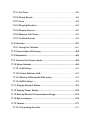 27
27
-
 28
28
-
 29
29
-
 30
30
-
 31
31
-
 32
32
-
 33
33
-
 34
34
-
 35
35
-
 36
36
-
 37
37
-
 38
38
-
 39
39
-
 40
40
-
 41
41
-
 42
42
-
 43
43
-
 44
44
-
 45
45
-
 46
46
-
 47
47
-
 48
48
-
 49
49
-
 50
50
-
 51
51
-
 52
52
-
 53
53
-
 54
54
-
 55
55
-
 56
56
-
 57
57
-
 58
58
-
 59
59
-
 60
60
-
 61
61
-
 62
62
-
 63
63
-
 64
64
-
 65
65
-
 66
66
-
 67
67
-
 68
68
-
 69
69
-
 70
70
-
 71
71
-
 72
72
-
 73
73
-
 74
74
-
 75
75
-
 76
76
-
 77
77
-
 78
78
-
 79
79
-
 80
80
-
 81
81
-
 82
82
-
 83
83
-
 84
84
-
 85
85
-
 86
86
-
 87
87
-
 88
88
-
 89
89
-
 90
90
-
 91
91
-
 92
92
-
 93
93
-
 94
94
-
 95
95
-
 96
96
-
 97
97
-
 98
98
-
 99
99
-
 100
100
-
 101
101
-
 102
102
-
 103
103
-
 104
104
-
 105
105
-
 106
106
-
 107
107
-
 108
108
-
 109
109
-
 110
110
-
 111
111
-
 112
112
-
 113
113
-
 114
114
-
 115
115
-
 116
116
-
 117
117
-
 118
118
-
 119
119
-
 120
120
-
 121
121
-
 122
122
-
 123
123
-
 124
124
-
 125
125
-
 126
126
-
 127
127
-
 128
128
-
 129
129
-
 130
130
-
 131
131
-
 132
132
-
 133
133
-
 134
134
-
 135
135
-
 136
136
-
 137
137
-
 138
138
-
 139
139
-
 140
140
-
 141
141
-
 142
142
-
 143
143
-
 144
144
-
 145
145
-
 146
146
-
 147
147
-
 148
148
-
 149
149
-
 150
150
-
 151
151
-
 152
152
-
 153
153
-
 154
154
-
 155
155
-
 156
156
-
 157
157
-
 158
158
-
 159
159
-
 160
160
-
 161
161
-
 162
162
-
 163
163
-
 164
164
-
 165
165
-
 166
166
-
 167
167
-
 168
168
-
 169
169
-
 170
170
-
 171
171
-
 172
172
-
 173
173
-
 174
174
-
 175
175
-
 176
176
-
 177
177
-
 178
178
-
 179
179
-
 180
180
-
 181
181
-
 182
182
-
 183
183
-
 184
184
-
 185
185
-
 186
186
-
 187
187
-
 188
188
-
 189
189
-
 190
190
-
 191
191
-
 192
192
-
 193
193
-
 194
194
-
 195
195
-
 196
196
-
 197
197
-
 198
198
-
 199
199
-
 200
200
-
 201
201
-
 202
202
-
 203
203
-
 204
204
-
 205
205
-
 206
206
-
 207
207
-
 208
208
-
 209
209
-
 210
210
-
 211
211
-
 212
212
-
 213
213
-
 214
214
-
 215
215
-
 216
216
-
 217
217
-
 218
218
-
 219
219
-
 220
220
-
 221
221
-
 222
222
-
 223
223
-
 224
224
-
 225
225
-
 226
226
-
 227
227
-
 228
228
-
 229
229
-
 230
230
-
 231
231
-
 232
232
-
 233
233
-
 234
234
-
 235
235
-
 236
236
-
 237
237
-
 238
238
-
 239
239
-
 240
240
-
 241
241
-
 242
242
-
 243
243
-
 244
244
-
 245
245
-
 246
246
-
 247
247
-
 248
248
-
 249
249
-
 250
250
-
 251
251
-
 252
252
-
 253
253
-
 254
254
-
 255
255
-
 256
256
-
 257
257
-
 258
258
-
 259
259
-
 260
260
-
 261
261
-
 262
262
-
 263
263
-
 264
264
-
 265
265
-
 266
266
-
 267
267
-
 268
268
-
 269
269
-
 270
270
-
 271
271
-
 272
272
-
 273
273
-
 274
274
-
 275
275
-
 276
276
-
 277
277
-
 278
278
-
 279
279
-
 280
280
-
 281
281
-
 282
282
-
 283
283
-
 284
284
-
 285
285
-
 286
286
-
 287
287
-
 288
288
-
 289
289
-
 290
290
-
 291
291
-
 292
292
-
 293
293
-
 294
294
-
 295
295
-
 296
296
-
 297
297
-
 298
298
-
 299
299
-
 300
300
-
 301
301
-
 302
302
-
 303
303
-
 304
304
-
 305
305
-
 306
306
-
 307
307
-
 308
308
-
 309
309
-
 310
310
-
 311
311
-
 312
312
-
 313
313
-
 314
314
-
 315
315
-
 316
316
-
 317
317
-
 318
318
-
 319
319
-
 320
320
-
 321
321
-
 322
322
-
 323
323
-
 324
324
-
 325
325
-
 326
326
-
 327
327
-
 328
328
-
 329
329
-
 330
330
-
 331
331
-
 332
332
-
 333
333
-
 334
334
-
 335
335
-
 336
336
-
 337
337
-
 338
338
-
 339
339
-
 340
340
-
 341
341
-
 342
342
-
 343
343
-
 344
344
-
 345
345
-
 346
346
-
 347
347
-
 348
348
-
 349
349
-
 350
350
-
 351
351
-
 352
352
-
 353
353
-
 354
354
-
 355
355
-
 356
356
-
 357
357
-
 358
358
-
 359
359
-
 360
360
-
 361
361
-
 362
362
-
 363
363
-
 364
364
-
 365
365
-
 366
366
-
 367
367
-
 368
368
-
 369
369
-
 370
370
-
 371
371
-
 372
372
-
 373
373
-
 374
374
-
 375
375
-
 376
376
-
 377
377
-
 378
378
-
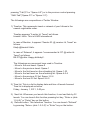 379
379
-
 380
380
-
 381
381
-
 382
382
-
 383
383
-
 384
384
-
 385
385
-
 386
386
-
 387
387
-
 388
388
-
 389
389
-
 390
390
-
 391
391
-
 392
392
-
 393
393
-
 394
394
-
 395
395
-
 396
396
-
 397
397
-
 398
398
-
 399
399
-
 400
400
-
 401
401
-
 402
402
-
 403
403
-
 404
404
-
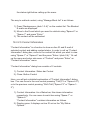 405
405
-
 406
406
-
 407
407
-
 408
408
-
 409
409
-
 410
410
-
 411
411
-
 412
412
-
 413
413
-
 414
414
-
 415
415
-
 416
416
-
 417
417
-
 418
418
-
 419
419
-
 420
420
-
 421
421
-
 422
422
-
 423
423
-
 424
424
-
 425
425
-
 426
426
-
 427
427
-
 428
428
-
 429
429
-
 430
430
-
 431
431
-
 432
432
-
 433
433
-
 434
434
-
 435
435
-
 436
436
-
 437
437
-
 438
438
-
 439
439
-
 440
440
-
 441
441
-
 442
442
-
 443
443
-
 444
444
-
 445
445
-
 446
446
-
 447
447
-
 448
448
-
 449
449
-
 450
450
-
 451
451
-
 452
452
-
 453
453
-
 454
454
-
 455
455
-
 456
456
-
 457
457
-
 458
458
-
 459
459
-
 460
460
-
 461
461
-
 462
462
-
 463
463
-
 464
464
-
 465
465
-
 466
466
-
 467
467
-
 468
468
-
 469
469
-
 470
470
-
 471
471
-
 472
472
-
 473
473
-
 474
474
-
 475
475
-
 476
476
-
 477
477
-
 478
478
-
 479
479
-
 480
480
-
 481
481
-
 482
482
-
 483
483
-
 484
484
-
 485
485
-
 486
486
-
 487
487
-
 488
488
-
 489
489
-
 490
490
-
 491
491
-
 492
492
-
 493
493
-
 494
494
-
 495
495
-
 496
496
-
 497
497
-
 498
498
-
 499
499
-
 500
500
-
 501
501
-
 502
502
-
 503
503
-
 504
504
-
 505
505
-
 506
506
-
 507
507
-
 508
508
-
 509
509
-
 510
510
-
 511
511
-
 512
512
-
 513
513
-
 514
514
-
 515
515
-
 516
516
-
 517
517
-
 518
518
-
 519
519
-
 520
520
-
 521
521
-
 522
522
-
 523
523
-
 524
524
-
 525
525
-
 526
526
-
 527
527
-
 528
528
-
 529
529
-
 530
530
-
 531
531
-
 532
532
-
 533
533
-
 534
534
-
 535
535
-
 536
536
-
 537
537
-
 538
538
-
 539
539
-
 540
540
-
 541
541
-
 542
542
-
 543
543
-
 544
544
-
 545
545
-
 546
546
Ask a question and I''ll find the answer in the document
Finding information in a document is now easier with AI
Related papers
Other documents
-
Freedom Scientific Eye-Pal Reference guide
-
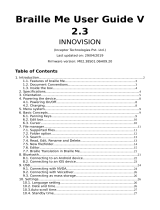 Braille ME User guide
Braille ME User guide
-
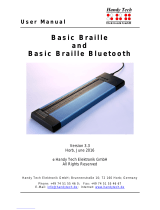 Handy Tech Braille Wave User manual
Handy Tech Braille Wave User manual
-
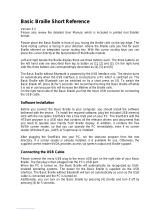 Handy Tech Braille Wave User manual
Handy Tech Braille Wave User manual
-
Doro 820 Mini Claria Owner's manual
-
Apple VoiceOver Mac OS X 10.5 Leopard Quick Start
-
Amazon Fire Phone User manual
-
Apple iPod Touch for iOS 8.4 software User guide
-
Apple iPod Touch for iOS 8.1 software User manual
-
Apple iPod Touch for iOS 8.0 software User guide