Gigabyte GA-7S748-L User manual
- Category
- Motherboards
- Type
- User manual
This manual is also suitable for

When you installing AGP card, please make sure the following
notice is fully understood and practiced. If your AGP card has
"AGP 4X/8X(1.5V) notch"(show below), please make sure your AGP
card is AGP 4X/8X(1.5V).
Caution: AGP 2X(3.3V) card is not supported by SiS
®
748. You
might experience system unable to boot up normally. Please insert
an AGP 4X/8X(1.5V) card
Example 1: Diamond Vipper V770 golden finger is compatible with
2X/4X mode AGP slot. It can be switched between AGP 2X(3.3V) or 4X
(1.5V) mode by adjusting the jumper. The factory default for this card is
2X(3.3V). The GA-7S748 Series (or any AGP 4X only) motherboards
might not function properly, if you install this card without switching the
jumper to 4X(1.5V) mode in it.
Example 2: Some ATi Rage 128 Pro graphics cards made by "Power
Color", the graphics card manufacturer & some SiS 305 cards, their
golden finger is compatible with 2X(3.3V)/4X(1.5V) mode AGP slot, but
they support 2X(3.3V) only. The GA-7S748 Series (or any AGP 4X only)
motherboards might not function properly, If you install thiscard in it.
Note : Although Gigabyte's AG32S(G) graphics card is based on
ATi Rage 128 Pro chip, the design of AG32S(G) is compliance with AGP
4X(1.5V) specification. Therefore, AG32S (G)will work fine with SiS
®
748
based motherboards.
AGP 4X/8X notch

M The author assumes no responsibility for any errors
or omissions that may appear in this document nor
does the author make a commitment to update the
information contained herein.
M Third-party brands and names are the property of
their respective owners.
M Please do not remove any labels on motherboard, this
may void the warranty of this motherboard.
M Due to rapid change in technology, some of the
specifications might be out of date before publication
of this booklet.
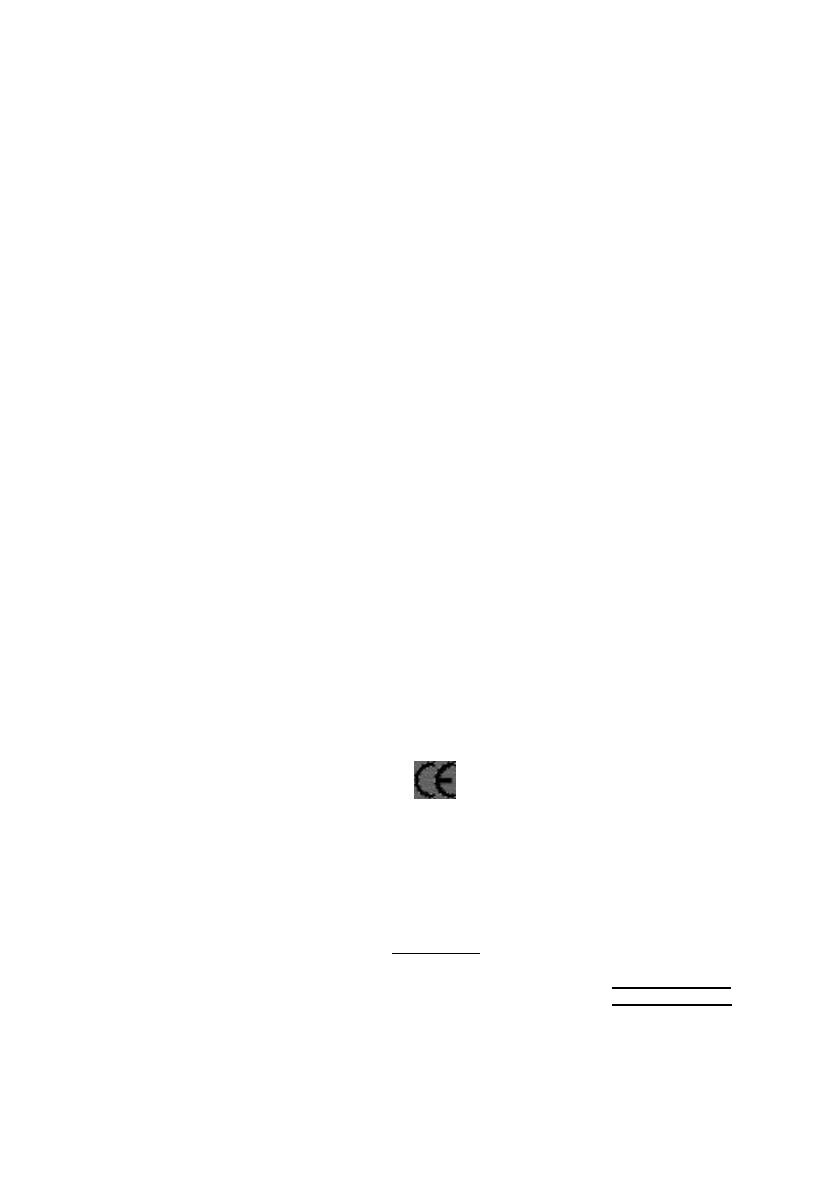
Declaration of Conformity
We, Manufacturer/Importer
(full address)
G.B.T. Technology Träding GMbH
Ausschlager Weg 41, 1F, 20537 Hamburg, Germany
declare that the product
( description of the apparatus, system, installation to which it refers)
Mother Board
GA-7S748
is in conformity with
(reference to the specification under which conformity is declared)
in accordance with 89/336 EEC-EMC Directive
o EN 55011 Limits and methods of measurement
of radio disturbance characteristics of
industrial,scientific and medical (ISM
high frequency equipment
o EN 61000-3-2*
T EN 60555-2
Disturbances in supply systems cause
by household appliances and similar
electrical equipment “Harmonics”
o EN 55013
Limits and methods of measurement
of radio disturbance characteristics of
broadcast receivers and associated
equipment
o EN 61000-3-3* Disturbances in supply systems cause
by household appliances and similar
electrical equipment “Voltage fluctuations”
o EN 55014 Limits and methods of measurement
of radio disturbance characteristics of
household electrical appliances,
portable tools and similar electrical
apparatus
T EN 50081-1
Generic emission standard Part 1:
Residual commercial and light industry
T EN 50082-1
Generic immunity standard Part 1:
Residual commercial and light industry
o EN 55015 Limits and methods of measurement
of radio disturbance characteristics of
fluorescent lamps and luminaries
Generic emission standard Part 2:
Industrial environment
o EN 55081-2
Immunity from radio interference of
broadcast receivers and associated
equipment
Generic emission standard Part 2:
Industrial environment
o EN 55082-2
T EN 55022 Limits and methods of measurement
of radio disturbance characteristics of
information technology equipment
lmmunity requirements for household
appliances tools and similar apparatus
o ENV 55104
Cabled distribution systems; Equipment
for receiving and/or distribution from
sound and television signals
EMC requirements for uninterruptible
power systems (UPS)
o EN50091-2
o EN 55020
o DIN VDE 0855
o part 10
o part 12
(EC conformity marking)
T CE marking
The manufacturer also declares the conformity of above mentioned product
with the actual required safety standards in accordance with LVD 73/23 EEC
Safety requirements for mains operated
electronic and related apparatus for
household and similar general use
o EN 60950
o EN 60065
Safety of household and similar
electrical appliances
o EN 60335
Manufacturer/Importer
Signature:
Name:
(Stamp)
Date : September 15, 2003
T EN 60555-3
Timmy Huang
o EN 50091-1
Timmy Huang
Safety for information technology equipment
including electrical bussiness equipment
General and Safety requirments for
uninterruptible power systems (UPS)

FCC Part 15, Subpart B, Section 15.107(a) and Section 15.109
(a),Class B Digital Device
DECLARATION OF CONFORMITY
Per FCC Part 2 Section 2.1077(a)
Responsible PartName:
Address:
Phone/Fax No:
hereby declares that the product
Product Name:
Conforms to the following specifications:
This device complies with part 15 of the FCC Rules. Operation is
subject to the following two conditions: (1) This device may not
cause harmful and (2) this device must accept any inference received,
including that may cause undesired operation.
Representative Person’s Name:
Signature:
Eric Lu
Supplementary Information:
Model Number:
17358 Railroad Street
City of Industry, CA 91748
G.B.T. INC. (U.S.A.)
(818) 854-9338/ (818) 854-9339
Motherboard
GA-7S748
Date:
ERIC LU
September 15, 2003

USER'S MANUAL
GA-7S748 Series
AMD Socket A Processor Motherboard
AMD Athlon
™
/ Athlon
™
XP / Duron
™
Socket A Processor Motherboard
Rev. 1003
12ME-7S748-1003

- 2 -GA-7S748 Series Motherboard
English
Table of Content
Item Checklist .....................................................................................4
WARNING! ..........................................................................................4
Chapter 1 Introduction .........................................................................5
Features Summary ......................................................................................... 5
GA-7S748 Series Motherboard Layout ......................................................... 7
Block Diagram ................................................................................................ 8
Chapter 2 Hardware Installation Process..............................................9
Step 1: Install the Central Processing Unit (CPU)...................................... 10
Step1-1: CPU Speed Setup.......................................................................................10
Step1-2: CPU Installation .......................................................................................... 11
Step1-3: CPU Heat Sink Installation ..........................................................................12
Step 2: Install memory modules .................................................................. 13
Step 3: Install expansion cards.................................................................... 15
Step 4: Connect ribbon cables, cabinet wires and power supply............. 16
Step 4-1: I/O Back Panel Introduction .......................................................................16
Step 4-2: Connectors Introduction .............................................................................18
Chapter 3 BIOS Setup.......................................................................29
The Main Menu (For example: BIOS Ver. F3c) ......................................... 30
Standard CMOS Features ........................................................................... 32
Advanced BIOS Features............................................................................. 35
Integrated Peripherals ................................................................................. 37
Power Management Setup .......................................................................... 41

Table of Content
English
- 3 -
PnP/PCI Configurations................................................................................ 43
PC Health Status ........................................................................................... 44
Frequency/Voltage Control........................................................................... 45
Top Performance.......................................................................................... 47
Load Fail-Safe Defaults................................................................................ 48
Load Optimized Defaults.............................................................................. 49
Set Supervisor/User Password..................................................................... 50
Save & Exit Setup .......................................................................................... 51
Exit Without Saving....................................................................................... 52
Chapter 4 Technical Reference..........................................................55
@ BIOS
TM
Introduction.................................................................................. 55
Easy Tune
TM
4 Introduction.......................................................................... 56
Flash BIOS Method Introduction ................................................................. 57
2-/4-/6-Channel Audio Function Introduction ............................................. 61
Jack-Sensing Introduction ........................................................................... 67
Xpress Recovery Introduction ...................................................................... 69
Chapter 5 Appendix ..........................................................................73

- 4 -GA-7S748 Series Motherboard
English
Item Checklist
Computer motherboards and expansion cards contain very delicate Integrated Circuit (IC) chips. To
protect them against damage from static electricity, you should follow some precautions whenever you
work on your computer.
1. Unplug your computer when working on the inside.
2. Use a grounded wrist strap before handling computer components. If you do not have
one, touch both of your hands to a safely grounded object or to a metal object, such as
the power supply case.
3. Hold components by the edges and try not touch the IC chips, leads or connectors, or
other components.
4. Place components on a grounded antistatic pad or on the bag that came with the
components whenever the components are separated from the system.
5. Ensure that the ATX power supply is switched off before you plug in or remove the ATX
power connector on the motherboard.
If the motherboard has mounting holes, but they don’t line up with the holes on the base and there are
no slots to attach the spacers, do not become alarmed you can still attach the spacers to the mounting
holes. Just cut the bottom portion of the spacers (the spacer may be a little hard to cut off, so be careful
of your hands). In this way you can still attach the motherboard to the base without worrying about short
circuits. Sometimes you may need to use the plastic springs to isolate the screw from the motherboard
PCB surface, because the circuit wire may be near by the hole. Be careful, don’t let the screw contact
any printed circuit write or parts on the PCB that are near the fixing hole, otherwise it may damage the
board or cause board malfunctioning.
Installing the motherboard to the chassis…
WARNING!
The GA-7S748 or GA-7S748-L motherboard 2 Port USB Cable x 1
IDE cable x 2 / Floppy cable x 1 4 Port USB Cable x 1
CD for motherboard driver & utility SPDIF-KIT x 1 (SPDIF Out KIT)
GA-7S748 Series user's manual IEEE 1394 Cable x1
I/O Shield Audio Combo Kit x 1
Quick PC Installation Guide (SURROUND-Kit + SPDIF Out KIT)
RAID Manual Motherboard Settings Label
GC-SATA Card (Optional) SATA RAID Manual
(Manual; SATA cable x1; Power cable x 1) SATA cable x 1

Introduction
English
- 5 -
Form Factor — 30.5cm x 20.0cm ATX size form factor, 4 layers PCB.
Motherboard — GA-7S748 Series Motherboard:
GA-7S748 and GA-7S748-L
CPU — Socket A processor
AMD Athlon
TM
/Athlon
TM
XP/ Duron
TM
(K7)
128K L1 & 256K/64K L2 cache on die
200/266/333/400
MHz FSB and DDR bus speeds
— Supports 1.4GHz and faster
Chipset — SiS 748 Host/Memory controller
— SiS 963L MuTIOL Media I/O
Memory — 3 184-pin DDR sockets
— Supports DDR DRAM DDR266/DDR333/DDR400
— Supports up to 2 un-buffer DDR400 DIMM
— Supports up to 3.0GB DDR (Max)
— Supports only 2.5V DDR DIMM
I/O Control — IT8705
Slots — 1 AGP slot supports 8X/4X mode
— 5 PCI slots supports 33MHz & PCI 2.2 compliant
On-Board IDE — 2 IDE controllers provides IDE HDD/CD-ROM (IDE1, IDE2) with
PIO, Bus Master (Ultra DMA33/ATA66/ATA100/ATA133)
operation modes.
On-Board Peripherals — 1 Floppy port supports 2 FDD with 360K, 720K,1.2M, 1.44M
and 2.88M bytes.
— 1 Parallel port supports Normal/EPP/ECP mode
— 2 Serial port (COMA & COMB)
— 6 x USB 2.0/1.1 (2 by cable)
Hardware Monitor — CPU/System Fan Revolution detect
— CPU temperature detect
— System Voltage Detect
— Thermal shutdown function
Chapter 1 Introduction
Features Summary
to be continued......

- 6 -GA-7S748 Series Motherboard
English
Please set the CPU host frequency in accordance with your processor's specifications.
We don't recommend you to set the system bus frequency over the CPU's specification
because these specific bus frequencies are not the standard specifications for CPU,
chipset and most of the peripherals. Whether your system can run under these specific
bus frequencies properly will depend on your hardware configurations, including CPU,
Chipsets, Memory, Cards… .etc.
On-Board LAN
(
*
)
— Build in RTL8201BL Chipset
— 1 RJ45 port
On-Board Sound — Realtek ALC655 CODEC
— Support Jack-Sensing
— Line Out / 2 front speaker
— Line In / 2 rear speaker(by s/w switch)
— Mic In / center& subwoofer(by s/w switch)
— SPDIF Out /SPDIF In
— CD In / AUX In / Game port
PS/2 Connector — PS/2 Keyboard interface and PS/2 Mouse interface
BIOS — Licensed Award BIOS
— Supports Q-Flash
Additional Features — PS/2 Keyboard power on by password,PS/2 Mouse power on
— External Modem wake up
— STR(Suspend-To-RAM)
— AC Recovery
— Poly fuse for keyboard over-current protection
— USB KB/Mouse wake up from S3
— Supports @BIOS
— Supports EasyTune 4
Overclocking — Over Voltage (CPU/AGP/DDR) by BIOS
— Over Clock (CPU/DDR) by BIOS
(
*
)
For GA-7S748-L only.

Introduction
English
- 7 -
GA-7S748 Series Motherboard Layout
GA-7S748
KB_MS
COMA
LPT
BATTERY
SiS 748
SOCKET A
CPU_FAN
ATX
FDD
PCI1
DDR1
AGP
COMB
CD_IN
DDR2
DDR3
F_AUDIO
RAM_LED
AUDIO
BIOS
IDE1
F_USB
CLR_PWD
F_PANEL
PWR_LED
GAME
IT8705
CODEC
SYS_FAN
963L
PCI2
PCI3
PCI4
SW1
PCI5
AUX_IN
SUR_CEN
SPDIF_IO
IDE2
USB
USB_LAN
(
*
)
(
*
)
RTL8201BL
(
*
)
(
*
)
For GA-7S748-L only.

- 8 -GA-7S748 Series Motherboard
English
Block Diagram
K7
Socket A
CPU
SiS 748
AC97
CODEC
SiS 963L
CPUCLK+/- (100/133/166/200 MHz)
System Bus
266/333/400 MHz
DDR
266/333/400 MHz
ZCLK (66/133MHz)
HCLK+/- (100/133/166/200MHz)
66/133 MHz
33 MHz
14.318 MHz
48 MHz
24 MHz
33 MHz
LPC BUS
AGP 4X/8X
AGPCLK
(66MHz)
5 PCI
PCICLK
(33MHz)
AC97 Link
MIC
LINE-IN
LINE-OUT
6 USB
Ports
ATA33/66/100/133
IDE Channels
Floppy
LPT Port
PS/2
KB/Mouse
COM
Ports
BIOS
IT8705
Game Port
CLK GEN
ZCLK (66/133MHz)
CPUCLK+/- (100/133/166/200MHz)
AGPCLK (66MHz)
HCLK+/- (100/133/166/200MHz)
PCICLK (33MHz)
USBCLK (48MHz)
14.318 MHz
33 MHz
(
*
)
For GA-7S748-L only.
RTL8201BL
(
*
)
RJ45
(
*
)

- 9 - Hardware Installation Process
English
Chapter 2 Hardware Installation Process
To set up your computer, you must complete the following steps:
Step 1- Set system Switch (SW1)
Step 2- Install the Central Processing Unit (CPU)
Step 3- Install memory modules
Step 4- Install expansion cards
Step 5- Connect ribbon cables, cabinet wires, and power supply
Congratulations you have accomplished the hardware installation!
Turn on the power supply or connect the power cable to the power outlet. Continue with
the BIOS/software installation.
Step 3
Step 1
Step 4
Step 5
Step 5
Step 2
Step 5

- 10 -GA-7S748 Series Motherboard
English
Step 1: Install the Central Processing Unit (CPU)
Step1-1: CPU Speed Setup
The system bus frequency can be switched at 100/133/166/200MHz by adjusting system switch (SW1).
(The internal frequency depend on CPU.)
SW1 CPU CLOCK
100MHz Auto
1 ON OFF
SW1
1
O: ON / X :OFF
ON
Auto : Support FSB 266/333/400 MHz CPU
100MHz : Fix FSB 200MHz CPU
If you want to use a CPU with 200MHz FSB, please
set SW1 to 100MHz.

- 11 - Hardware Installation Process
English
Step1-2: CPU Installation
CPU Top View CPU Bottom View
Socket Actuation Lever
1. Pull up the CPU socket lever
and up to 90-degree angle.
Pin1 indicator
2. Locate Pin 1 in the socket and look
for a (golden) cut edge on the CPU
upper corner. Then insert the CPU
into the socket.
Before installing the processor, adhere to the following warning:
1.Please make sure the CPU type is supported by the motherboard.
2.If you do not match the CPU socket Pin 1 and CPU cut edge well, it will
cause improper installation. Please change the insert orientation.

- 12 -GA-7S748 Series Motherboard
English
Step1-3: CPU Heat Sink Installation
3. Fasten the heatsink supporting-base
onto the CPU socket on the main-
board.
2. Use qualified fan approved by AMD.
4. Make sure the CPU fan is
plugged to the CPU fan connector,
than install complete.
1. Press down the CPU socket
lever and finish CPU installation.
1.Please use AMD approved cooling fan.
2.We recommend you to apply the thermal paste to provide better heat
conduction between your CPU and Cooling Fan.
3.Make sure the CPU fan power cable is plugged in to the CPU fan connector, this
completes the installation.
Please refer to CPU cooling fan user's manual for more detail installation procedure.
Before installing the CPU Heat Sink , adhere to the following warning:

- 13 - Hardware Installation Process
English
Step 2: Install memory modules
DDR
Notch
Before installing the memory modules, adhere to the following warning:
1.When RAM_LED is ON, do not install / remove DIMM from socket.
2.Please note that the DIMM module can only fit in one direction due to the one
notch. Wrong orientation will cause improper installation. Please change the
insert orientation.
The motherboard has 3 dual inline memory module(DIMM) sockets. The BIOS will automatically
detects memory type and size. To install the memory module, just push it vertically into the DIMM Slot.
The DIMM module can only fit in one direction due to the notch. Memory size can vary between sockets.
Support Unbuffered DDR DIMM Sizes type:
64 Mbit (2Mx8x4 banks) 64 Mbit (1Mx16x4 banks) 128 Mbit(4Mx8x4 banks)
128 Mbit(2Mx16x4 banks) 256 Mbit(8Mx8x4 banks) 256 Mbit(4Mx16x4 banks)
512 Mbit(16Mx8x4 banks) 512 Mbit(8Mx16x4 banks)

- 14 -GA-7S748 Series Motherboard
English
DDR Introduction
1. The DIMM slot has a notch, so the DIMM
memory
module can only fit in one direction.
2. Insert the DIMM memory module vertically into
the DIMM slot. Then push it down.
3. Close the plastic clip at both edges of the DIMM
slots to lock the DIMM module.
Reverse the installation steps when you wish
to remove the DIMM module.
Established on the existing SDRAM infrastructure, DDR (Double Data Rate) memory is a high
performance and cost-effective solution that allows easy adoption for memory vendors, OEMs, and
system integrators.
DDR memory is a great evolutionary solution for the PC industry that builds on the existing SDRAM
architecture, yet make the awesome advances in solving the system performance bottleneck by doubling
the memory bandwidth. Nowadays, with the highest bandwidth of 3.2GB/s of DDR400 memory and
complete line of DDR400/333/266/200 memory solutions, DDR memory is the best choice for building
high performance and low latency DRAM subsystem that are suitable for servers, workstations, and full
range of desktop PCs.

- 15 - Hardware Installation Process
English
Step 3: Install expansion cards
AGP Card
Please carefully pull out the small white-
drawable bar at the end of the AGP slot when
you try to install/ Uninstall the AGP card. Please
align the AGP card to the onboard AGP slot and
press firmly down on the slot .Make sure your
AGP card is locked by the small white- drawable
bar.
1. Read the related expansion card's instruction document before install the expansion card into
the computer.
2. Remove your computer's chassis cover, necessary screws and slot bracket from the computer.
3. Press the expansion card firmly into expansion slot in motherboard.
4. Be sure the metal contacts on the card are indeed seated in the slot.
5. Replace the screw to secure the slot bracket of the expansion card.
6. Replace your computer's chassis cover.
7. Power on the computer, if necessary, setup BIOS utility of expansion card from BIOS.
8. Install related driver from the operating system.

- 16 -GA-7S748 Series Motherboard
English
Step 4: Connect ribbon cables, cabinet wires and
power supply
u PS/2 Keyboard and PS/2 Mouse Connector
This connector supports standard PS/2
keyboard and PS/2 mouse.
PS/2 Mouse Connector
(6 pin Female)
PS/2 Keyboard Connector
(6 pin Female)
Step 4-1: I/O Back Panel Introduction
v/x USB / LAN Connector
Before you connect your device(s) into USB
connector(s), please make sure your device(s)
such as USB keyboard,mouse, scanner, zip,
speaker...etc. Have a standard USB interface.
Also make sure your OS supports USB controller.
If your OS does not support USB controller, please
contact OS vendor for possible patch or driver
upgrade. For more information please contact your
OS or device(s) vendors.
u
v
w x
y
LAN
(
*
)
USB 3
USB 2
USB 1
USB 0
(
*
)
For GA-7S748-L only.
Page is loading ...
Page is loading ...
Page is loading ...
Page is loading ...
Page is loading ...
Page is loading ...
Page is loading ...
Page is loading ...
Page is loading ...
Page is loading ...
Page is loading ...
Page is loading ...
Page is loading ...
Page is loading ...
Page is loading ...
Page is loading ...
Page is loading ...
Page is loading ...
Page is loading ...
Page is loading ...
Page is loading ...
Page is loading ...
Page is loading ...
Page is loading ...
Page is loading ...
Page is loading ...
Page is loading ...
Page is loading ...
Page is loading ...
Page is loading ...
Page is loading ...
Page is loading ...
Page is loading ...
Page is loading ...
Page is loading ...
Page is loading ...
Page is loading ...
Page is loading ...
Page is loading ...
Page is loading ...
Page is loading ...
Page is loading ...
Page is loading ...
Page is loading ...
Page is loading ...
Page is loading ...
Page is loading ...
Page is loading ...
Page is loading ...
Page is loading ...
Page is loading ...
Page is loading ...
Page is loading ...
Page is loading ...
Page is loading ...
Page is loading ...
Page is loading ...
Page is loading ...
Page is loading ...
Page is loading ...
Page is loading ...
Page is loading ...
Page is loading ...
Page is loading ...
Page is loading ...
Page is loading ...
Page is loading ...
Page is loading ...
Page is loading ...
Page is loading ...
Page is loading ...
Page is loading ...
Page is loading ...
Page is loading ...
Page is loading ...
Page is loading ...
-
 1
1
-
 2
2
-
 3
3
-
 4
4
-
 5
5
-
 6
6
-
 7
7
-
 8
8
-
 9
9
-
 10
10
-
 11
11
-
 12
12
-
 13
13
-
 14
14
-
 15
15
-
 16
16
-
 17
17
-
 18
18
-
 19
19
-
 20
20
-
 21
21
-
 22
22
-
 23
23
-
 24
24
-
 25
25
-
 26
26
-
 27
27
-
 28
28
-
 29
29
-
 30
30
-
 31
31
-
 32
32
-
 33
33
-
 34
34
-
 35
35
-
 36
36
-
 37
37
-
 38
38
-
 39
39
-
 40
40
-
 41
41
-
 42
42
-
 43
43
-
 44
44
-
 45
45
-
 46
46
-
 47
47
-
 48
48
-
 49
49
-
 50
50
-
 51
51
-
 52
52
-
 53
53
-
 54
54
-
 55
55
-
 56
56
-
 57
57
-
 58
58
-
 59
59
-
 60
60
-
 61
61
-
 62
62
-
 63
63
-
 64
64
-
 65
65
-
 66
66
-
 67
67
-
 68
68
-
 69
69
-
 70
70
-
 71
71
-
 72
72
-
 73
73
-
 74
74
-
 75
75
-
 76
76
-
 77
77
-
 78
78
-
 79
79
-
 80
80
-
 81
81
-
 82
82
-
 83
83
-
 84
84
-
 85
85
-
 86
86
-
 87
87
-
 88
88
-
 89
89
-
 90
90
-
 91
91
-
 92
92
-
 93
93
-
 94
94
-
 95
95
-
 96
96
Gigabyte GA-7S748-L User manual
- Category
- Motherboards
- Type
- User manual
- This manual is also suitable for
Ask a question and I''ll find the answer in the document
Finding information in a document is now easier with AI
Related papers
-
Gigabyte GA-8VM533 User manual
-
Gigabyte GA-8SG667 User manual
-
Gigabyte GA-7VT600-P-L User manual
-
Gigabyte GA-7VA User manual
-
Gigabyte GA-8IEMK User manual
-
Gigabyte GA-7VA-C User manual
-
Gigabyte GA-7VAX User manual
-
Gigabyte GA-7VT600 Owner's manual
-
Gigabyte GA-7VAX-A User manual
-
Gigabyte GA-7VA1004 User manual
































































































