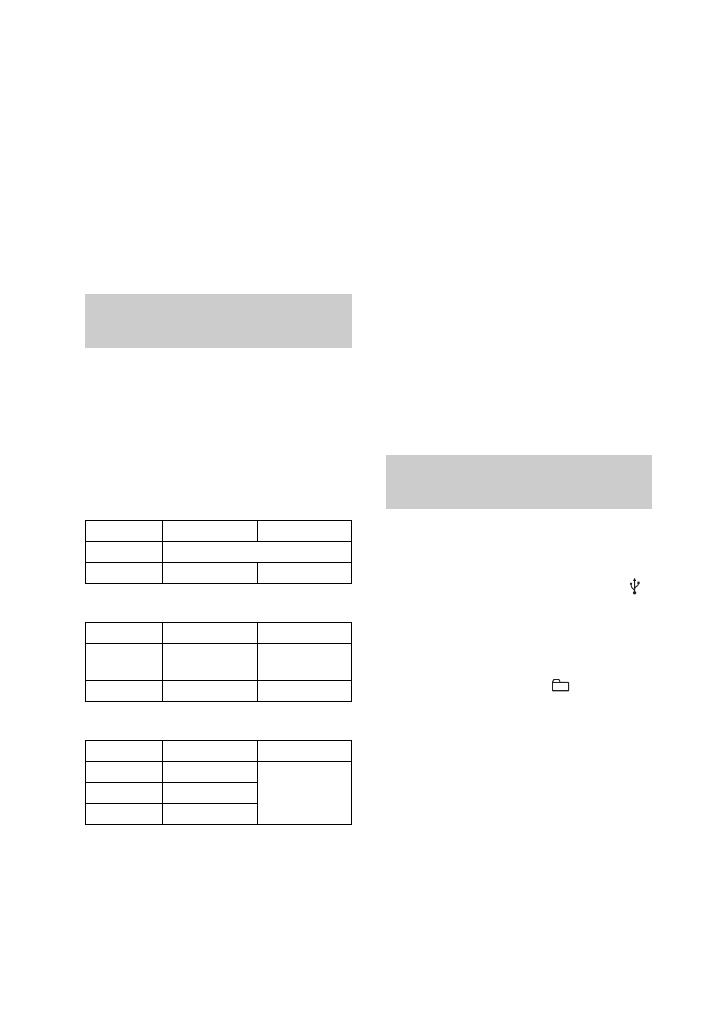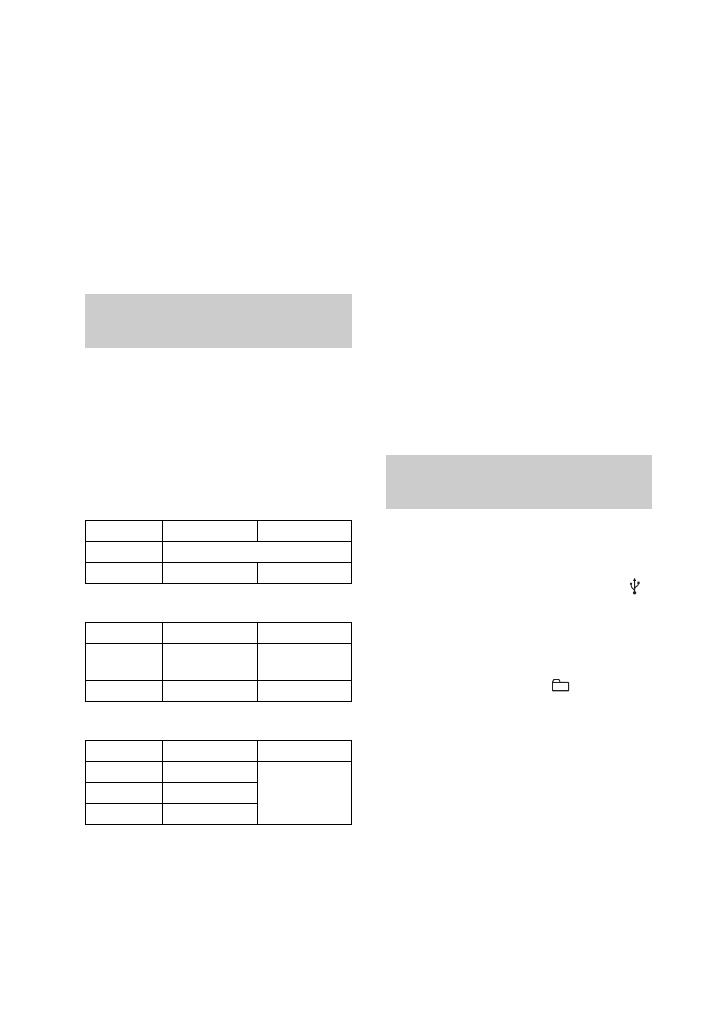
model name [MHC-ESX9/ESX8/ESX6]
[4-463-332-12(1)] GB
14
GB
filename[D:\NORM'S JOB\SONY HA\SO140061\MHC-ESX9 (PMRF
02)\4463332121_GB\GB06BAS.fm]
masterpage:Left
To create a new MP3 file
Press REC TO USB during Analog
Transfer.
“NEW TRACK” appears in the display
panel.
A new MP3 is also created automatically
after approximately 1 hour of transfer.
Notes
• When a new MP3 file is created, transfer is
disabled for the time being.
• If you press REC TO USB again after a few
seconds, a new MP3 file can be created.
When first transferring to a USB device, a
“MUSIC” folder is created directly below
the “ROOT” and a transfer mode-oriented
folder is created within the “MUSIC”
folder. Folders and files are generated
within any of the transfer mode-oriented
folders as follows.
Synchronized Transfer
REC1 Transfer
Analog Transfer
* Folder and file numbers are assigned serially
thereafter.
Notes on transferring
• While transferring from an MP3 disc or an
AUDIO CD, no sound is output and
“HI-SPEED” appears in the display panel.
• CD-TEXT information is not transferred in
the created MP3 files.
• Transferring stops automatically if:
– the USB device runs out of space during
transferring.
– the number of audio files and folders on the
USB device reaches the limit for the number
that the system can recognize.
– the function is changed.
• If a folder or file that you are trying to transfer
already exists on the USB device with the
same name, a sequential number is added after
the name without overwriting the original
folder or file.
• You cannot open the disc tray, select track or
file, pause playback or find a point in the track
or file during transferring.
• When transferring music to a Walkman
®
using “Media Manager for WALKMAN”, be
sure to transfer in MP3 format.
• When connecting a Walkman
®
to the system,
be sure to connect after the display “Creating
Library” or “Creating Database” on the
Walkman
®
has disappeared.
Use the buttons on the unit to perform this
operation.
1 Connect a USB device to the
port on the unit.
2 Press USB when playback is
stopped.
3 Press ./> or +/–
repeatedly to select the audio
file or folder.
4 Press OPTIONS on the unit.
5 Press ./> to select
“ERASE”, then press ENTER.
“FOLDER ERASE” or “TRACK
ERASE” appears in the display panel.
6 Press ENTER.
“COMPLETE” appears in the display
panel.
Folder and file generation
rules
Source Folder name File name
Audio files Same as the source
AUDIO CD “CDDA0001”* “TRACK001”*
Source Folder name File name
Audio files “REC1-MP3” Same as the
source
AUDIO CD “REC1-CD” “TRACK001”*
Source Folder name File name
FM “TUFM0001”*
“TRACK001”*AM “TUAM0001”*
DVD/PC “EXDP0001”*
To erase audio files or folders
from the USB device