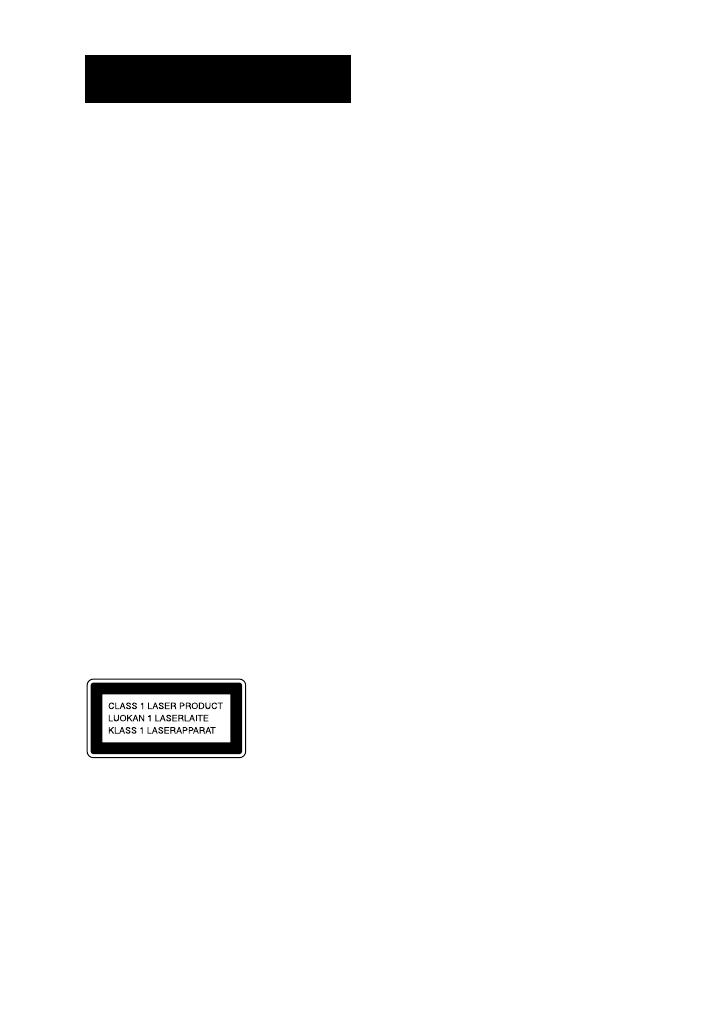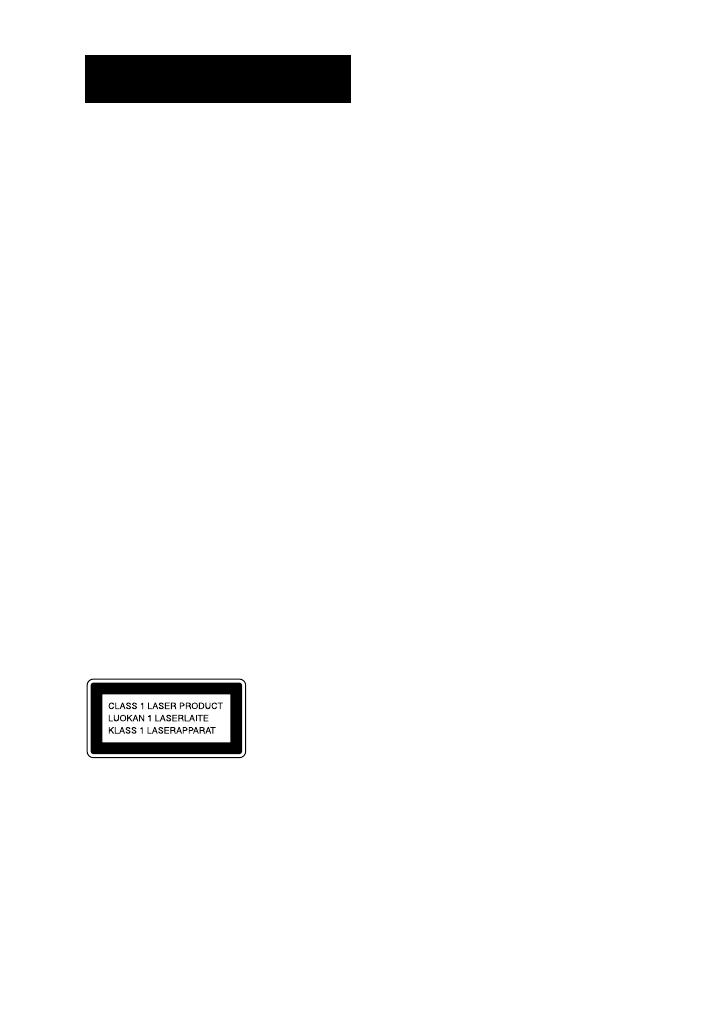
MHC-EC59.GB.4-188-893-11(1)
2
GB
WARNING
To reduce the risk of re, do not cover the
ventilation opening of the apparatus with
newspapers, tablecloths, curtains, etc. Do
not place the naked ame sources such as
lighted candles on the apparatus.
To reduce the risk of re or electric shock,
do not expose this apparatus to dripping
or splashing, and do not place objects
lled with liquids, such as vases, on the
apparatus.
Do not install the appliance in a conned
space, such as a bookcase or built-in
cabinet.
As the main plug is used to disconnect
the unit from the mains, connect the unit
to an easily accessible AC outlet. Should
you notice an abnormality in the unit,
disconnect the main plug from the AC
outlet immediately.
Do not expose batteries or apparatus with
battery-installed to excessive heat such as
sunshine, re or the like.
e unit is not disconnected from the
mains as long as it is connected to the
AC outlet, even if the unit itself has been
turned o.
CAUTION
e use of optical instruments with this
product will increase eye hazard.
is appliance is classied as a CLASS 1
LASER product. is marking is located
on the rear exterior.
Note on DualDiscs
A DualDisc is a two sided disc product
which mates DVD recorded material on
one side with digital audio material on
the other side. However, since the audio
material side does not conform to the
Compact Disc (CD) standard, playback on
this product is not guaranteed.
Music discs encoded with copyright
protection technologies
is product is designed to playback
discs that conform to the Compact Disc
(CD) standard. Recently, various music
discs encoded with copyright protection
technologies are marketed by some record
companies. Please be aware that among
those discs, there are some that do not
conform to the CD standard and may not
be playable by this product.
Note on copyright-protected
content
e transferred music is limited to private
use only. Use of the music beyond this
limit requires permission of the copyright
holders.
License and Trademark Notice
MPEG Layer-3 audio coding technology
and patents licensed from Fraunhofer
IIS and omson.
Windows Media is either a registered
trademark or trademark of Microso
Corporation in the United States and/or
other countries.
is product is protected by certain
intellectual property rights of Microso
Corporation. Use or distribution of
such technology outside of this product
is prohibited without a license from
Microso or an authorized Microso
subsidiary.