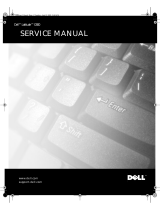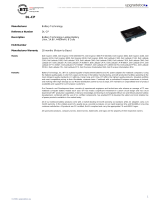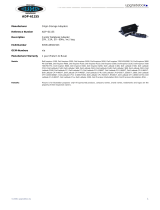Page is loading ...

Dell Latitude C800 Service Manual
Dell™ Latitude™ C800 Service Manual
Before You Begin
Preparing to Work Inside the Computer
Recommended Tools
Screw Identification
Removing and Replacing Parts
System Components
Hard Drive
Fixed Optical Drive
Memory Module
Mini PCI Card Assembly
Keyboard Assembly
Display and Bezel Assemblies
Microprocessor Thermal Cooling Assembly
Microprocessor Module
Video Graphics Board
Palmrest Assembly
Reserve Battery
System Board Assembly
Battery and Modular Bay Latch Assemblies
Battery Charger Board
LED Board
Fan Assembly
RJ-11/RJ-45 Board
Notes, Notices, and Cautions
NOTE: A NOTE indicates important information that helps you make better use
of your computer system.
NOTICE: A NOTICE indicates either potential damage to hardware or loss of
data and tells you how to avoid the problem.
file:///F|/Service%20Manuals/Dell/Latitude/c800/index.htm (1 of 2) [2/28/2004 8:00:00 AM]

Before You Begin : Dell Latitude C800 Service Manual
Back to Contents Page
Before You Begin
Dell™ Latitude™ C800 Service Manual
Preparing to Work Inside the Computer
Recommended Tools
Screw Identification
Preparing to Work Inside the Computer
NOTICE: Only a certified service technician should perform repairs on your
computer. Damage due to servicing that is not authorized by Dell is not covered
by your warranty.
NOTICE: To avoid damaging the computer, perform the following steps before
you begin working inside the computer.
1. Make sure that the work surface is flat and clean to prevent scratching the
computer cover.
2. Save any work in progress and close all open application programs.
3. Turn off the computer and all attached devices.
NOTE: Before turning off the computer, make sure the computer is not in a
power-management mode.
4. Make sure the computer is undocked.
5. Disconnect the computer from the electrical outlet.
6. To avoid possible damage to the system board, wait 10 to 20 seconds and then
disconnect any attached devices.
7. Disconnect all other external cables from the computer.
file:///F|/Service%20Manuals/Dell/Latitude/c800/ch1.htm (1 of 6) [2/28/2004 8:00:10 AM]

Before You Begin : Dell Latitude C800 Service Manual
8. Remove any installed PC Cards or plastic blanks from the PC Card slot.
9. Close the display and turn the computer upside down on a flat work surface.
10. Remove the battery from the battery bay.
NOTICE: To avoid component damage, always remove any installed batteries
before you service the computer.
11. Remove any device installed in the modular bay.
12. To dissipate static electricity while you work, periodically touch an unpainted
metal surface on the computer chassis.
13. Handle components and cards by their edges, and avoid touching pins and
contacts.
Recommended Tools
The procedures in this manual require the following tools:
● #1 magnetized Phillips screwdriver
● Small flat-blade screwdriver
● Small plastic scribe
● Microprocessor extractor
● Nonmarring tool
● Flash BIOS upgrade program diskette or CD (provided when needed to upgrade
the system BIOS)
System Orientation
file:///F|/Service%20Manuals/Dell/Latitude/c800/ch1.htm (2 of 6) [2/28/2004 8:00:10 AM]

Before You Begin : Dell Latitude C800 Service Manual
Screw Identification
When you are removing and replacing components, photocopy the placemat as a tool
to lay out and keep track of the component screws.The placemat provides the number
of screws and the sizes.
Screw Identification
file:///F|/Service%20Manuals/Dell/Latitude/c800/ch1.htm (3 of 6) [2/28/2004 8:00:10 AM]
/