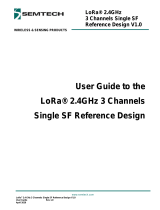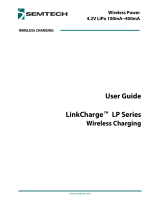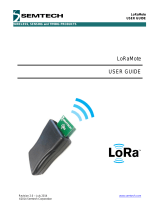Page is loading ...

TS8000x Flash
Programming Guide
TS8000x Programming Guide www.semtech.com
Rev 0.9 Sep 2016 Semtech
WIRELESS CHARGING
TS8000x Flash
Programming Guide

TS8000x Programming Guide www.semtech.com 1 of 16
Rev 0.9 Sep 2016 Semtech
Introduction
Onboard flash programming of the TS8000x allows numerous advantages, including:
Faster time-to-market: If a change is made to the flash memory image, the change can be sent
directly to the manufacturing line, speeding production revision time.
Improved reliability: When the processor is programmed during production, it is assured that
only the most up-to-date version of the firmware will be shipped. In addition, the time and
resources needed to track units to be reworked is eliminated.
Supply chain simplification: Traditionally, manufacturing operations track both programmed
and unprogrammed units, whereas with onboard programming, only unprogrammed flash units
are inventoried.
Table of Contents
Overview ...................................................................................................................................... 2
Option 1: Semtech USB-I2C Adapter & Wireless Power GUI ..................................................... 3
Option 2: Aardvark Adapter and Text-Mode Script ...................................................................... 9
Option 3: In-Circuit Test Hardware and C Source Code ............................................................ 12
Checklist 1: Semtech USB-I2C Adapter & Wireless Power GUI ............................................... 13
Checklist 2: Aardvark Adapter and Text-Mode Script ................................................................ 15

TS8000x Programming Guide www.semtech.com 2 of 16
Rev 0.9 Sep 2016 Semtech
Overview
TS8000x devices are provided with an installed bootloader program, which the OEM will use to install
their desired firmware image. This is typically done on the assembly line after the PCB has been
assembled and tested for functionality.
To invoke the bootloader program, the TS8000x DEBUG pin is held low during power-up. Firmware can
then be downloaded to the TS8000x over the I2C serial port, which is a three-pin interface: a data line:
SMB_SDA, a clock: SMB_SCL and a reference ground line: GND.
There are numerous ways that a firmware image may be downloaded to the TS8000x. Three such
methods are described in this document.
The simplest and lowest cost method employs the Semtech TS8000x GUI and USB to I2C adapter board.
This method requires some user interaction, and thus a bit of time and attention to implement, and is thus
best suited to low volume applications where the extra programming time is made up for by the minimal
setup cost and effort.
The use of the Aardvark USB to I2C adapter and a ‘one-click’ software solution provided by Semtech
presents an attractive solution for intermediate volume applications. The relatively low cost of the
Aardvark board is quickly offset by the faster and simpler programming process permitted.
High volume production environments will usually employ a bed of nails (In-Circuit Test, ICT) or flying
probe system. Semtech provides the simple C source code used to create the Aardvark-based software
implementation that the OEM can integrate into their existing automation equipment software. This
method allows for the fastest programming, either one board at a time or in parallel arrays.
In addition to the methods described here, CMs or ODMs may have their own methodology that they are
free to employ as they wish.

TS8000x Programming Guide www.semtech.com 3 of 16
Rev 0.9 Sep 2016 Semtech
Option 1: Semtech USB-I2C Adapter & Wireless Power
GUI
Semtech’s GUI developed for its wireless power controllers in combination with an adapter board allows
the internal states of the TS8000x to be inspected and modified. One of the features of this development
tool is the ability to download a firmware image, which is the key interest here.
In this section, the information needed to program the TS8000x using the Semtech USB/I2C Adapter
Board and Semtech Wireless Power GUI will be provided. First, the process for downloading and
installing the GUI will be considered. Next, obtaining and setting up the hardware will be covered. Finally,
the procedure for using the GUI to download the firmware image will be detailed.
The material presented here is in full detail with graphics included. At the end of this document, a
shorthand, ‘checklist’ version of these instructions is provided which many users should find to be
sufficiently detailed to document the steps involved in a much more condensed format.
Software Installation
1. On a PC running Windows 7 or greater, go to the Semtech website: www.semtech.com.
2. In the “Enter
keyword or Part No
search box, enter
TS80000
3. Click on the
Docs & Resources
tab
4. Under “Tools &
Software” click on
TS8000X GUI
5. Save the GUI archive file SemtechWirelessPowerGUI_setup.zip to your PC.
6. Extract the files setup.exe and WirelessPowerGUI_setup.msi from the ZIP archive to the directory of
your choice.

TS8000x Programming Guide www.semtech.com 4 of 16
Rev 0.9 Sep 2016 Semtech
7. Double-click on setup.exe to launch the installation program.
- The “Welcome…” window should open.
- Click Next to proceed.
8. On the “License Agreement” screen:
- Review the license terms.
- Select I Agree.
- Click Next to proceed.
9. The “Select Installation Folder” screen offers options for:
- Where to extract the GUI files to.
- Which users to make the software available to.
The default values will usually suffice.
If not, modify them to your requirements.
Once the selections are made:
- Click Next to continue.
10. On the “Confirm Installation” screen:
- Click Next to begin the software extraction and installation.
The software installation progress screen should appear briefly.
11. When finished, the “Installation Complete” confirmation screen
should appear, indicating successful installation of the TS80002 GUI.
- Click Close to complete the installation process.

TS8000x Programming Guide www.semtech.com 5 of 16
Rev 0.9 Sep 2016 Semtech
12. A new icon should now be present on your desktop: Semtech Wireless Power GUI.
- Double-click the icon to launch the program.
- If the program indicates a missing XML file, accept the option to auto-create a new one.
13. The GUI should
open to the screen
shown here:
If a window similar
to this has opened
on your screen, the
software setup was
successful.
14. Close the
program (by clicking
on the X in the
upper right corner of
the window).
Software setup should only need to be performed once on a given PC, but if required can be reinstalled
by repeating the above procedure.

TS8000x Programming Guide www.semtech.com 6 of 16
Rev 0.9 Sep 2016 Semtech
Hardware Preparation
The Semtech USB to I2C adapter board is included as part of the TSWITX-G4-EVM, along with its
connector cable. Visit Semtech.com for the part number of the latest version of the EVM kit. EVM kits can
be found at: http://semtech.com/ wireless-charging.
Three wires are required between the adapter board and the board to be programmed:
- SDA
- SCL
- GND
A fourth, optional, interface line, Vcc, provides power from the adapter to the target board and is included
in the interface cable. If the target board is not provided power separately, this line provides a convenient
power solution. If the target board is being separately powered, this line should not be used, to avoid
possible conflicts between the power supplies.
USB cable
to PC
4 : GND
3 : SCK
2 : SDA
1 : Vcc
Adapter Board Target Board
4 3 2 1
20 : GND
4 : SCL
3 : SDA
1 : Vcc
The cable for the adapter board is designed to plug directly into a 4 pin interface on the board containing
the TS8000x device. Ideally, the target board should have pinouts in the configuration as per the diagram
above. If the target board does not have this particular interface available, you will need to craft an
interface cable from the USB to I2C adapter board to the points on your board that match those identified
above.
Lastly, to invoke bootloader mode, the DEBUG line on the TS8000x must be grounded prior to application
of power to cause the processor to enter bootloader mode on powerup.

TS8000x Programming Guide www.semtech.com 7 of 16
Rev 0.9 Sep 2016 Semtech
Programming Sequence
1. Connect the Semtech USB-I2C adapter to the TS8000x target board via the 4 wire cable.
2. On the TS8000x target board, ground the Debug pin.
3. Connect the USB-I2C adapter board to your PC with a USB cable.
4. If separately powered, apply power to the TS8000x target board.
5. Launch the GUI by clicking on the
icon:
6. On the Device tab,
select the TS8000x
version that matches
your device
7. Verify the Status
indicates the selected
TS8000x is Connected
8. Click on the
Firmware tab

TS8000x Programming Guide www.semtech.com 8 of 16
Rev 0.9 Sep 2016 Semtech
9. Locate
the firmware
BIN file to
be installed
via the …
button
10. Click
Program to
begin the
download
11. Note
the green
bar
indicating
the
progress of
the
download
followed by
the popup
window
verifying the
successful
download
The download is now complete. The GUI can be closed, boards powered down, and cables removed.

TS8000x Programming Guide www.semtech.com 9 of 16
Rev 0.9 Sep 2016 Semtech
Option 2: Aardvark Adapter and Text-Mode Script
In this section, the information needed to program the TS8000x using the Aardvark I2C/SPI Adapter
Board and Semtech Text-Mode Script will be provided. First, the preliminary steps of obtaining the
adapter board and downloading and installing the software will be considered. Next, setting up the
hardware and using the Text-Mode Script to download the firmware image will be detailed.
For clarity, the material presented here is in full detail with graphics included. At the end of this document,
a shorthand, ‘checklist’ version of these instructions is provided which many users should find to be
sufficiently detailed to document the steps involved in a much more condensed format.
Hardware Required
The Aardvark I2C/SPI Adapter kit may be obtained from http://www.totalphase.com/
Software Installation
1. On a PC running Windows XP or greater, go to the Semtech website: www.semtech.com
2. In the “Enter
keyword or Part No
search box, enter
TS80000
3. Click on the
Docs & Resources
tab
4. Under “Tools &
Software” click on
TS8000x
Programming using
text-mode script
5. Save the file TS80002_Programming.zip to your PC.
6. Extract the files within TS80002_Programming.zip, with subdirectories maintained, to the directory of
your choice.
7. Under the directory you installed the new files in, navigate to the subdirectory:
\TS80002_Programming\fw_flash_Semtech_v1.0\Aardvark USB Driver
8. Unzip TotalPhaseUSB-v2.12.exe from TotalPhaseUSB-v2.12.zip
9. Double-click TotalPhaseUSB-v2.12.exe to launch the driver installation wizard. Follow the instructions
below to install the Aardvark interface driver software.

TS8000x Programming Guide www.semtech.com 10 of 16
Rev 0.9 Sep 2016 Semtech
10. Double-click on setup.exe to launch the installation program.
- The “Welcome…” window should open.
- Click Next to proceed.
11. On the “License Agreement” screen:
- Review the license terms.
- Select I Agree.
- Click Next to proceed.
12. The “Choose Components” screen allows the choice
to install or remove the driver.
- Select Install USB Drivers
- Per the reminder on this page, verify the
Aardvark adapter is not connected to the PC
- Click Install to continue.
13. The “Installing” screen indicates the progress of the
driver installation. The installation may take some time to
complete, and might linger at partial completion along
the way, which is normal.
14. When finished, the “Installation Complete” confirmation
screen should appear, indicating successful installation of the
Aardvark driver.
- Click Close to complete the installation process.

TS8000x Programming Guide www.semtech.com 11 of 16
Rev 0.9 Sep 2016 Semtech
Aardvark and Text-Mode Script Programming Process
To Program the TS8000x using the Aardvark I2C/SPI Adapter, follow the steps below:
1. Connect three of the Aardvark ribbon cable pins to the TS8000x target board:
Function
Aardvark
pin
Target
Board
Clock
1
SCL
Ground
2
GND
Data
3
SDA
1. On the TS8000x target board, short the Debug pin to GND.
2. Connect the Aardvark I2C/SPI Adapter to the PC with a USB
cable.
If the driver was installed correctly, a message similar to the one
shown at right should be briefly displayed. Be sure that the device
name begins with “Total Phase…”, which indicates the proper
driver is in use.
3. Apply power to the TS8000x target board.
4. In the subdirectory ..\TS8000x Flashing\TS80002_Programming\Executable, click on programming.bat.
(Note that the batch file specifies 160815a_TX_LOW_POWER_TS51223_enc.BIN as the firmware
image file to use. Verify that this file is in this subdirectory. Note that if you wish to use a different
image, it should be placed in this folder and the batch file modified to reference it instead.)
A window similar to the one shown to the
right should open.
The script detects when the boards are
connected and programs the parts
automatically. The operator doesn't need
to interact with the script.
When the final line “Please disconnect the
device” is displayed, the installation is
complete.
5. You can now close the window, power down the Aardvark and the target board, and remove the
cables.

TS8000x Programming Guide www.semtech.com 12 of 16
Rev 0.9 Sep 2016 Semtech
Option 3: In-Circuit Test Hardware and C Source Code
When boards are produced in volume, the PCB is typically tested in a pogo-pin-based fixture, or any
other type of bed of nails (In-Circuit Test, ICT) device or flying probe system.
To program the TS8000x in this environment, the PCB will need test points for the following:
- V
CC
To power the board
- GND System reference voltage
- DEBUG Must be grounded prior to power-up to initiate bootloader mode
- SMB_SCL I2C Clock line that paces the data transfer
- SMB_SDA I2C Data line that programming data travels over
The script that performs the normal device test and validation must be expanded to include the
programming of the firmware image to the target processor. To facilitate this process, Semtech provides
the C source code that performs this function. It is the source of the executable used in the Aardvark-
based programming solution described in the prior section. Please refer to the above section on how to
download and install the archive file TS80002_Programming.zip to your PC to obtain these files.
The I2C script is provided as a simple C source code file that needs to be integrated into the automation
equipment software. This method allows for fast programming of the firmware image. The source code is
located in the sub-folder \TS8000x Flashing\TS80002_Programming\fw_flash_Semtech_v1.0\src which was
extracted from the TS80002_Programming.zip file.
The test program will need to first ground the DEBUG pin and then apply power to the target board. Once
the bootloader has commenced, the test program can then launch their executable built from the provided
C source code.
Given that the C source code is used in the Aardvark adapter method above, it may be beneficial to
experiment with the Aardvark solution in preparation for adapting the C source to your production line test
equipment.

TS8000x Programming Guide www.semtech.com 13 of 16
Rev 0.9 Sep 2016 Semtech
Checklist 1: Semtech USB-I2C Adapter & Wireless Power
GUI
Software Installation
1. At www.semtech.com, keyword search for TS80000. Under Docs & Resources, click TS8000X
GUI to download SemtechWirelessPowerGUI_setup.zip to your PC.
2. Under the Tools and Firmware tab, download image file 160815a_TX_LOW_POWER_TS51223_enc.
3. Extract setup.exe and WirelessPowerGUI_setup.msi from the zip archive.
4. Run setup.exe and follow the prompts to install the Semtech Wireless Power GUI software.
Hardware Preparation
1. Obtain a Semtech USB to I2C adapter board from a TSWITX-EVM
EVM kits can be found at: http://semtech.com/wireless-charging.
2. Connect I2C serial clock, data, and ground from the adapter board to the target board as shown
below.
Note that Vcc should not be connected if target board is independently powered.
3. To invoke bootloader mode, tie DEBUG to ground on the target board.
4. Powerup the target and plug the adapter board into the USB port on the programming PC.
Programming Sequence
1. Launch the GUI by clicking on the Semtech Wireless Power GUI icon:
2. On the Device tab, select the TS8000x version that matches your
device.
3. Verify the Status indicates the selected TS8000x is Connected.
4. Click on the Firmware tab.
5. Locate the firmware BIN file to be installed via the … button.
6. Click Program to begin the download.
7. Note the green progress bar and verify the download succeeded.
8. Close the GUI, power down the boards and remove the cables.

TS8000x Programming Guide www.semtech.com 14 of 16
Rev 0.9 Sep 2016 Semtech

TS8000x Programming Guide www.semtech.com 15 of 16
Rev 0.9 Sep 2016 Semtech
Checklist 2: Aardvark Adapter and Text-Mode Script
Preparation
1. Obtain an Aardvark I2C/SPI Adapter kit from http://www.totalphase.com/
2. At www.semtech.com, keyword search for TS80000. Under Docs & Resources, click “TS8000x
Programming using text-mode script” to download TS80002_Programming.zip to your PC.
3. Under the Tools and Firmware tab, download image file 160815a_TX_LOW_POWER_TS51223_enc.
4. Extract the files within TS80002_Programming.zip with subdirectories maintained.
5. Navigate to \TS80002_Programming\fw_flash_Semtech_v1.0\Aardvark USB Driver.
6. Unzip TotalPhaseUSB-v2.12.exe from TotalPhaseUSB-v2.12.zip.
7. Run TotalPhaseUSB-v2.12.exe and follow the prompts to install the Aardvark USB driver.
Programming Sequence
1. Connect three Aardvark ribbon cable pins to the TS8000x target board:
2. On the TS8000x target board, short the Debug pin to GND.
3. Connect the Aardvark I2C/SPI Adapter to the PC with a USB
cable.
Verify the “Total Phase Aardvark…” driver loads as per the
image to the right:
4. Apply power to the TS8000x target board
5. In TS8000x Flashing\TS80002_Programming\Executable, click on programming.bat. (The batch file
specifies 160815a_TX_LOW_POWER_TS51223_enc.BIN as the firmware image which must be
in the same directory).
6. A window similar to the one shown
to the right should open. When the
final line “Please disconnect the
device” is displayed, the installation
is complete.
7. Close the window, power down the Aardvark and the target board, and remove the cables.
Function
Aardvark
pin
Target
Board
Clock
1
SCL
Ground
2
GND
Data
3
SDA

TS8000x Programming Guide www.semtech.com 16 of 16
Rev 0.9 Sep 2016 Semtech
IMPORTANT NOTICE
Information relating to this product and the application or design described herein is believed to be reliable, however
such information is provided as a guide only and Semtech assumes no liability for any errors in this document, or for
the application or design described herein. Semtech the latest relevant information before placing orders and should
verify that such information is current and complete. Semtech reserves the right to make changes to the product or
this document at any time without notice. Buyers should obtain warrants performance of its products to the
specifications applicable at the time of sale, and all sales are made in accordance with Semtech’s standard terms
and conditions of sale.
SEMTECH PRODUCTS ARE NOT DESIGNED, INTENDED, AUTHORIZED OR WARRANTED TO BE SUITABLE FOR USE
IN LIFE-SUPPORT APPLICATIONS, DEVICES OR SYSTEMS, OR IN NUCLEAR APPLICATIONS IN WHICH THE
FAILURE COULD BE REASONABLY EXPECTED TO RESULT IN PERSONAL INJURY, LOSS OF LIFE OR SEVERE
PROPERTY OR ENVIRONMENTAL DAMAGE. INCLUSION OF SEMTECH PRODUCTS IN SUCH APPLICATIONS IS
UNDERSTOOD TO BE UNDERTAKEN SOLELY AT THE CUSTOMER’S OWN RISK. Should a customer purchase or use
Semtech products for any such unauthorized application, the customer shall indemnify and hold Semtech and its
officers, employees, subsidiaries, affiliates, and distributors harmless against all claims, costs damages and attorney
fees which could arise.
The Semtech name and logo are registered trademarks of the Semtech Corporation. All other trademarks and trade
names mentioned may be marks and names of Semtech or their respective companies. Semtech reserves the right to
make changes to, or discontinue any products described in this document without further notice. Semtech makes no
warranty, representation or guarantee, express or implied, regarding the suitability of its products for any particular
purpose. All rights reserved.
© Semtech 2015
Contact Information
Semtech Corporation
200 Flynn Road, Camarillo, CA 93012
Phone: (805) 498-2111, Fax: (805) 498-3804
www.semtech.com
/