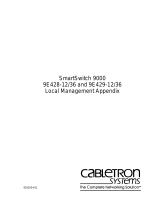Page is loading ...

9032060-01
SmartSwitch 9000
9H423-28
Local Management Appendix


1
Appendix
9H423-28 Module Specific
Information
Introduction
This appendix contains local management information that is specific to the
9H423-28 Ethernet Module.
The 9H423-28 Ethernet Module is a 28-port switching module with:
• 24 10Mb front panel Ethernet ports (2 RJ71 Telco)
• 4 100Mb front panel Ethernet ports (2 RJ45, 1 FEPIM, & 1 MMF SC)
• 1 Internal Network Bus (INB) backplane port
Modifying Fields and User Privileges
To modify fields on this module, you must have read-write or super-user
privileges. If you have read-only privileges, you can view information; however,
you cannot modify any fields. For more information about user privileges and
community names, see the
SmartSwitch 9000 Module Local Management User’s
Guide.

9H423-28 Module Specific Information
2
Module Interface Codes
The 9H423-28 Module has 33 interfaces. Table 1 lists the identifying number,
name, and description of each interface.
Table 1. 9H423-28 Module Interface Codes
Interface
Number
Interface
Name
Interface
Description
1 SMB1 1 Mbps System Management Bus
2 SMB10 10 Mbps System Management Bus
3 HOST i960 Host
4 LOCAL i960 Controller
5 INB Internal Network Bus
6 ENET1 Ethernet Front Panel Port 1
7 ENET2 Ethernet Front Panel Port 2
8 ENET3 Ethernet Front Panel Port 3
9 ENET4 Ethernet Front Panel Port 4
10 ENET5 Ethernet Front Panel Port 5
11 ENET6 Ethernet Front Panel Port 6
12 ENET7 Ethernet Front Panel Port 7
13 ENET8 Ethernet Front Panel Port 8
14 ENET9 Ethernet Front Panel Port 9
15 ENET10 Ethernet Front Panel Port 10
16 ENET11 Ethernet Front Panel Port 11
17 ENET12 Ethernet Front Panel Port 12
18 ENET13 Ethernet Front Panel Port 13
19 ENET14 Ethernet Front Panel Port 14
20 ENET15 Ethernet Front Panel Port 15
21 ENET16 Ethernet Front Panel Port 16
22 ENET17 Ethernet Front Panel Port 17
23 ENET18 Ethernet Front Panel Port 18

3
9H423-28 Module Specific Information
Use the numbers listed in Table 1 to configure the module’s default interface (see
the General Configuration Screen).
24 ENET19 Ethernet Front Panel Port 19
25 ENET20 Ethernet Front Panel Port 20
26 ENET21 Ethernet Front Panel Port 21
27 ENET22 Ethernet Front Panel Port 22
28 ENET23 Ethernet Front Panel Port 23
29 ENET24 Ethernet Front Panel Port 24
30 ENET25 Ethernet Front Panel Port 25
31 ENET26 Ethernet Front Panel Port 26
32 ENET27 Ethernet Front Panel Port 27
33 ENET28 Ethernet Front Panel Port 28
Table 1. 9H423-28 Module Interface Codes (Continued)
Interface
Number
Interface
Name
Interface
Description

9H423-28 Module Specific Information
4
Port Configuration Screen
The 9H423-28 Port Configuration Screen (Figure 1), allows you to configure the
Desired Operational Mode and the Advertising Ability of the module.
Figure 1. 9H423-28 Port Configuration Screen
SmartSwitch 9000 Local Management
Port Configuration
Module Name: 9H423-28 Firmware Revision: 01.05.02
Slot Number: 5 BOOTPROM Revision: 01.02.00
PORT #:25
Port Type RJ45
Link Status No Link
Current Operation Mode UNKNOWN
Buffer Utilization Rx [ Auto ] Tx
Desired Operation Mode [Auto-Negotiation]
Advertised Ability [10Base-T] [Enabled]
SAVE PORT #:[25] EXIT RETURN

5
9H423-28 Module Specific Information
Port Configuration Screen Fields
The following information briefly explains each Port Configuration Screen field.
Port #
Displays the port number of the current 100 Mb Ethernet port.
Port Type
Displays one of the following values:
• AUI
• BNC
• EPIM-x
• FE-xx
• MMF SMA
• MMF SC
• RJ45
• RJ71
• SMF ST
Link Status
Displays the status of the Link Integrity pulse for the twisted pair or fiber optic
segment. You will see one of the following:
• Link
• No Link
Current Operational Mode
Displays the operational mode that was set using the Desired Operational Mode
field.
Buffer Utilization (Toggle)
Allows you to specify how the Receive (Rx) and Transmit (Tx) buffers will be
utilized (on a percentage basis). Valid choices are:
• Auto
• 80/20
• 60/40
• 40/60
• 20/80

9H423-28 Module Specific Information
6
Desired Operational Mode (Toggle)
Allows you to specify how you want the port to communicate with a device. If
you specify Auto-Negotiation, the port and the device automatically synchronize
communication. Valid modes are:
• Auto-Negotiation
• 10Base-T
• 10Base-T FD (Full Duplex)
• 100Base-TX
• 100Base-TX FD (Full Duplex)
• 100Base-T4
• 100Base-FX
• 100Base-FX FD (Full Duplex)
Advertised Ability (2 Toggles)
Allows you to specify which Operational Modes the port should use (Enabled) or
not use (Disabled) in Auto-Negotiation. By
default
, operational modes are
Enabled
.
Disabling an Operational Mode for Auto-Negotiation
To disable an Operational Mode for Auto-Negotiation:
1. Make sure the Desired Operational Mode field displays
Auto-Negotiation
.
2. Use the arrow keys to highlight the left toggle field.
3. Press the
Space
Bar
to display an Operational Mode you want to disable.
4. Use the arrow keys to highlight the right toggle field.
5. Press the Space Bar until
Disabled
is displayed.
The Operational Mode is disabled.
6. To disable another Operational Mode, repeat steps 2 through 5.
Changing to Another Port
To change to another port:
1. Use the arrow keys to highlight the
Port #
field at the bottom of the screen.
2. Press the
Space
Bar
to increment (or press the
Backspace
key to decrement)
the port number.

7
9H423-28 Module Specific Information
Port Statistics Screen
The 9H423-28 Port Statistics Screen (Figure 2), displays information and statistics
about the module’s Ethernet ports.
Figure 2. 9H423-28 Port Statistics Screen
SmartSwitch 9000 Local Management
Port Statistics
Module Name: 9H423-28 Firmware Revision: 01.05.02
Slot Number: 5 BOOTPROM Revision: 01.02.00
PORT #: 1
OCTETS: 0 LINK STATUS: No Link
PACKETS: 0
TOTAL ERRORS: 0 PORT TYPE: RJ71
COLLISIONS: 0
CRC/ALIGNMENT ERRORS: 0 PORT STATUS: ENABLED
UNDERSIZE PACKETS: 0
OVERSIZE PACKETS: 0 APPLICATION: BRIDGING
FRAGMENTS: 0
JABBERS: 0 OPERATION MODE:
BROADCASTS: 0
MULTICASTS: 0 AUTO NEGOTIATION:
PORT #:[ 1] EXIT RETURN

9H423-28 Module Specific Information
8
Port Statistics Screen Fields
The following information briefly explains each Port Statistics Screen field.
PORT #
Indicates the current port for which statistics are displayed.
OCTETS
Displays the number of octets transmitted and received.
PACKETS
Displays the number of packets transmitted and received.
TOTAL ERRORS
Displays the total number of errors on this port.
COLLISIONS
Displays the total number of collisions detected on this port.
CRC/ALIGNMENT ERRORS
Displays the number of packets with bad Cyclic Redundancy Checks (CRC) that
have been received from the network. The CRC is a 4-byte field in the data packet
that ensures that the transmitted data that is received is the same as the data that
was originally sent. Alignment errors are due to misaligned packets.
UNDERSIZE PACKETS
Displays the number of packets received whose size was less than the minimum
Ethernet frame size of 64 bytes, not including preamble.
OVERSIZE PACKETS
Displays the number of packets received whose size exceeded 1518 data bytes,
not including preamble.
FRAGMENTS
Displays the total number of packets received that were not an integral number of
octets in length or that had a bad Frame Check Sequence (FCS), and were less
than 64 octets in length (excluding framing bits but including FCS octets).
JABBERS
Displays the total number of packets received that were longer than 1518 octets
(excluding framing bits, but including Frame Check Sequence (FCS) octets), and
were not an integral number of octets in length or had a bad Frame Check
Sequence.
BROADCASTS
Displays the number of broadcasts received.

9
9H423-28 Module Specific Information
MULTICASTS
Displays the number of multicasts received.
LINK STATUS
Indicates whether there is a physical connection from this port to another device.
One of the following values appears:
• Link - There is a link signal present; there is a valid physical connection from
this port to another device.
• No Link - There is no link signal present; there is no valid physical connection
from this port to another device.
PORT TYPE
Displays one of the following values:
• AUI
• BNC
• EPIM-x
• FE-xx
• MMF SMA
• MMF SC
• RJ45
• RJ71
• SMF ST
PORT STATUS
Indicates the administrative status of the selected port. Possible values are:
• ENABLED - The port is turned on administratively
• DISABLED - The port is turned off administratively
APPLICATION
Displays
BRIDGING
, indicating that the port is operating as a bridge with a
high-speed backbone connection.
OPERATION MODE
Displays the value
FULL DUPLEX
. The port can transmit and receive data at the
same time.
Enable or disable ports from the Bridge Configuration screen.
NOTE

9H423-28 Module Specific Information
10
PORT # (Modifiable)
Selects the port for which statistics are to be displayed.
Displaying Statistics for Another Port
To display statistics for another port:
1. Use the arrow keys to highlight the
Port #
field at the bottom of the screen.
2. Press the
Space
Bar
to increment (or press the
Backspace
key to decrement)
the port number.
3. Press the
Return
key (neither the read-only
Port #
field nor the statistics will
change until you press the
Return
key).
Exiting the Port Statistics Screen
To exit the Port Statistics screen, use the arrow keys to highlight RETURN and
press the
Return
key.
/