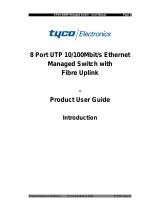Page is loading ...

1
HES-3109SSFP-DR
8 ports 10/100/1000Mbps RJ45 + 1 port 100/1000Mbps SFP slot Uplink
Managed Ethernet CPE Switch
Network Management
User’s Manual
Version 0.94

2
Revision History
Version
F/W
Date
Description
0.92
1.06.05
20150622
Add Appendix B. Loop Detection Function Note
0.93
1.07.00
20150811
Add DHCP Option 60 (Section 2.5.17 &
3.4.6.1.3)
0.94
2.00.00
20160701
Add IPv6 Network Configuration
(Section 3.3.1 & 2.5.6)
Add Switch Port VLAN ID Status
(Section 3.5.2)
Add LLDP Configuration (Section 3.4.9 & 2.5.7)

3
Trademarks
CTS is a registered trademark of Connection Technology Systems Inc..
Contents are subject to revision without prior notice.
All other trademarks remain the properties of their owners.
Copyright Statement
Copyright 2013 Connection Technology Systems Inc..
This publication may not be reproduced as a whole or in part, in any way whatsoever unless prior consent has been obtained
from Connection Technology Systems Inc..
FCC Warning
This equipment has been tested and found to comply with the limits for a Class B digital device, pursuant to Part 15 of the
FCC Rules. These limitations are designed to provide reasonable protection against harmful interference in a residential
installation. This equipment generates, uses and can radiate radio frequency energy and, if not installed and used in
accordance with the instructions, may cause harmful interference to radio communications. However, there is no guarantee
that interference will not occur in a particular installation. If this equipment does cause harmful interference to radio or
television reception, which can be determined by turning the equipment off and on, the user is encouraged to try to correct
the interference by one or more of the following measures:
Reorient or relocate the receiving antenna.
Increase the separation between the equipment and receiver.
Connect the equipment into an outlet on a circuit different from that to which the receiver is connected.
Consult your local distributors or an experienced radio/TV technician for help.
Shielded interface cables must be used in order to comply with emission limits.
Changes or modifications to the equipment, which are not approved by the party responsible for compliance, could affect the
user’s authority to operate the equipment.
Copyright © 2011 All Rights Reserved.
Company has an on-going policy of upgrading its products and it may be possible that information in this document is not
up-to-date. Please check with your local distributors for the latest information. No part of this document can be copied or
reproduced in any form without written consent from the company.
Trademarks:
All trade names and trademarks are the properties of their respective companies.

4
Table of Content
1. INTRODUCTION ............................................................................................................... 8
1.1 Interfaces...................................................................................................................... 8
1.2 Management Preparations ........................................................................................... 9
1.2.1 Connecting the Managed Switch ........................................................................... 9
1.2.2 Assigning IP Addresses ....................................................................................... 10
1.3 LED Definitions ........................................................................................................... 11
1.4 Button Definitions ....................................................................................................... 11
2. Command Line Interface (CLI) ...................................................................................... 12
2.1 Remote Console Management-Telnet ........................................................................ 12
2.2 Navigating CLI ............................................................................................................ 13
2.2.1 General Commands ............................................................................................. 13
2.2.2 Quick Keys ........................................................................................................... 14
2.2.3 Command Format ................................................................................................ 14
2.2.4 Login Username & Password .............................................................................. 16
2.3 User Mode .................................................................................................................. 16
2.4 Privileged Mode .......................................................................................................... 17
2.4.1 Copy-cfg Command ............................................................................................. 17
2.4.2 Firmware Command ............................................................................................ 19
2.4.3 Reload Command ................................................................................................ 20
2.4.4 Write Command ................................................................................................... 20
2.4.5 Configure Command ............................................................................................ 20
2.5 Configuration Mode .................................................................................................... 20
2.5.1 Entering Interface Numbers ................................................................................. 21
2.5.2 No Command ....................................................................................................... 21
2.5.3 Show Command .................................................................................................. 21
2.5.4 Interface Command ............................................................................................. 22
2.5.5 IP Command ........................................................................................................ 23
2.5.6 IPv6 Command .................................................................................................... 25
2.5.7 LLDP Command .................................................................................................. 27
2.5.8 Loop Detection Command ................................................................................... 29
2.5.9 MAC Command ................................................................................................... 29
2.5.10 Management Command .................................................................................... 31

5
2.5.11 Mirror Command ................................................................................................ 31
2.5.12 NTP Command .................................................................................................. 31
2.5.13 QoS Command .................................................................................................. 33
2.5.14 Security Command ............................................................................................ 37
2.5.15 SNMP-Server Command ................................................................................... 39
2.5.16 Switch Command ............................................................................................... 42
2.5.17 Switch-info Command ........................................................................................ 42
2.5.18 User Command .................................................................................................. 43
2.5.19 VLAN Command ................................................................................................ 46
2.5.20 Show interface statistics Command ................................................................... 49
2.5.21 Show sfp Command ........................................................................................... 50
2.5.22 Show log Command........................................................................................... 50
2.5.23 Show default-config, running-config & start-up-config Command ...................... 50
3. WEB MANAGEMENT ..................................................................................................... 51
3.1 System Information .................................................................................................... 53
3.2 User Authentication .................................................................................................... 55
3.3 Network Management ................................................................................................ 57
3.3.1 Network Configuration ......................................................................................... 58
3.3.2 System Service Configuration .............................................................................. 60
3.3.3 Time Server Configuration ................................................................................... 60
3.3.4 Device Community ............................................................................................... 61
3.3.5 Trap Destination ................................................................................................... 62
3.3.6 Trap Configuration ............................................................................................... 63
3.4 Switch Management ................................................................................................... 64
3.4.1 Switch Configuration ............................................................................................ 65
3.4.2 Storm Control ....................................................................................................... 65
3.4.3 Port Configuration ................................................................................................ 66
3.4.4 Rate Limit Configuration ...................................................................................... 68
3.4.5 QoS Priority Configuration ................................................................................... 69
3.4.6 VLAN Configuration ............................................................................................. 71
3.4.6.1 IEEE 802.1q Tag VLAN ................................................................................. 72
3.4.6.1.1 Configure VLAN ...................................................................................... 72
3.4.6.1.2 Configure Default Port VLAN ID ............................................................. 73
3.4.6.1.3 DHCP-Option60-Based VLAN ................................................................ 74

6
3.4.6.2 Q-in-Q VLAN Configuration ........................................................................... 76
3.4.7 Port Mirroring ....................................................................................................... 77
3.4.8 IGMP Snooping.................................................................................................... 77
3.4.9 LLDP Configuration .............................................................................................. 78
3.4.10 Loop Detection ................................................................................................... 79
3.4.11 Filter Configuration............................................................................................. 80
3.5 Switch Monitor ............................................................................................................ 81
3.5.1 Switch Port Status ................................................................................................ 82
3.5.2 Switch Port VLAN ID Status ................................................................................. 82
3.5.3 Port Counters Rates ............................................................................................ 83
3.5.3.1 Port Traffic Statistics (Rates) ......................................................................... 84
3.5.3.2 Port Packet Error Statistics (Rates) ............................................................... 84
3.5.3.3 Port Packet Analysis Statistics (Rates) ......................................................... 85
3.5.4 Port Counters Events ........................................................................................... 87
3.5.4.1 Port Traffic Statistics (Events) ....................................................................... 87
3.5.4.2 Port Packet Error Statistics (Events) ............................................................. 88
3.5.4.3 Port Packet Analysis Statistics (Events) ........................................................ 89
3.5.5 SFP Information ................................................................................................... 91
3.5.5.1 SFP Port Info ................................................................................................. 91
3.5.5.2 SFP Port State .............................................................................................. 92
3.5.6 IGMP Snooping.................................................................................................... 92
3.5.7 LLDP Status ......................................................................................................... 93
3.5.8 Loop Detection ..................................................................................................... 93
3.5.9 MAC Address Table ............................................................................................. 94
3.6 System Utility .............................................................................................................. 95
3.6.1 Event Log ............................................................................................................. 96
3.6.2 Update ................................................................................................................. 96
3.6.3 Load Factory Settings .......................................................................................... 97
3.6.4 Load Factory Settings Except Network Configuration .......................................... 98
3.7 Save Configuration ..................................................................................................... 98
3.8 Reset System ............................................................................................................. 99
3.9 Logout ........................................................................................................................ 99
APPENDIX A: DHCP Auto-Provisioning Setup .............................................................. 100
APPENDIX B: Loop Detection Function Note ................................................................ 109

7

8
1. INTRODUCTION
Thank you for using this Managed Switch. It employs store and forward switching mechanism,
and provides low latency and faster data transmission. Moreover, it also supports advanced
functions such as QoS, Q-in-Q VLAN Tunneling, Rate Limiting, IGMP Snooping, and etc.. The
built-in management module allows users to configure this Switch and monitor the operation
status locally or remotely through network. For detailed descriptions on how to configure the
Switch, please refer to Section 2.
1.1 Interfaces
Depending on the main device and optional accessories that you purchased, the front panel
and rear panel of your Switch may look differently from model to model. Figure 1 show the
front and rear panel for 8-Port 10/100/1000Base-T Ethernet Managed Switch; Figure 2 show
the rear panel for 8-Port 10/100/1000Base-T and 1-Port 100/1000Base-X SFP slot Uplink
Ethernet Managed Switch.
Figure 1. Front Panel for 8-Port 10/100/1000Base-T and 1-Port 100/1000Base-X SFP slot Uplink Ethernet
Managed Switch
Figure 2. Rear Panel for 8-Port 10/100/1000Base-T and 1-Port 100/1000Base-X SFP slot Uplink Ethernet
Managed Switch
All models have the same top, left and right panel.
10/100/1000Mbps RJ-45 ports
100/1000Mbps SFP slot
Smart Lighting Control

9
Figure 5. Top Panel with LEDs
Figure 6. Left Panel
Figure 7. Right Panel
1.2 Management Preparations
The Managed Switch can be accessed through both Telnet connection and a web browser,
such as Internet Explorer or Netscape, etc.. Before you can access the Managed Switch to
configure it, you need to connect cables properly.
1.2.1 Connecting the Managed Switch
It is extremely important that proper cables are used with correct pin arrangements when
connecting Managed Switch to other devices such as switches, hubs, workstations, etc..
WAN 100/1000Base-X SFP Port (With HES-3109SSFP-DR)
1x100/1000Base-X SFP Port is located within the back panel of the CPE Switch. The
small form-factor pluggable (SFP) is a compact optical transceiver used in optical data
communication applications. It interfaces a network device mother board (for a switch,
router or similar device) to a fiber optic or unshielded twisted pair networking cable. It
DC Power Jack
Reset Button
LED Indicators

10
is a popular industry format supported by several fiber optic component vendors.
SFP transceivers are available with a variety of different transmitter and receiver types,
allowing users to select the appropriate transceiver for each link to provide the
required optical reach over the available optical fiber type. SFP transceivers are also
available with a "copper" cable interface, allowing a host device designed primarily for
optical fiber communications to also communicate over unshielded twisted pair
networking cable.
SFP slot for 3.3V mini GBIC module supports hot swappable SFP fiber transceiver.
Before connecting the other switches, workstation or Media Converter, make sure both
side of the SFP transfer are with the same media type, for example, 1000Base-SX to
1000Base-SX, 1000Bas-LX to 1000Base-LX, and check the fiber-optic cable type
matches the SFP transfer model. To connect to 1000Base-SX transceiver, use the
multi-mode fiber cable with male duplex LC connector type for one side. To connect to
1000Base-LX transfer, use the single-mode fiber cable with male duplex LC connector
type for one side.
10/100/1000Base-T RJ-45 Ports
The RJ-45 ports are located on the front panel of the Managed Switch. These RJ-45
ports allow users to connect their traditional copper-based Ethernet devices to the
network. All these ports support auto-negotiation and MDI/MDIX auto-crossover, i.e.
the crossover or straight through CAT-5 cable may be used.
1.2.2 Assigning IP Addresses
IP addresses have the format n.n.n.n, for example 168.168.8.100.
IP addresses are made up of two parts:
The first part (168.168.XXX.XXX in the example) indicates network address identifying
the network where the device resides. Network addresses are assigned by three
allocation organizations. Depending on your location, each allocation organization
assigns a globally unique network number to each network that wishes to connect to
the Internet.
The second part (XXX.XXX.8.100 in the example) identifies the device within the
network. Assigning unique device numbers is your responsibility. If you are unsure of
the IP addresses allocated to you, consult the allocation organization from which your
IP addresses were obtained.
Remember that an address can be assigned to only one device on a network. If you connect
to the outside, you must change all the arbitrary IP addresses to comply with those you have
been allocated by the allocation organization. If you do not do this, your outside
communications will not be connected.

11
A subnet mask is a filtering system for IP addresses. It allows you to further subdivide your
network. You must use the proper subnet mask for a proper operation of a network with
subnets defined.
1.3 LED Definitions
Definition
Color
Operation
Power
Off
Device is powered down
Green
Device is powered up
System Status
Orange
System is booting up
Green
System is working normally
Orange
Blinking
When the system is set back to default
factory setting, the Status LED indicator
will blink 3 times in orange
Port Link Status
Off
Port link is down
Green
Link is up and works under 10/100Mbps
Green Blinking
Receiving and transmitting data
Orange
Link is up and works under 1000Mbps
Orange
Blinking
Receiving and transmitting data
1.4 Button Definitions
Button
Operation
Smart Lighting Control
Button
System Status LED and Port Link LEDs will be turned off by
pressing the button. Only Power and Battery Discharging
LED indicators stay on.
Reset Button
Insert a pin or paper clip to press the Reset button for 5
seconds to restart the device or for 10 seconds to reset the
device to factory defaults.

12
2. Command Line Interface (CLI)
This chapter guides you to use Command Line Interface (CLI) via Telnet connection,
specifically in:
Configuring the system
Resetting the system
Upgrading newly released firmware
2.1 Remote Console Management-Telnet
You can use Command Line Interface to manage the Managed Switch via Telnet session.
For first-time users, you must first assign a unique IP address to the Managed Switch before
you can manage it remotely. Use any one of the RJ-45 ports on the front panel as the
temporary management console port to login to the device with the default username &
password and then assign the IP address using IP command in Global Configuration mode.
Follow steps described below to access the Managed Switch through Telnet session:
Step 1. Use any one of the RJ-45 ports on the front panel as a temporary management
console port to login to the Managed Switch.
Step 2. Run Telnet client and connect to 192.168.0.1. For first-time users, make sure
the IP address of your PC or workstation is assigned to an IP address between
192.168.0.2 and 192.168.0.254 with subnet mask 255.255.255.0.
Step 3. When asked for a username, enter “admin”. When asked for a password, leave
the password field blank and press Enter (by default, no password is required.)
Step 4. If you enter CLI successfully, the prompt display Switch> (the model name of
your device together with a greater than sign) will appear on the screen.
Step 5. Once you enter CLI successfully, you can set up the Switch’s IP address,
subnet mask and the default gateway using “IP” command in Global
Configuration mode. The telnet session will be terminated immediately once the
IP address of the Switch has been changed.
Step 6. Use new IP address to login to the Managed Switch via Telnet session again.
Limitation: Only one active Telnet session can access the Managed Switch at a time.

13
2.2 Navigating CLI
After you successfully access to the Managed Switch, you will be asked for a login username.
Enter your authorized username and password, and then you will be directed to the User
Mode. In CLI management, the User Mode only provides users with basic functions to
operate the Managed Switch. If you would like to configure advanced features of the
Managed Switch, such as, VLAN, QoS, and Rate limit control, you must enter the
Configuration Mode. The following table provides an overview of modes available in this
Managed Switch.
Command Mode
Access Method
Prompt Displayed
Exit Method
User Mode
Login username &
password
Switch>
logout
Privileged Mode
From user mode, enter
the enable command
Switch#
disable, exit, logout
Configuration Mode
From the enable mode,
enter the config or
configure command
Switch(config)#
exit
NOTE: By default, the model name will be used for the prompt display. You can change
the prompt display to the one that is ideal for your network environment using the “host-
name” command. However, for convenience, the prompt display “Switch” will be used
throughout this user’s manual.
2.2.1 General Commands
This section introduces you some general commands that you can use in all modes, including
“help”, “exit”, “history” and “logout”.
Entering the command…
To do this…
Available Modes
help
Obtain a list of available
commands in the current mode.
User Mode
Privileged Mode
Configuration Mode
exit
Return to the previous mode or
login screen.
User Mode
Privileged Mode
Configuration Mode
history
List all commands that have been
used.
User Mode
Privileged Mode
Configuration Mode
logout
Logout from the CLI or terminate
Telnet session.
User Mode
Privileged Mode

14
2.2.2 Quick Keys
In CLI, there are several quick keys that you can use to perform several functions. The
following table summarizes the most frequently used quick keys in CLI.
Keys
Purpose
tab
Enter an unfinished command and press “Tab” key to complete the
command.
?
Press “?” key in each mode to get available commands.
Unfinished
command
followed by ?
Enter an unfinished command or keyword and press “?” key to complete
the command and get command syntax help.
Examples:
Switch#h?
help Show available commands
history Show history commands
Switch#he?
<cr>
Switch#help
Up arrow
Use Up arrow key to scroll through the previous entered commands,
beginning with the most recent key-in commands.
Down arrow
Use Down arrow key to scroll through the previous entered commands,
beginning with the commands that are entered first.
2.2.3 Command Format
While in CLI, you will see several symbols very often. As mentioned above, you might already
know what “>”, “#” and (config)# represent. However, to perform what you intend the device to
do, you have to enter a string of complete command correctly. For example, if you want to
assign IP address for the Managed Switch, you need to enter the following command with the
required parameter and IP, subnet mask and default gateway:
IP command syntax: Switch(config)#ip address [A.B.C.D] [255.X.X.X] [A.B.C.D]
Switch(config)#ip address 192.168.1.198 255.255.255.255 192.168.1.254
This means that
you are in Global
Configuration mode
This allows you to
assign IP address.
Enter the IP address, subnet mask, and
default gateway address.
Hostname

15
The following table lists common symbols and syntax that you will see very frequently in this
User’s Manual for your reference:
Symbols
Brief Description
>
Currently, the device is in User Mode.
#
Currently, the device is in Privileged Mode.
(config)#
Currently, the device is in Global
Configuration Mode.
Syntax
Brief Description
[ ]
Brackets mean that this field is required
information.
[A.B.C.D ]
Brackets represent that this is a required
field. Enter an IP address or gateway
address.
[255.X.X.X]
Brackets represent that this is a required
field. Enter the subnet mask.
[port-based | 802.1p | dscp | vid]
There are four options that you can choose.
Specify one of them.
[1-8191]
Specify a value between 1 and 8191.
[0-7] 802.1p_list
[0-63] dscp_list
Specify one or more values or a range of
values.
For example: specifying one value
Switch(config)#qos 802.1p-map 1 0
Switch(config)#qos dscp-map 10 3
For example: specifying three values
(separated by commas)
Switch(config)#qos 802.1p-map 1,3 0
Switch(config)#qos dscp-map 10,13,15 3
For example: specifying a range of values
(separating by a hyphen)
Switch(config)#qos 802.1p-map 1-3 0
Switch(config)#qos dscp-map 10-15 3

16
2.2.4 Login Username & Password
Default Login
After you enter Telnet session, a login prompt will appear to request a valid and authorized
username and password combination. For first-time users, enter the default login username
“admin” and “press Enter key” in password field (no password is required for default setting).
When system prompt shows “Switch>”, it means that the user has successfully entered the
User Mode.
For security reasons, it is strongly recommended that you add a new login username and
password using User command in Configuration Mode. When you create your own login
username and password, you can delete the default username (admin) to prevent
unauthorized accesses.
Forgot Your Login Username & Password?
If you forgot your login username and password, you can use the “reset button” to set all
configurations back to factory defaults. Once you have performed system reset to defaults,
you can login with default username and password. Please note that if you use this method to
gain access to the Managed Switch, all configurations saved in Flash will be lost. It is strongly
recommended that a copy of configurations is backed up in your local hard-drive or file server
from time to time so that previously-configured settings can be restored to the Managed
Switch for use after you gain access again to the device.
2.3 User Mode
In User mode, only a limited set of commands are provided. Please note that in Use Mode,
you have no authority to configure advanced settings. You need to enter Privileged mode and
Configuration mode to set up advanced functions of a switch feature. For a list of commands
available in User Mode, enter the question mark (?) or “help” command after the system
prompt displays “Switch>”.
Command
Description
exit
Quit the User mode or close the terminal connection.
help
Display a list of available commands in User mode.
history
Display the command history.
logout
Logout from the Managed Switch.
enable
Enter the Privileged mode.

17
2.4 Privileged Mode
The only place where you can enter the Privileged (Enable) Mode is in User Mode. When you
successfully enter Enable mode, the prompt will be changed to Switch# (the model name of
your device together with a pound sign). Enter the question mark (?) or help command to
view a list of commands available for use.
Command
Description
copy-cfg
Restore or backup configuration file via FTP or TFTP server.
configure
Enter Global Configuration mode.
disable
Exit Enable Mode and return to User Mode.
exit
Exit Enable Mode and return to User Mode.
firmware
Upgrade Firmware via FTP or TFTP server.
help
Display a list of available commands in Enable Mode.
history
Show commands that have been used.
logout
Logout from the Managed Switch.
reload
Restart the Managed Switch.
write
Save your configurations to Flash.
show
Show a list of commands or show the current setting of each listed command.
2.4.1 Copy-cfg Command
Use “copy-cfg” command to backup a configuration file via FTP or TFTP server or restore the
Managed Switch back to the defaults or to the defaults without changing IP configurations.
1. Restore a configuration file via FTP or TFTP server.
Command
Parameter
Description
Switch# copy-cfg from
ftp [A.B.C.D |
A:B:C:D:E:F:G:H] [file
name] [user_name]
[password]
[A.B.C.D |
A:B:C:D:E:F:G:H]
Enter the IP/IPv6 address of your FTP
server.
[file_name]
Enter the configuration file name that you
want to restore.
[user_name]
Enter the username for FTP server login.
[password]
Enter the password for FTP server login.
Switch# copy-cfg from
tftp [A.B.C.D |
A:B:C:D:E:F:G:H]
[file_name]
[A.B.C.D |
A:B:C:D:E:F:G:H]
Enter the IP/IPv6 address of your TFTP
server.
[file_name]
Enter the configuration file name that you
want to restore.
Example
Switch# copy-cfg from ftp 192.168.1.198 HS_0600_file.conf misadmin1 abcxyz
Switch# copy-cfg from tftp 192.168.1.198 HS_0600_file.conf
2. Restore the Managed Switch back to default settings.
Command / Example
Switch# copy-cfg from default
NOTE: There are two ways to set the Managed Switch back to the factory default settings.
Users can use the “copy-cfg from default” command in CLI or simply press the “Reset Button”

18
located on the front panel to restore the device back to the initial state.

19
3. Restore the Managed Switch back to default settings but keep IP configurations.
Command / Example
Switch# copy-cfg from default keep-ip
4. Backup a configuration file to TFTP server.
Command
Parameter
Description
Switch# copy-cfg to ftp [A.B.C.D |
A:B:C:D:E:F:G:H] [file_name]
[user_name] [password]
[A.B.C.D |
A:B:C:D:E:F
:G:H]
Enter the IP address of your FTP server.
[file_name]
Enter the configuration file name that you
want to backup.
[user_name]
Enter the username for FTP server login.
[password]
Enter the password for FTP server login.
Switch# copy-cfg to tftp [A.B.C.D
| A:B:C:D:E:F:G:H] [file_name]
[A.B.C.D |
A:B:C:D:E:F
:G:H]
Enter the IP address of your TFTP
server.
[file_name]
Enter the configuration file name that you
want to backup.
Example
Switch# copy-cfg to ftp 192.168.1.198 HS_0600_file.conf misadmin1 abcxyz
Switch# copy-cfg to tftp 192.168.1.198 HS_0600_file.conf
2.4.2 Firmware Command
To upgrade Firmware via FTP or TFTP server.
Command
Parameter
Description
Switch# firmware upgrade ftp
[A.B.C.D | A:B:C:D:E:F:G:H]
[file_name] [user_name]
[password]
[A.B.C.D |
A:B:C:D:E:F:G:H]
Enter the IP address of your FTP
server.
[file_name]
Enter the firmware file name that you
want to upgrade.
[user_name]
Enter the username for FTP server
login.
[password]
Enter the password for FTP server
login.
Switch# firmware upgrade tftp
[A.B.C.D | A:B:C:D:E:F:G:H]
[file_name]
[A.B.C.D |
A:B:C:D:E:F:G:H]
Enter the IP address of your TFTP
server.
[file_name]
Enter the firmware file name that you
want to upgrade.
Example
Switch# firmware upgrade ftp 192.168.1.198 HS_0600_file.bin edgeswitch10 abcxyz
Switch# firmware upgrade tftp 192.168.1.198 HS_0600_file.bin

20
2.4.3 Reload Command
To restart the Managed Switch, enter the reload command.
Command / Example
Switch# reload
2.4.4 Write Command
To save running configurations to startup configurations, enter the write command. All
unsaved configurations will be lost when you restart the Managed Switch.
Command / Example
Switch# write
2.4.5 Configure Command
The only place where you can enter Global Configuration Mode is in Privileged Mode. You
can type in “configure” or “config” for short to enter Global Configuration Mode. The display
prompt will change from “Switch#” to “Switch(config)#” once you successfully enter Global
Configuration Mode.
Command / Example
Switch# config
Switch(config)#
Switch# configure
Switch(config)#
2.5 Configuration Mode
When you enter “configure” and press “Enter” in Privileged Mode, you will be directed to
Global Configuration Mode where you can set up advanced switching functions, such as QoS,
VLAN, and storm control security globally. Any command entered will be applied to running-
configuration and the device’s operation. From this level, you can also enter different sub-
configuration modes to set up specific configurations for VLAN, QoS, security or interfaces.
Command
Description
exit
Exit the Configuration Mode.
help
Display a list of available commands in Configuration Mode.
history
Show commands that have been used.
ip
Set up the IP address and enable DHCP mode & IGMP snooping.
ipv6
Set up global IPv6 configuration commands.
loop-detection
Enable or disable Loop Detection function
mac
Set up each port’s MAC learning function.
management
Set up the system service type.
mirror
Set up port mirroring function.
ntp
Set up required configurations for Network Time Protocol.
qos
Set up the priority of packets within the Managed Switch.
snmp-server
Create a new SNMP community and trap destination and specify the trap types.
/