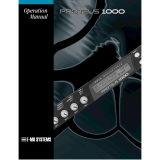Page is loading ...

Pianobox Pro
Owner´s manual

catalog
1. PREFACE ............................................................................................... 3
2. General functions and ports .................................................................... 3
3. Technical Specifications of the PianoBox Pro : ............................................. 4
4. Connections and user panel: ..................................................................... 4
4.1 Front Panel ...................................................................................... 4
4.2 Rear panel....................................................................................... 5
4.3 Top of the PianoBox Pro ................................................................... 5
5. How to use the PianoBox Pro .................................................................... 6
6. Afterword. ............................................................................................... 7
7. List of the PianoBox Pro Sounds Bank ....................................................... 8
7.1 List of the PianoBox Pro GM sound bank ............................................ 8
7.2 List of the PianoBox Pro 8030-EMU sound bank .................................. 9
7.3 List of the drum patterns ................................................................ 10

1. PREFACE
Congratulations on purchasing the miditech PianoBox Pro sound module.
With this module you will be able to discover the wonderful world of
Music, with a set of complete musical instruments and many drum
patterns in this little black box.
Connect your PianoBox Pro to a Master keyboard or computer, and you
will be able to play easily different sounds, or use it for playback GM
files from a computer or sequencer. If you are a guitar player, you can use
the Direct Input to connect your guitar, practice songs and riffs by using
the PianoBox Pro drum patterns as a drum computer. Many different
modern styles are available.
This manual is written to help you become familiar with the features of
the PianoBox Pro. Please read the manual carefully to discover all the
features of your PianoBox Pro . After reading the manual, you will have a
clear understanding of how to use the PianoBox Pro , use its drum
patterns and sounds. At the end of this manual you will find a list of the
100 implemented drum patterns.
2. General functions and ports
2.1 8030 sound module with 64 EMU sounds and 64 GM sounds , a total
of 128 sounds
2.2 Drum computer/metronom with 100 drum patterns
2.3 LCD display
2.4 LED display
2.5 HI-Z guitar-input TRS jack 6.3mm
2.6 PLAY/STOP button, Drum, Program buttons…8 function buttons
2.7 HI-Z instrument preamps
2.8 MIDI I/O
2.9 LINE OUT TRS jack 6.3 mm
2.10 Headphone output TRS jack 6.3mm
2.11 USB2.0 jack

3. Technical Specifications of the PianoBox Pro :
● Easy to use with keyboards, master keyboards, or computer with MIDI.
● Adjustable headphone out 32Ω, 65mW, 20Hz- 20kHz, thd 0.1%
● Line Out, 10kΩ, 1V, 20Hz- 20kHz, thd 0.01%
● Direct Input for guitar/bass 10kΩ, 20Hz- 20kHz
● Including USB2.0 5V power
● LCD display
4. Connections and user panel:
4.1 Front Panel
On the front of the PianoBox Pro you will find the DI (direct input) for
guitar/bass and the headphone out. Please connect your guitar or
headphone here. And the volume leveler, which controls the volume of
headphone out . The left side is the power switch.

4.2 Rear panel
On the rear panel of the PianoBox Pro you will find the LINE Out to
connect PianoBox Pro to an amplifier. Beside the LINE Outs there is the
USB2.0, please connect to computer or external charger(DC5V , 1A) by
USB cable, provide 5V power with communication . In the middle, there
is the MIDI I/O, please connect your keyboard here with a standard MIDI
cable. The MIDI Out from the keyboard must be connected to the MIDI
In of the PianoBox Pro .
4.3 Top of the PianoBox Pro
On the top of the PianoBox Pro , you see the LCD, the Play/Stop and the
Drum, Program buttons. And 8 function buttons , 1 rotary encoder.

5. How to use the PianoBox Pro
The basic buttons of the PianoBox Pro are the Drum , Program buttons
and Play/Stop button. The Drum, Program buttons switches between the
basic modes: Drum box and Program module. In Drum mode, the display
shows a “Drum”, in Program mode, a “Sound”. After this you can switch
between the program or drum patterns with the encoder turn right +1and
turn left -1.
The Play/Stop button plays the drum patterns of the PianoBox Pro . Press
button PLAY to start playing style, display ”PLAY”; press the same
button for STOP, display ”STOP”.
You can switch between the sound bank by the “GM/EMU” button. Press
the button , then the display shows “GM” for 8030 GM sound bank ,
“EMU-8030” for 8030 EMU sound bank.
To choose the value of the reverb, press “Reverb” button with the
encoder turn right +1and turn left -1 , display “Drum Rev” or “Sound
Rev” .
Possible values are between 0 and 127.
To choose the value of the drum patterns tempo, press “Tempo” button
with the encoder turn right +1and turn left -1 , display “Drum Tempo” .
Possible values are between 0 and 127.
To adjust the volume level of the PianoBox Pro , please press “Volume”
button with the encoder turn right +1and turn left -1, display “Main
Volume”.
The “Transpose” button to adjust midi notes of the keyboard from
PianoBox Pro's MIDI IN port. With the encoder turn right +1and turn left
-1, display “Transpose”. Possible values are between -12 and +12
Hidden functions:
“Save all state” – by pressing the Drum button 3 seconds
“Reset all state” – by pressing the Program button 3 seconds

6. Afterword.
Because the PianoBox Pro is fully 8030 GM/EMU compatible, you can
send normal GM/EMU bank select and program change orders with a
sequencer ,a master keyboard or computer. So you will reach the
additional sounds and drum sets. The drum sounds are only triggered on
MIDI channel 10.

7. List of the PianoBox Pro Sounds Bank
7.1 List of the PianoBox Pro GM sound bank

7.2 List of the PianoBox Pro 8030-EMU sound bank

7.3 List of the drum patterns

more...
For more information and updates look at: http://www.miditech.de !
/